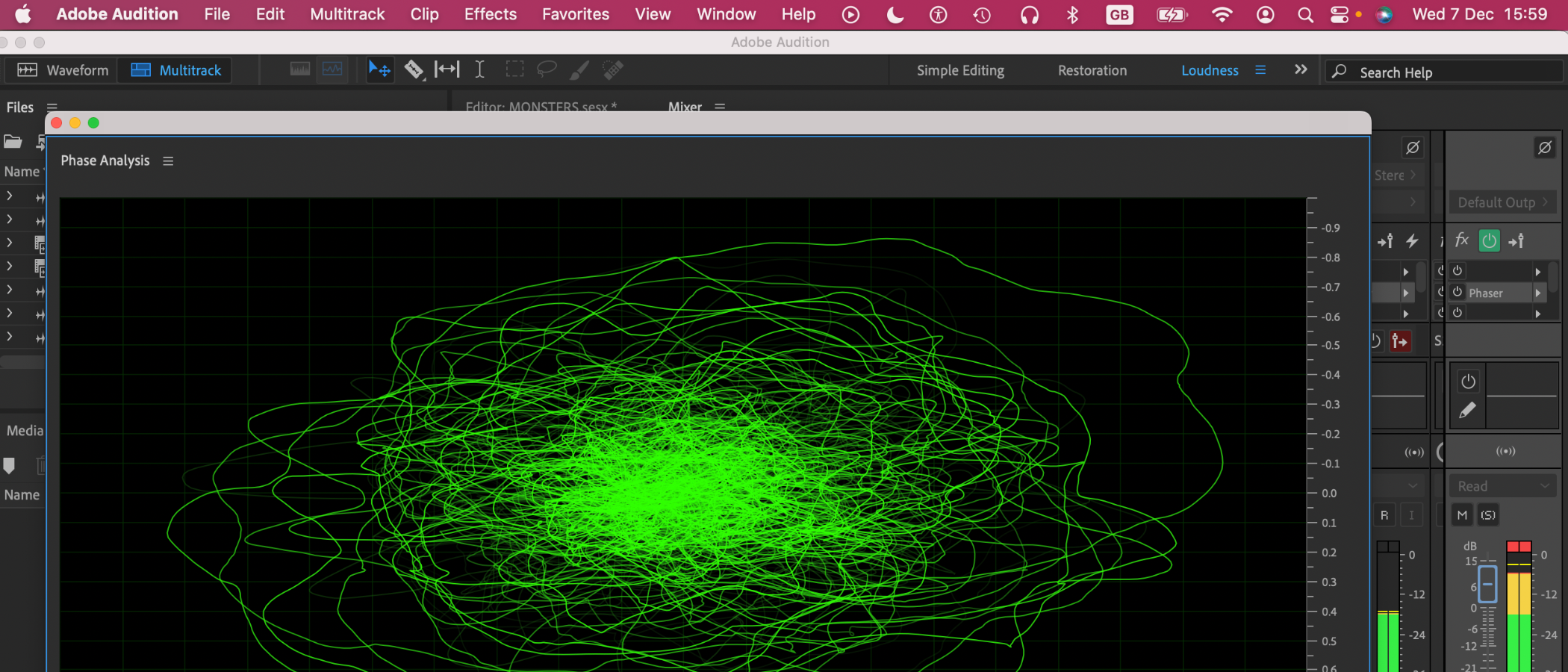TechRadar Verdict
Adobe Audition is a supremely well kitted-out audio editor. It’s a problem-solving maestro that you can shape into your own smooth production machine from recording right through to loudness-compliant delivery. It’s possibly intimidating for beginners, and it is missing important musical elements like MIDI. But Audition excels at balancing and polishing audio from dynamic environments, delivering broadcast-safe end products.
Pros
- +
Flexible and customizable interfaces menus and tools
- +
Well-organized workflows can be as simple or complicated as needed
- +
Detailed attention to industry-compliant delivery
Cons
- -
No MIDI and hard to find loops reduce musician friendliness
- -
Not suitable for smaller screens due to the size of some controls
Why you can trust TechRadar
Adobe Audition is a cracking audio editor, offering a vast set of professional correction polishing and conform tools on top of its multitrack recording, editing and effects capabilities.
As the amount of audio content grows globally, so does the need for normalization tools.
If you haven’t noticed glaring volume differences recently between videos or podcasts as well as all kinds of audio products then that just goes to show how much difference normalization standards are making to our experience of millions of daily uploads. Adobe Audition is much more than simple music-making software - but what else can it do?
Adobe Audition: Pricing & plans
- Subscription-only
Audition is available on monthly, annual, or annual billed monthly subscription plan - just like most other Adobe programs. You can get it as a standalone app, with prices starting at $21 / £20 a month.
If you’re a professional, it may be worth looking at the Adobe Creative Cloud All Apps subscription. That starts at $55 / £52 a month, but packs in a raft of other premium tools like Premiere Pro and Photoshop, and 100GB of cloud storage for all your media.
Whether that represents long-term value for money will depend on how you use Audition day to day (or how deep into the Adobe ecosystem you wish to dive).
As with all their creative programs, Adobe discounts educational subscriptions and with a login and password you can try all Adobe Creative Cloud apps for free for seven days.
Sign up to the TechRadar Pro newsletter to get all the top news, opinion, features and guidance your business needs to succeed!
For all the details, see our guide Download Audition: How to try Adobe Audition for free or with Creative Cloud
- Pricing & plans: 3.5/5
Adobe Audition: Interface
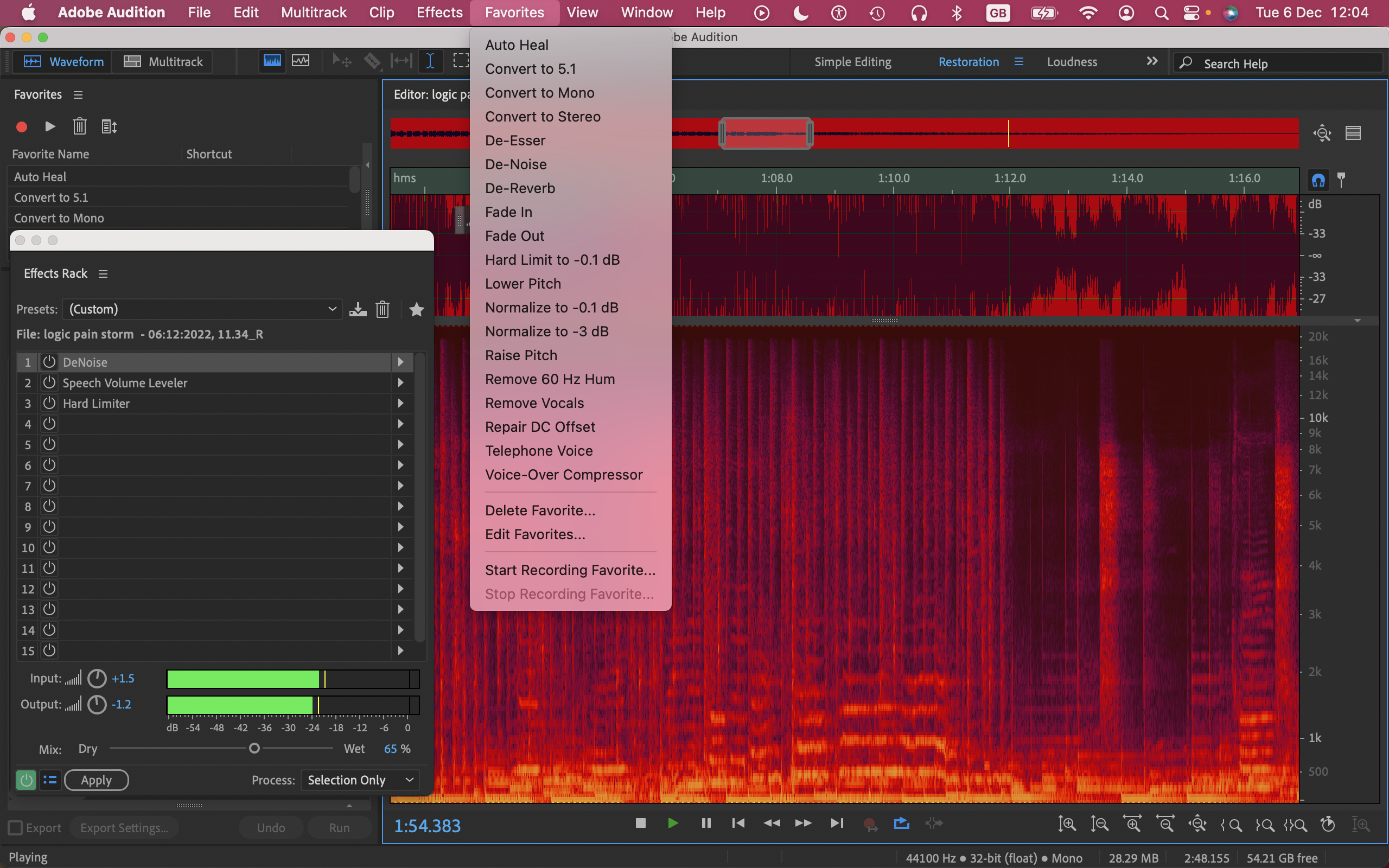
- Fully customizable in terms of function; well-suited to larger screens
First things first: you need a big screen to make the most of Audition. Ideally, a 17-incher, or use a professional-sized screen (the kind you usually see in a suite of at least four). Pair with a computer or laptop for music production if you can, too. Although Audition is quite easy to find your way around, there’s a lot of it and it will soon be filled with your customized windows.
Some of the controls are pretty small - another clue it’s best-suited to larger displays. The interface is smartly utilitarian with no frills. Customization is all firmly on the side of audio processing functionality, which is great but user accessibility would be improved by a bit more control over the size of buttons, for example.
If you’re getting the feeling that it could be a bit busy with all those function windows, you’d be right. Luckily, you can choose windows to simply reflect the current part of your workflow. So for example you can close down all the default windows and start with the Media Browser in order to bring in files, and then a Simple Editor window so you can work on them, or record to add another track.
When you’re ready to move on to effects, you can add that window from the windows menu and so on until you’re ready to start exploring the more complex elements of the program. All these function windows can either be fully open, or lurking helpfully in resizeable hanging menus that also offer group options. When you’re happy with any combination you can save your custom layout as a preset.
- Interface: 4/5
Adobe Audition: Recording
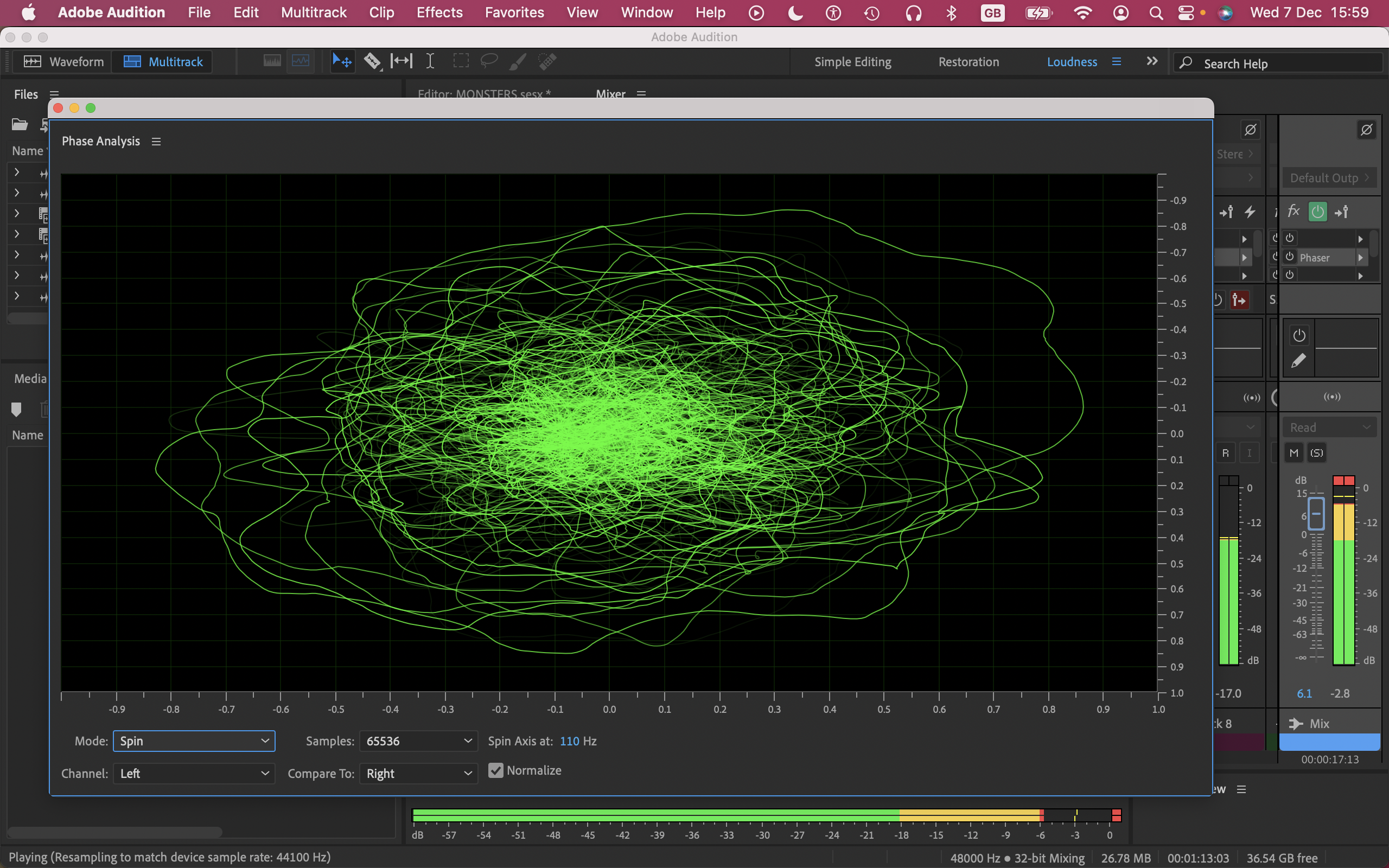
- Excellent vocal correction tools; easy-to-use in multi-track and waveform; musicians, check you can find loops before buying
With the simple editor open and the wind in your favor you’ll spy the infinitesimally small record button.
So can you make music with Adobe audition? Well you can, but if you’re thinking that for the money you’ll get a loop rich DAW like Apple Logic Pro to drop vocals onto, think again.
Adobe advertises thousands of SFX and musical loops, and while the effects are extensive, the loops are hard to find as they’re now kept on a different server, which some browsers don’t seem to be able to find. This involves hunting so yes you could go to all that trouble. When apps like Apple GarageBand offer so many amazing loops for free, why would you?
Recording in Audition is very easy, both in waveform and multi-track environments. Various spectral views are offered for fine editing and analysis.
Multitrack view has neat tricks like two fingers sliding up and down the track headers to increase or decrease track height - useful for extended concentrated work and just very cool.
There are a huge amount of vocal enhancers and the vocal alteration presets are good. They’re generally not pastiches as some apps can be, although you can still find an ‘angry gerbil’ effect if you really want one.
- Recording: 3.5/5
Adobe Audition: Editing & effects
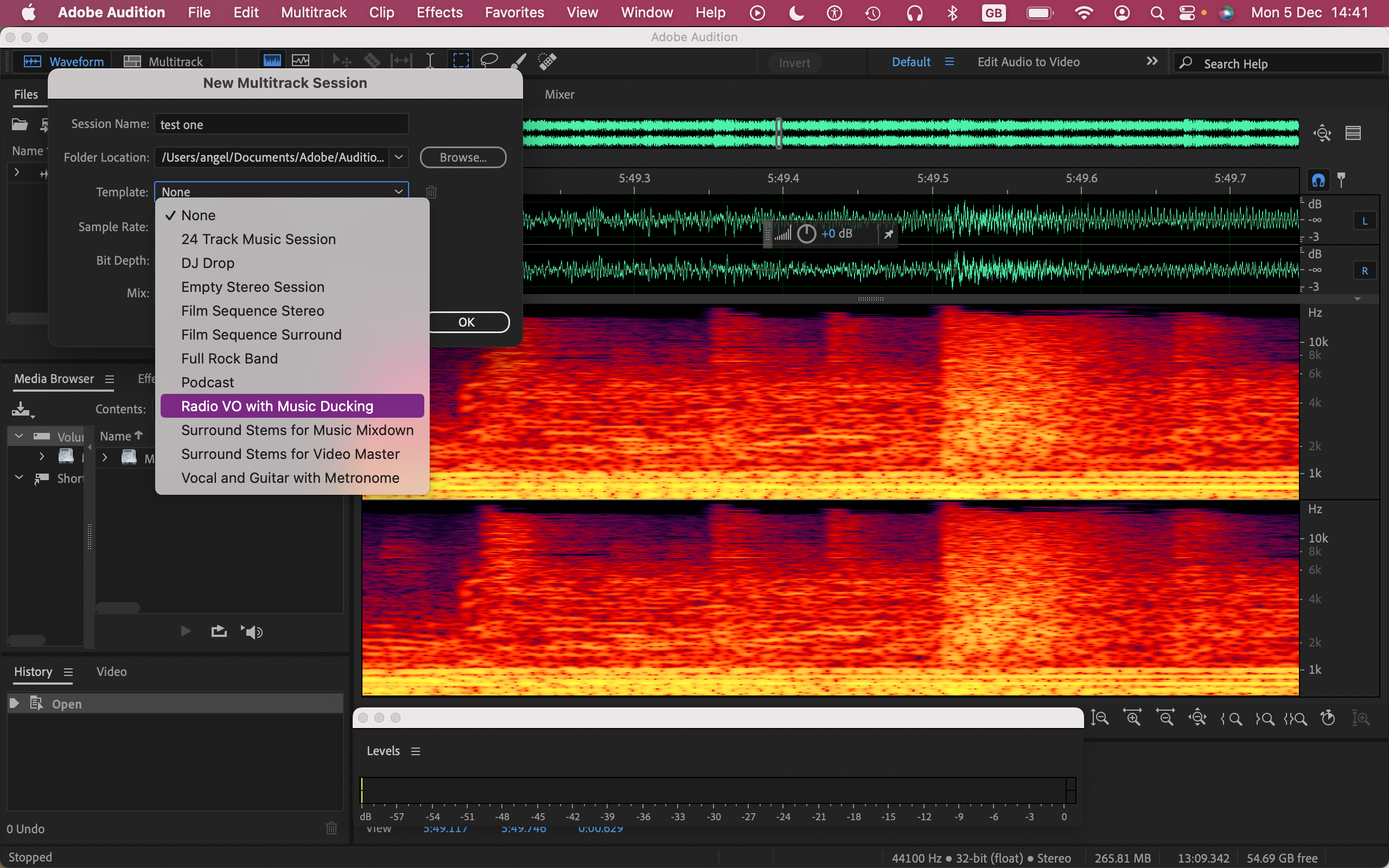
- Easy to organize for your workflow; only one video clip per session
Audition really stands out when you start analyzing and editing. Whatever the problem - simple noises-off to anomalies caused by a destructive editing, over compression, non-compatibility with format or loudness - the detailed controls, spectral views and analyzers help you nurture your project into its broadcast-safe best self.
It’s easy to analyze, convert, categorize, label, polish and organize files as you go along. The default favorites window is already fully loaded with normalization, correction and other enhancements like simple fades but you can fully customize it to suit you. The history window lists everything you’ve done. All multi-track edits and effects are non-destructive.
Changes to Waveform projects are permanent once the project is saved, you do get warned but it’s worth having a strategy. If you want to ‘save as’, Audition provides all the file space for notating versions accurately for future reference and easy search options to find them. The layered menus mostly offer batch process options.
You can only have one video clip per session, so you can’t use it to make a video collage to music for example. But you don’t need to because you can do that in separate video editing software (even the best free video editing software will let you do this).
- Editing & effects: 4.5/5
Adobe Audition: Export & delivery
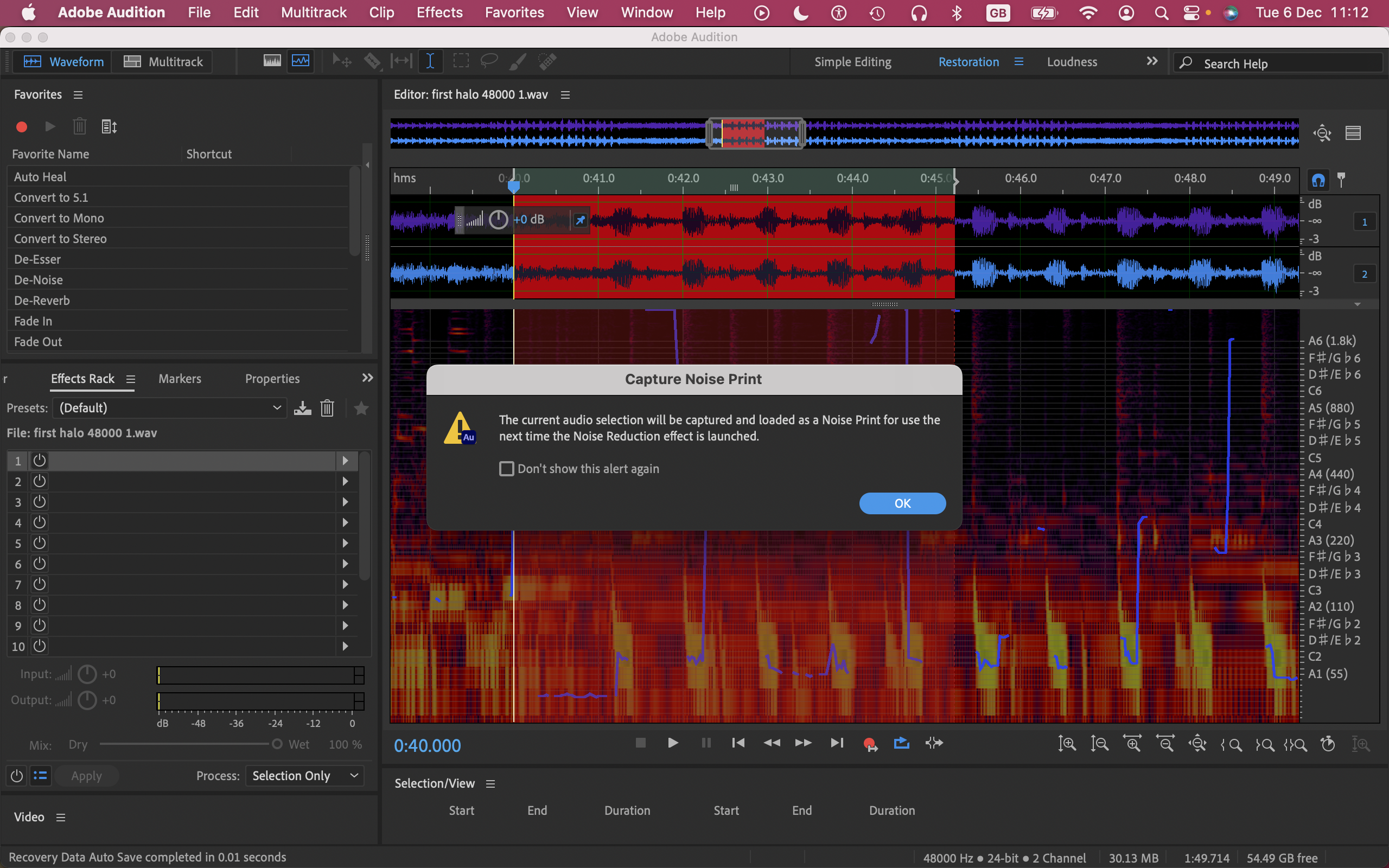
- Easy-to-use loudness compatibility tools; excels at balancing dynamic, unpredictable environments; huge foley resources
This end of the workflow is where Adobe Audition gets exponentially complex - it’s far out of the orbit of what most casual users would need. Yes, that includes podcasters: it’s hard to see a one- or two-voice podcasting session needing this many bells and whistles for editing and exporting. However, the normalization and compliance tools are very useful.
Broadcast compatibility of finished projects is simple: just open ‘match loudness’ and adjust the target loudness to the required -16 LUFS (Loudness Units relative to Full Scale). This makes them compliant with ‘perceived loudness’ standards. With this and the comprehensive native 32-bit float, there’s not much left to cause any broadcast or compatibility problems.
Although this is ridiculously easy, it’s no substitute for a well-processed and mixed track. Loudness anomalies present in files before this step, will still be there after it, albeit globally loudness compliant. Audition’s powerful balancing and normalizing controls earlier in the pipeline ensure you’ll arrive at the ‘match loudness’ window with a better balanced product.
This software shines at fine analysis and editing for speech clarity and depth of interior and exterior environments, and it’s worth noting the extensive library of foley effects within the free SFX vaults.
These capabilities are matched by excellent correction and polishing tools and broadcast-safe delivery. If that’s what you need at any scale you should seriously look at Audition as you’ll be able to make full use of Audition’s problem-solving tools. As awesome as they are, it would be a shame to waste them.
- Export & delivery: 4.5/5
Adobe Audition: Scorecard
| Row 0 - Cell 0 | Row 0 - Cell 1 | Row 0 - Cell 2 |
| Pricing & plans | Creative Cloud subscription only | 3.5 |
| Interface | Fully customizable | 4 |
| Recording | Easy to use, excellent tools, let down by loops | 3.5 |
| Editing & effects | Easy to organize preferred workflows | 4.5 |
| Export & delivery | Excels at balancing dynamic environments | 4.5 |
Should I buy?
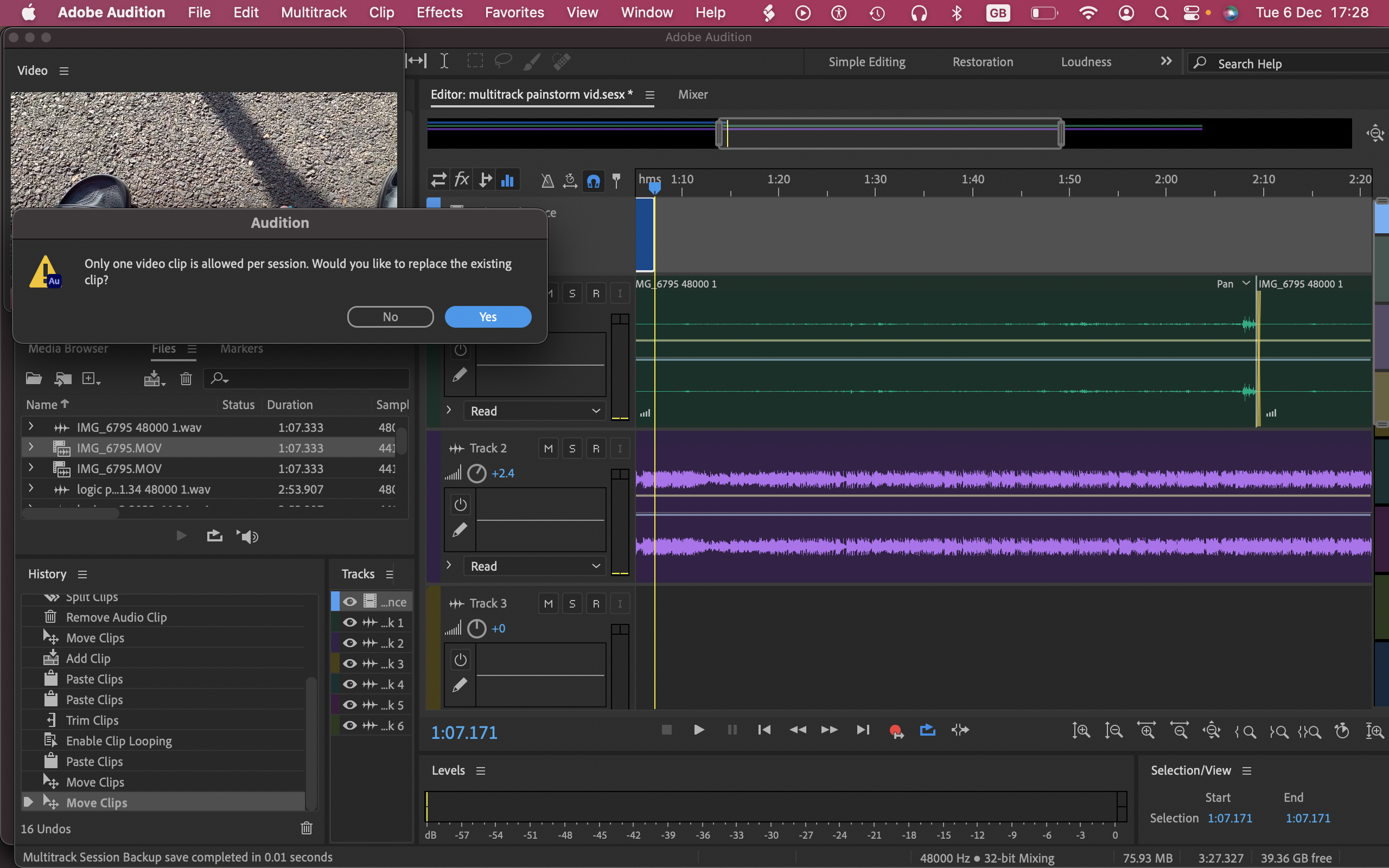
Buy it if...
- You’re a professional audio editor and sound engineer
- You have a workflow that demands industry-standard compliance
- You already use other apps in the Creative Cloud suite
Don't buy it if...
- You don’t need this much functionality in your productions
- You want to record multitrack with MIDI
- You need the massive loop library, musician-friendly controls and other features of a musical DAW.
Adobe Audition: Alternatives
If you want audio editing software like Audition, we recommend trying out Apple Logic Pro, Ocenaudio, and WavePad.
We've also tested out a wider range of the best Adobe Audition alternatives.
Angel has been making and composing music since she was 4. Music has always featured in the many performance styles she’s been involved in, from backing music for cabaret, through theatre, live singer song-writing and recording, and video journalism. For over 20 years she’s taken full advantage of the explosion in technical capability, flexibility of use, and expanding tools for creating content, and loves pushing software to its limits in service of creativity.