
Nvidia Reflex is adding support for competitive team-based shooter Overwatch. When activated, Nvidia Reflex could reduce latency in the game by around 50%, an enticing prospect if you have an Nvidia GPU and Nvidia Reflex-compatible monitor, and you want to reduce lag.
Players with older GPUs will benefit, too, as Overwatch will support Nvidia Reflex for cards as old as the GTX 900 series. Nvidia Reflex will be available on Overwatch’s Public Test Realm soon, with the feature rolling out to the game proper in the following weeks.
A report on KitGuru demonstrates just how much latency Nvidia Reflex is eliminating for Overwatch when playing at a demanding 1440p, 144Hz setting. The results are significant, with the most impressive results coming from the GTX 1660 Super, where latency is reduced from 63ms to 31ms with Nvidia Reflex switched on.
- The Best Nvidia GeForce graphics cards you can buy
- Nvidia might beat AMD in GPU stock, thanks to a deal with Samsung
- Nvidia RTX 3080 shortage could continue until Q3
Virtually lag free?
The results bring the GTX 1660 Super’s performance more in line with the top-end RTX 3080, which averages at a latency of 26ms without Nvidia Reflex in use. Results will also vary depending on the GPU, but by and large the reduction in latency is significant across Nvidia’s back catalog of GPUs.
Nvidia Reflex is already being widely used across a range of popular PC shooters, including Fortnite, Valorant and Rainbow Six Siege. Valorant and Fortnite see especially impressive results, with reductions of up to 19ms and 12ms respectively when using an RTX 3080 with a monitor boasting a 360Hz refresh rate, according to a graph on Nvidia’s website.
With such astonishing results across a range of multiplayer PC games, it’s looking more and more like Nvidia Reflex is a must for Nvidia GPU users who frequently play competitive shooters online. In future, we hope more popular multiplayer games will be added to Nvidia Reflex’s roster of support, like PUBG and Counter-Strike: Global Offensive.
How do I activate Nvidia Reflex?
If you want to reduce latency in your favorite multiplayer PC games, first make sure your Nvidia drivers are up to date, and that you have a supported Nvidia GPU.
Get daily insight, inspiration and deals in your inbox
Sign up for breaking news, reviews, opinion, top tech deals, and more.
Then, open up Nvidia Control Panel, and click on “Manage 3D Settings.” In that menu, find the “Low Latency Mode” option and change it to “On” or “Ultra” depending on your PC specs (lower-end machines might struggle with the Ultra setting). After that, just click “Apply” and you’re good to go.
- AMD Radeon RX 6700 XT vs Nvidia GeForce RTX 3070: which is the better GPU?
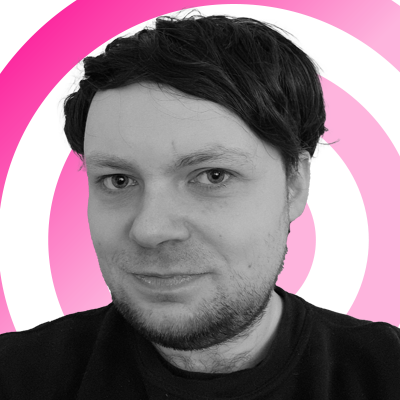
Rhys is TRG's Hardware Editor, and has been part of the TechRadar team for more than two years. Particularly passionate about high-quality third-party controllers and headsets, as well as the latest and greatest in fight sticks and VR, Rhys strives to provide easy-to-read, informative coverage on gaming hardware of all kinds. As for the games themselves, Rhys is especially keen on fighting and racing games, as well as soulslikes and RPGs.