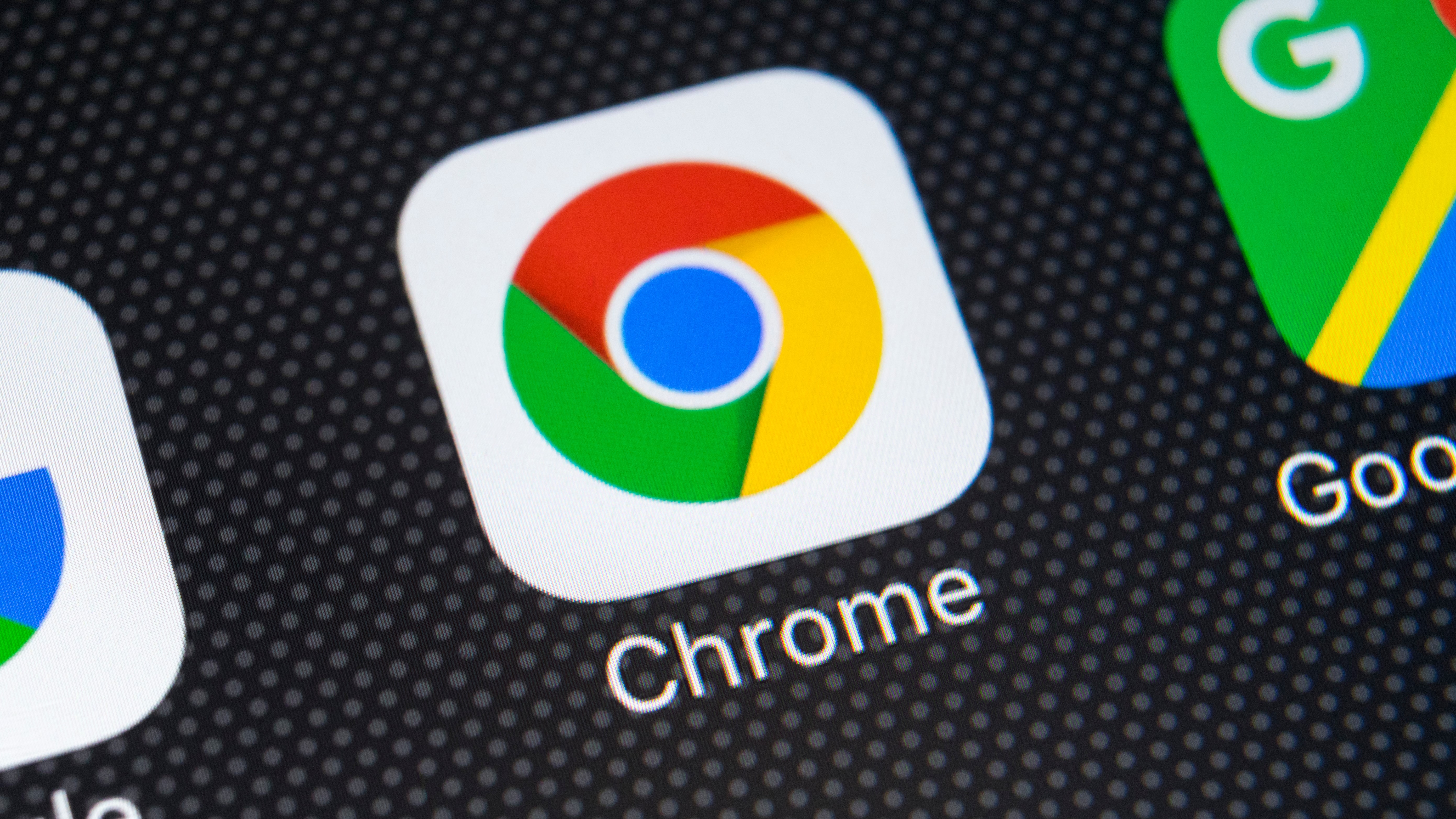
We've been looking forward to tab groups in Google Chrome for a long time, and now they're finally rolling out to all users after months in development.
If you're the type of person who keeps dozens of tabs open at once, Tab Groups could save you a whole lot of time and hassle trying to find the one you want, and keep them neatly organized. As the name suggests, they allow you to collect together related tabs in one convenient cluster.
- Check out our complete guide to the best browsers
- We show you how to browse in Chrome dark mode
- We've also put together a guide to Gmail dark mode
It's been possible to test tab groups by activating an experimental Chrome Flag for a while now, but now, as reported by 9to5Google, the feature is moving out of the testing phase, and becoming available by default in the browser's stable version.
Start grouping your tabs
To try tab groups, first make sure you've got the latest version of Chrome (version 85.0.4183.102). This should be installed automatically next time you restart your browser, but you can also download it manually by clicking the menu button at the top right, moving down to 'Help' and selecting 'About Chrome'. The browser will check for updates, and if one is available, you'll be given the option to install it.
Once you've got the right version, right-click on a tab and you should see an 'Add tab to new group' option in the contextual menu. You can create as many groups as you want this way, then right-click other tabs and select which group to add them to.
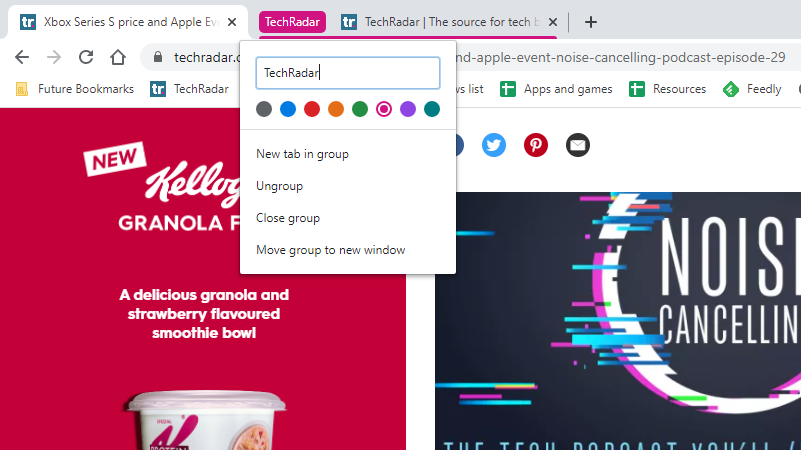
It's possible to rename your tab groups by right-clicking the dot beside them, as shown above. You can also change the color of the dot to make each group easier to identify. Happy grouping!
- We've rounded up all of this year's best Chromebooks
Sign up for breaking news, reviews, opinion, top tech deals, and more.

Cat is TechRadar's Homes Editor specializing in kitchen appliances and smart home technology. She's been a tech journalist for 15 years, having worked on print magazines including PC Plus and PC Format, and is a Speciality Coffee Association (SCA) certified barista. Whether you want to invest in some smart lights or pick up a new espresso machine, she's the right person to help.