Top 5 Android O features that you must look forward to
Android O is all about enhancing user experience
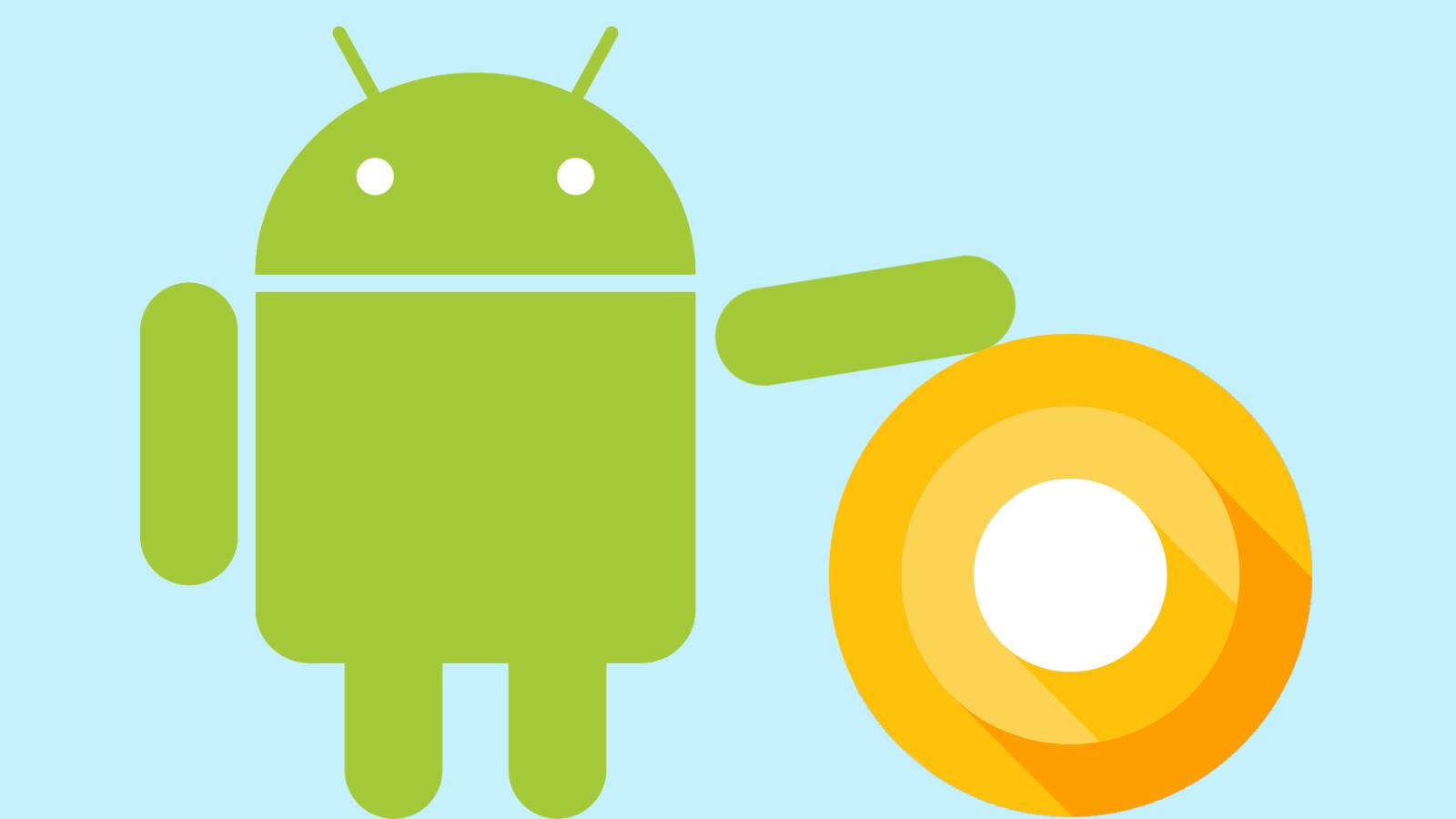
O is for… ?
At Google I/O 2017 annual developer conference, the search engine giant has raised the curtain on the new version of its mobile operating system, dubbed as Android O. The company hasn't announced the official name of the Android O but gave us a sneak peek of its features. Here are the top five features on Android O that enthralled us…
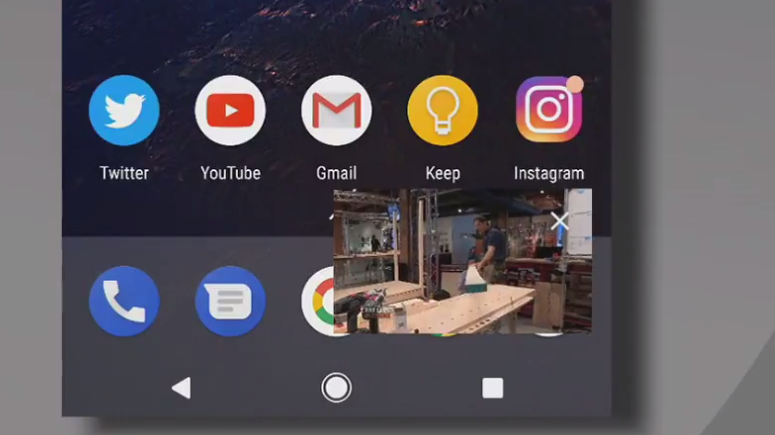
1. Picture-in-Picture
It is an enhancement to the multi-window feature on Android 7.0 Nougat. The picture-in-picture feature not only lets you use two apps simultaneously but also allows one app overlap on the another. For example, if you are navigating using Google Maps and suddenly you realize that you need to jump into a conference call on Hangouts, you just need to press the home button to shrink the Maps to a movable window and then open Hangouts app to join the meeting. This feature has been available on some OEM skins; however, it is baked into the Android OS with Android O.
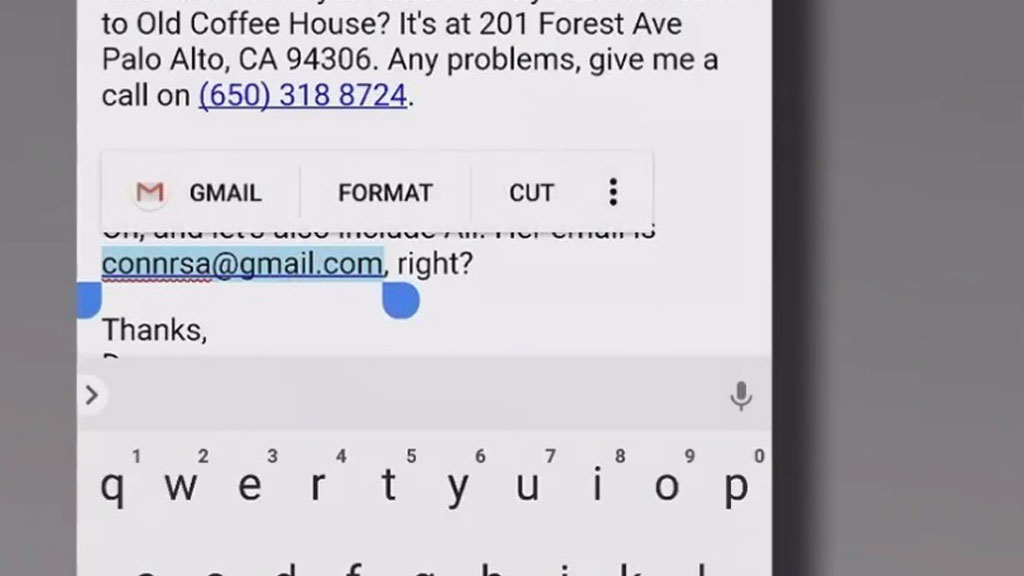
2. Intuitive copy and paste
It is the most intriguing and handy feature of all. Copying a text on Android O is a breeze, as it automatically detects the text you are trying to copy, thus, eliminating the cumbersome process of manually moving the ends to select the required text. For example, if you long press on the street name of the address in the text, it intuitively selects the whole address. Moreover, it suggests an app depending on the text you copy.
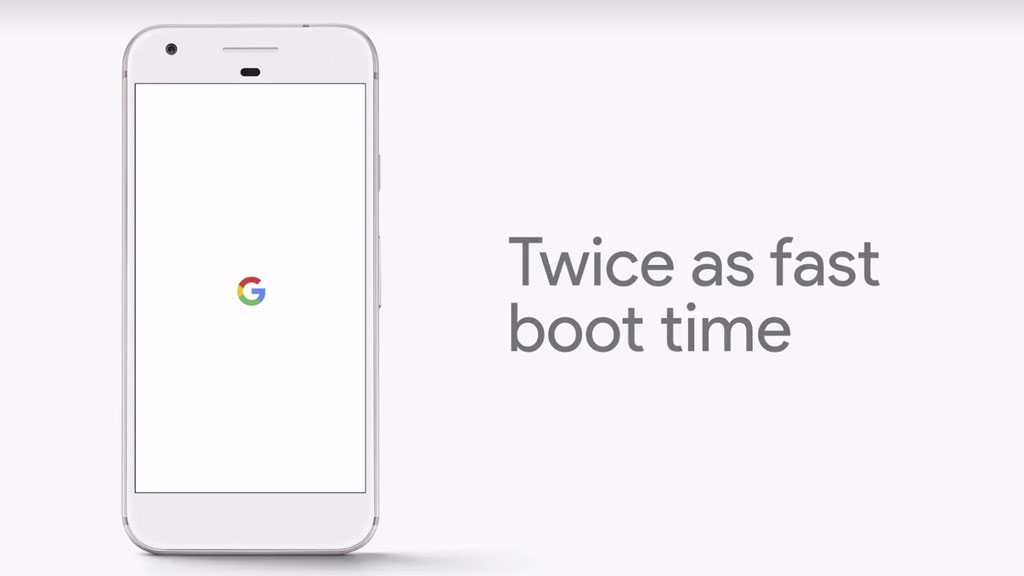
3. Auto-fill in apps
You no longer need to input log-in credentials and card details everytime in the app, as Android O brings autofill to the apps. It uses the autofill data saved in Google Chrome web browser or mobile browser.
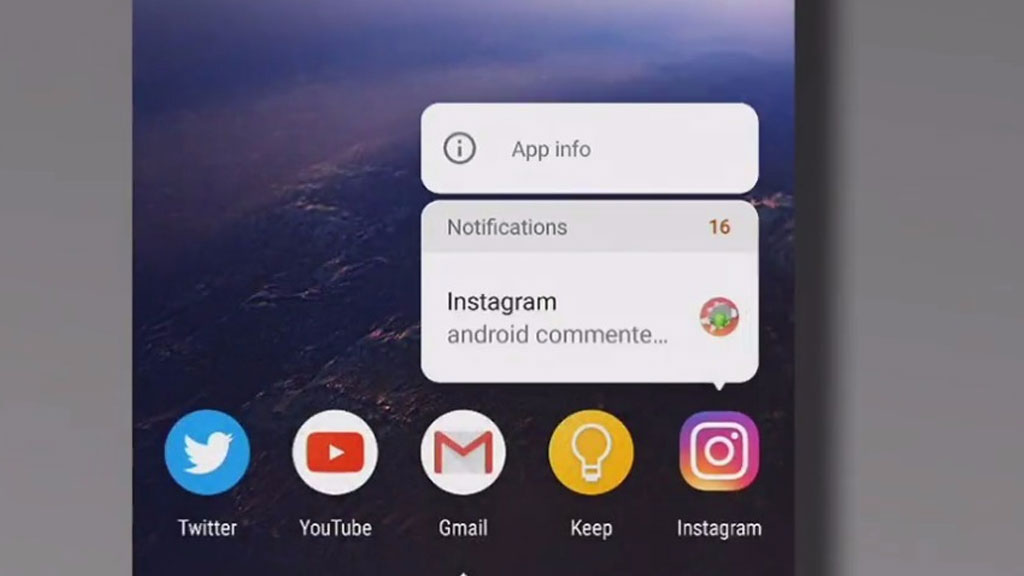
4. App notifications
Whenever there is a notification for an app, a dot appears on that app icon. Long pressing on the app shows the notifications for that app. Opening or dismissing the notification performs the same action in the pull-down notification bar. This feature seems inspired from the 3D touch on iPhones.

5. App shortcuts on lock screen
Unlike other Android versions, now we can customize the shortcuts in the bottom left and right corners of the lock screen. We can choose any shortcut of the app present on your phone.