The must-have apps for your new Android smartphone
Make sure you have the ultimate Android setup

There are over two million apps in the Google Play store, and stepping off the safety net of Google’s front-page suggestions can be daunting. Luckily, we’ve got your back.
We earned our appy deep sea diving certificate years ago, and have sorted all the good stuff from the copycats and the impostors.
We’re going to give you the grand roll call of all the apps we consider essential to at least consider for your Android, category by category. It’s time to get rid of all the bloat on your phone and replace it with these gems.
Music

Phones are perfect mini media players, but few come with the apps you need to get the most out of this side of mobile life. If you just want to play your own files, download Phonograph.
It’s an ultra-clean MP3 player app that looks like has been made from the same building blocks as the basic Android interface.
If you’d rather stream music rather than keeping it on your phone’s own storage, you have plenty of options. The most popular is Spotify.
It costs $9.99/£9.99 a month for unlimited access or you can try out the free version, which has ads and only lets you ‘shuffle’ through an artist’s songs rather than picking exact tracks 24/7.
Sign up for breaking news, reviews, opinion, top tech deals, and more.
Alternatives worth considering include Deezer and Tidal, which lets you pay more for lossless streaming. Google also offers its own app, Google Play Music, too. This is a music store as well as a Spotify-like streaming service.
If you’re more of a radio fan, download TuneIn Radio. It gives you easy access to thousands of radio stations across the globe, including TechRadar favorites like BBC 6 Music.
How about the modern equivalent of classic radio? Podcasts are well worth checking out if you haven’t yet.
Podcast Addict is a great freebie podcast player and finder that lets you easily subscribe to your favorite podcast series and either stream or download new episodes. You can also pay a small fee to get rid of the app’s ads.
Video

Watching video on your phone is a great way to get through a boring train journey, and video apps fall into two camps like music ones. There are video playback apps and streaming ones.
If you just want an app that will play all your downloads, check out MX Player. It’s simple, it’s clean and it can handle almost any kind of file. MX Player is free too, although you can pay a little to get rid of ads.
There’s a lot more going on over on the streaming side, though.
Starting with the basics, you can’t miss YouTube. This is an official Google app so it will probably be pre-installed on your Android phone. Just like YouTube on your computer, you can watch days’ worth of cat videos, episodes of PewDiePie and millions of other videos in-between.
There’s also a premium YouTube Red service that offers TV-quality shows too. It’s available in the US but not the UK at the time of writing.
Digging further into the paid video apps Netflix, Amazon Instant Video, Sky Now TV (UK only) and MUBI all let you watch movies, TV episodes or both on your phone. Hulu is another great pick, but UK readers are out of luck as it hasn’t launched there yet.
Anyone living in the UK should check out TV catch-up king BBC iPlayer too, and there are also catch-up apps for some of the other main TV channels. My5 features Channel 5 content, All 4 Channel 4’s broadcasts and ITV Hub lets you catch up with programs broadcast on ITV array of channels.
Social

What phone is complete without some social media goodies? The most popular apps should come as no surprise to any of you: Facebook and Twitter. These are essential downloads unless you’ve sworn off these services.
If you chat to friends over Facebook you’ll also need Facebook Messenger as it has its own app.
There are also third-party apps that let you customize how your Twitter feed is delivered. Talon is like the Twitter app in most respects, but has themes that give it a different look.
Loads of other social apps exist, but you’ll probably only want to get involved if your friends use them too.
The one obvious exception is Snapchat. It’s a completely social-driven app, but also has face-morphing filters that change week-to-week. They are fun enough to be worth playing around with on their own, even if you don’t want to use Snapchat properly.
Other social apps you might like include Instagram, the picture-driven network, and Pinterest, which lets you create virtual mood boards. Pinterest is particularly useful if you’re thinking of redecorating or want to come up with new wardrobe ideas.
Messaging
We can’t talk about messaging without mentioning the app that has single-handedly killed SMS for many people, WhatsApp. In case you’ve been avoiding this one with all your might, it lets you chat, send images and videos and even make calls all within WhatsApp’s walls.
It uses encryption too, so your chats are safe. The other ultra-mainstream chat app is one we’ve already mentioned, Facebook Messenger.
Another great way to chat without having to setup a brand new account is with Google Allo. This lets you chat to your contacts using your Google email as your ID/login.
If you’re worried about privacy, you should also check out Signal. This is like WhatsApp, but built from the ground up to keep your private chats private. It can also suck-up your SMS messages to become your one-stop messaging spot.
Signal is relatively plain, though. If you still send a lot of texts and find your bog standard SMS app boring, download ChompSMS. It’s a much more colorful and customizable SMS client than inbuilt ones.

The first place people should heard for email is Gmail, which comes pre-installed on all Android phones. It’s just as happy with your old Yahoo and Hotmail addresses as Google ones: it doesn’t discriminate. However, there are other options if you don’t like the app.
Microsoft Outlook wins second place, with a clean interface based on the Material look at the root of Android.
Boxer is an alternative from a less well-known name with some slightly different approaches to a few things. For example, you can ‘like’ emails to let people know you received them without a full reply, and sync emails to an Evernote account.
Keyboard
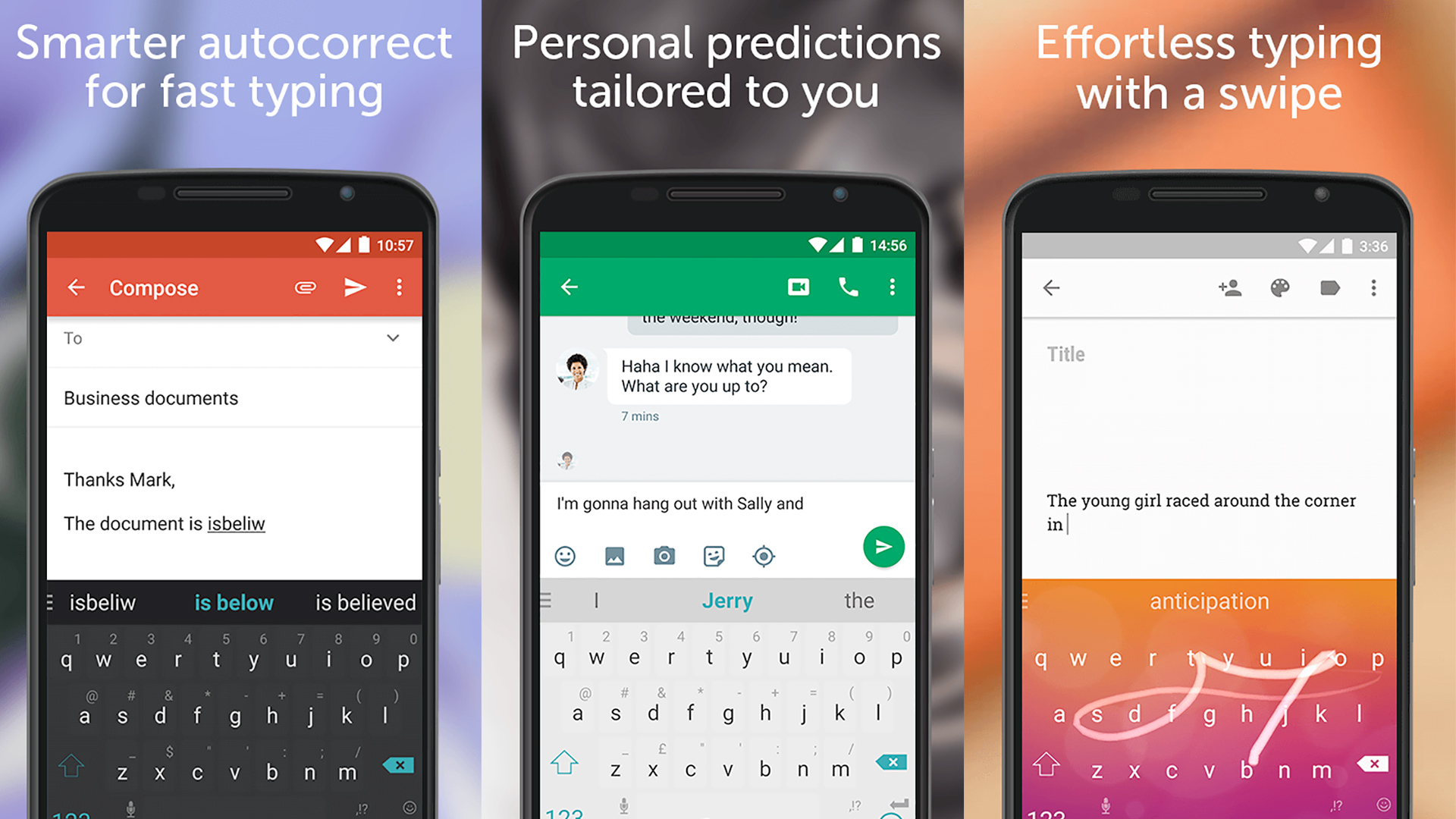
If you’re having trouble with your phone’s keyboard, it may be because it uses a dodgy third-party keyboard app. To ‘reset’ to the Android standard, give Google keyboard a download. It’s all the keyboard most people need. It looks good, offers swipe-based typing and is accurate.
It actually leaves little room for top third-party alternatives like SwiftKey to thrive. If you’re after something a little different, though, you do need to give SwiftKey a spin. This app lets you thoroughly customize the look of the keyboard, and tweak its layout and spacing much more than the Google keyboard.
Microsoft has also released a next-gen keyboard for Android, called Microsoft Hub. It has cool extra features like translation right from the keyboard, an integrated synonym finder and quick web searches. As we write this it’s in beta, but shows plenty of promise.
Productivity
Now, let’s get down to work. It’s testament to how good Google’s own app roster is that you don’t have to install anything to get work docs on your phone. Google Drive already has phone-friendly ways to read and edit docs, check out spreadsheets and cloud-store all your files. If you haven’t checked it out yet, give it a look.
One of the apps we always end up needing when making a fresh start with a new phone is a PDF reader, though. There are loads of simple PDF reader apps on Google Play, including Google PDF, but you can get a PDF reader plus a brand new office suite with Polaris Office.
This is a bit more traditional than Google Drive, feeling like a true mobile phone take on Microsoft Office. It’s free to use, although you only get 60MB’s worth of use a month. We’ve always been happy with that as editing docs barely uses any data, but full subs start at $3.99 a month and you can also pay $1.99 to get rid of the in-app ads if they get on your nerves.
If you don’t get on with Polaris Office, also check out the Microsoft Office apps, which have made it to Android: Word, Excel and PowerPoint. You only get a basic experience without an Office 365 sub, though, so you’ll have to take it for a test drive to see if it meets your needs.
What we tend to need much more than a full office suite on our phone is a basic note-taker and to-do list, though. Microsoft again caters for this with OneNote, but there’s fierce competition here too.
Evernote is still our go-to note-taker, although like Polaris Office there’s a 60MB limit before you butt up against the limits of the free version. Google Keep is a good all-free alternative. With these note-takers it’s all about which system you choose to embrace, as part of the appeal is that you can pretty much recover your notes from any platform: phone, tablet, laptop.
Entertainment & News

Next up let’s look at the best ways to get your digital fix of updates and entertainment. For something simple, the BBC News is a great source for quality content, and not just stories relating to UK issues.
Flipboard is the more stylish and customizable option. It lets you feed-in your interests by picking from hundreds of topics, and then creates a digital magazine of new stories from across the web. It’s much more stylish and rich-looking than your average news feed.
The part some of you might not like is that Flipboard constructs these mobile phone magazines out of its own sources. A lot of these are fantastic, but you don’t get fine-tuned control over what gets in there, just a chance to pick your subjects of interest.
That’s why we still have a lot of time for a more traditional news app like Feedly. With Feedly you pick your sources, not just your subjects, and you can add ones not in the app’s databanks by manually feeding-in RSS feeds.
But maybe you’ve had enough of reading.
Imgur lets you chow down on viral-worthy photos and GIFs not spoon-fed to you by your Facebook friends. It’s a perfect way to waste five minutes while on the way to work.
If you’d rather doodle rather than just consuming content, check out Autodesk Sketchbook. It’s a fairly serious art app that doesn’t expect you to be a pro. We prefer using this on tablets to phones, and it’s even better if you have a device with a pressure sensitive stylus like the Samsung Galaxy Note 5.
Travel & Holidays

Google Maps is a great way to find your way from A to B, particularly now that it lets you cache map data for use when you don’t have mobile internet. But if you use public transport, CityMapper is a must-have.
It serves 38 cities across the world, using live public transport information to let you know when the next bus is coming and how train delay X is going to affect your journey. We use Citymapper for trains, tubes and buses for the most part, but it’ll also show you routes for cycling, driving and walking.
If you’re going on holiday, you also have to get hold of TripAdvisor. It lists hundreds of attractions, restaurants and hotels per city, all with reviews and candid images.
You can also download entire cities’ worth of information, including maps, which is particularly handy if roaming charges threaten to eat away all your spending money.
Security
Getting serious for a moment, you need to start being more careful about your internet privacy. Security is becoming more of an issue by the year, and monitoring the activity of normal people is rapidly being considered an everyday part of national security in many countries.
For most, the important measures to take are to ensure you passwords aren’t terrible and that you’re not at risk of hijack when you use the free Wi-Fi networks littered around all high streets.
Dashlane is our top pick for passwords, acting as a repository for your logins so you can use truly complex passwords without having a flawless memory. It works on your laptop/desktop as well as your phone, ready to become the backbone of your security.
Protecting yourself against nasty Wi-Fi networks, and other forms of intrusion, is a bit more involved. You want a VPN for that.
This creates a secure encrypted connection between your Android and a server on the VPN provider’s side. There are free VPNs, but a paid one like NordVPN is worth investing in. It’s faster, and you can have more confidence your browsing data is not being shared with other parties.
With good passwords and a VPN, you can be sure you are pretty secure if you only download apps from Google Play and don’t download anything else suspect online. However, if you’re a bit more adventurous you’ll also want an antivirus package for your phone, like Norton Security and Antivirus.
This gets you free virus scanning and some anti-theft measures. The Premium version adds active scanning of apps and web content to block any nasties before they get close to your phone. You’ll pay £29.99/$29.99 a year for this.
We also want to give a shout-out to an app we mentioned earlier, Signal. This is like WhatsApp, a messenger app, but has a greater on security and privacy. The key difference is that Signal doesn’t store any metadata so works that bit harder to keep your chats private.
Launchers (and Widgets)

Let’s finish with something a bit lighter, a way to change how your phone looks and feels. Most phones use custom interfaces that paste a manufacturer-made layer of gloss over Android. Some are great, others not so hot.
The Google Pixel launcher lets you peel off this digital wallpaper to get a top-layer look and feel that much more like default Android. It’s a complete phone overhaul that needs no tech know-how, and you may well prefer it the default look.
There are loads of third-party launchers that pull off the same trick but with their own take on Android. You’ll find plenty just by searching for ‘launcher’ on Google Play. Our pick of the moment, though, is Evie. It’s an ultra-simple, ultra-quick interface that lets you get to your app drawer simply by flicking right from your home screen. Give it a whirl.
The lighter side of UI customization comes from widgets, those home screen gadgets no-one really talks about anymore. While nowhere near as popular as they were five years ago, an app like HD Widgets is still handy for finding a nice new home screen clock.
- Need a new handset? Here are the best Android phones

Andrew is a freelance journalist and has been writing and editing for some of the UK's top tech and lifestyle publications including TrustedReviews, Stuff, T3, TechRadar, Lifehacker and others.