More hidden Windows tips tricks and shortcuts
Application issues
Understanding Windows' more obscure features doesn't only help you manage the OS – it may help with your applications, too.
If a Windows Installer-based setup program fails for no obvious reason, run REGEDIT, go to HKEY_LOCAL_MACHINE\Software\Policies\Microsoft\Windows\Installer and create a new key called 'voicewarmupx'. Run the installer again and it'll create a file called 'MSI*.log' in your user temporary folder (type cd %temp% at a command prompt to see this) which records what happens on installation and might help you solve the problem.
Sometimes applications will add icons of their own to the 'Other' section of My Computer, which can be annoying. To remove these, go to HKEY_CURRENT_ USER\Software\Microsoft\Windows\CurrentVersion\Explorer\MyComputer\NameSpace (or the HKEY_ LOCAL_MACHINE equivalent) and delete the keys you don't need.
The worst Windows 7 integration we've seen occurs when some badly behaved backup tools dig themselves so deeply into your system that you can no longer run Windows' own backup – even when the troublesome tools have been reinstalled.
Luckily, restoring the Windows Backup Centre is easy. Launch REGEDIT, go to HKEY _CLASSES_ROOT\CLSID\{B98A2BEA-7D42-4558- 8BD1-832F41BAC6FD}\Instance\ InitPropertyBag.
ResourceDLL should be set to %SystemRoot%\System32\sdcpl.dll, and ResourceID to 14 (hexadecimal).
Troubleshooting
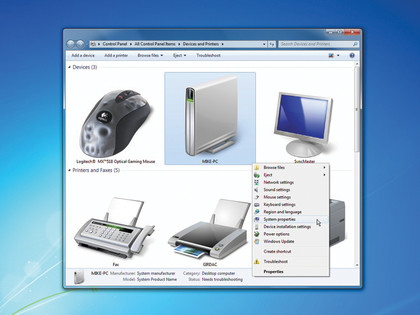
There are many possible reasons why your Windows 7 PC might be slow, unstable or suffering from a range of other annoying problems. Figuring out the cause normally requires exploring a host of troubleshooting tools. But there is an alternative, of course – with a single command you can have Windows 7 collect all kinds of useful data into one very helpful problem-solving report.
Sign up for breaking news, reviews, opinion, top tech deals, and more.
Click 'Start', type perfmon/report and press [Enter] to see how this works. It takes a while to collect its data, so be patient – it will be well worth the wait. When the report appears, you'll see details like 'problem' devices – perhaps where there are issues with the drivers, for example.
It will also warn you about poorly chosen security settings, there's a check that can highlight whether your hard drive may be about to fail, and you'll see data about Windows service problems, hardware issues, system resource shortages, NTFS performance, and all kinds of information that you can't easily get elsewhere: the files responsible for most disk I/O for instance.
If you select the File menu then you'll see that you can even email this to someone, or save the report as an HTML file for easy comparison later. The end result is a very useful troubleshooting resource, then. Far better than you might expect from something that Microsoft didn't bother to include in Windows Help.
As we've seen, though, there's far more to Windows than is immediately obvious. The operating system is packed with useful and obscure features, and we're sure there are many more yet to be discovered: so get out there, explore the command line, browse the Registry, and see what you can find out for yourself.
- 1
- 2
Current page: More hidden Windows tips: Problem solving
Prev Page More hidden Windows tips: Beyond the registry