How I dumped Windows for Linux - Day 1
Is open source software ready for prime-time?
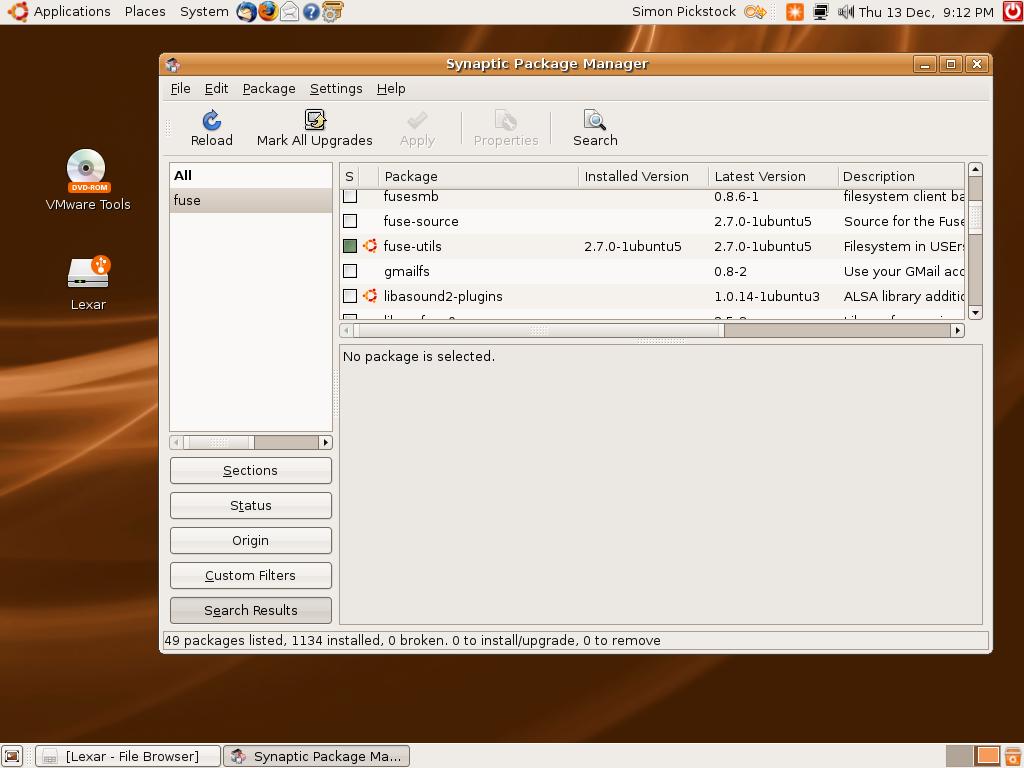
Linux has been getting a lot of press over the past six months, particularly populist distributions such as Ubuntu. Dell has installed Ubuntu onto its Linux PCs and laptops, and let’s not forget the phenomenally successful Eee PC from Asus, which runs the Xandros distro.
The open source OS is also starting to make some headway on mobile phones in the form of the Google-backed Android and rival LiMo. It all shows how accessible Linux has become.
A Windows guy meets Linux
I’ve been using the Windows OS ever since version 3.0. So I’ve got some intimate knowledge of the problems and foibles you run into when trying to install hardware and software. I also own a MacBook running OS X, so I know how intuitive Apple's OS is in comparison.
I'm intrigued to see if 2008 is really the year when Linux is ready for prime-time.
Over the last few years I’ve dabbled with Linux now and then, but I’ve always found that there were too many problems for me to cope with, particularly when it came to hardware drivers. However, Linux has made great strides on this front, so I was interested to see whether a distro like Ubuntu can let me do everything that I do in Windows and OS X.
Installing Ubuntu is actually pretty easy, although if you want to preserve your Windows partition and dual-boot, you need to take a few precautions. First you need to download the CD image then burn that image to disc, using something like Nero.
Sign up for breaking news, reviews, opinion, top tech deals, and more.
Change your PC’s BIOS to boot from CD, pop the disc in the drive and boot from the newly-created Ubuntu CD. This will load up a live session. In other words, everything is running from the CD, and memory, nothing has yet been installed.
It gives you a good opportunity to have a play around and get used to how Ubuntu Linux works. To install to your hard drive, simply double-click on the install icon on the desktop and follow the wizard.
First steps with Ubuntu
One of the main problems with Microsoft's Windows OS is that virtually everything on your motherboard, and anything you want to install, requires an appropriate driver. This used to be the case with Linux, but like Apple’s OS X, a large number of drivers are now built into the Linux kernel.
For instance, once you install Windows, you normally need to install all the motherboard drivers. When I installed Ubuntu, this wasn’t necessary.
Even more impressively, Ubuntu detected my wireless USB stick. All it required was the WPA password and it connected straight to the Internet. In Windows, a specific driver is needed.
The next device I tried was my Canon Pixma IP4300 Printer, which again needs drivers in Windows. In Ubuntu, however, it was immediately detected and ready to use. To be fair, the output was pretty basic, and a dedicated driver can be installed.
External USB hard drives formatted to FAT32, were detected and mounted straightaway. But to read and write to NTFS drives, I had to install the Fuse plugin. My digital camera, once the ID was set as a 'mass storage device' in its menus, was also detected and accessible. A Bluetooth dongle was also recognised and worked without any fiddling, enabling me to transfer photos from my phone across to the Ubuntu environment in a matter of minutes.
So far I’m impressed. Setting up Ubuntu has been easier than Windows XP or Vista, and I’ve had to install far fewer drivers. Over the next four days, I’ll find out how Ubuntu copes with a range of everyday tasks, from Internet shopping to productivity and playing games.
- How I dumped Windows for Linux - Day 1
- How I dumped Windows for Linux - Day 2