How to install Android on other devices
Part 1: It's easy, like brain surgery
1. All your fault
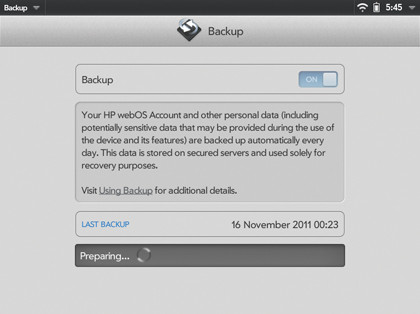
Let's be up front, this is third-party alpha software that replaces the boot-loader and installs Android. Things can go wrong and if they do it's all your own fault. We strongly suggest you back up.
Select Launcher > Settings > Backup to secure at least your settings. We'll outline later uninstall and emergency recovery options that could save a seemingly bricked device.
2. Get ready
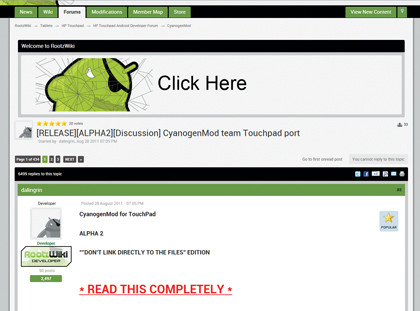
First, make sure your HP TouchPad has at least 2GB of space free. It's usually not an issue.
Next, you'll need your USB data cable to hand and download the required files from the RootzWiki page. Four files are essential: ACMEInstaller ZIP, CM7.1.0-tenderloin-a3-fullofbugs-signed ZIP, Clockwork Recovery ZIP and the Moboot ZIP.
Only extract the ACMEInstaller.
Sign up for breaking news, reviews, opinion, top tech deals, and more.
3. Get even more ready
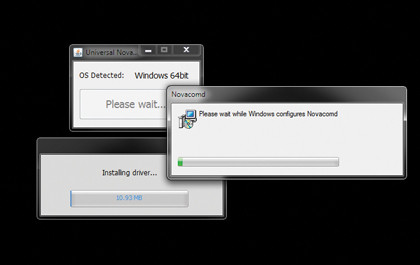
You will also need to download the HP TouchPad Novacom driver, this is usually part of the SDK but you can grab just the driver from here.
If you don't have Java installed grab that as well from http://java.com and run the JAR file you just downloaded. This installs the driver required to access the HP TouchPad in its recovery mode to inject the new boot-loader.
Part 2: Wipe out WebOS
1. Fire the files
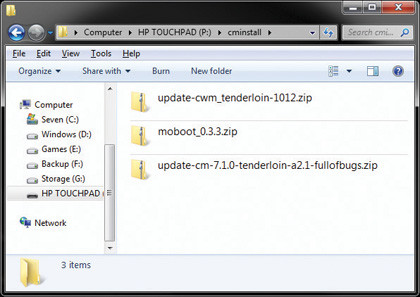
Boot the HP TouchPad into WebOS as normal. Attach it to your PC via the USB and mount it as a drive. Open My Computer, locate the HP TouchPad and in the root create a cminstall folder.
In to this copy the three unextracted ZIP files: moboot, update-cwm, and updatecm-7.1. These represent the Moboot, ClockWork Recovery and CyanogenMod Android files.
2. Moment of truth

Eject the HP TouchPad from the PC as normal and power it down. Turn it back on while holding the [Volume Up] button. As soon as it's on a large white USB logo should appear.
Connect the HP TouchPad to the PC and it should be detected as new hardware via the Novacom driver. If the TouchPad isn't recognised you need to get the Novacom driver installed. Try a reboot if you haven't already.
3. Install Android
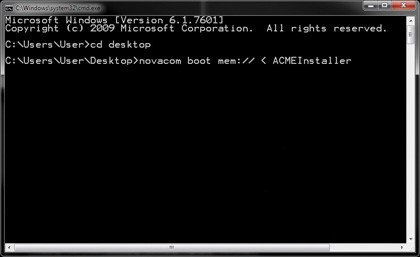
Extract the ACMEInstaller file to the desktop. Select Start, type 'CMD' and click 'OK'. In the command prompt type 'CD desktop', press [Return] to change directory to the desktop.
To start the Android install, type the following line into the command prompt. If Novacom cannot be found, locate the Program Files > Palm > SDK folder and copy it to the desktop: novacom boot mem:// < ACMEInstaller
4. Android activate!

After a moment of nothing, a stream of Linux command lines should appear. This install process will go on for ten minutes or so, after which the HP TouchPad will reboot. Ignore the boot-loader and Android will start.
Play to your heart's content but a big omission is the Android Market, but we can fix that and it's an excellent introduction to the ClockworkMod Recovery Mode.
5. Moah apps!

Legally Android Market cannot be distributed with CyanogenMod Android. Download the package from http://gooinside.me/gapps. Connect the TouchPad to your PC as a drive and copy this ZIP file to the root.
Eject and reboot the TouchPad, at the new Moboot boot-loader use the Volume Button to select Boot ClockworkMod and press the Home button to start.
6. The Market is open

ClockworkMod enables you to do all manner of low-level recovery and update things. Use the [Volume Button] to navigate to 'install zip', the sdcard refers to the internal storage. Use the [Home] button to select.
Select 'Choose zip from sdcard', select the gapps ZIP file you saved to the root. Confirm the warning, select 'Reboot system now' and let it reboot into Android. Now you have full Market access.
Part 3: Disaster recovery
1. Recovery options

The ClockworkMod Recovery provides a number of recovery and restore features that can help reset and fix problems. Access it from the Moboot boot-loader using the [Volume Button] and [Home] button to select.
Options that can fix locking and freeze issues include: Wipe Cache Partition, Advanced > Wipe Dalvik Cache and Wipe User Data. The last one will reset Android to factory defaults.
2. Refresh Android
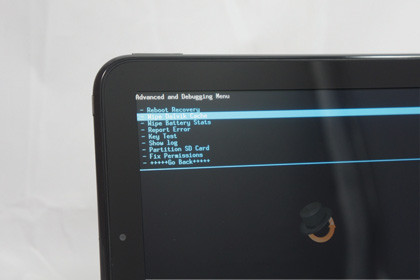
Within ClockworkMod Recovery you're also able to reset CyanogenMod Android by effectively getting it to reinstall Android on top of itself.
Boot into WebOS, mount it as a drive and copy the CM7 fullofbugs ZIP file to the root. Eject and reboot the TouchPad and start ClockworkMod Recovery. Choose the 'Install zip' from sdcard option and select the Zip from the root.
3. Android begone
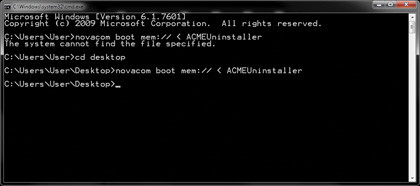
If you decide Android's not for you the good news is that an uninstaller is available. We can see this being automated in the future but even in the alpha stage it's nothing you've not already done.
Download and extract the Uninstaller Zip file from the RootzWiki TouchPad website. Open a command prompt, change the directory to the Desktop and type: novacom boot mem:// < ACMEUninstaller.
4. It's all gone wrong
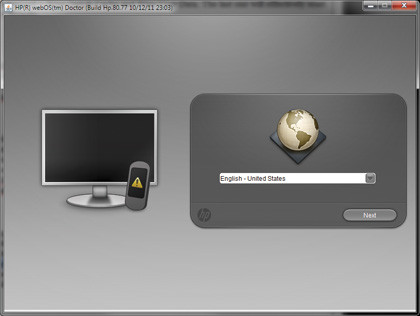
The above step takes a few minutes for anything to happen but will restore your device to its pre-Android state, recovering partition space.
There is one last recovery option with WebOS Doctor found here. You'll need your HP WebOS account details, at least five per cent charge and Java installed. The entire reset process shouldn't take more than half an hour.
-------------------------------------------------------------------------------------------------------
First published in PC Format Issue 262