5 ways to get more from Google Maps for Android
Make the most of Google Maps' new features
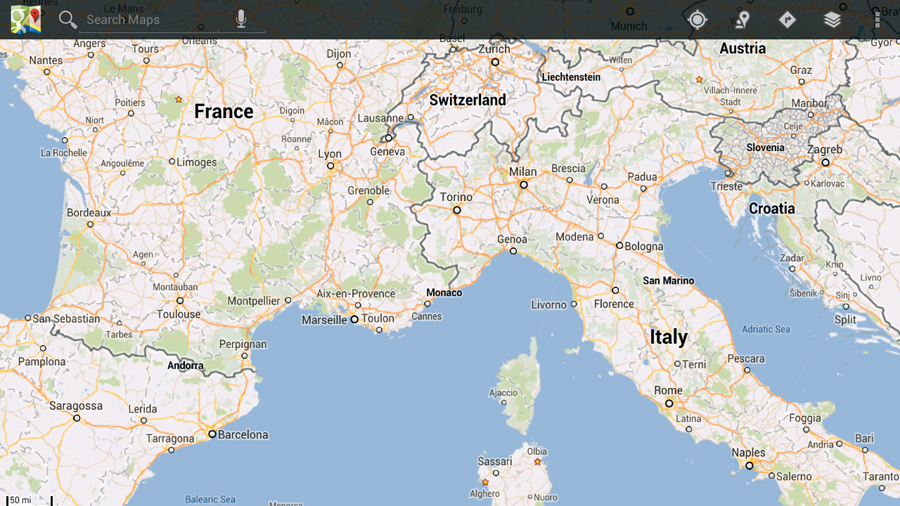
We can't even begin to think how many Android devices have been sold off the back of Google Maps, but we'd imagine it's an awful lot.
Google's polished location and navigation app has become an essential part of any Android smartphone or tablet, and Apple's recent failure to emulate it simply highlights how good it is.
We don't cover many of the basics here because most people already know how to use them. Instead, we're concentrating on Google Maps' latest and greatest features.
For example, maps can now be stored on your device for when you're abroad and without a mobile signal. It's worth remembering that your device's GPS will still function in these situations, too, so you'll never get lost again.
1. Get local
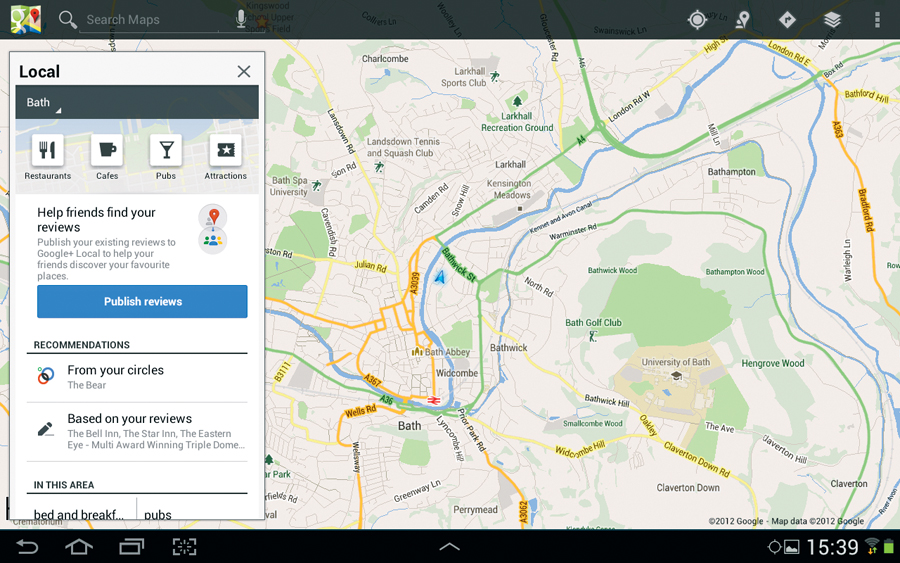
A recent addition to Google Maps is Local. This lists local attractions and places, such as restaurants, and ranks them according to reviews and distance. You can access Local by either tapping the 'Maps' icon to the upper-left on phones, or tapping the 'Man' icon to the upper-right on tablets.
2. What's Latitude?
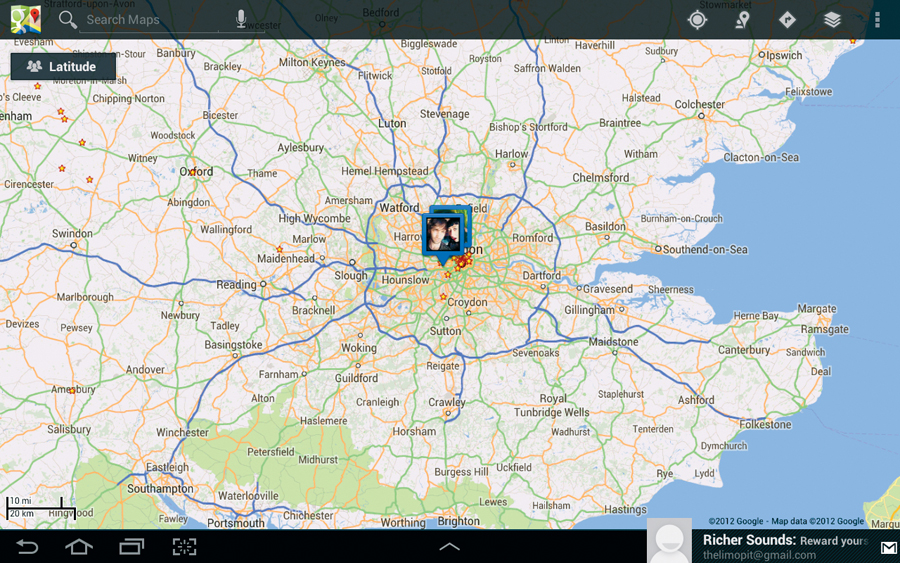
Latitude shows the locations of Google contacts who also have the feature enabled. Tap the layers icon, then choose 'Latitude' to sign in. You'll be asked to enable Latitude, and then you'll be able to see where your friends are. Tap the 'Menu' icon then 'Add friends' to get them on Latitude.
3. Go Offline
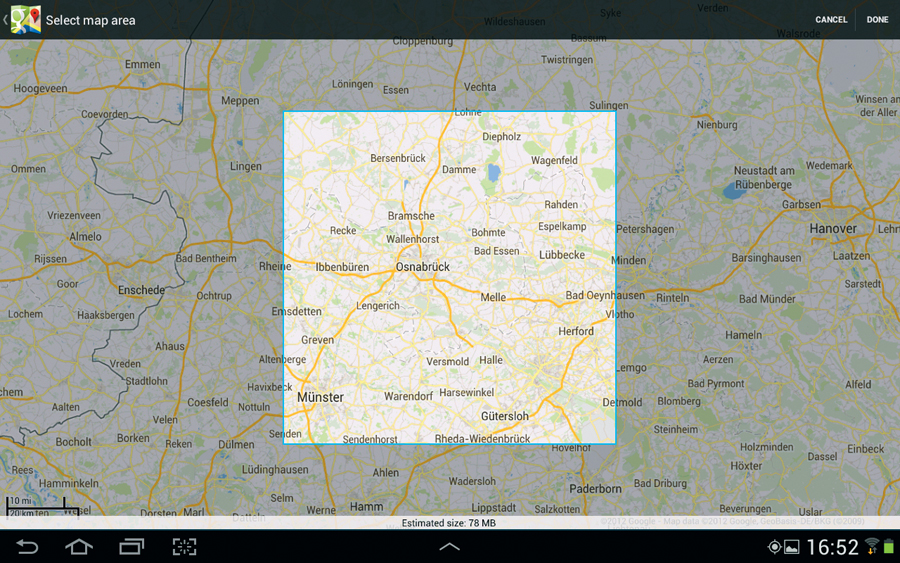
You can download bits of Google Maps for when you're offline. Tap the 'Menu' icon, then 'Make available offline'. The map is overlayed with a square - this is the area Google Maps downloads. Pan and zoom the map until the area you need is highlighted, but don't zoom out too far as the map will be too big to download. When ready, tap 'Done'.
Sign up for breaking news, reviews, opinion, top tech deals, and more.
4. Get bicycle directions
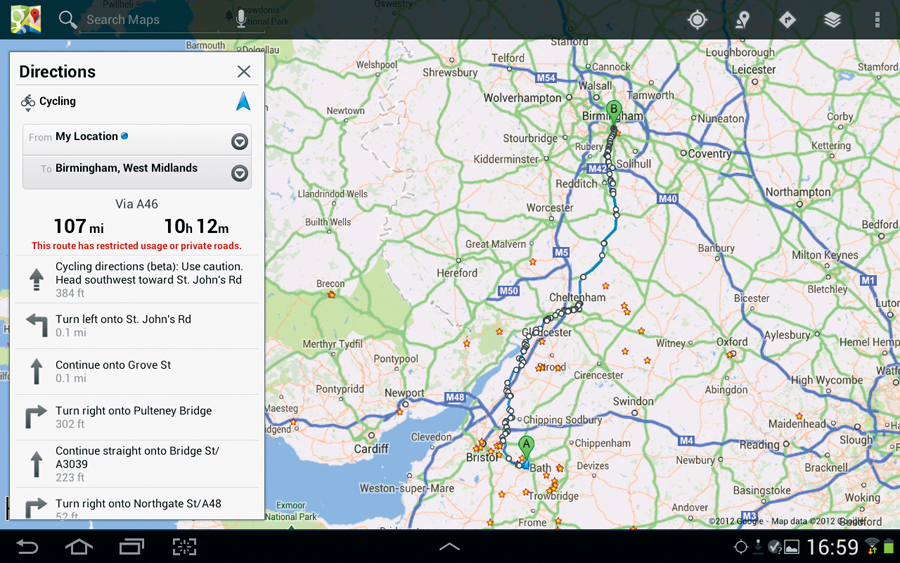
A handy new addition for cyclists is biking directions, developed with transport charity Sustrans. Choose a destination, then tap the navigation arrow and choose the 'Bicycle' icon followed by 'Go'. Bear in mind that cycling directions are currently in beta, so they may point you in some rather odd directions.
5. View it in 3D
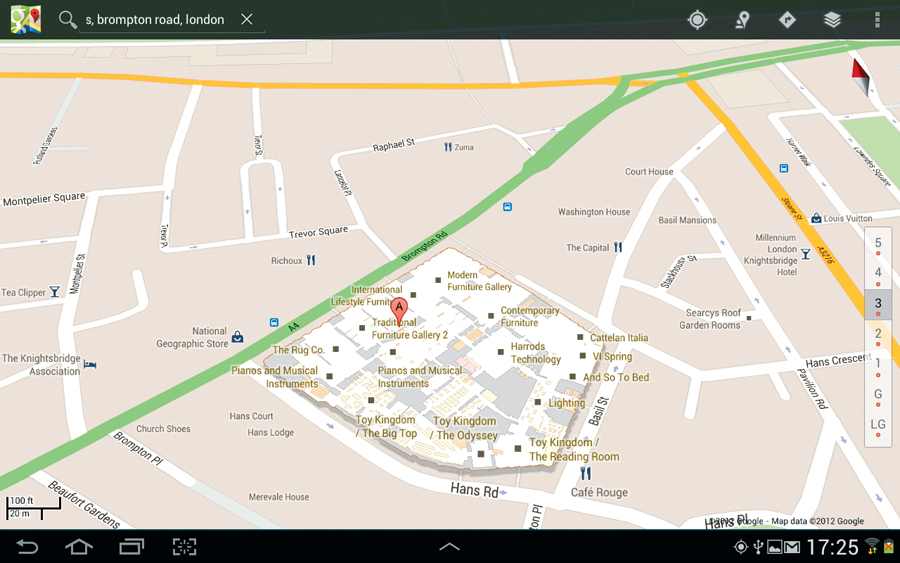
Well done - you now know how to use Google Maps, explore the area around you, find your friends on Latitude, and save maps for offline use. A final cool feature is that you can view 3D versions of certain buildings and even see what's on each floor - try searching for 'Harrods', for instance.
Check out Samsung's
to discover loads more about the infinite possibilities of the GALAXY Note II