The Write Stuff: S Note on the GALAXY Note 8.0 Explained
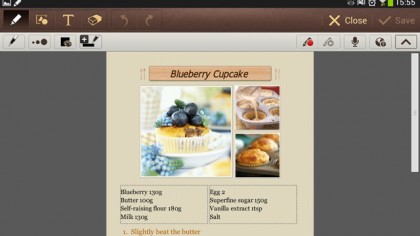
If you tap the Create note menu item, you can choose one of those templates, plus others entitled Magazine, Memo, Meeting note and Note – which resembles a basic lined, yellow-paper notepad.
And you're in – you can now generate whatever you wish, just as if you were faced with an old-fashioned paper notepad – except that it can be saved (and easily edited) digitally and then swiftly shared with and distributed to anyone in almost no time at all.
Get drawing
When you launch a blank note, S Note will automatically select the correct mode – for example, if you want to create an essentially visual Ideas note, it will select the pen-like drawing tool. Which you can adjust by clicking items in a toolbar, letting you adjust the thickness of the pen (we tend to pull the slider so that it's close to its finest setting), the pen colour, and Presets, which let you change the pen into a paintbrush, pencil, magic marker, alter its transparency and so on.
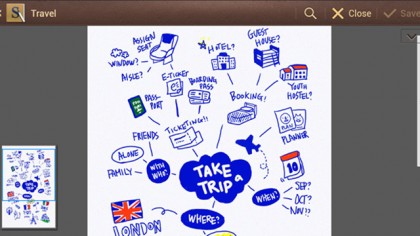
Although all of these drawing settings are thoroughly simple to grasp, they still somehow manage to be quite powerful, providing everything you need to create some properly elaborate artwork.
Handwriting recognition
When you pick a more handwriting-oriented template, such as the basic Note, things really start to get very cool indeed. By default, you launch in pen mode, which lets you write as quickly as you would be able to on a paper notepad. But if you select the Productivity tools icon on the menu bar, you get three of perhaps the app's handiest features.
The first is Shape match, which lets you draw rough shapes with the pen, then works out what they are (square, triangle and so forth), and automatically tidies them up. Formula match opens a handwriting recognition box at the bottom half of the screen, which lets you input complex equations. And Handwriting-to-text does exactly what it says on the tin – and in almost indecently impressive fashion. S Note's handwriting recognition abilities are astonishing. We desperately tried to fool it, and discovered there's no need to print each letter – it has no trouble recognising cursive script.
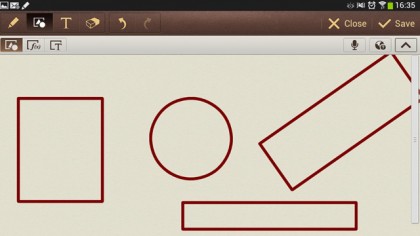
And it doesn't hang around – it recognises as fast as you can scrawl. In case of errors – if say, you have the handwriting of a local GP – it offers predictive text-style alternatives.
Sign up for breaking news, reviews, opinion, top tech deals, and more.
The ability to write perfectly normally and watch the GALAXY Note 8.0 recognise it and turn it into a proper document is a massive boon – plus it will impress anyone you demonstrate it to. If, say, you want to note down the contents of a phone conversation, you can even set the GALAXY Note 8.0 to automatically launch a note when you remove the S Pen from its berth.
Adding objects
At the bottom of the screen is an icon entitled Insert object, which pretty much takes S Note into the realms of desktop publishing. From the menu it brings up, you can select images, maps, shapes, clip-art, text, the content of the clipboard, or video. Or you can take a photo or a video clip for insertion.
And our current favourite option on the menu is entitled Idea Sketch. This opens up a handwriting recognition box, into which you can write whatever is on your mind – with S Note letting you pick from several pencil-style sketches of it.
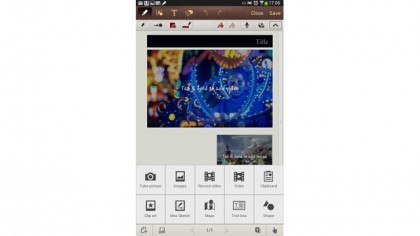
Obviously, the more obscure the object you seek, the less likely it is to have to a sketch of it – but the ability to conjure up sketches of, say, birds, dogs, cars, houses and so on is still guaranteed to bring a smile to your face. Particularly if, when it comes to drawing, your sketching skills are a bit dodgy!
Unlocking your creativity, cleanly and simply
S Note – in its finest incarnation yet on the GALAXY Note 8.0 - is the perfect foil to a creative mind. If you bubble with ideas, and frequently forget to jot them down, then you'll find yourself eternally thankful to have a GALAXY Note 8.0.
There's further evidence of how deeply S Note is geared towards letting you express (and preserve for posterity) your creativity in the form of two more menu icons. The first lets you add a voice note to your digital note. And the second, entitled Knowledge search, lets you search the web for inspiration, automatically launching Google and switching to handwriting recognition mode.
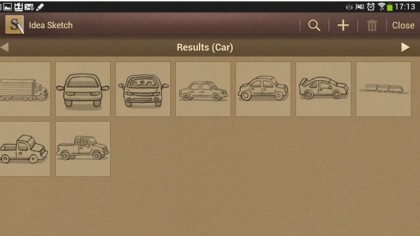
Finally, all this talk of menu bars and icons may lead you to conclude that S Note must be a horribly cluttered app, but that's simply not the case – thanks to the plentiful real estate which the GALAXY Note 8.0's screen brings to the party. And S Note's heritage also helps, as earlier iterations were designed to work on screens a tiny fraction of the size of that of the GALAXY Note 8.0.
Check it out, and you will find it clean looking, thoroughly self-explanatory and, above all, an astonishingly powerful means of getting your creative juices flowing like they never have before.
There's no doubt that at the very heart of what the GALAXY Note 8.0 is all about, you will find S Note.