How to fix your iPhone
What to do if your iPhone develops a problem
Stuck on the logo: fix this iPhone boot problem
An iPhone not starting up usually signifies something seriously wrong, but not completely fatal. The first thing to try is waiting. It may sound obvious, but being a little patient may be the key.
If you need to intervene, first, hold the Sleep/Wake and Home buttons until the iPhone turns off.
On your Mac or PC open up iTunes. Hold down the Home key and, keeping it held down, hook the iPhone up to your computer. Keep the Home key held down until you see an icon on the screen of the iPhone asking you to connect to iTunes.
iTunes will now recognise your iPhone, telling you it has detected an iPhone in Recovery Mode that needs to be restored. Click Restore.
Now you can restore from a previous backup, and all that's left to do is sync your music.
Software updates
Sign up for breaking news, reviews, opinion, top tech deals, and more.
There's no point complaining about the iPhone crashing and apps being unresponsive if you haven't updated to the latest version of the iPhone software.
Hook up your iPhone to your Mac or PC, open iTunes and then click on the iPhone in the Devices list in the left-hand panel. Next, hit the Check for Update button and follow the prompts that follow (if there's an update available) to download and install the new software version.
GPS lock
While GPS is generally great, the iPhone sometimes has problems establishing a GPS lock – or showing you where you are on the planet like it's supposed to. Sometimes GPS gets it completely wrong, positioning you miles away from your actual position.
The iPhone uses A-GPS (Assisted GPS) to locate you; it uses cell tower triangulation (finding where you are in relation to cell towers or mobile phone masts) and Wi-Fi to help the GPS chip inside the phone to get a lock on your position.
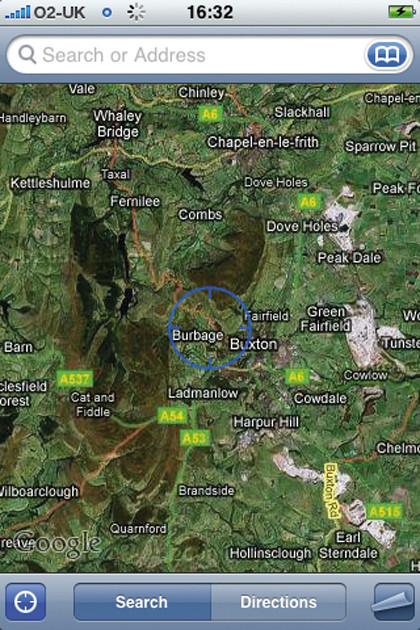
If you're experiencing problems with getting a lock – the Locate Me button in the Maps app continues to spin or the lock on you disappears – you'll need to turn the iPhone off and then back on again.
Performing a simple restart should get the Maps app and GPS functionality back on track. If you're being placed somewhere completely different in the world to your actual location, try force quitting Maps (by holding down the Home button for more than six seconds or until the app quits), then going to Settings > General > Network and changing Enable 3G to Off.
Now, go to Maps and hit the Locate Me button. Once it's found you, turn 3G back on (so you can load the maps quicker). This should make your GPS quicker to lock on and more accurate.
iPhone battery life: how to keep a bit of fuel in the tank
Global Positioning System (GPS) and 3G are great iPhone features. GPS enables you to pinpoint exactly where you are on the planet, as well as get directions, find restaurants and so on, while 3G gives you a faster data connection to load web pages, maps, email and other data-reliant services.
However, these two features also go a long way towards sapping your battery life. If you're going to be in an area with no 3G coverage, then you might as well switch it off.
This is hidden away in Settings > General > Network. As well as preserving battery life, this often helps establish a data connection – albeit EDGE or GPRS only in low 3G areas.
Secondly, disabling Location Services (Settings > General > Location Services) will save a bit of juice as GPS won't run in the background when using the Camera app (and other apps that use your current location).
You can also turn off Push mail. Do this by going to Settings > Fetch New Data and turning Push off or switching the Fetch Schedule to Manually.
Turning off Wi-Fi will also preserve your battery life, as will switching off Bluetooth and setting the brightness of the iPhone screen to its lowest level.
If you find yourself out of charge on the move, the iPhone can be charged from any powered USB port. This means that even if you're without a computer, as long as you have the USB-to-dock connector lead, you can charge from such devices as a PlayStation 3 or Nintendo Wii (or other devices with a powered USB port).
Current page: iPhone won't boot, GPS lock won't work
Prev Page Restart, reset and restore your iPhone Next Page iPhoto won't import, iPhone not in iTunesThe TechRadar hive mind. The Megazord. The Voltron. When our powers combine, we become 'TECHRADAR TEAM'. You'll usually see this author name when the entire team has collaborated on a project or an article, whether that's a run-down ranking of our favorite Marvel films, or a round-up of all the coolest things we've collectively seen at annual tech shows like CES and MWC. We are one.