12 Android battery life tips and tricks
Boost your Android battery life and go the extra mile
7. Turn off vibrations
Some vibrations aren't good; when it comes to your Android phone or tablet they can be an unnecessary battery killer.
Start with haptic feedback for key presses. You'll usually find the option to turn 'Vibrate on keypress' off in Settings > Language & input in the options for the keyboard you are using. You could also turn off 'Sound on keypress' for extra saving.
You can also go into Settings > Sound and turn off 'Vibrate when ringing'. You'll find a Vibrate option that you can turn off in your SMS app settings as well.
8. Turn off notifications
Do you need to know every time someone likes a post or comments on something you've engaged with on Facebook? Do you want to hear about the latest special offer or new app in your notification shade?
When you install any app, it automatically gains the right to fire notifications at you, but you can stop it in Settings > Apps by tapping on the app and clearing the 'Show notifications' box.
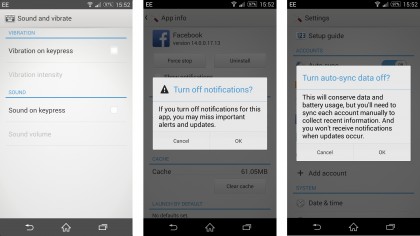
9. Reduce or stop auto-syncing
Do you need to check for emails every five minutes? Reduce the frequency of your syncing and use push settings for email wherever possible.
For non-essential apps and services you could just stop background syncing altogether and tell them to only refresh when you actually start the app up. This is usually done through the settings in the app itself.
Sign up for breaking news, reviews, opinion, top tech deals, and more.
10. Location services
Go to Settings > Location and you can see which services and apps are trying to track you. Switch the mode to lower accuracy or just turn it off and you can save a lot of power.
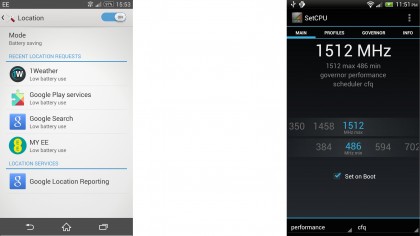
11. Get a spare battery, portable charger or case
It's an obvious suggestion, but a spare battery, a portable charger or an extended battery case are sure-fire methods of extending your battery life.
Most are quite discreet now as well, meaning it's not a hulking great brick you need to carry around, but one that could possibly fit in your wallet. Of course, if you go for a bigger model they often offer quick charging capabilities or oodles of power so will offer more than a couple of charges.
12. Underclocking the CPU
If you're willing to root then you can sweep away bloatware and get an optimized custom ROM, you can even download an app like SetCPU for Root Users and tell your processor to run at a slower speed in order to use less power. It's an extreme step, but it definitely has an impact.
- Work that battery harder with our 50 Best Android apps!