Everyone's invited
So now you've mastered some faster ways to create and edit events, how can we use iCal to invite people to events and share an event or entire calendar with other iCal users?
As you would expect, it's all pretty straightforward. Let's focus on inviting others to an event. Go ahead and create an event in any way you like. With your event added, hit Edit - you should now see the regular edit page, presenting you with various options for altering your event's parameters.
Towards the bottom you'll see an 'Invitees' section. By typing people's names here they should auto-complete from entries in your Address Book. If you don't have the invitee's address in your Address Book you can complete the address manually, or drag and drop it from an email or note. Once completed, the list of invitees will be emailed and informed of the upcoming event.
If you prefer, you can drag invitees directly from your Address Book into iCal; this will create a meeting event with the chosen contacts and inform them of the meeting.
The social iCloud
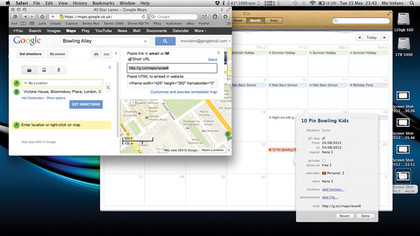
The final thing we'll think about is how to share an entire calendar with a specific person, or even a group of people.
You can initiate shared calendars using a few different protocols in iCal, but we're going to concentrate on the current Apple standard, iCloud. As with most of the functionality explained here you'll need to be using OS X Lion (10.7+).
To get a shared iCloud-based calendar on the go, you and your invitee need to be fully signed up to the service and you'll also need to use the emails (usually your '.me' based address) you signed up to the service with. Once you have all this in place you can go ahead and create a calendar in the usual way and give it an appropriate name, say, 'My Shared Calendar'.
Sign up for breaking news, reviews, opinion, top tech deals, and more.
Click on the Calendar's button in the top left-hand corner of iCal and select the icon that looks like a Wi-Fi beacon. The window provides you with all the options you need to set up one or more invitees for your newly created Calendar. You can fill in the Apple ID-based email addresses here and the invitees will receive an email. Once they agree to share the calendar they'll be able to view all the entries.
You can decide whether they can read, or read as well as write events in the Calendar. With full read and write authorisation both yourself and the invitee can make, delete and append events. You can even choose to be mailed every time a change is made.
Remember that you can see these changes pushed to your new Calendar not only on your Mac but also on any iOS device using the same iCloud account. This means you can view, edit and append your family calendar on the go with your iPhone or iPad.
In addition to this, you can use any of the techniques discussed previously with your shared calendars. So now there's no excuse for missing those important events ever again!