Windows 7 slow startup
A near two-minute wait before we could access the web was far too long. To cut this down we needed to reduce the work that Windows had to do during the boot process, and one effective way to do this was to work on our Windows services.
Launching the Services applet ('services.msc') revealed the many changes that could be made. For instance, the Distributed Link Tracking Client maintains links between NTFS files across a network and is started by default. We don't use the service, though, and you probably don't either: double-clicking it and setting the Startup Type to 'Disabled' will turn it off.
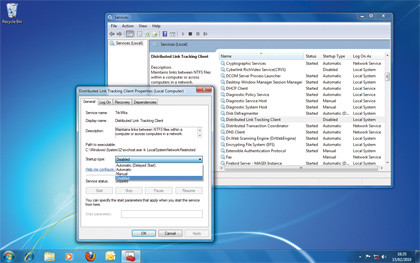
IP Helper is similarly pointless unless you have access to an IP6 network, and the Windows Media Player Network Sharing and Media Center Extender services can go unless you're using them to share your music and videos.
Other services can be configured to start with a delay, giving priority to other tasks and helping your PC to become usable more quickly.
The Background Intelligent Transfer Service is important when downloading Windows Updates, but it doesn't have to be available when you start your PC. Doubleclick this and set its Startup Type to 'Automatic (Delayed Start)'. Try the same with Disk Defragmenter, Windows Backup, Windows Search and Windows Update.
We noticed many unnecessary third-party services. Installing Nero 9 got us a Nero BackItUp Scheduler 4.0 service, for example; a LightScribe service assists when labelling discs; and a Visual Studio 2008 Remote Debugger had appeared from somewhere. We weren't using any of these, so we disabled them all.
Sign up for breaking news, reviews, opinion, top tech deals, and more.
Many more could safely have their start-up type set to 'Automatic (Delayed Start)': Apple Mobile Device (bundled with iTunes), seven SQL Server services and five from VMware (part of VMware Workstation) all got this treatment. (Don't choose anything security related, though: vital services relating to firewalls or antivirus tools must be allowed to start as quickly as possible.)
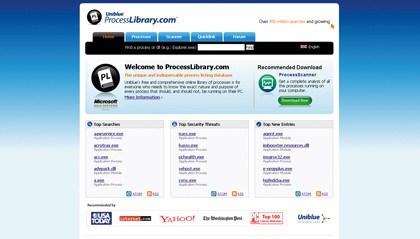
These changes worked well, cutting our raw boot time from 26 to 24 seconds, while the 'IE-usable' time plummeted from 107 to 81 seconds: a significant improvement. But there was more to come.
Startup simplifications
Filling up a PC with numerous start-up programs will really slow it down, yet software authors continue to do this by default, so it's a good idea to prune your start-up tasks on a regular basis.
Start by quickly browsing your 'Start | All Programs' menu. Is there anything you no longer need? Uninstall it now.
Next, we launched msconfig on our test PC, clicked the Startup tab and found 29 programs listed, many of them unnecessary. QuickTime, iTunes, Adobe Reader, Adobe Acrobat, Orbit Downloader, PowerDVD and RealPlayer are all very useful tools, but we didn't want any of them to launch at boot time.
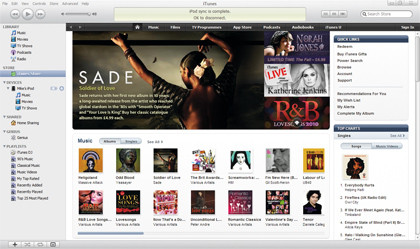
Other applications install some components that may or may not be useful to you. Google ToolbarNotifier protects your Google toolbar search settings from unauthorised changes, for instance: that might be handy in some cases, but you may already have antivirus software that does something similar.
Magix Movie Editor had added an application called Trayserver that appeared to be unnecessary, and our Cyberlink software had installed a host of tools that seemed less than essential, including 'cyberlink brs' (something to do with Blu-ray, apparently), Cyberlink MediaLibrary Service, the Language Application, the StartMen Application and the MUI StartMenu Application.
There may be a few redundant start-up programs that have been there since your PC arrived. Ours included LightScribe, a disc labelling tool that we weren't using, and CTXfiHlp, a Creative tool that apparently assists with providing Help functionality, but as we've yet to need that, the program felt like something we could do without.
Another we found was LG Firmware Update, which checks online for new DVD drive firmware. That's handy, but we don't need to run it every boot. However, if you turn this off, make sure that you run it manually regularly.
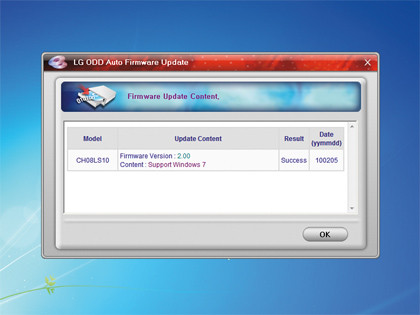
The precise results of all this tweaking will depend on how your PC is configured, but we saw immediate benefits. There was less disk thrashing at boot time, IE was now usable in only 71 seconds, and we'd freed up more than 100MB of RAM for the rest of our system.
Current page: How to speed up Windows 7: Services and boot
Prev Page How to speed up Windows 7: What needs to be done? Next Page How to speed up Windows 7: Optimise your apps