How to remove bloatware from your Android device
We show you how to remove pre-installed apps using Debloater

How to remove bloatware from your Android device
There's often a host of system apps installed at the factory that you can't remove, even though you may not want them.
Since Ice Cream sandwich (Android 4.0), users have been able to disable apps through the Apps section of the Settings menu, but if you have a lot of apps to disable, this can sometimes take a bit of time, and you may want a quick way to disable known crap apps (crapps?) whenever you install a new rom, buy a new phone, or decide to help out a buddy of yours.
XDA-Developers.com member, Gatesjunior, had such a desire, and has whipped up a program, called Debloater, that makes removing these unwanted apps a fast and easy process.
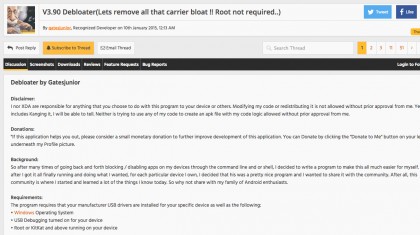
Debloater
To begin, visit the XDA Forums page and follow the download link down the bottom of the first page.
The app isn't the only requirement for running through this process, however: you also need to install the correct USB drivers for your device. These are usually available from your manufacturer's website or a quick Google search.
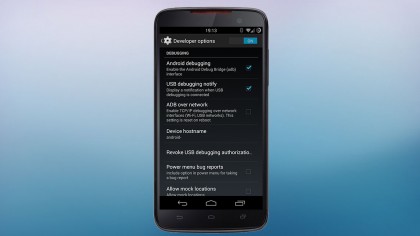
Setting it up
After installing the drivers, but before plugging in your phone, you additionally need to enable ADB (Android Debug Bridge) from within the hidden developer's menu in your device's settings menu.
To do so, open your Android Settings menu, then scroll down to 'About Phone', then 'Build number' (usually second from the bottom), and tap it seven or so times until a toast (pop-up message) appears congratulating you on your special developer status.
You have now unlocked the 'Developer options' menu within Android Settings. Now visit said menu and scroll down to the 'Debugging' section and enable 'Android debugging'.
Now plug in your phone. Windows should do its 'Installing new hardware' thing for a bit, and then you should be met with a message on your phone asking your permission to authorise this computer for ADB access – you need to click yes to this. If you never saw this screen, or are having problems using the program, you can reset the access permissions to trigger the pop-up the next time you plug your phone in by visiting the 'Developer options' menu and pressing the 'Revoke USB authorisations' menu item.
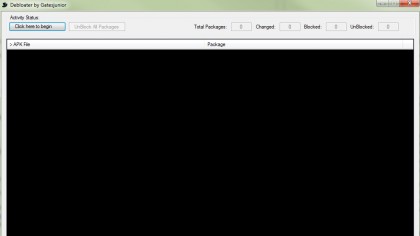
Using Debloater
Now that that's all sorted, it's time to get dirty within Debloater itself.
You'll first have to acknowledge the warning that this does have the potential to prevent your phone from booting, should you choose to block an important system package from running. If you do so, you'll pretty much have to factory wipe your phone to get it working again, so always be sure that you've selected the correct packages before you hit the apply button.
Now that you've come to terms with your phone's mortality, the first thing to do is press the scrolling 'Press here to begin' / 'Read Device Packages' button, which should come as no surprise to anyone, which then brings up a list of every package (app) on your phone, including those annoying ones.
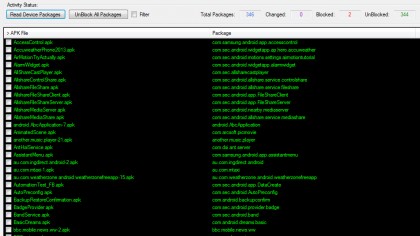
Choosing packages
Now, this is where it becomes a handy little tool over the manual method: you can select each of the packages you want to disable, then hit the 'Apply' button (which takes the place of the 'Read Device Packages' button when you select something from the list).
Further to this, you can quickly find the package(s) that you're after by selecting the 'Filter' option, and typing in a part of the package name (say, the name of your mobile service provider).
Now, if you are sending your phone back for repair, you may want to re-enable those packages you disabled – again, this is super easy to do in a few clicks – just press the 'UnBlock All Packages' button up the top, then press the 'Apply' button.
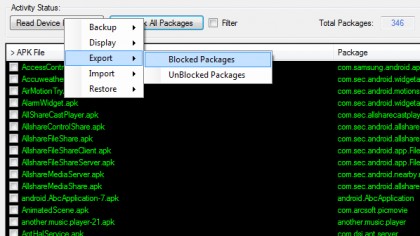
Exporting packages
One other feature that makes Debloater worthy of note is the ability to export a list of those unwanted packages. This means that – had you re-enabled the packages for whatever reason (perhaps troubleshooting something) – you can quickly disable the unwanted packages again by loading up your list and applying it.
To create such a list, first block the packages on your phone as above, then right click on the 'Read Device Packages' button to access the options menu, then go to 'Export' > 'Blocked Packages' and save it somewhere safe. To import, just visit 'Import' > 'Blocked Packages and choose the file you saved earlier.
It's as easy as that – your phone is now free from bloatware.