How to stop spam texts
Too much spam on your phone?

In today's digital age, spam texts have become a common nuisance, interrupting our daily lives with unwanted advertisements, phishing attempts, and sometimes, malicious links. So knowing how to stop spam texts is rather useful.
Spam texts are not just annoying; they can also be dangerous, potentially leading to identity theft or malware installation. Fortunately, both Android and iOS platforms offer tools and settings to combat these unwanted messages. By following the steps below, you can significantly reduce the number of spam texts you receive and enjoy a more secure messaging experience.
This guide will walk you through how to stop spam texts on both Android and iOS devices. Just note that, the Android phone used to create the screenshots was a Google Pixel 8 Pro, but the steps should work in a similar way on any Android phone.
How to stop spam texts on an Android phone
1. Select account and open options
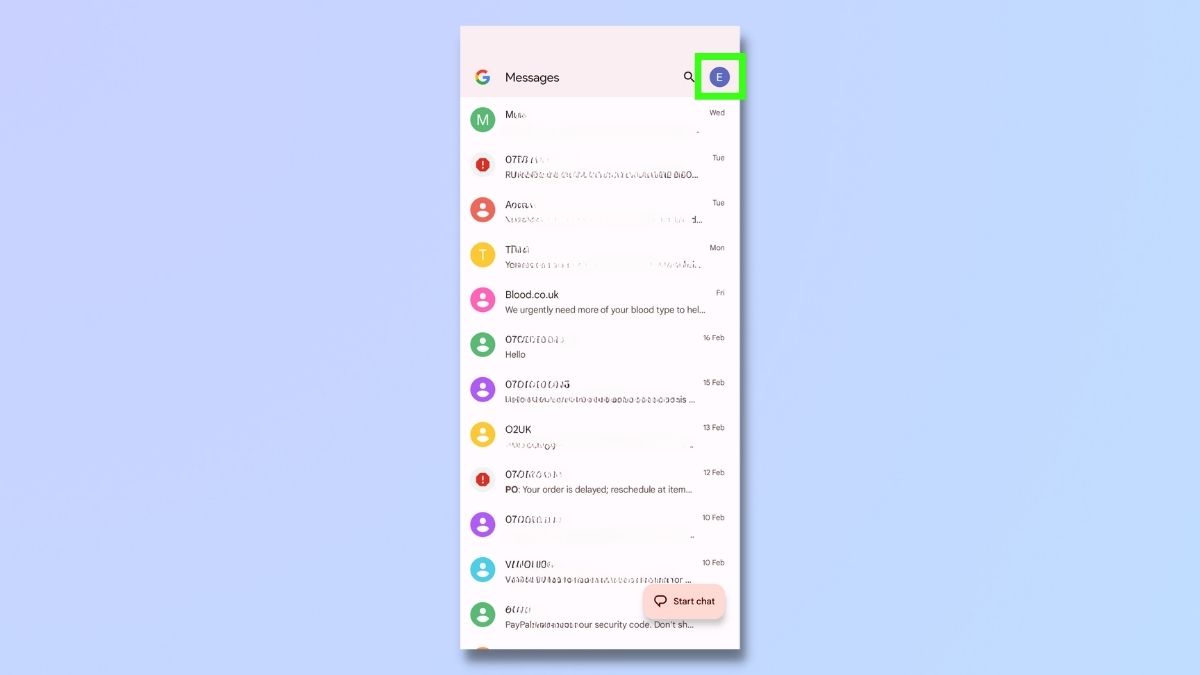
Go to your messages app and click on your account icon at the top right of the screen.
2. Select Message settings
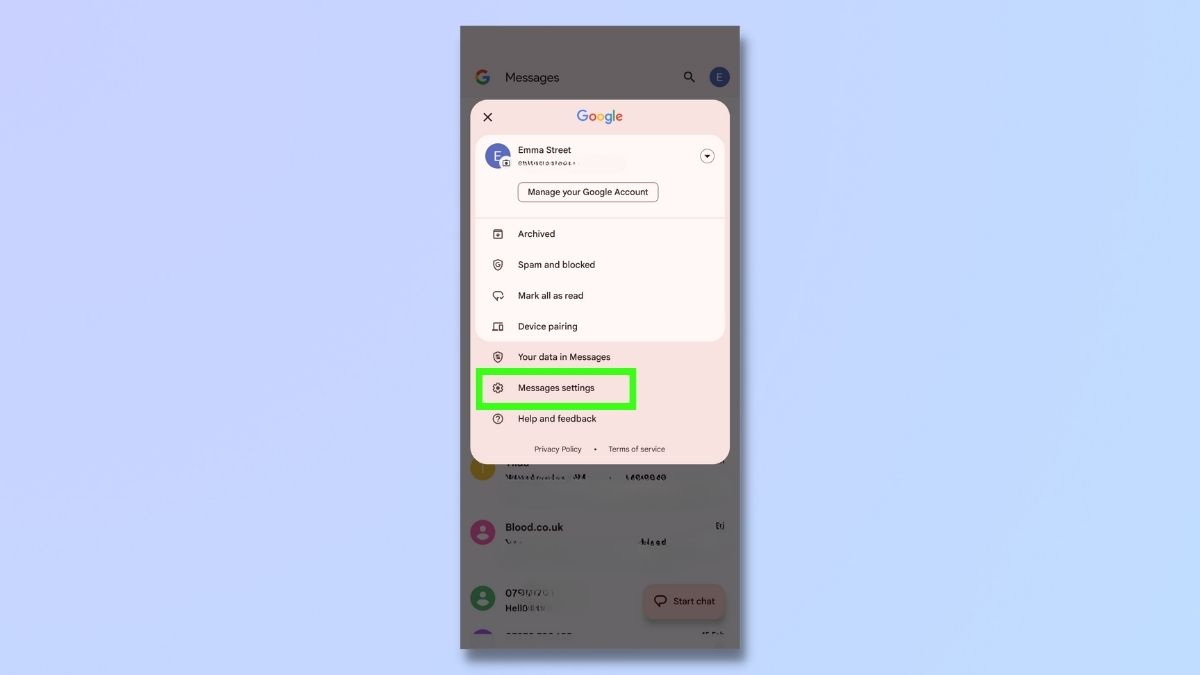
From the drop-down list, select Message settings.
3. Select spam protection
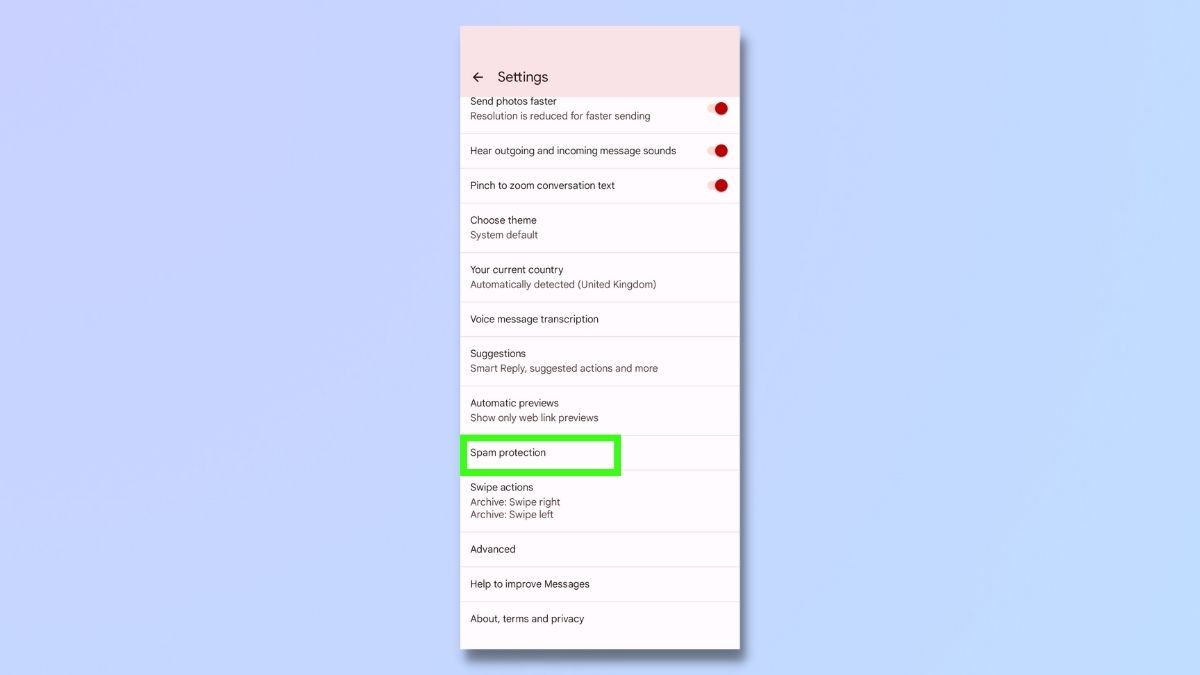
From the Settings list, select 'Spam protection'.
4. Enable Spam protection
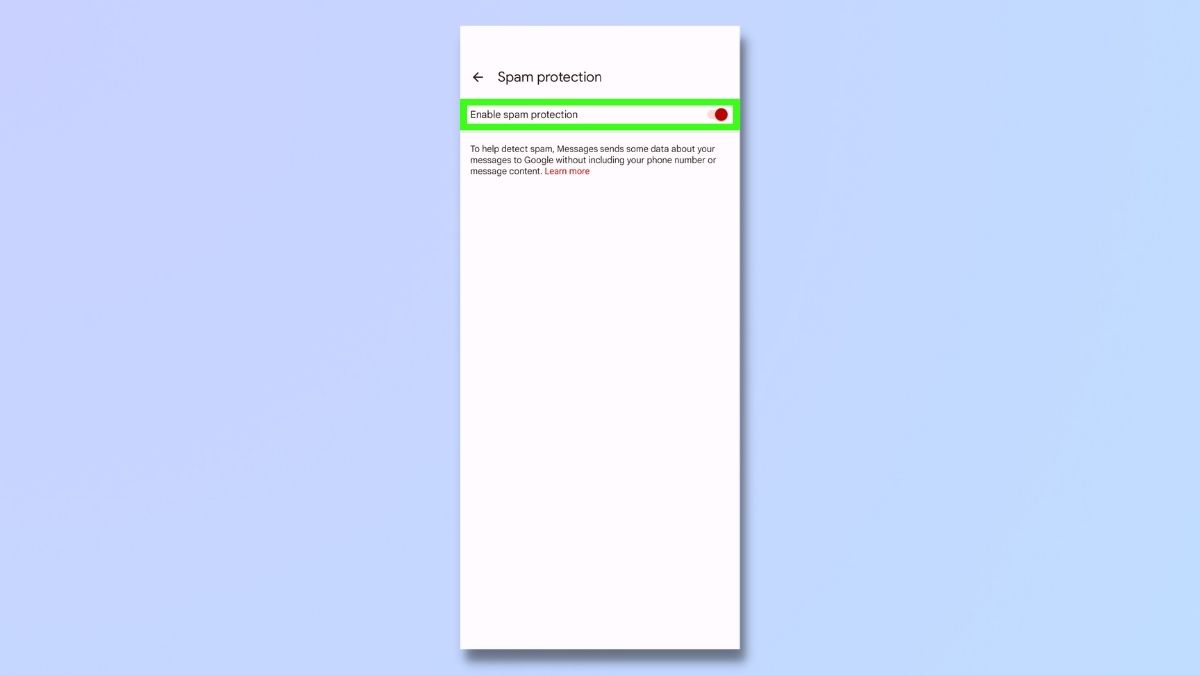
On the Spam protection page, move the toggle for 'Enable spam protection' to the 'on' position.
Enabling this option should prevent most of the spam texts sent to your phone from reaching your inbox.
5. Block spam texts manually
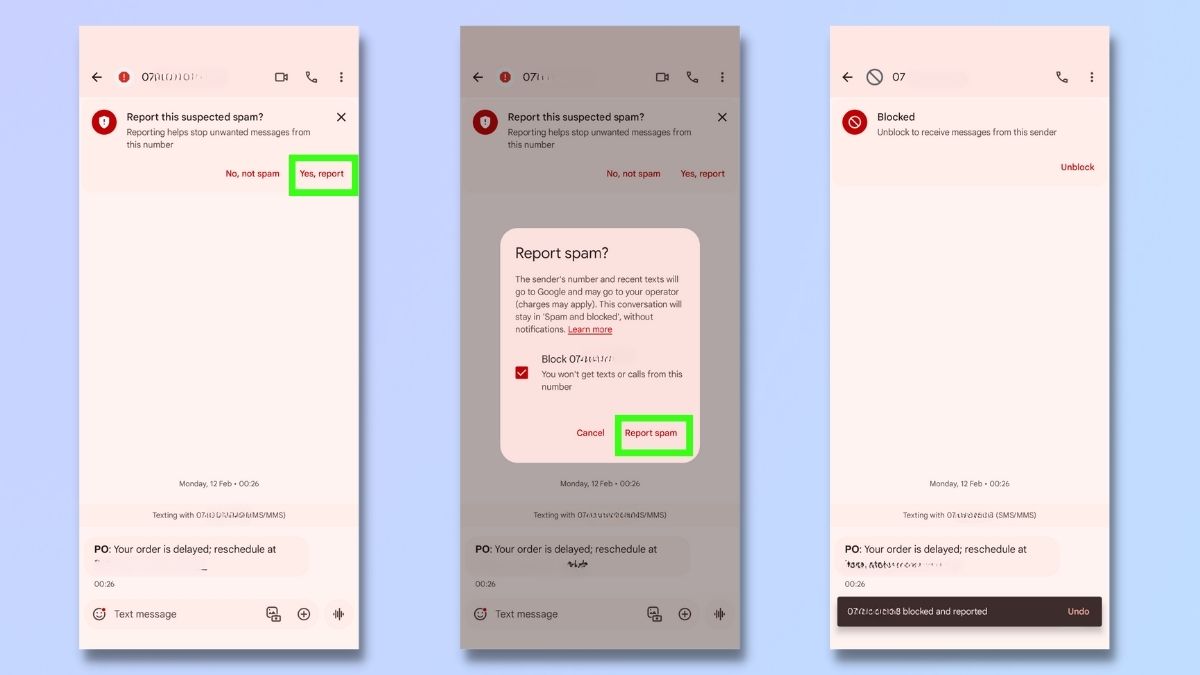
Even with Spam protection activated, some spam text messages may still get through.
You can block the senders of these messages manually by selecting 'Yes, report' and 'Report spam'. You have now blocked this sender.
How to stop spam texts on an iPhone
1. Go to Messages in Settings
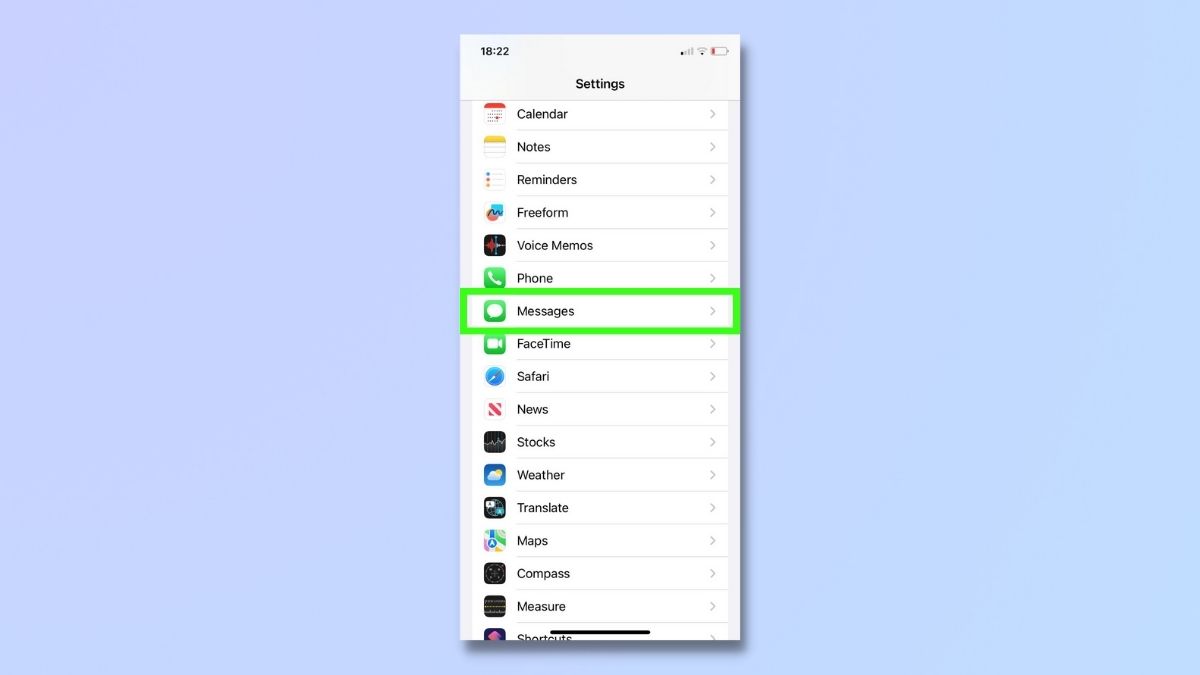
Go to Settings and select Messages.
2. Filter Unknown Senders
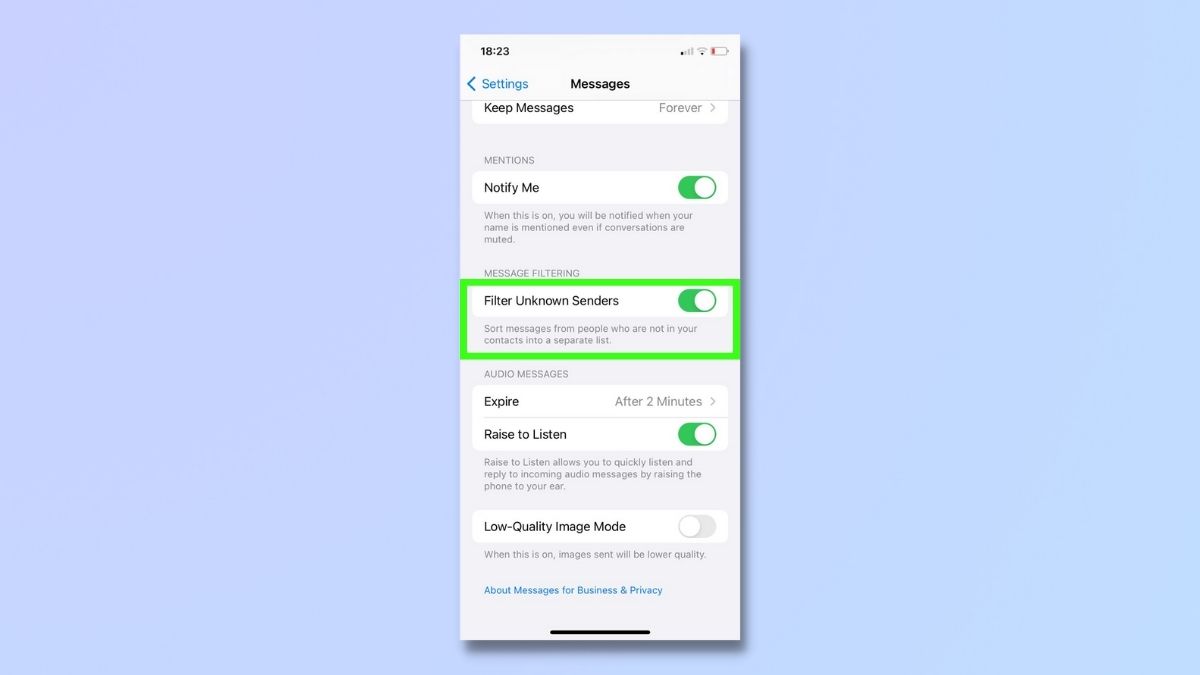
In the Messages menu, scroll down to 'Filter Unknown Senders' and move the toggle to the 'on' position. This will put messages from senders who aren't in your contacts into a separate list.
3. Manually block numbers
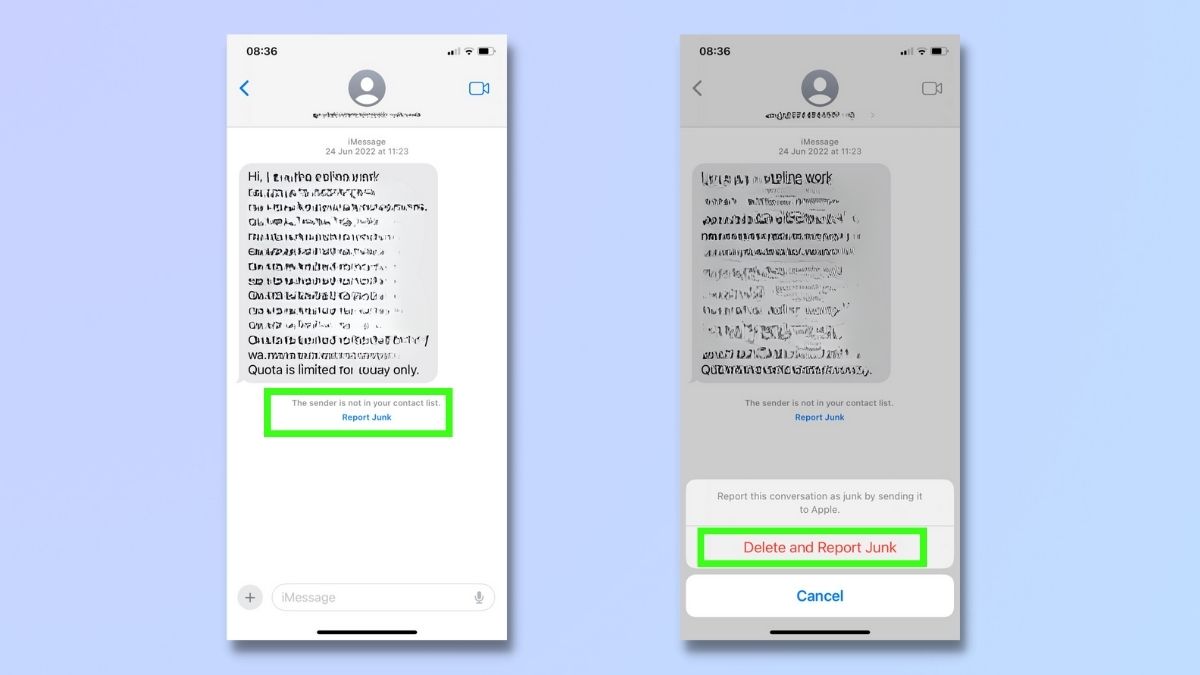
If you don't want to filter all messages from unknown senders, you can choose to block senders manually. To do this, select 'Report Junk' and confirm the action on the next screen.
Final thoughts
Effectively combating spam texts on both Android and iOS involves using built-in tools, reporting unwanted messages, and manually blocking spammers. There are also other measures you can take, including downloading third-party apps like Truecaller or RoboKiller. These apps enhance your defense against spam with advanced detection capabilities.
Actively opting out of commercial messages and being cautious about sharing your phone number also play an important role in minimizing spam. The more your number is out there, the more likely it is to be scooped up by spammers. Be mindful of where and with whom you share your contact information, whether it's online forms, social media platforms, or contests.
Sign up for breaking news, reviews, opinion, top tech deals, and more.

Emma Street is a freelance content writer who contributes technology and finance articles to a range of websites, including TechRadar, Tom's Guide, Top10.com, and BestMoney. Before becoming a freelance writer, she worked in the fintech industry for more than 15 years in a variety of roles, including software developer and technical writer. Emma got her first computer in 1984 and started coding games in BASIC at age 10. (Her long, rambling, [and probably unfinishable] Land of Zooz series still exists on a 5-inch floppy disk up in her parents' loft somewhere.) She then got distracted from coding for a few decades before returning to university in her thirties, getting a Computing Science degree, and realizing her ambition of becoming a fully-fledged geek. When not writing about tech and finance, Emma can be found writing about films, relationships, and tea. She runs a tea blog called TeaFancier.com and holds some very strong opinions about tea. She has also written a bunch of romance novels and is aided at work by a tech-savvy elderly cat who ensures Emma fully understands all the functions of the F keys so she can quickly undo whatever the cat has just activated while walking over the keyboard.