How to change your home Xbox
Sharing is caring

Changing your home Xbox is an easy way for you to save all of your important settings, while also sharing your games and apps with other users who sign in with their profiles.
Setting a home Xbox happens automatically when you unbox an Xbox Series X/S or Xbox One and sign in for the first time and save your password. It becomes your main access point for all of your digital game licenses, so you can use all of the content you've purchased.
Microsoft points out that you actually have two different access points in that regard: your home Xbox and your Gamertag. Once you change over to a new home Xbox, all your licenses will move over to a new console, so anyone who signs in can use your games and apps.
However, it also means that, due to your Gamertag access, you can download and play your digital content on any Xbox you're signed in on. In this manner, you can share your games with friends and vice versa. You can also share your Xbox Live Gold and Xbox Game Pass subscriptions.
But how do you go about changing your home Xbox? It's very easy to do, and it won't take but a few minutes of your time. Just follow the steps we've outlined below.
How to change your designated home Xbox
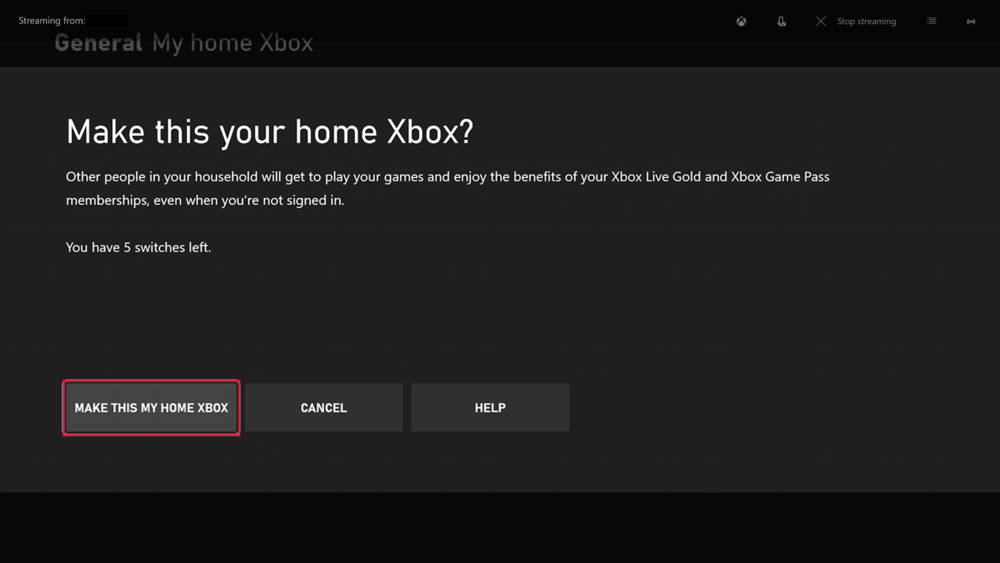
First, press the Xbox button on your controller to open the guide. Be sure you're at a stopping point and that you've saved your game if you're playing, just in case.
Once at the guide, choose 'Profile & system', then 'Settings'. From there, go to 'General', and then 'Personalization'. Select 'My home Xbox'.
Sign up for breaking news, reviews, opinion, top tech deals, and more.
You can now select 'Make this my home Xbox' to designate your home console. The process is finished here and you can go back to what you were doing. Conversely, if you need to remove a system, then choose 'Make this my home Xbox' and then 'Remove this as my home Xbox'.
Keep in mind that you may change your home Xbox up to five times a year. If you happen to reach that limit, you will be given a date at which point you'll be eligible for another chance. Microsoft cannot add more switches to your account. However, if you run into issues after making five home switches in the year, there is an option for you.
Select 'Help' if you see 'Can't make this your home Xbox', and Microsoft may be able to see if you're eligible for an exception.
So, if you have a second console that you'd like to share with your significant other, family, or simply want to let other users access your content when they sign in to your main machine when you're away, don't forget to set your home Xbox up.
How to factory reset an Xbox One| How to set a dynamic background on Xbox Series X | How to change your Xbox Gamertag | How to enable 120Hz on Xbox Series X/S | How to connect an Xbox One controller to Xbox Series X/S | How to clear the cache on Xbox Series X
- Xbox Series X vs Xbox Series S: what's the difference?
Brittany Vincent is an accomplished freelance video game, technology, and entertainment writer whose work has been featured in various online and print publications. She’s been writing professionally for 15 years and her work can be found in dozens of print and digital publications such as Variety, Playboy, Rolling Stone, Wired, Maxim, Official Xbox Magazine, and more.
