How to install Windows 11 September 2023 Update and get Copilot
AI-infused Windows 11 update is here
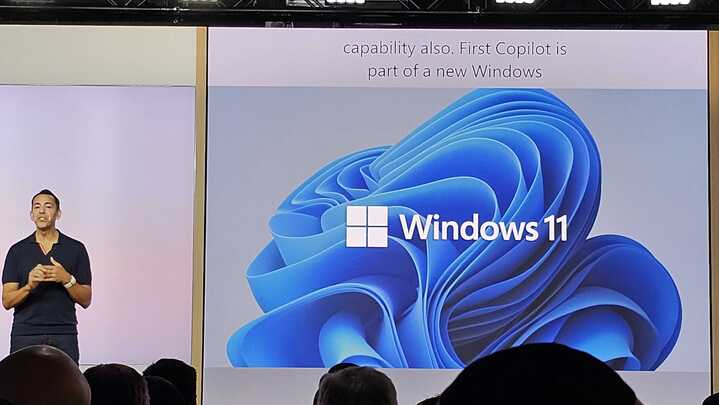
Windows 11 is getting a major update from September 26, and while it's not the Windows 11 23H2 update many of us have been waiting for, it comes with a big feature that many people will want to try out: the AI-powered Copilot tool.
At a recent, sadly otherwise rather disappointing, event, Microsoft showed off what Copilot is capable of, such as intelligently helping you complete tasks in Windows 11, solve hand-written math problems and generate art. Copilot's potential to transform the way we use Windows 11 and our PCs is certainly exciting, and if you'd like to try it out, this guide will show you how to install the Windows 11 September 2023 update, which it's included with.
We still expect the Windows 11 23H2 Update to roll out in the next few months, and that will bring further features that should make Microsoft's latest operating system more enjoyable to use.
Don't forget to back up
Installing a major operating system is always risky, and Microsoft doesn't have the best track record when it comes to shipping problem-free updates.
To be fair to Microsoft, the range of devices and hardware configurations that run Windows 11 is huge (compared to, say, Apple, which only allows its macOS operating system on Macs and MacBooks that it makes itself), so catching every problem before releasing an update is incredibly difficult.
So, before you install the Windows 11 September 2023 update, make sure you back up your PC first, so if something goes wrong you won't lose irreplicable files.
To do this, follow our guide on how to backup your PC.
Sign up for breaking news, reviews, opinion, top tech deals, and more.
Steps for installing Windows 11 September 2023 Update
- Make sure your PC supports Windows 11
- Open Windows Update app
- Click Check for updates
- Install Windows 11 September 2023 Update and restart
Tools and Requirements
- A PC or laptop running Windows 11 22H2
- An internet connection
Step by step guide
1. Open the Windows Update app
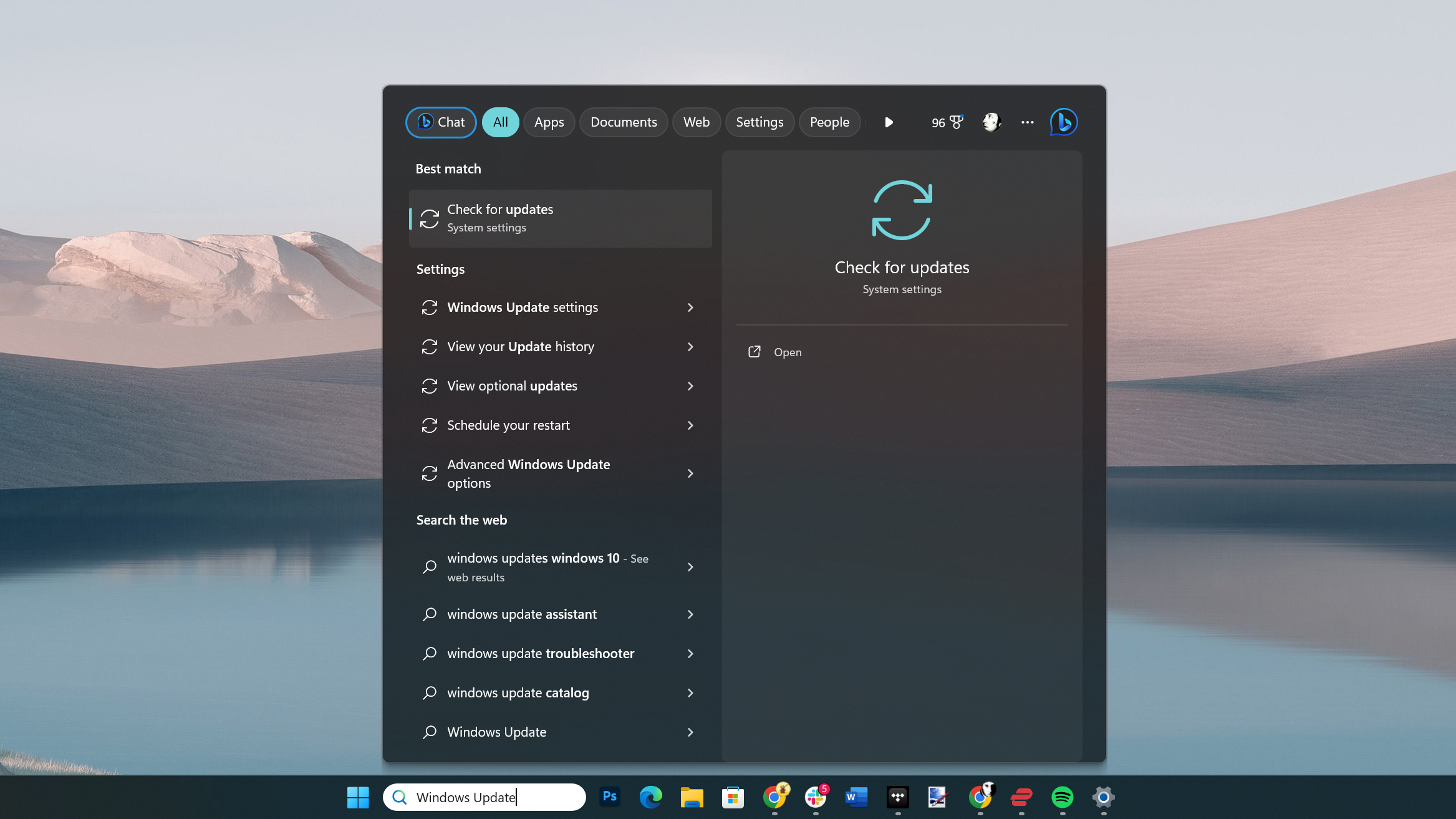
To get the Windows 11 September 2023 Update, you'll need to open up the Windows Update application. To do this, type in Windows Update into the search bar in the Windows 11 taskbar. You should see an entry called Check for updates. Click that to open the app.
2. Get the latest updates
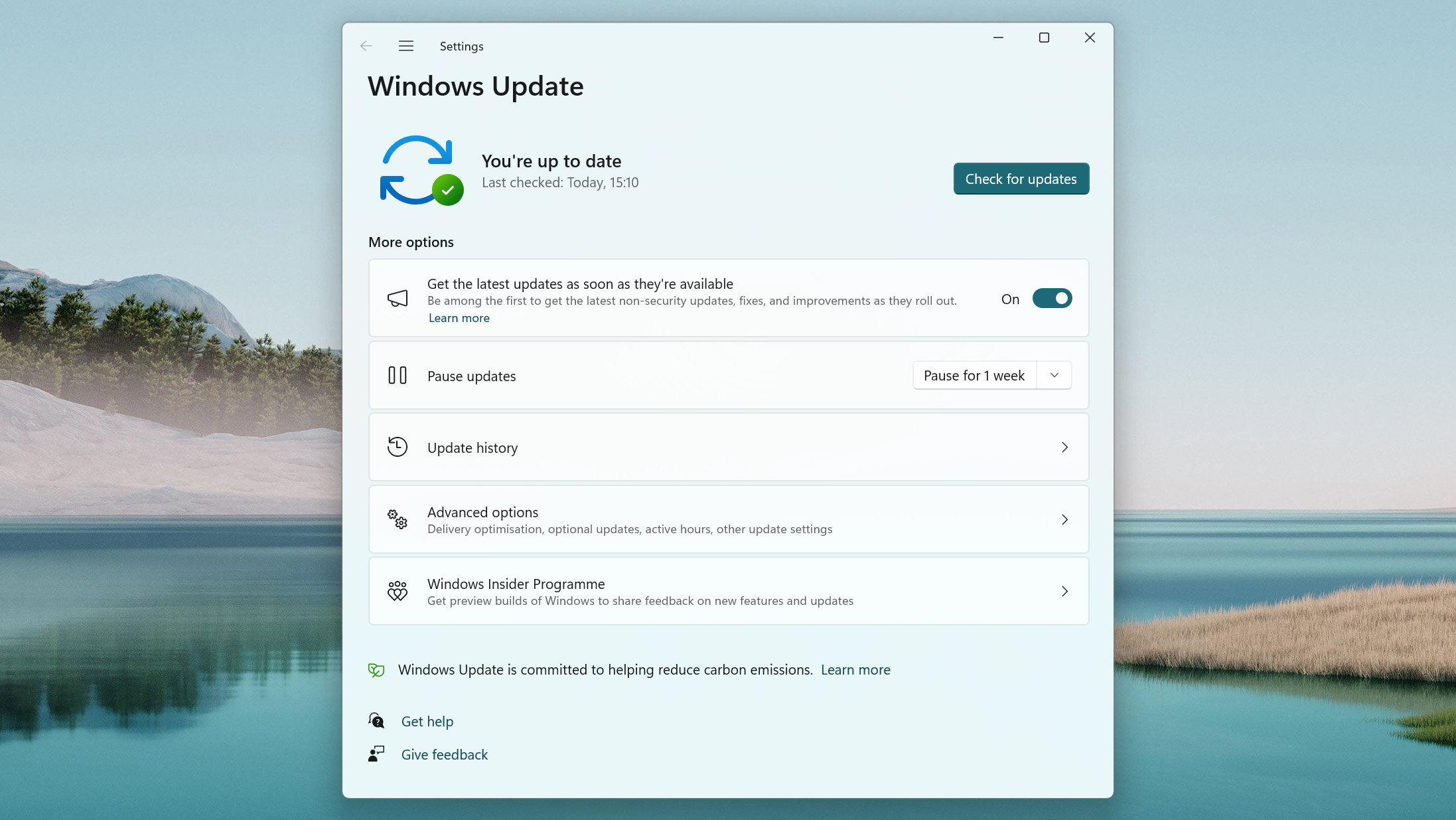
When the Windows Update app opens, you may see the update waiting for you. If that's the case, you can click Download & install. You may then need to restart your PC.
If you can't see the update, make sure the Get the latest updates as soon as they're available toggle is set to On. Then, click Check for updates.
3. Sign up for the Windows Insider Programme (optional)
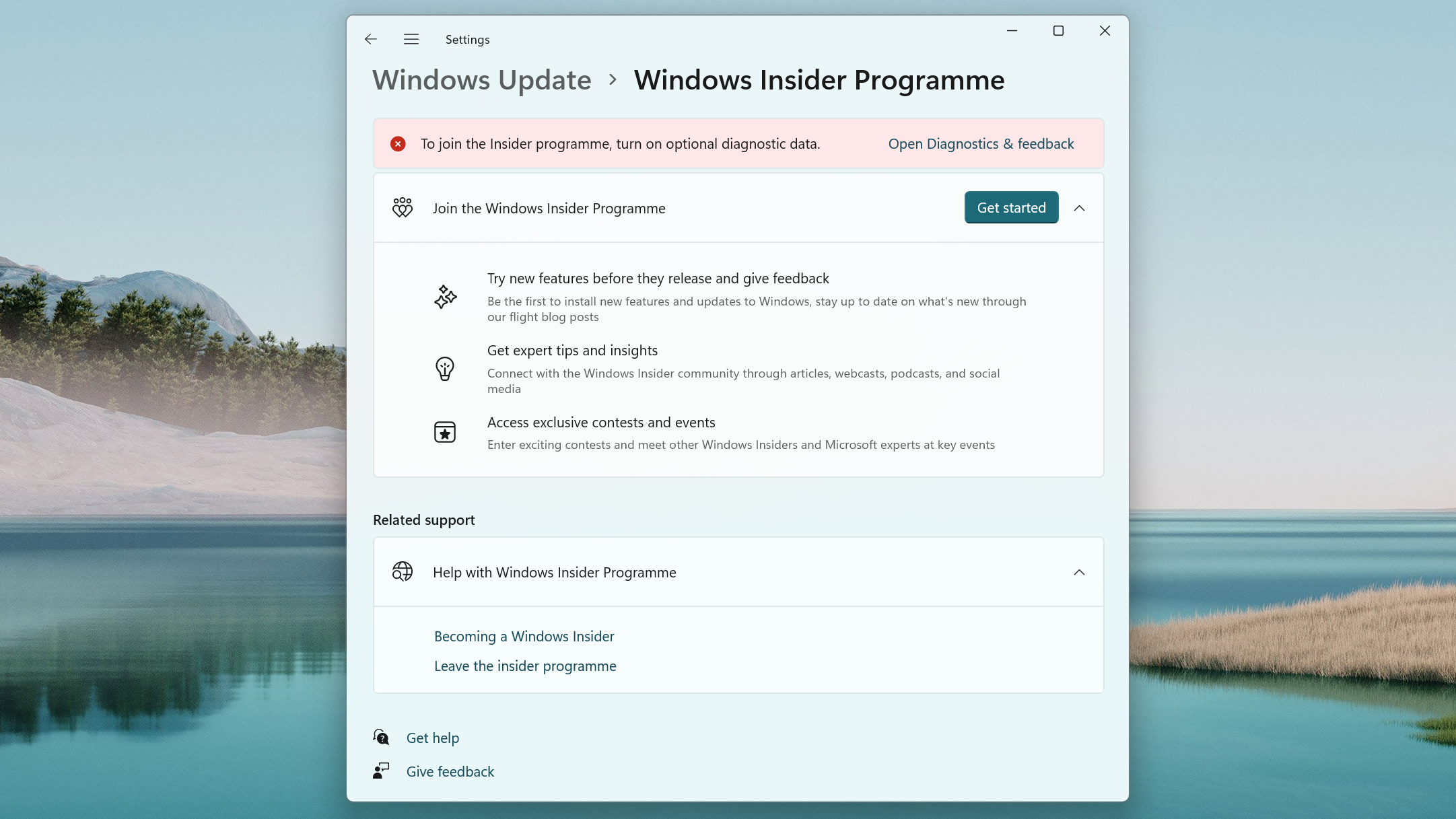
If you can't see the update yet, don't panic. Microsoft is rolling out the update from September 26, so it won't come to everyone at once, so you may need to wait a few days.
If you can't wait, you can sign up to become a Windows Insider. This gives you access to early versions of Windows 11 to help test them out. To do this, click Windows Insider Programme in the Windows Update app. From the next window, click Get started and follow the instructions. You may need to turn on optional diagnostic data, which will share more info about your PC with Microsoft.
Also bear in mind that as a Windows Insider, you get access to early builds of Windows 11 that may have bugs or issues - so be careful about what updates you want to install.
Final thoughts
The Windows 11 September 2023 Update could be one of the most exciting updates Microsoft has released - and mainly all because of Copilot. If it works as promised, Copilot could change the way we use Windows 11 on our PCs - and that's a thrilling prospect.
If Copilot isn't as impressive as Microsoft makes out - a distinct possibility - you should bear in mind that as with Windows 11 itself, Copilot will evolve over time, with Microsoft updating and tweaking it.

Matt is TechRadar's Managing Editor for Core Tech, looking after computing and mobile technology. Having written for a number of publications such as PC Plus, PC Format, T3 and Linux Format, there's no aspect of technology that Matt isn't passionate about, especially computing and PC gaming. He’s personally reviewed and used most of the laptops in our best laptops guide - and since joining TechRadar in 2014, he's reviewed over 250 laptops and computing accessories personally.