Customise Ubuntu with Ubuntu Tweak

Customisation is an inherent part of Linux, but if you're not comfortable working without your mouse, tweaking aspects of your desktop can be tricky. That's where Ubuntu Tweak comes in.
It's a nifty little app that helps you modify aspects of your Ubuntu installation. It breaks your desktop into various categories and enables you to tweak settings buried inside the regular Gnome admin panel and config scripts.
It's not just about desktop eye candy though - Ubuntu Tweak lets you manage apps and increase productivity. You can add packages, keep track of updates to them, remove any unwanted packages and even add options to the right-click context menu.
If you're running Ubuntu on a laptop, you'll also be able to tweak some basic power settings to get more from your battery. New users can use the tool to batten down the hatches of their fresh installation.
Whether you're a new Linux user or an experienced one, Ubuntu tweak has plenty to add to your Linux experience.
Fine tune your desktop with Ubuntu Tweak
1. Get Ubuntu Tweak
Sign up for breaking news, reviews, opinion, top tech deals, and more.
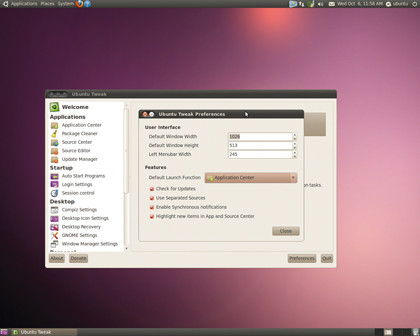
Grab Ubuntu Tweak's '.deb' package from www.ubuntu-tweak.com and install with GDebi. It will pull in all the required packages and park itself under 'System Tools | Ubuntu Tweak'. Make sure you allow it to update itself when prompted, and browse through the preferences.
2. Install new apps
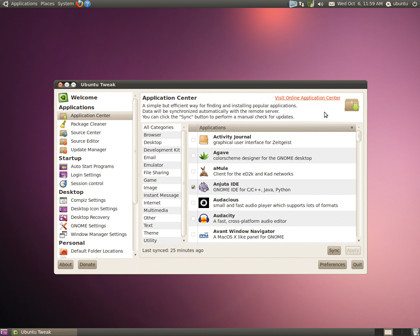
When you visit the Application Centre for the first time, Ubuntu Tweak will fetch the list of available applications from its repository. The apps are listed in categories such as 'Browser', 'Email', 'File Sharing' and 'Game'. Pick the ones you want, then click 'Apply' to install them.
3. Control your apps
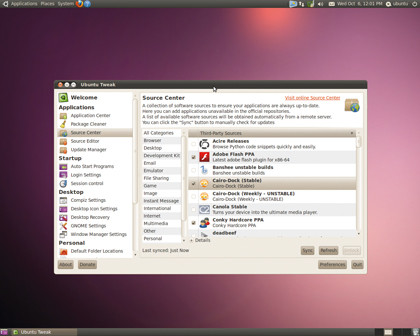
The Package Cleaner utility enables you to clear the download cache and purge personal package archives (PPAs). The Source Centre keeps track of updates to third-party applications such as the Adobe Flash plug-in, Google Chrome, Deja Dup, Cairo-Dock and a lot more besides.
4. Control startup
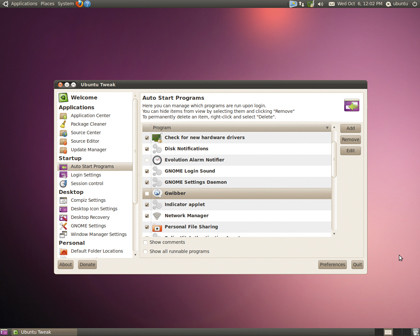
You can use Session Programs to select the apps that launch at startup, like the Bluetooth Manager, Evolution Alarm Notifier and Gwibber. Session Control provides options for editing the look and behaviour of the login screen, such as disabling the list of users and the restart button.
5. Desktop control
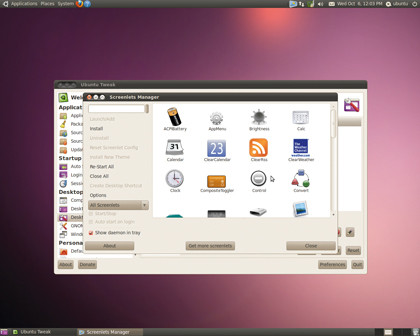
To tweak Ubuntu's Compiz settings, you need the Advanced Desktop Effects settings manager. You can also install Screenlets to display widgets on the desktop. If you change your mind, use Ubuntu Tweak to back up and then restore Gnome and any apps to their default settings.
6. Advanced features
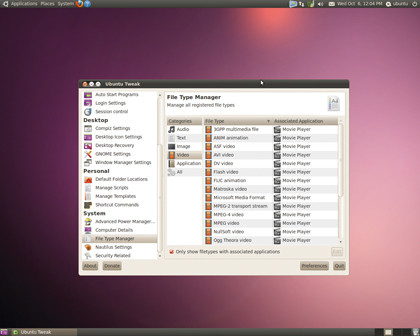
Add scripts such as 'Compress PDF', 'Link to Desktop' and 'Check MD5sum' to the right-click context menu. You can also add pre-defined templates to create new documents such as an ODT document or an ODP presentation, and alter applications associated with file types.
------------------------------------------------------------------------------------------------------
First published in PC Plus Issue 303
Liked this? Then check out The best free cross-platform software
Sign up for TechRadar's free Weird Week in Tech newsletter
Get the oddest tech stories of the week, plus the most popular news and reviews delivered straight to your inbox. Sign up at http://www.techradar.com/register