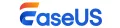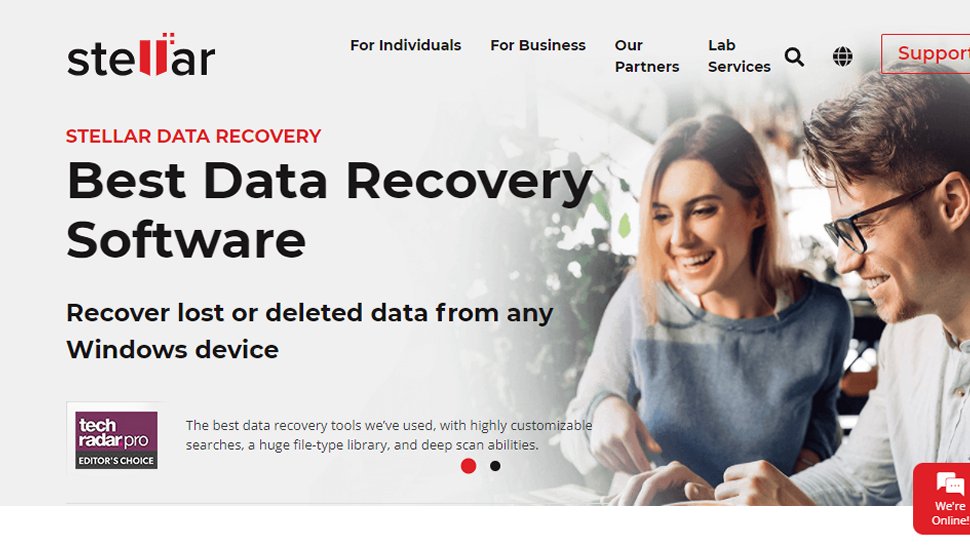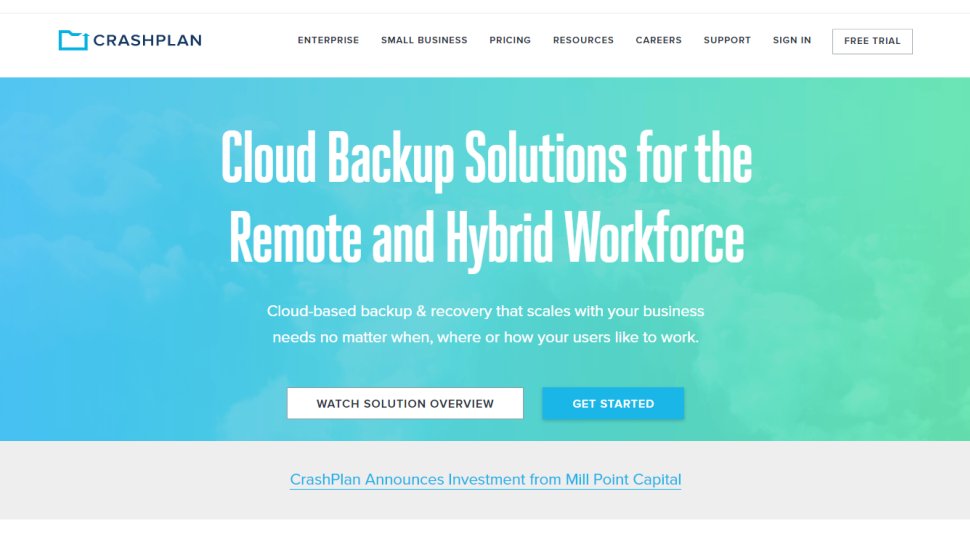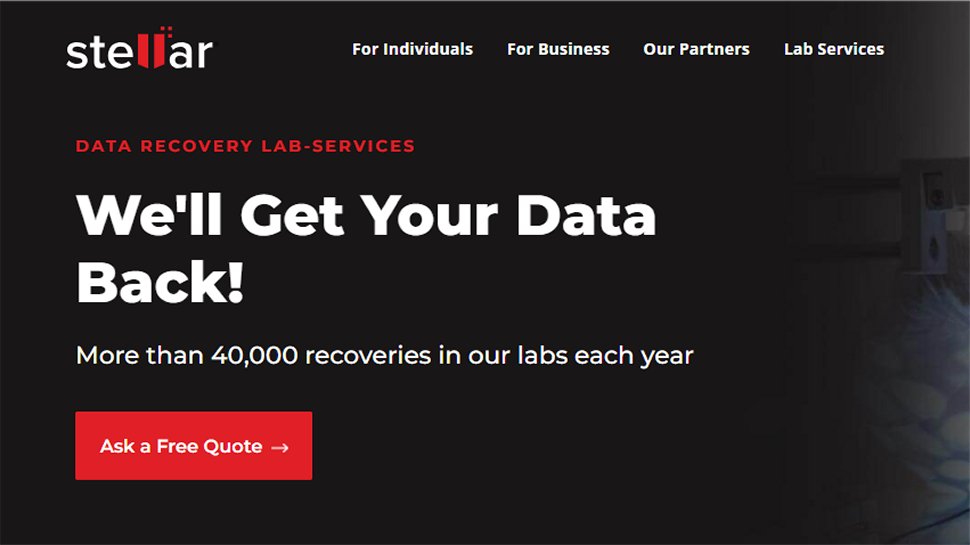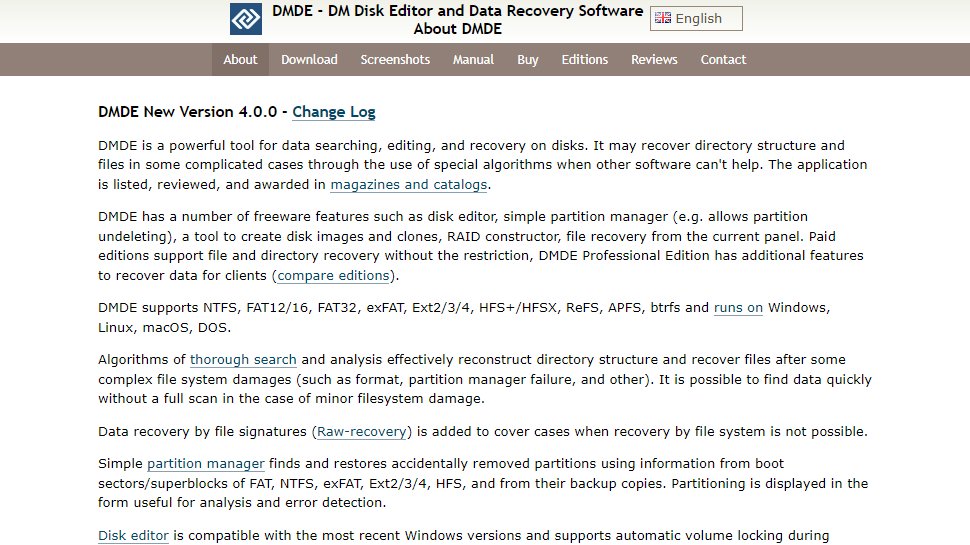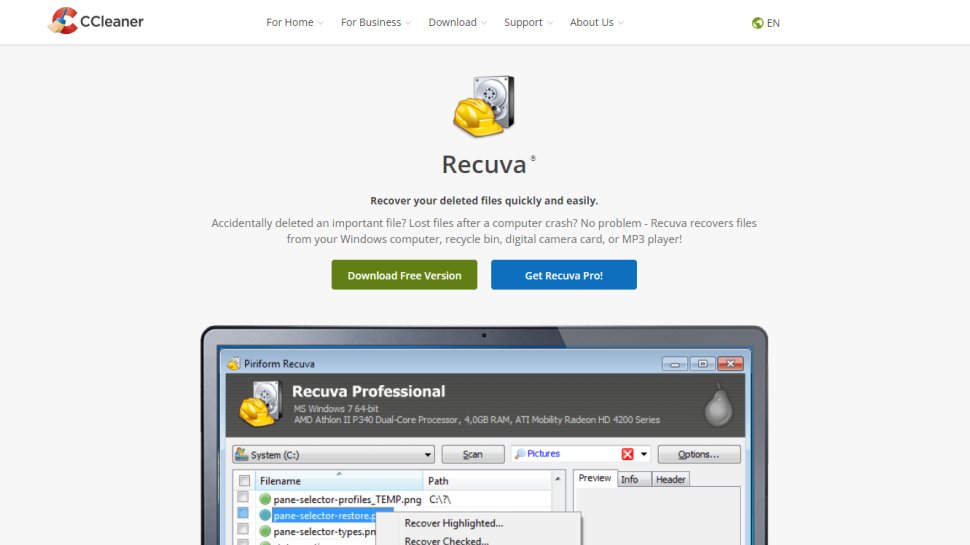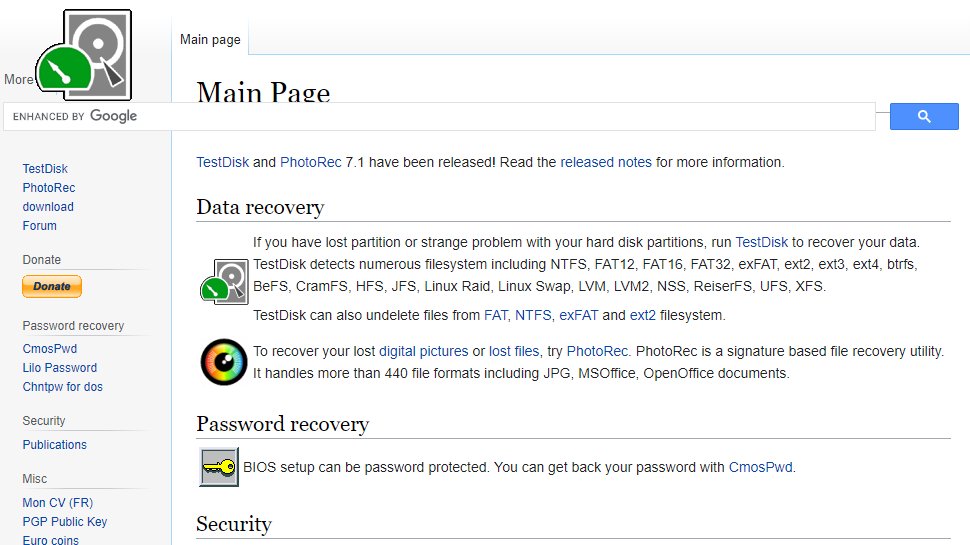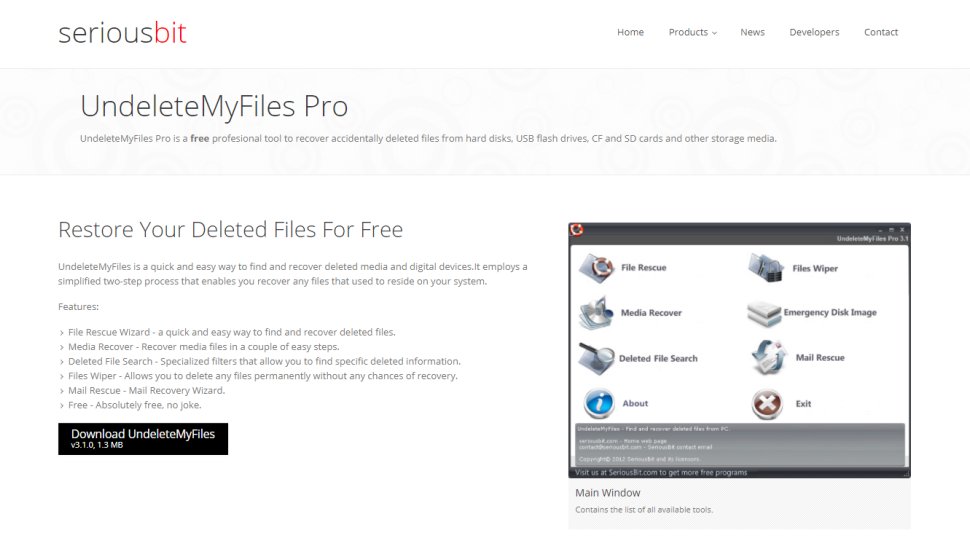Best data recovery software in 2025 – all the top picks for PC, Mac, and more
The best data recovery software ranked and reviewed for Mac and PC

The best data recovery software can help you recover accidentally deleted or lost files on your mobile, PC, Mac, hard drive, or external storage device.
Deleting a file doesn't necessarily mean it's completely scrubbed from your device. Instead, the space it occupied is marked 'free' and can be overwritten - but if you have avoided making any modifications, you can usually retrieve the file.
For my top pick, EaseUS. It performed consistently well in our testing, and offers a fantastic advanced data recovery tool to help restore lost files. that being said, for advanced users with some experience in data recovery, Stellar is definitely the go to.
In order to help keep your important data safe, take a look at my picks for the best cloud backup, and don't forget to make additional copies of your data with the best disk cloning software.
- We've also listed the best free file recovery software.
Reader Offer: Get 25% off on EaseUS Data Recovery Wizard
EaseUS Data Recovery Wizard helps you rescue deleted photos, documents, and more from Windows or Mac computers, hard drives, SSDs, USB sticks, and memory cards—even after accidental formatting. Its easy-to-use interface and smart deep-scan technology quickly locate recoverable data without technical hassle. Use code TECHRAD25 for your deal.
Preferred partner (What does this mean?)
The best data recovery software in full:
Best data recovery software overall
Reasons to buy
Reasons to avoid
EaseUS is a huge name in data recovery software - with its Data Recovery Wizard saving customer's precious memories since 2005.
The software really is a 'wizard' at what it does, and it makes the, usually quite nerve racking process of file recovery, simple and straight forward in a step-by-step process.
As with all data recovery software - you have to be quick. Deploy the tools as soon as you can after the loss, and there'll be a much better chance at recovery.
But, if you do get there quick, EaseUS can pretty much perform miracles. It can resurrect pretty much anything - from virus-ruined files all the way through to accidentally deleted partitions.
Our experts have tested pretty much every data recovery software out there - so we don't hand this title out lightly. It runs super quickly - with virus drives and scans run in just a few seconds.
EaseUS boasts a 99.7% success rate, The testing we carried out reflects that to an extent, since it was able retrieve 76% of our missing files that had been deleted - even the filenames. Now this might seem like a fairly big difference - but factors like file type, time passed, and type of loss can all affect the recovery rate.
We also ran a test simulating a damaged drive. EaseUS Data Recovery Wizard immediately recognized it as a "lost partition", where we were able to preview all of the deleted files, complete with filenames.
This is not just one of the best file recovery packages we've seen - but it's one of the more affordable solutions out there too. Lots of software hides capabilities for recovering RAID setups in their paid versions, but EaseUS is different - and it's the one we'd choose.
There are various pricing options, from monthly to yearly, or alternatively, a Lifetime upgrades license. Costs start from around $70 a month all the way up to a one-off fee around $150 for lifetime access.
You can, however, get 25% off any of these prices if you enter the code AFF-TECH-RAD at checkout.
Upgrading to a paid license is expensive on paper, but a one-off lifetime fee could represent great value for money. Plus, just generally, the app's great performance, EaseUS's responsive customer support, and a tidy user interface makes EaseUS' offering a strong contender.
Read our full EaseUS Data Recovery Wizard Pro review.
Best data recovery software for advanced users
Reasons to buy
Reasons to avoid
Stellar Data Recovery is one of the most popular data recovery services for businesses and for good reason. The platform comes with several scan options, meaning you can tailor the scan for the type of data loss that has occurred. This saves time if you’ve deleted an important file and realized straight away, meaning there’s no need for a full system scan.
The platform also comes with advanced search capabilities, making it easy to identify and extract the most critical data.
Another important feature of Stellar Data Recovery is its support for all file formats and drives. It is an adaptable provider that will recover data from hard drives (internal and external), memory cards, flash drives, and optical media like CDs and DVDs.
During our tests we found that Stellar was able to recover files that had been deleted from the Recycle Bin without any issue whatsoever. It had less success with drives which had been formatted, only being able to recover around half the files. When we simulated a corrupted hard drive however, Stellar was able to recover 80% of the missing files.
There's a free version available which allows you to recover up to 1GB of data. There's no limit on the number of files you can 'preview' from within Stellar Data Recovery though, so you can check to see which files are recoverable.
To actually attempt to recover anything, however, you have to pay for a license annually rather than monthly, with pricing starting at around $60 in a three-tier annual renewal system.
For partition recovery, for example, you'll be shelling out around $90 for the Professional tier, while 'photo and video repair features' come with the $100 Premium tier. The $60 Standard tier simply offers unlimited data recovery - the least they could do, for that money.
Read our full Stellar Data Recovery review.
Best data recovery software for Mac
Reasons to buy
Reasons to avoid
One of the most popular data recovery tools, Disk Drill, is available for both Windows and Mac.
With a range of features and a choice of free and premium versions, Disk Drill is designed to recover data from hard disk drives, solid-state drives, USB flash drives, SD/CF cards, digital cameras, and even smartphones. Disk Drill's website boasts that any lost data file type can be recovered, from almost any data loss scenario you can think of.
But we weren't just going to take their word for it, so we decided to put Disk Drill to the test. We were pleased to see that scans of the attached drives completed in just a few seconds.
The "Preview" feature is also essential, as it allows you to examine files in a way that's more difficult with the "Recovery Fault" which doesn't always assign correct filenames to data.
In our first test, the utility was able to find all the deleted files that we'd sent to the Recycle Bin. Our next test was on a drive which had been formatted after the files had been deleted. Disk Drill proved itself equal to the task and was able to produce all of the original files, with filenames intact.
For our final test, we simulated a corrupted/damage drive. Although the drive itself wasn't visible in Windows Explorer, upon launch Disk Drill proudly proclaimed "Woohoo! Lost Partitions Found!". It then recovered all of the files, though the filenames for two of them were missing. Passing with flying colors, then.
Disk Drill's complete collection of features for every imaginable platform and scenario is impressive enough. Its ability to effortlessly mount and read a previously unmountable drive and recover the data from it within a comparatively small timeframe proves that Disk Drill is a recovery tool that you should be considering.
The free version of Disk Drill only allows you to recover up to 500MB of data, which most likely won't cut it. Pricing for the PRO version comes in the form of a one-time license fee rather than monthly or yearly cost, at around $108 for the software with lifetime upgrades which could make it most cost-effective in the long haul for a small business with thinking about costs.
Larger businesses looking to support up to ten users with unlimited activations should note, however, that it'll cost them $598.
Read our full Disk Drill data recovery review.
Best data recovery software for device coverage
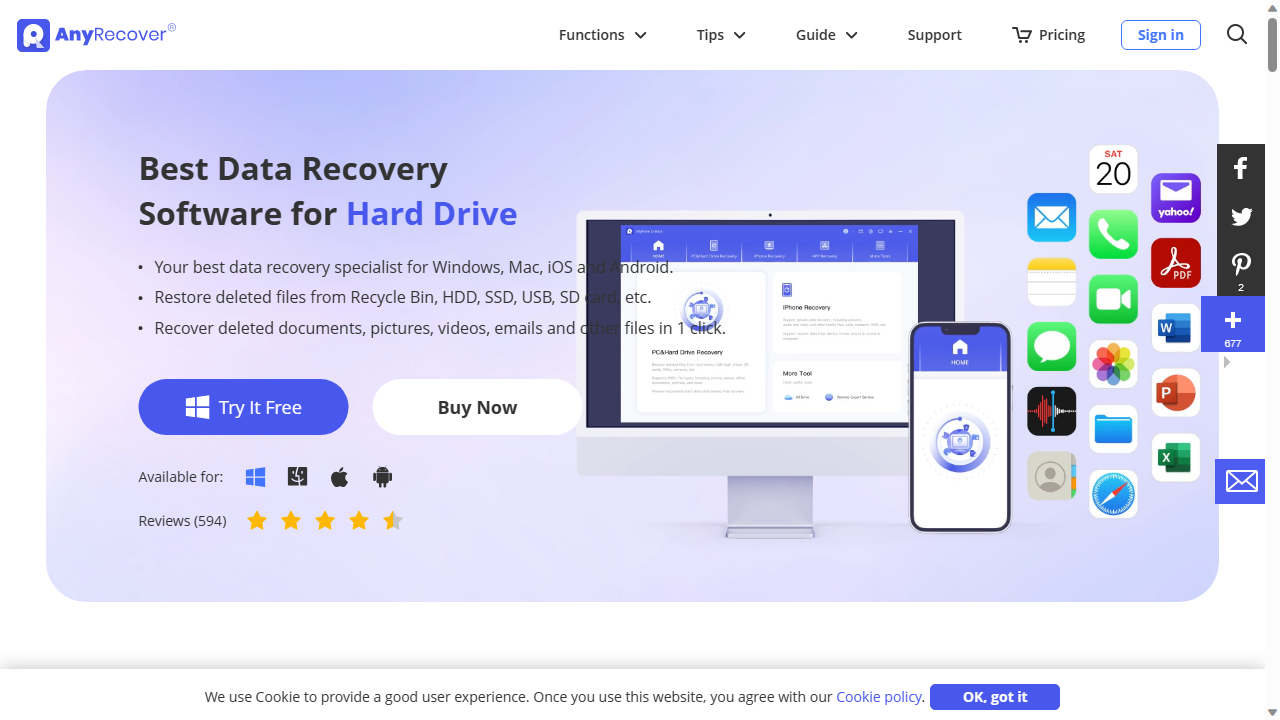
Reasons to buy
Reasons to avoid
While there are plenty of Data Recovery products on the market, very few are as comprehensive as AnyRecover. The utility is available not just for Windows and Mac but is also designed to recover data from iOS and Android devices.
AnyRecover touts itself as a data recovery solution for over 500 data loss scenarios for over 2000 different types of devices. The website also claims that over 1000 file formats are supported.
In our first test with AnyRecover, we found it was able to recover 92% of files that had been deleted from a drive, with filenames intact.
The second test was performed on a drive which had been formatted after the files were deleted. In that case AnyRecover was able to successfully restore 64% of the missing files, without their filenames.
Our final test simulated a corrupted/damaged drive. AnyRecover didn't see this at first but as soon as we clicked "Couldn't Find Location" from within the utility, the drive appeared and scanning began. AnyRecover was able to restore all but one of the missing files with their filenames.
AnyRecover can be downloaded free of charge from the main website by clicking "Try it Now". You can use the free version to 'Preview' certain file types and recover up to 100MB of data in up to 8 files.
If you choose to buy in, AnyRecover can be installed on up to 3 devices and 2 PCs. It's 79.99 for a monthly subscription. However we recently found that this had been reduced to $59.99 as part of a promotion, and as of December 2025, that's still the case. Similarly, a yearly subscription is typically $99.99, but we spotted reductions to $79.99. A lifetime licence usually costs $159.99, but is $99.99 right now.
It seems a little bizarre to purchase a one-month plan, in our opinion, and especially at the moment when lifetime access is just $40 more.
If you've missed this offer, don't worry: software companies always pull flash deals and sales out of their hats, and it's always worth checking back sooner rather than later, and waiting for your time to strike. That's good advice for any product on this list, really.
Read our full AnyRecover Review.
Best interface
Reasons to buy
Reasons to avoid
Ontrack EasyRecovery comes in a number of different options, all intended to help provide the complete recovery of data under a range of different data loss conditions.
A free version allows you to recover up to 1GB, so isn't going to be particularly helpful except as a tester for most people. The free version also limits the size of recovered files to 25MB.
The Home edition allows for the recovery of files and folders that have been accidentally deleted, though it can also recover them after a virus infection.
The Professional edition allows you to create disk images as well as recover data from CDs and DVDs, while the Premium edition doesn't just have the ability to clone HDDs and SSDs, but can also repair corrupted photos or videos.
The Technician and Toolkit editions are even more powerful, allowing for lost or reformatted RAID volumes, but also come with commercial licensing for commercial use, working across Windows, Mac, and Linux systems.
During our tests we found the "deep scan" feature to be buggy, as the utility froze each time we tried to use it. We had more joy with quick scans however.
Our first test was on a drive where the files had been deleted from the Recycle Bin. Ontrack Easy Recovery was able to restore all of them in seconds, including the filenames. We didn't have much success with the drive which had been formatted after the files were deleted : some system files were recovered but not the ones we'd placed on there.
Our final test was a simulation of a corrupted/damaged drive. In this case Ontrack Easy Recovery's "Can't Find Drive" feature instantly displayed the lost partition. At this stage the utility became unresponsive. This may have been down to a defective data cluster on the drive itself though, so we'd still recommend installing the free version of the utility to try to 'Preview' files on lost partitions.
Prices start from around $70 annually, with monthly subscription options available.
Read our full OnTrack Data Recovery review.
Best for enterprise
Reasons to buy
Reasons to avoid
Once the darling of free backup solutions for the home user, CrashPlan has since shifted its focus to the SMB space, with its CrashPlan for Small Business offering.
And CrashPlan is certainly a favorite around here – in fact, our official company machines here at TechRadar all run Crashplan, and it's saved our bacon on more than one occasion. It's not quite the same as the traditional file recovery apps that we've covered in this article – it's a backup service first and foremost – but it's so comprehensive, and good at what it does, that it almost counts.
Crashplan stores absolutely everything. It chugs away in the background and makes full, detailed backups of your entire machine starting with the newest files first. It then sifts everything into virtual buckets so you can get quick access to the files that matter most.
Critically, though, Crashplan even stores files you've deleted. You can switch this feature off, but we wouldn't: your backups are fully encrypted, so even those deleted files will be safe from prying eyes, and you never know when you might need to retrieve that long-discarded (or virus-removed) file.
Pricing starts from $10 a month per endpoint, with up to 100 endpoints covered in the small business plan. Enterprise users will need to get a custom quote direct from the company, which typically implies that you'll be paying a good deal more than that.
Read our full CrashPlan review.
Quick overview
Provider: | EaseUS | Stellar | Disk Drill | AnyRecover | OnTrack | CrashPlan |
|---|---|---|---|---|---|---|
Devices: | Windows, Mac, HDD/SSD, SD, USB/Pen Drive, NAS, more | Windows, Mac, iOS, Android, HDD/SSD, SD, USB/Pen Drive, NAS, more | Windows, Mac, iOS (via Mac version), Android (via Mac version), HDD/SSD, SD, USB/Pen Drive, NAS, more | Windows, Mac, iOS, Android, HDD/SSD, SD, USB/Pen Drive, NAS, more | Windows, Mac, HDD/SSD, SD, USB/Pen Drive, NAS, more | Windows, Mac, Linux, more |
Quick Scan: | Yes | Yes | Yes | Yes | Yes | N/A |
Deep Scan: | Yes | Yes | Yes | Yes | Yes | N/A |
Recovery Rate: | 99.7% | 98.6% | Not advertised | 99.7% | 85% | N/A |
Free Recovery: | Yes (Up to 2GB) | Yes (Up to 1GB) | Yes (Up to 500MB) | Yes (Up to 100MB) | Yes (Up to 1GB) | No |
File Preview: | Yes (Free) | Yes (Paid) | Yes (Free) | Yes (Free) | Yes (Free) | Yes (Paid) |
Support options: | Phone, email, live chat, remote assistance, tutorials | Phone, email, support tickets, tutorials | Email, live chat, tutorials | Email, support tickets, tutorials | Phone, email, support tickets, tutorials | Email, support tickets, live chat, tutorials |
Lifetime price: | $149.95 | $99.99 | $89 | $99 | None ($71.99 per year) | N/A |
Best free data recovery software

As you would expect, some of the best data recovery software is only accessible if you're willing to pay for it. Luckily, for those home users who only want to recover a small amount of data, there are some free options available.
Many paid services will offer a free version with limited features to help you recoup a small amount of data and then try and convince you to pay for the full version. There are also completely free data recovery utilities which may allow you to retrieve your lost files.
In this guide, we'll explore some of these free options. Before getting started, remember that each time you use a drive from which data has been deleted you're risking that the system will overwrite the data.
This is why it's best to install data recovery utilities to a separate device to the one from which you want to recover.
The best free data recovery software in full
Best free data recovery software overall
Reasons to buy
Reasons to avoid
Stellar Data Recovery is one of the best data recovery tools we’ve used, with highly customizable searches, a huge file-type library, and deep scan abilities. However, while a number of paid plans are available, there is also a free tier available.
Stellar Free Data Recovery Software offers up to 1GB of free data recovery for both Windows and Mac users. This enables users to retrieve deleted, lost, and unavailable objects from a hard drive, USB stick, or almost any other storage device. All of the advanced data recovery tools are otherwise available. This includes the ability to 'preview' from within Stellar Data Recovery, so you can check to see which files are recoverable even if you're over the 1GB free limit.
During our tests, we found that Stellar was able to recover files that had been deleted from the Recycle Bin without any issue whatsoever. It had less success with drives which had been formatted, however, only being able to recover around half the files. When we simulated a corrupted hard drive however, Stellar was able to recover 80% of the missing files. Scans were completed in seconds.
Overall, Stellar Data Recovery is a great file retrieval tool with powerful advanced options for business. In its simplest form, it enables anyone to retrieve lost data from a computer or external storage device. Paid subscriptions are a little expensive, but the free program’s impressive performance and user-friendly interface mean it's well worth using.
The only concern would be whether 1GB of free recovery is enough for your needs, or if one of the paid tiers would be worth considering instead.
Read our full Stellar Data Recovery review.
Best free data recovery software for file size
Reasons to buy
Reasons to avoid
DMDE Free Edition – or, to give it its full title, DM Disk Editor and Data Recovery Software – helps you recover files from your hard drive that you have lost due to accidental deletion, hard drive problems, a virus attack, or some other grave misfortune.
This is the free edition of a program for which there are paid-for versions, so it should come as no surprise that there are a few limitations – but none that should put you off.
The free version of DMDE is only available for personal use, and it's only possible to recover files that are currently visible in the selected directory. You can't, for example, select a folder from the directory tree and recover it. On top of this, recovery is limited to 4,000 files at a time, but there's no limit on how many files you can recover if you break it down into batches of 4,000 or fewer.
When visiting the DMDE website to download the Windows GUI version of the program, we found it was available only as a ZIP file. This triggered a Windows Defender alert, which we had to bypass. We were then able to download the archive and extract the folder.
These extra hoops are more hassle than a simple installer, but on the plus side, DMDE can be run directly from the folder to where it's extracted. You can run it from any location, including directly from a USB stick - vital when av risk overwriting data you're trying to get back.
This is especially important if you're trying to recover data from your main hard drive, as downloading any extra data to it risks overwriting existing files, making them much harder to recover.
If you're feeling particularly adventurous, you can even venture into disk editing mode or reconstruct RAID configurations as part of your disaster recovery program.
During our tests, DMDE was able to recover all files successfully with filenames intact from a drive where they'd been deleted from the Recycle Bin. The utility was only slightly less successful with the drive that had been formatted after the files were deleted, recovering 92% of the files without the filenames.
We were particularly impressed how DMDE handled our simulation of a corrupted/damaged drive. The utility was able to recognize the lost partition immediately and recovered all of the original files including their filenames without issue.
The unforgiving interface has been made more helpful in recent versions through pop up hints, although these can be annoying once you've mastered the program as there's no obvious way to switch them off.
Still if you can get past this, you'll find DMDE is an essential and powerful file recovery tool that could save you serious heartache.
Read our full DMDE Free Edition review.
Best free data recovery software toolkit
Reasons to buy
Reasons to avoid
Recuva is a full recovery toolkit, dealing with deep scanning, retrieval of data from damaged drives, extracting files from removable devices, and more. Although it does come with a paid-for version like the above, the free version is definitely worth checking out.
It's not the most comprehensive tool, but it's certainly powerful enough, particularly given that the pro version also adds disk imaging tools for taking full backups of your drives.
Perhaps Recuva's most interesting feature is one that's contrary to its main aim: using its secure delete capability, you can completely obliterate files. This is less surprising when you discover that Recuva's developers Piriform also created the world famous file-deletion tool CCleaner.
Note that usually files are only ever truly deleted when they're overwritten by another occupying the same space on the drive – otherwise, it's merely the reference to their data in the OS that's removed.
By overwriting each of their bits repeatedly with zeroes, even the most advanced data forensics tool won't be able to get them back. Perfect for those highly sensitive documents that absolutely need to stay deleted.
Moving on from file deletion to file recovery, Recuva performed fairly well in our tests. It was able to recover all data intact with filenames from the drive whose files had been deleted from the Recycle Bin.
We were also able to use Recuva's "Deep Scan" feature to restore 76% of files from a drive which had been formatted after the files were deleted, though some of the filenames were missing.
Our final test was a simulation of a corrupted/damaged drive. In this case sadly Recuva was unable to detect the drive, so no recovery could take place.
One of our favorite features, is that at the end of each scan Recuva will display a summary of exactly how many files have been recovered and the time it took. Scans usually completed in seconds, so this may be one to consider if the drive containing your missing files can still be mounted by your operating system.
Read our full Recuva review.
Best free data recovery software for partitions
Reasons to buy
Reasons to avoid
Presented as a pair of tools rather than a single integrated solution, TestDisk and PhotoRec together recover data from both lost partitions and files.
TestDisk takes care of the partition side of things. The fact that it's a command line tool with no graphical interface might be off-putting at first. If can set this to one side though, there's help on hand to guide you through the process of working with your drives. TestDisk offers support for so many file systems, it should cater to most eventualities.
PhotoRec is the component for recovering files. It's available with a command line interface, but unlike TestDisk there's also a GUI for less confident users. In Windows this is qphotorec.exe. This works in largely the same way as the CLI tool, with the options displayed in a single window rather than a step-by-step series of commands. Recovered partition images can be checked in TestDisk using the terminal.
PhotoRec is cross-platform and can be run as a portable app from a USB stick, which means you don't have to install it on your PC and risk accidentally overwriting the data you want to recover.
Both TestDisk PhotoRec passed all our tests with flying colors. The first test was performed on a drive attached to the virtual machine where the files had simply been deleted. The utility detected all the files within seconds and listed them by type. They were all recovered intact and opened without issue.
We next tested QPhotoRec using a drive that had been formatted after the files were deleted. Once again QPhotoRec didn't disappoint. It recovered a number of files, amongst which were the original ones which had been deleted, complete with their filenames.
We were eager to see if the utility could go 3/3 so, next tested QPhotoRec on a drive with a corrupted volume header. QPhotoRec displayed it as a "missing" partition in the drop down menu, from which once again we were able to recover all the missing files intact with their filenames.
This is the only data recovery utility we've reviewed to date which has been able to recover all deleted files in every one of our tests. This is all the more impressive considering this is free and open source software, so doesn't have subscription fees to pay for developers to work on it round the clock.
Read our full TestDisk and PhotoRec review.
Best free data recovery software for file preview
Reasons to buy
Reasons to avoid
Despite the inclusion of the word "pro" in the name, this program is still free; there is, in fact, no non-pro version.
The look of UnDeleteMyFiles Pro may be rather dated, but don’t let that put you off too much as there are multiple tools included here, not just data recovery. Recovery can be a little hit and miss as there is no indication of the quality (or recoverability) of files – you just have to hope that the files that are found are in a reasonable state.
We found this to be the case during our tests as when we scanned a drive where the files had been deleted it detected all but one of them including their filenames. However when we tried to restore the files, we found they wouldn't open, either being empty or corrupted.
The utility's "File Recovery" scan was unable to find any files on the drive that had been formatted after the files were deleted. We had the same results when using the "Media Scan" feature.
When we tested with a simulated corrupted drive, UnDeleteMyFiles Pro wasn't able to see this at all, so no recovery could take place.
When it comes to data recovery, there aren't really all that many options other than the ability to search for particular types of files to reduce the size of the list you have to sort through. There's no indication of the quality of files, as we saw when we attempted to restore deleted ones only to find they couldn't be opened.
One saving grace of this utility is that it contains a disk snapshot tool which can create an image of your drive as a single file. This allows you to attempt data recovery without risking making things worse. You can also send the image to professional data recovery services if necessary, which is a much better option than mailing your entire device to them.
There's also a secure file deletion tool, and email recovery.
Best free data recovery software for recovery prediction
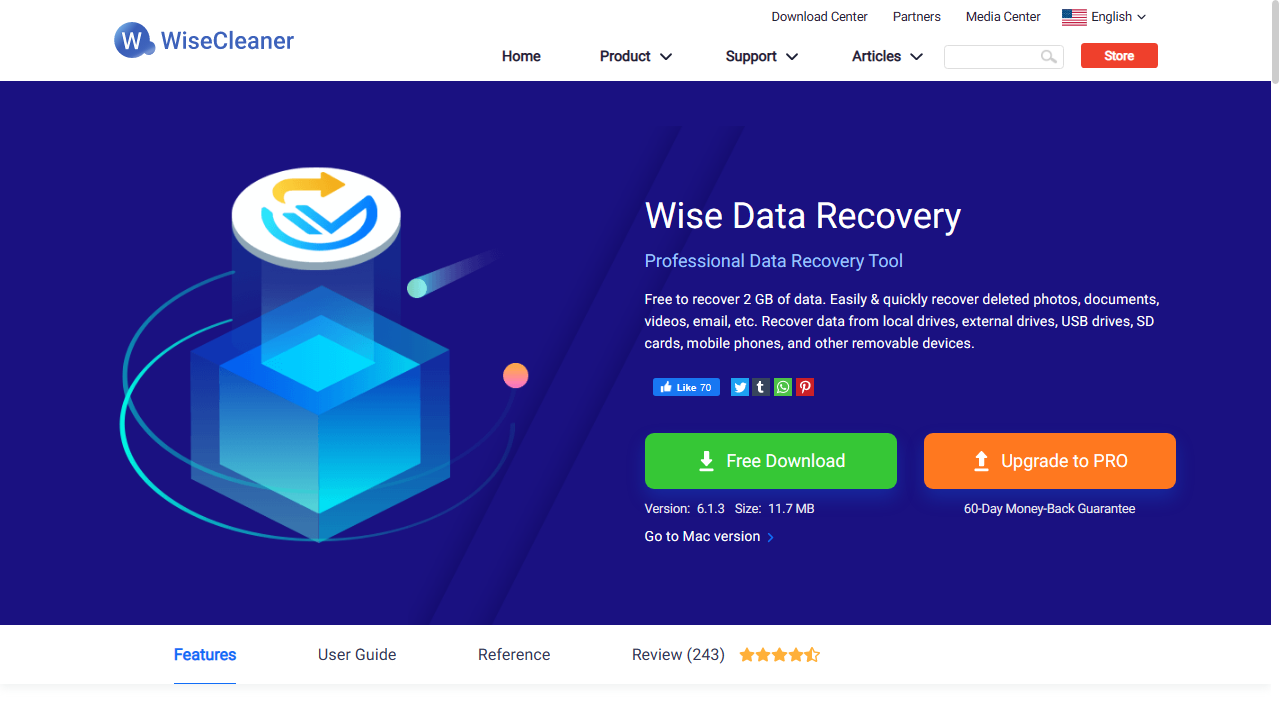
Reasons to buy
Reasons to avoid
When it comes to ease of use, it's hard to beat Wise Data Recovery. Although this free data recovery software doesn't have a wizard-led interface, there are no complicated configuration settings to worry about either.
Tracking down recoverable data is a simple matter of selecting the drive you want to check and clicking 'Scan'. Alternatively, you can use keywords to search for recoverable files so you don’t have to wade through quite so many results.
Whichever route you choose, recoverable data is presented in an Explorer-like tree structure that makes it easy to tell where it was originally stored. Like all the best free data recovery software, Wise Data Recovery uses a traffic light system to indicate the health of files (and therefore how likely it is that you'll be able to recover them intact, and there's a file preview feature so you can identify files that have been detected.
You can recover individual files, or entire folders at once, but selecting numerous files in several locations means performing several operations.
The free version of Wise Data Recovery is one of the most generous free photo recovery options you’ll find anywhere. Its 2GB recovery limit is better than most no-cost rivals, and you can use the free download on an infinite number of systems and with no time restrictions.
Our first test was on a deleted drive whose files had been emptied from the Recycle Bin. Wise performed a scan in less than 3 seconds and was able to recover all the original files with their filenames intact.
Wise Data Recovery didn't do quite so well on the drive that had been formatted after the files were deleted. In that case only around half the files were recovered. With one exception the filenames were intact.
Finally we ran a scan on our simulated corrupted drive. The utility was able to recognize the "Lost Drive" almost immediately and recovered all the original files, with filenames intact.
Read our full Wise Data Recovery review.
Best free data recovery software for user experience
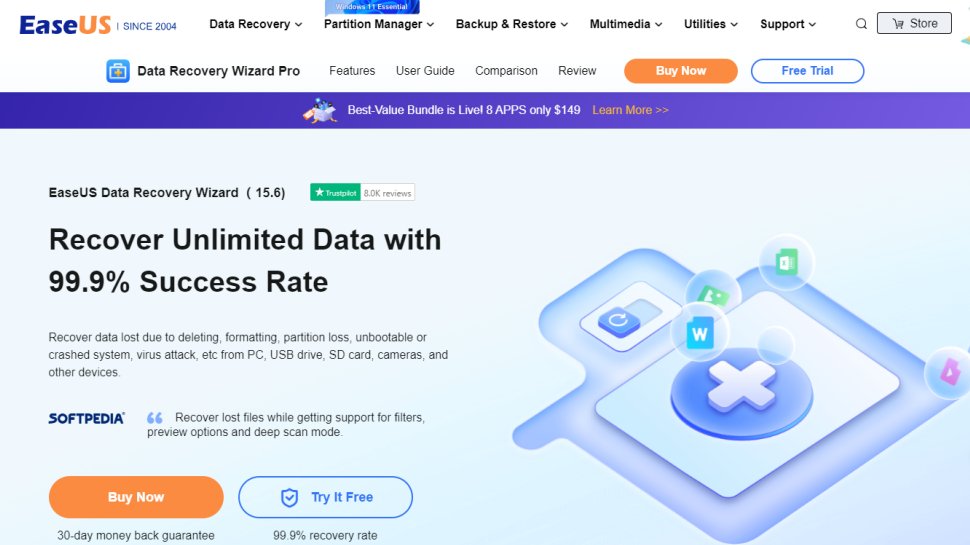
Reasons to buy
Reasons to avoid
Finding recoverable data with EaseUS Data Recovery Wizard Free is very simple: select a drive or folder and wait for a few minutes while it completes its scan.
You can browse through the recoverable data using a Windows Explorer style interface and filter them by type or opt to search for specific files. Data recovery is effective, but the Deep Scan option is very slow, so you'll need to be patient.
The installation of this software is a mixed experience. The installer, importantly, advises not to install to the same drive that you want to recover data from because this could overwrite data and render it unrecoverable. It also, sadly, tries to enrol you in a customer experience improvement program, without explaining what this entails.
It's worth noting that the free version only allows for the recovery of up to 2GB of data, so it's not going to be suitable for all circumstances, but it will be enough to get you out of most sticky situations.
We had a hard time actually receiving this free allowance during our tests, as after attempting to recover a 100MB folder on a 512MB drive just three times, our allowance was reduced to around 200MB. It's possible the 2GB limit may apply to the size of the drive being scanned instead of the amount of data recovered.
However, during all our tests EaseUS ran incredibly quickly. It detected the virtual drives and ran scans in seconds. In our first test, EaseUS Data Recovery Wizard lived up to its name, as it was able to retrieve all of the files on the drive which had previously been deleted from the Recycle Bin.
The utility also performed well on our test on a drive which had been formatted after the file had been deleted, recovering 76% of the missing files. We were particularly impressed that EaseUS was able to recover the filenames too.
We also ran a test simulating a damaged drive. EaseUS Data Recovery Wizard immediately recognized it as a "lost partition", where we were able to preview all of the deleted files, complete with filenames.
Read our full EaseUS Data Recovery Wizard Free review.
Best free data recovery software for Mac
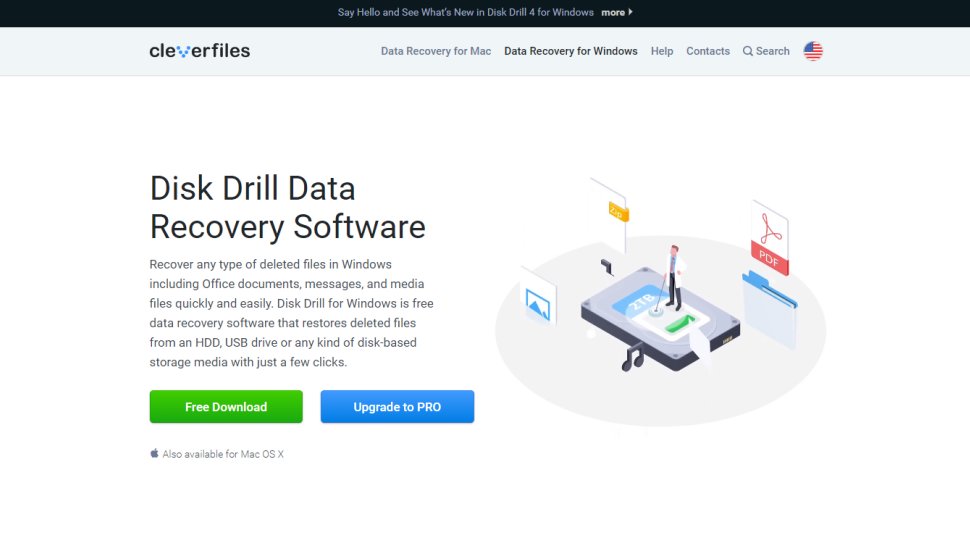
Reasons to buy
Reasons to avoid
One of the most popular data recovery tools on macOS, Disk Drill is now available for Windows.
Disk Drill is designed to recover data from hard disk drives, solid-state drives, USB flash drives, SD/CF cards, digital cameras, and even smartphones. The website boasts that any lost data file type can be recovered, from almost any data loss scenario you can think of.
The "Preview" feature is also essential, as it allows you to examine files in a way that's more difficult with the "Recovery Fault" which doesn't always assign correct filenames to data.
We were pleased to see that scans of the test drives completed in just a few seconds.
In our first test the utility was able to find all the deleted files that we'd sent to the Recycle Bin. Our next test was on a drive which had been formatted after the files had been deleted. Disk Drill proved itself equal to the task and was able to produce all of the original files, with filenames intact.
For our final test, we simulated a corrupted/damage drive. Although the drive itself wasn't visible in Windows Explorer, upon launch Disk Drill proudly proclaimed "Woohoo! Lost Partitions Found!". It then recovered all of the files, though the filenames for two of them were missing.
This means that Disk Drill is one of the very few data recovery utilities to have passed all our tests with flying colors.
Disk Drill's complete collection of features for every imaginable platform and scenario is impressive enough. Its ability to effortlessly mount and read a previously unmountable drive and recover the data from it within a comparatively small timeframe proves that Disk Drill is a recovery tool that you should be considering.
The free version of Disk Drill only allows you to recover up to 500MB of data. After that you need to pay a one-time lifetime license fee. Overall, this is an excellent recovery utility for both Windows and Mac.
Read our full Disk Drill data recovery review.
Best free data recovery software for simplicity
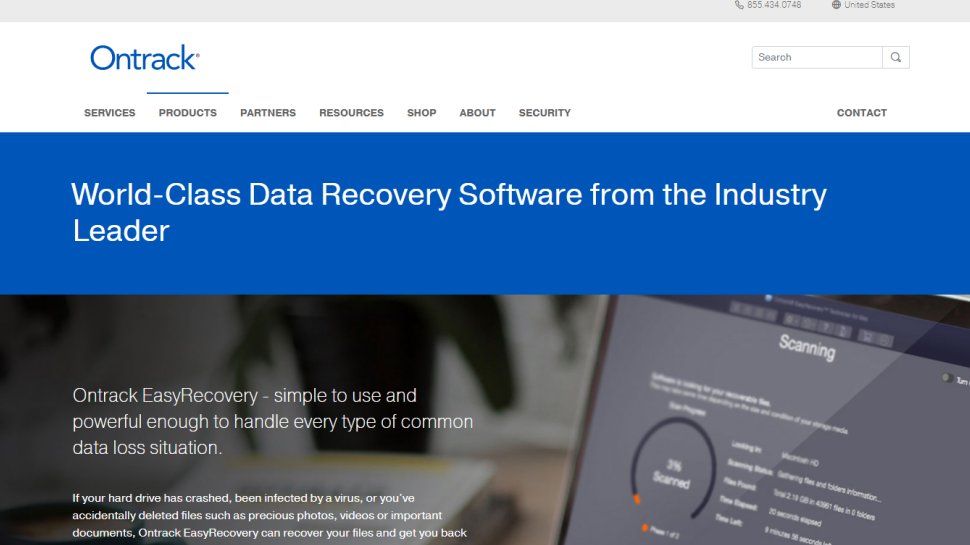
Reasons to buy
Reasons to avoid
Ontrack EasyRecovery claims to be one of the best data recovery software applications available on the market. It was developed by a provider of file recovery services who has been in business for 35 years.
The program touts itself as being both simple to use as well as powerful enough to help you recover from a wide variety of data loss situations.
The Free plan provides up to 1GB of data recovery. There's also a size limit of 25MB on recovered files, though you can 'Preview' lost files to check if they can be recovered with the paid version.
During our tests we tried to run the "Deep Scan" feature, only for the utility to become unresponsive each time the scan reached 99% whilst trying to read a particularly nasty data cluster.
Regular scans on the other hand ran extremely fast. Our first test on the drive where the files had simply been deleted then emptied from the Recycle Bin Ontrack EasyRecovery recovered all the files with the filenames intact.
It wasn't quite so successful with the drive that had been formatted after the files were deleted. In that case some system files were recovered but none of the ones we deleted.
Our final test was on a drive with a corrupted volume header. Ontrack EasyRecovery's "Recover From" has a "Can't Find Drive" option, which we clicked and the external hard drive was displayed immediately.
On the first scan, the utility was able to restore the lost partition in order for it to be scanned. (We noticed that it still didn't appear in File Explorer however).
We then tried to run a regular scan. Unfortunately this was the point at which the utility became unresponsive, simply saying 0% scanned. We left it this way for around 15 minutes before being forced to exit via Ctrl + Alt + Del.
Where Onetrack EasyRecovery falls down is the rather binary options offered for data recovery. Our experience was that the utility can do a superficial scan that retrieves only a few files or a huge in-depth sector by sector scan which crashes the app.
Ideally we'd like to see some fine-tuning options, such as searching for 'raw' data for files or the ability to stop a scan cleanly before it's complete to review what data's been recovered.
Read our full Ontrack EasyRecovery review.
Best free data recovery software for iOS
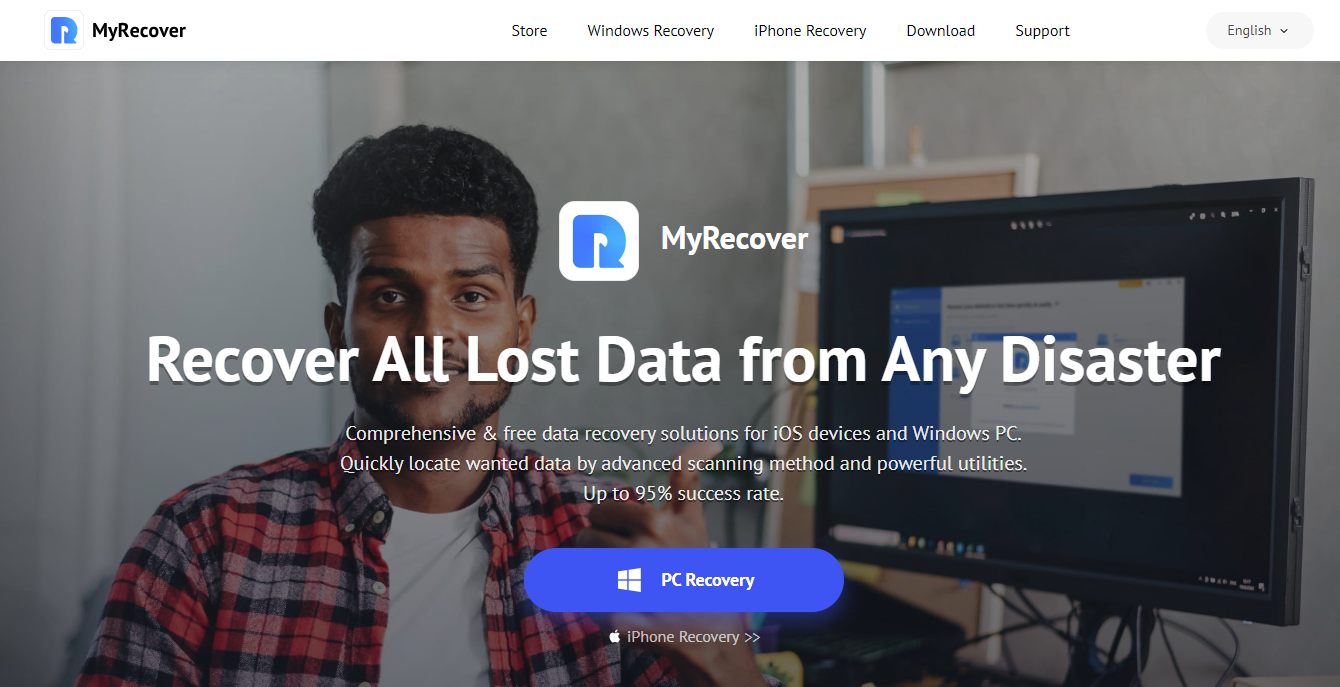
10. MyRecover
Reasons to buy
Reasons to avoid
MyRecover is a comprehensive and free data recovery software from AOMEI. Previously known as AOMEI Data Recovery, the software is available for both Windows and iOS.
With MyRecover, users can retrieve all kinds of lost data, including those lost through the Recycle Bin, deleted files, files lost in formatting, lost in system crashes, and virus attacks.
There are two modes available - a quick scan and a deep scan, depending on the amount of data lost, and the method through which it was deleted.
You can recover lost data from almost all Windows storage media, such as HDD, SSD, external hard drive, USB drive, digital camera, SD card, and similar.
For Windows, there’s support for NTFS, FAT32, exFAT, ReFS in Windows 11/10/8/7 and Windows Server, while for iOS there’s support for iPhone, iPad, and iPod Touch with iOS 10 and later, including iOS 17.
On both platforms, you can recover various data including images, videos, emails, photos, contacts, call history, and many more.
Apart from a free option, MyRecover also has paid plans, aimed at those that want more advanced features.
Windows users get to choose between the Pro and Technician plans. The former is more suited for individual users or home offices, and it’s priced at $59.95 yearly or $99.95 for a lifetime (one-time) purchase. The Technician plan is made with enterprises in mind and is priced at $199 yearly or $399 for a lifetime purchase.
For iOS users the plan is priced at $29.95 yearly or $69.95 for a lifetime purchase.
FAQs
What is the best data recovery software?
When deciding which data recovery software to download and use, first try to determine how difficult the data might be to recover. For example, some dual-disk RAID configurations mean that recovery isn't going to be a simple process. Additionally, free or budget software options may have built-in limitations on how much data or how many files you can actually recover.
The golden rule of data recovery is never to install the data recovery program onto the same drive from which you want to recover data. The reason for this is that your system will see the space occupied by deleted files as available for new data, which means they could be overwritten.
If your utility supports it, you should also consider creating a disk image of the drive which contains your missing data. This allows you to recover your files safely without risking overwriting the missing data on the original disk. Creating a disk image also means you can make it available for download to professional data recovery services.
If you do decide to go it alone, make sure to download the free version of your chosen data recovery utility first. You can usually 'preview' recovered files within the program, so you can decide if it's worth paying for a monthly or annual subscription.
How does data recovery software work?
When it comes to a hard drive or other storage medium, data that is stored on the drive isn't physically removed from the drive. It still exists, and the delete button simply marks the space that the file is occupying as available.
That means that if you act fast enough, you can recover files that are deleted before the space is overwritten with new data. If, however, you have already heavily modified the drive then the chances of retrieving lost data are slim.
The same can be said for damaged drives. The data is still stored on the drive but your computer may not be picking up its connection due to a broken connection or faulty driver.
Once the data you are trying to recover has been identified, the software will mark the occupied space on the drive as 'taken', rather than free. Viola, your data will (hopefully) have been recovered.
How do I use data recovery software?
First, find your data recovery software of choice and install it. Our top recommended pick is the EaseUS Data Recovery Wizard.
Now, use the data recovery software to find the drive you would like to recover the files from. This can be a built in drive on your Windows, Mac, phone, external storage, or other storage type such as NAS.
Click the 'Scan' or button to launch a scan of the drive to see if there are any files that can be retrieved. These scans can take time, especially if the drive has a lot of data on it or it has been formatted.
Once the scan is complete, you will be able to 'Preview' the files that can be recovered from the drive. This allows you to select the files you are looking for, and specifically recover them. Alternatively, you will be able to choose to recover all of the identified files.
Click 'Recover' and the files will be restored to their original location. Just be aware that if you have waited a while or modified the afflicted drive after losing the files, some of them may become corrupted or unrecoverable.
When can data recovery not be used?
When can data recovery not be used?
There are some instances when, unfortunately, data recovery software won't work.
For example, when data has been overwritten - meaning that the space left when the data was damaged or lost, has been taken up by another file.
Another case, is if your physical hardware has been damaged - as the software needs the drive's components to be functioning properly.
How we test
How we tested the best data recovery software
To test for the best data recovery software we first set up an account with the relevant software platform, whether as a download or as an online service. We then tested the service to see how the software could be used for recovering data using a virtual machine running Windows 11, to which we attached three different drives. This allowed us to benchmark various data loss scenarios, such as trying to recover files from a corrupted drive.
The files we chose for recovery are an album of Mozart's Music available from the Internet Archive. We did this as we wanted to see how the utility performed with a wide variety of files, including both common and more obscure formats.
The aim was to push each software platform to see how useful its basic tools were and also how easy it was to get to grips with any more advanced tools.
We do not believe that running data recovery tools in a virtual environment has a significant effect on how they function. Still, if you're considering buying software we encourage you to read all reviews thoroughly and make sure that the developer offers a refund policy.
We've also featured the best document editing and management software.
Get in touch
- Want to find out about commercial or marketing opportunities? Click here
- Out of date info, errors, complaints or broken links? Give us a nudge
- Got a suggestion for a product or service provider? Message us directly
Sign up to the TechRadar Pro newsletter to get all the top news, opinion, features and guidance your business needs to succeed!

Benedict has been with TechRadar Pro for over two years, and has specialized in writing about cybersecurity, threat intelligence, and B2B security solutions. His coverage explores the critical areas of national security, including state-sponsored threat actors, APT groups, critical infrastructure, and social engineering.
Benedict holds an MA (Distinction) in Security, Intelligence, and Diplomacy from the Centre for Security and Intelligence Studies at the University of Buckingham, providing him with a strong academic foundation for his reporting on geopolitics, threat intelligence, and cyber-warfare.
Prior to his postgraduate studies, Benedict earned a BA in Politics with Journalism, providing him with the skills to translate complex political and security issues into comprehensible copy.
- Darcy French
- Nate Drake
- Ellen Jennings-TraceStaff Writer