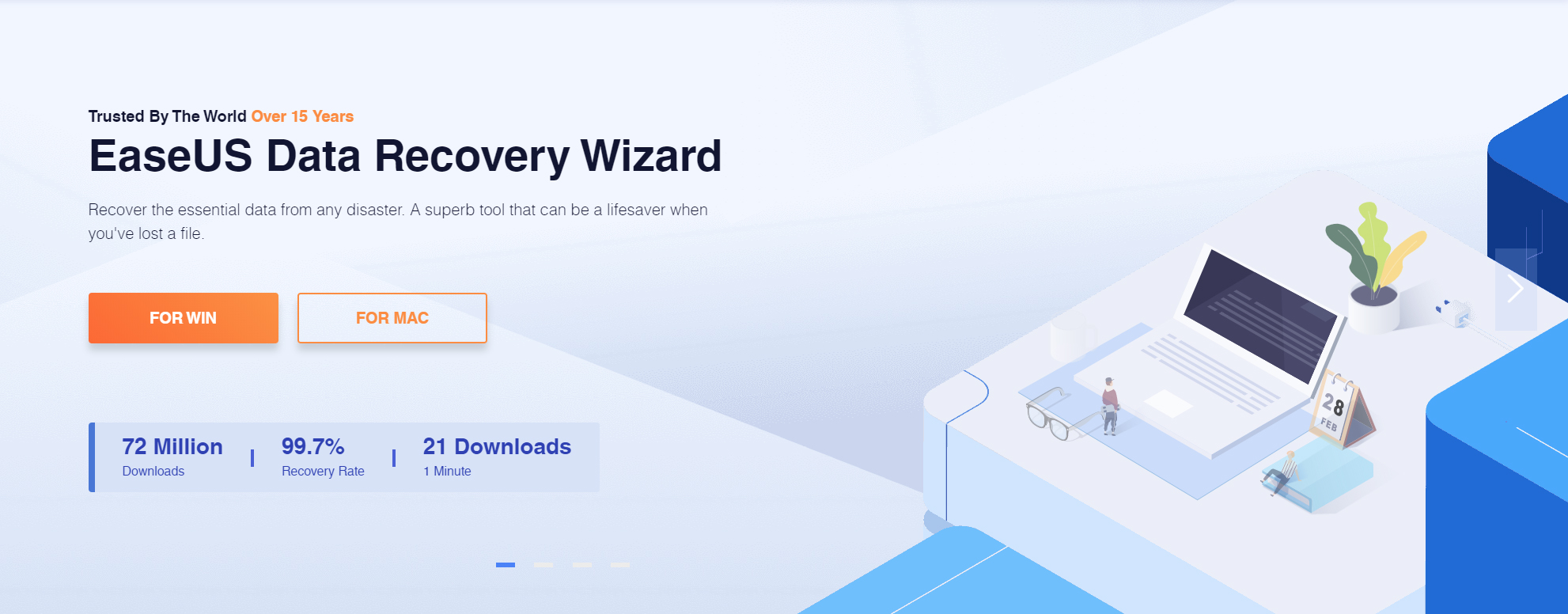TechRadar Verdict
An overall competent file recovery tool, EaseUS Data Recovery Wizard Pro is easy to use but slow. It's also expensive for single users to consider and is more suited to small business users rather than large corporations or organizations and public bodies.
Pros
- +
Simple to use
- +
Recovery results are good
Cons
- -
Paid licenses are expensive
- -
Recovery scans are slow
Why you can trust TechRadar
EaseUS is one of the biggest names in the world of data recovery software, and its Data Recovery Wizard has been around since 2005 – so, after such a long time, you'd hope it's a top option when it comes to photo recovery.
Its set of features certainly suggests that it'll get the job done. It can hunt through conventional hard disks and even damaged operating systems for photos, and it supports more file and device types than virtually every rival. It's even got a generous free version alongside powerful paid options.
For added security, we've tested and rated the best data loss prevention services and the best photo cloud storage solutions.
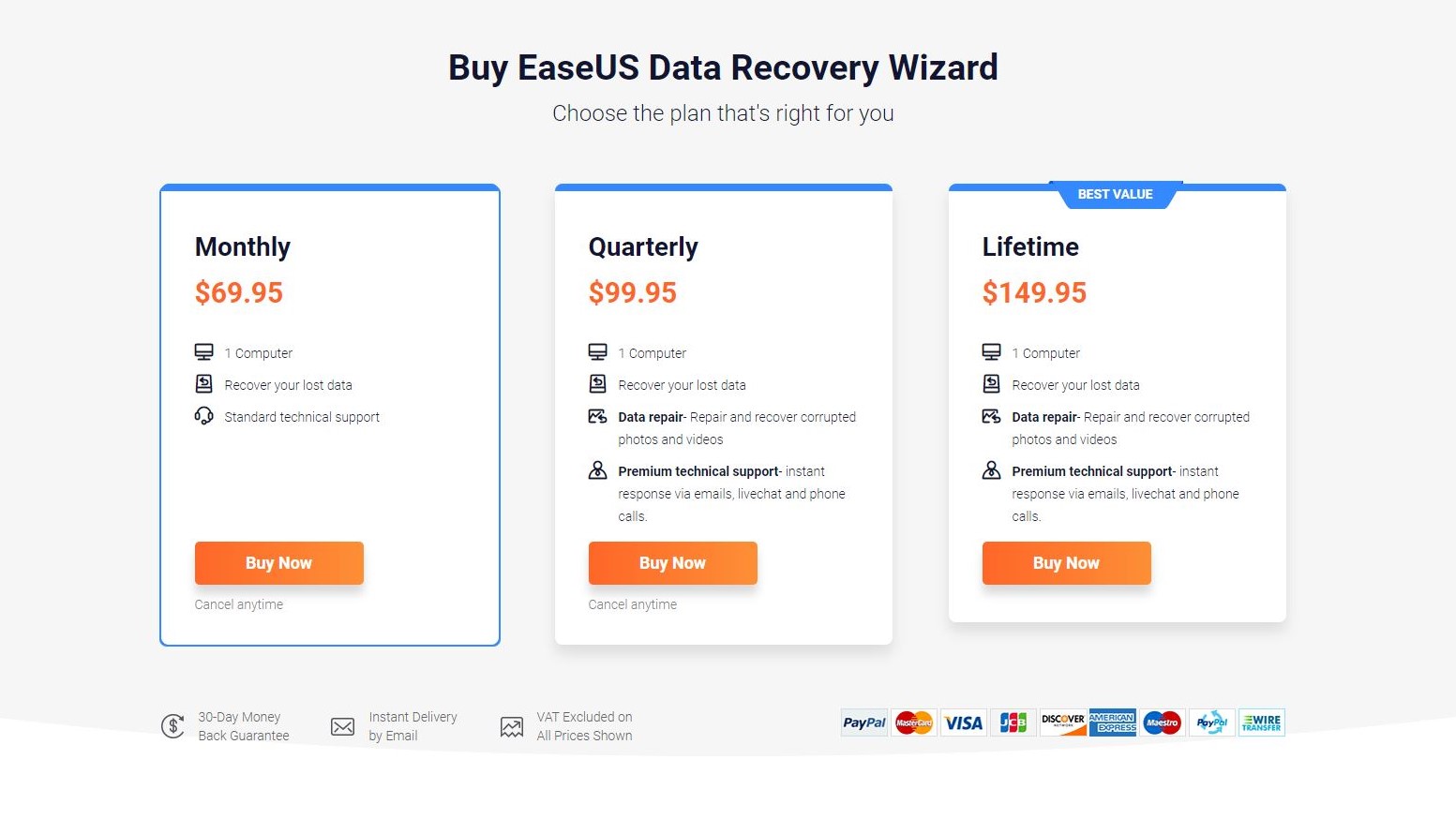
EaseUS Data Recovery Wizard: Plans & pricing
- One of the more expensive photo recovery choices, and without good free options
There's no doubt that EaseUs Data Recovery Wizard has a good range of features, especially if you want to hunt down and restore photos or videos – but you'll have to pay for the privilege.
If you want to unlock Data Recovery Wizard's full range of features you'll have to pay either $70 / £49 per month or $100 / £80 for a year of access and a year of upgrades – the latter obviously offers far better value. EaseUS are also currently offering a 10% discount for new sign ups.
If you plan to use the data recovery app often, there's a product that offers lifetime upgrades for a one-off price of $149.95 / £121. All prices are exclusive of VAT.
We'd also recommend looking at EaseUS's bundle offers, because you can combine Data Recovery Wizard with EaseUS Todo Backup and iPhone utilities to get a 30% discount..
Sign up to the TechRadar Pro newsletter to get all the top news, opinion, features and guidance your business needs to succeed!
A free version of Data Recovery Wizard is available, but this is not suitable unless you only need basic functionality. While the free product does restore files from hard drives, SSDs and external HDDs, you don't get NAS support, remote assistance or any of its photo and video repair functionality.
Previously EaseUS' free trial was just for 30-days and offered scanning but no actual recovery capabilities, which seemed pretty cruel. It appears the developers have listened to user feedback since then, as the free version now allows you to recover up to 2GB of data.
We had a hard time squaring this free allowance on our tests, as after attempting to recover a 100MB folder on a 512MB drive just three times, our allowance was reduced to around 200MB. It's possible the 2GB limit may apply to the size of the drive being scanned instead of the amount of data recovered.
EaseUS Data Recovery Wizard: Features
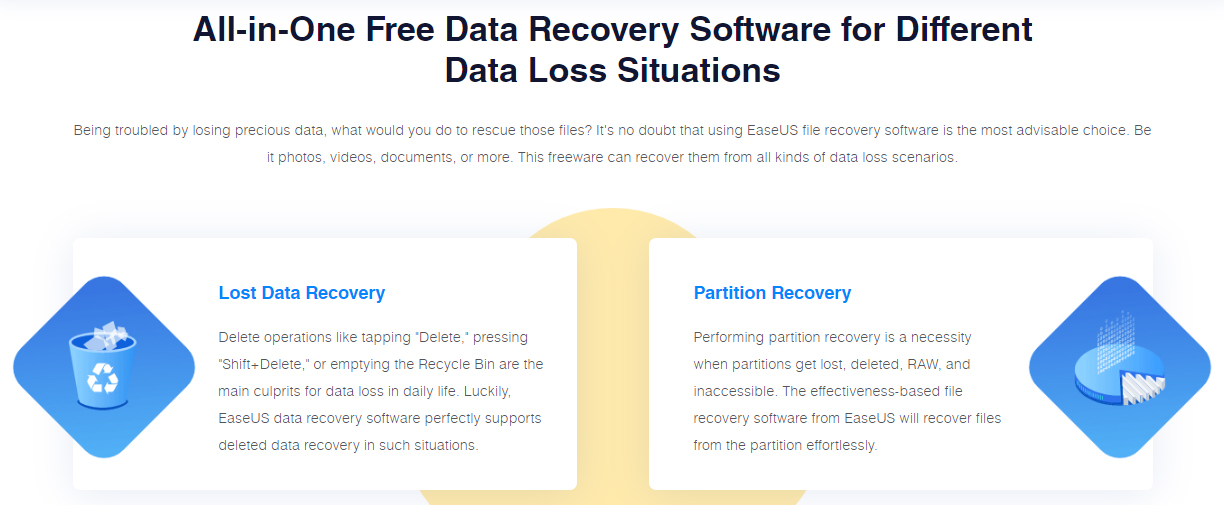
- Lots of file recovery options
Various file recovery features are available with this software, from straightforward undelete (whether accidental or from emptying the recycle bin) to recovering data lost by formatting a disk drive. Hard disk drives, SSDs, SD cards, flash drives, USB drives and others can be recovered with EaseUS Data Recovery Wizard Pro.
EaseUS Data Recovery wizard supports of a number of file system types, including FAT(FAT12,FAT16,FAT32), ExFA, NTFS, NTFS5, EXT2/EXT3, HFS+ and ReFS. Linux users may be disappointed to see a lack of support for ext2/ext3/ext4 drives but since Easus Data Recovery Wizard is only available for Windows and macOS, it's not unusual that it would support only file systems for those operating systems.
RAW file systems (where the MBR is corrupt or partition table damaged) that cannot be recognised by your computer's operating system can also be recovered. The EaseUS user guide gives fair warning that some files don't share the same structure and identifiers, so certain more unusual file formats can't be recovered. This shouldn't be an issue if you simply want to use EaseUS Data Recovery Wizard to retrieve lost images however, unless they're in a very old or exotic format like TIFF or PPM.
With flexible scanning to find deleted files quickly or scan storage sector-by-sector, one of the most useful features of this software is the pre-recovery preview. This reassurance lets you observe lost files before they're fully recovered.
EaseUS Data Recovery Wizard Pro will also, its website boasts, recover data loss caused by power failure, system crash, hard drive failure, viruses, and accidental or poorly planned operating system reinstallation. Sadly as there's no free trial of the Pro features, we weren't able to test this.
How we tested
For our data recovery tests we used a virtual machine with a clean install of Windows 11. The only third-party tools installed besides Easus Data Recovery Wizard were VLC Media Player and GIMP.
Data files
The files we chose for recovery are an album of Mozart's Music available from the Internet Archive.
Although EaseUS Data Recovery Wizard is a popular option for recovering lost images, the utility actually supports recovering a wide number of file formats. We also felt that drives would be unlikely to contain only images so wanted to do a realistic test.
The album included 4 music files (2 in Mp3 and 2 in FLAC) format, 6 JPG image files of album covers (with thumbnails) and 2 PNG image files. The files also included 2 XML files, a torrent file and an 'SQLite' file containing details of the album. There were 25 files in total.
We copied the files in the music album to a 512MB virtual NTFS-formatted hard drive, which was then attached to the Windows 11 virtual machine.
Data tests
The tests were performed one after the other on three separate virtual drives:
1. File deletion : the album files were simply deleted from the drive and the Recycle Bin emptied. No other data was copied to the drive. We then tried to recover the files.
2. Delete & Format : The files were deleted as outlined above and we also performed a 'Quick Format' using the 'Disk Management' utility built into Windows 11. We then tried to recover the files from the formatted partition.
3. Recover corrupted files: We used the freeware program 'Victoria' to overwrite the volume header of the drive containing the files with zeroes. The drive didn't mount automatically in File Explorer and showed as being unpartitioned in Windows "Disk Management" utility. We then checked if the utility could see it and if so, recover the files.
We do not believe that running data recovery tools in a virtual environment has a significant effect on how they function. Still, if you're considering buying software we encourage you to read all reviews thoroughly and make sure that the developer offers a refund policy.
EaseUS Data Recovery Wizard: Finding files
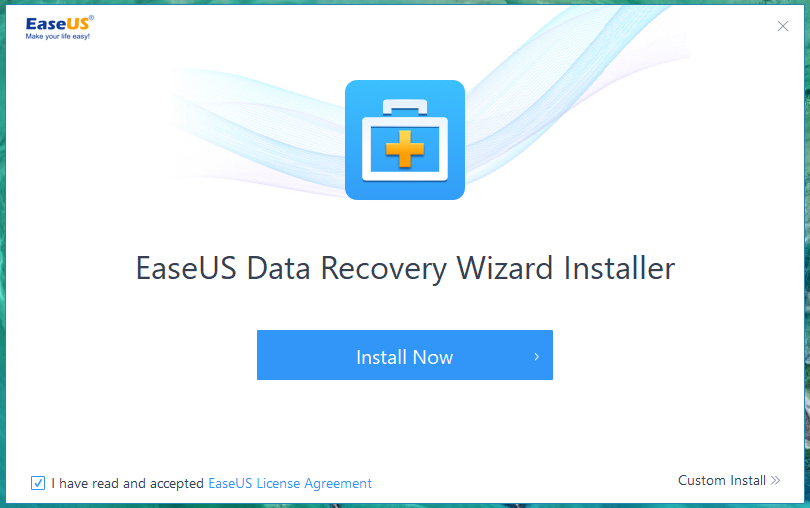
- Speedy scanning across devices and partitions
Launching the software presents you with a list of devices and partitions. Along with physical devices, for example, you might find a recovery partition. Newly connected or inserted devices can be found by clicking the refresh button, and if you can't find a partition it be found discovered by re-scanning the device.
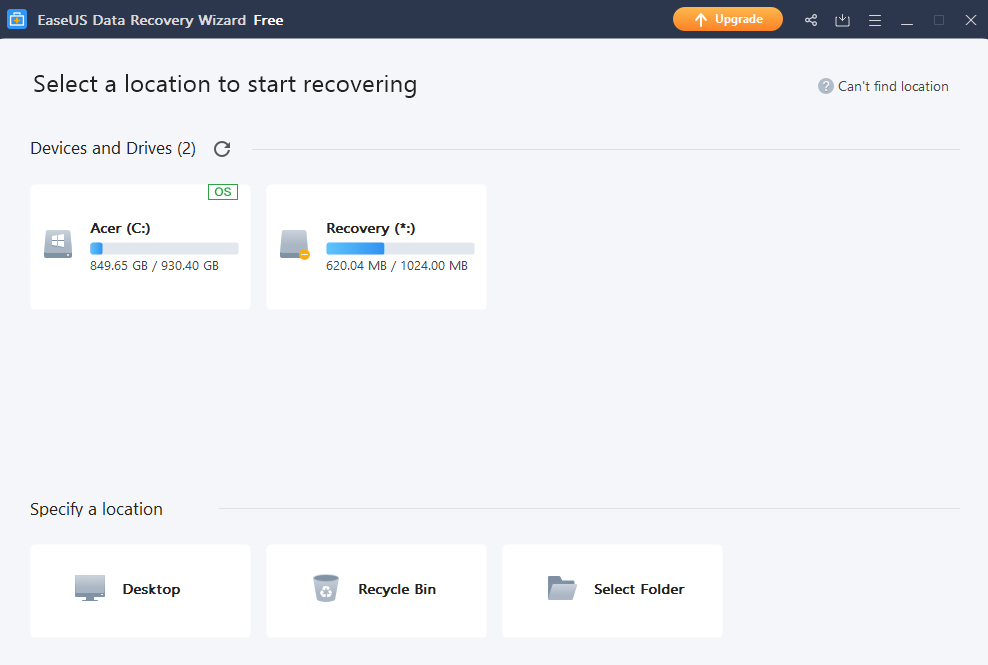
Clicking Scan on a partition will commence the process of discovering lost data. When the scan completes, the detected files will be listed with an accompanying file structure. To learn more about an individual file, check the file size, date modified, and file type. The Preview feature lets you take a closer look at the file, while the search box gives you the opportunity to find specific files.
To recover the data from the disk, select the files you want and click Recover. Simply select the recovery destination and wait for the process to complete.
EaseUS Data Recovery Wizard: Data recovery
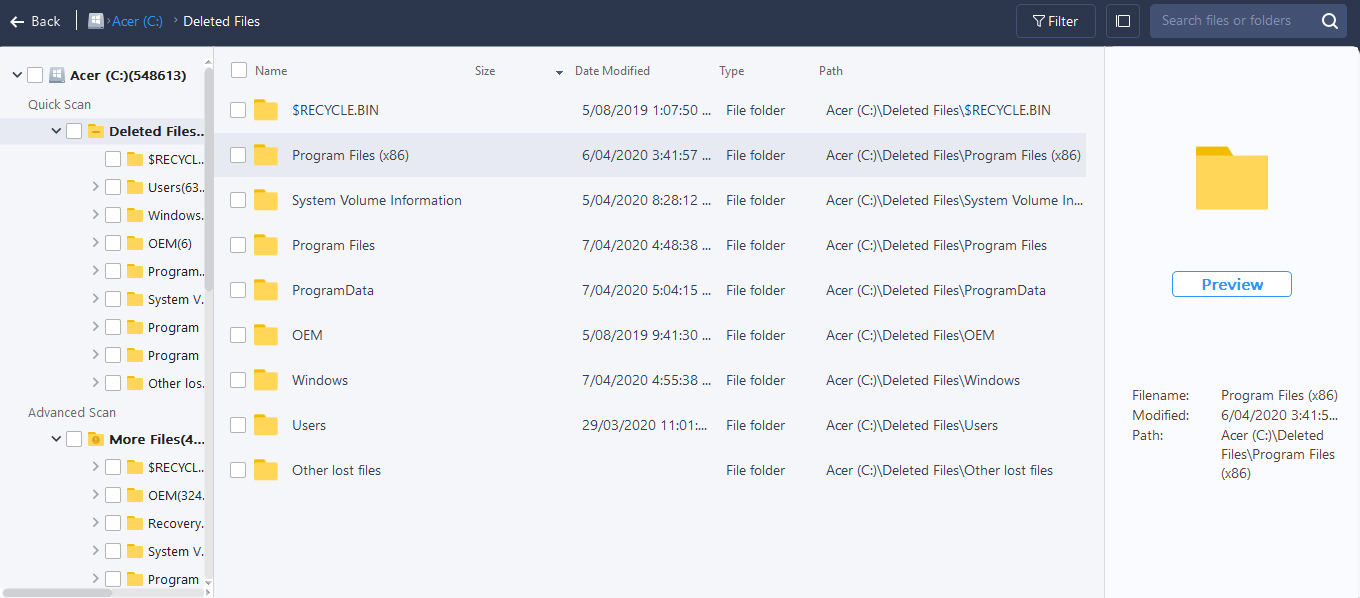
- Slow recovery speeds, option to save scan sessions
We were pleased to say that in all our tests EaseUS ran remarkably quickly. It detected the drive almost instantly and ran a scan in seconds.
This is a huge improvement on our previous review, where we had EaseUS scan a 16GB SanDisk Cruzer Blade USB drive on a Dell G5505 running Windows 10. This took around 10 minutes, far longer than expected. This original scan could have been due to the performance of deep scanning techniques, but these are par for the course in recovery software.
Rather than perform the same scan every time, however, the tool features the option to save a scan session. Whether this acknowledges potentially slow scan times or not isn't clear, but it is a welcome option, enabling you to instantly load up the previous scan when restarting the software.
For added convenience, the scan tool also includes pause and stop buttons for interrupting the process when necessary.
In our last review EaseUS Data Recovery Wizard Pro missed files uncovered by lesser tools. This put the software in quite a difficult position. After all, why would anyone spend $69.95 or more for a tool that recovers less than a free alternative?
In our most recent benchmarks, the first test simply involves recovering files that have been deleted from a drive via the Recycle Bin. The utility managed to find all of the missing files and offered to "Recover All" to a location of our choice.
EaseUS even helpfully opened a File Explorer window with the contents of the files. All of the files were recovered intact, with their filenames and opened without issue.
We ran our tests again using a drive where the same files had been deleted, then the drive itself "quick" formatted using Windows 11 Disk Management Utility.
We were particularly impressed here how EaseUS Data Recovery Wizard categorized the files here into "Lost" (in this case system volume files) and "deleted" (the files in question). The utility recovered a total of 19 of the 25 files. The two audio FLAC files, both XML files and the torrent file were missing. The others opened without any problems. Unlike other data recovery programs we tested, the utility was actually able to recover the filenames from the formatted drive.
Finally we tested our "corrupted" drive. As soon as EaseUS opened it instantly recognized the "lost partition" and gave the option to scan it. We clicked on the "Directory Intact" option to view all of our deleted files. At this stage we ran up against the 2GB limit of the free version of EaseUS Data Recovery Wizard so opened up the preview feature instead.
The free version allows you to preview small versions of images but encourages you to upgrade to Pro. It was also able to play all 4 of the recovered audio files without issue.
EaseUS Data Recovery Wizard: Photo recovery
- Versatile and powerful photo recovery software
This program’s name might suggest that the picture recovery process takes the form of a familiar, sequential selection of windows, but that's not actually the case – the name just means that, as one of the best photo recovery apps, it reckons it's got magical properties when it comes to image recovery and restoration.
Despite the absence of a true software wizard, this tool is still easy to use. On the main screen you can easily see the storage devices that the app can access and scan. You'll find incredible compatibility here: as well as normal hard disks and SSDs, EaseUS's tool can scan USB drives, SD cards, mp3 players, external drives, ZIP drives, RAID arrays and even NAS drives. That's more power than you'll find in most other photo restoration utilities.
Once you've picked a drive, the scan starts – and EaseUS makes things easy once the results start to come in, too. You can see recoverable photos while the scan is ongoing, view file previews, and start the recovery process before the scan completes.
It's all very straightforward to use: picking a drive is as simple as clicking an icon, and your results sit in the same kind of nested menus that you'll have seen in tools like Windows Explorer.
In the past these scans were pretty slow compared to many other tools and they used quite a hefty amount of your system's resources, but our most recent tests showed EaseUS could perform a lightning speed. Admittedly this only involved a very small drive for a handful of files, so we recommend trying out the free version on your chosen drive before subscribing.
That comprehensive scanning ability extends to EaseUS's file format support, too. Most file recovery apps support a few hundred common file types, but this tool supports more than 1,000. And when it comes to imagery, it means you can restore formats like RAW, PSD and SWF alongside conventional formats like JPG, PNG and GIF. It works on Windows and Mac, so it'll function effectively across most laptops and PCs for photo editing,
Elsewhere, EaseUS Data Recovery Wizard has effective filtering options, so you can easily search your scan results, and it has a selection of advanced features for tougher photo recovery jobs. It's able to recover files from formatted partitions and drives and restore files from damaged operating systems installations – a great tool if you've got a valuable PC that's hitting blue screens or stuck in a boot loop. The Data Recovery Wizard can even hunt through bootable media and drives that have use Microsoft BitLocker encryption.
It's got some abilities that will be particularly pleasing to photographers and people who need to recover pictures, too. It uses artificial intelligence to repair errors in damaged photo and video files, and gives you a preview of the file before it completes the restoration. It also uses the same algorithms to attempt repairs on documents and PDFs, and these features can be deployed on batches of files if you need to repair lots of pictures in quick succession.
The EaseUS' website also makes the claim that it can perform "Crash OS" recovery. You can do this through creating special bootable media from within the utility. This is a very welcome feature, as it means you don't have to try and install EaseUS Data Recovery onto the same drive which you're trying to recover.
During our tests, EaseUS was able to recover the same image files as DMDE Free Edition, which allows you to recover up to 4000 files per directory at a time. This is considerably more generous than EaseUS' 2GB free allowance. It's not clear if the repair feature in the 'Pro' version of EaseUS would have helped us recover the 5 missing files from the formatted drive during our tests. Still, we were very impressed how quickly and efficiently the utility recovered virtually all of our test files.
EaseUS Data Recovery Wizard: Support
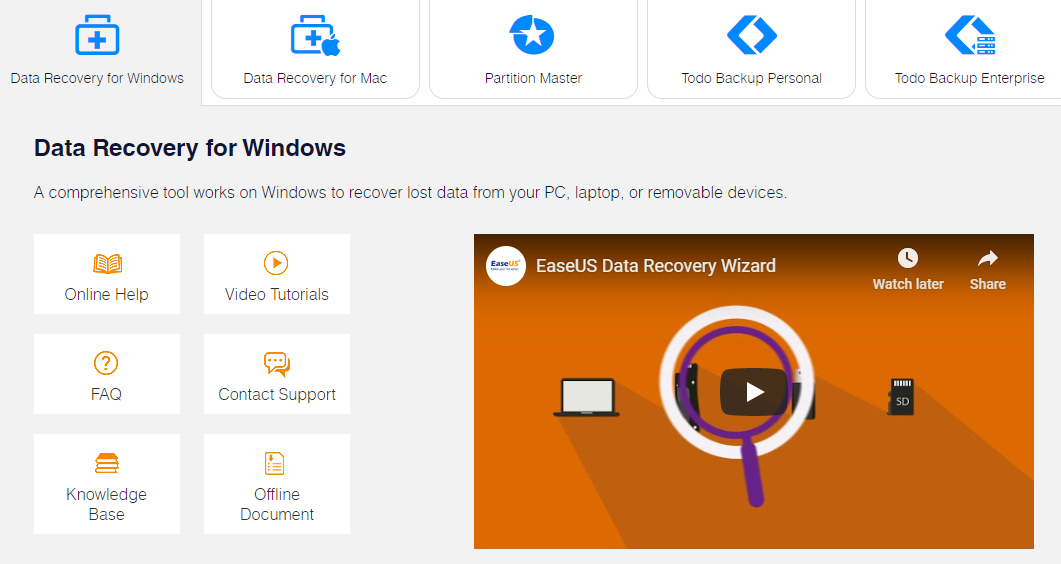
- Great range of support options available
EaseUS's website claims that licensed users will get "high-quality remote consultation" for what it deems "necessary cases." In truth, this undersells the support options on offer from EaseUS. Along with pre-sales support, you'll get online and email support for after sales issues with EaseUS Data Recovery Wizard Pro. You can also arrange a TeamViewer session with an EaseUS specialist.
However, it is not clear from the website whether post-diagnostic intervention is available free or if a further charge is applicable.
Even if you're unable to persuade a member of the EaseUS team to talk you through the progress, the online user guide has tutorial videos, as well as step by step instructions on how to scan drives. This isn't really necessary as the interface is very intuitive but it's helpful all the same.
EaseUS Data Recovery Wizard: Final verdict
EaseUS Data Recovery Wizard: Final verdict
Feature wise, EaseUS Data Recovery Wizard Pro does everything it needs to. It looks good, the user interface is intuitive, and it detects and scans unmountable disks.
On the other hand, it is expensive, and previous tests showed it to be slower than competing tools. Recovery is mostly effective, although not all the files turn out intact.
Perhaps most disappointing, however, are the limitations of the free version.
The new 2GB data cap is very welcome compared to the previous free trial, which simply gave users a preview of what could be recovered if they paid for an upgrade. Still, during our tests recovering less than 100MB of files we seemed to burn through this very quickly. There's also no way to test out the 'repair' feature on one or two files without paying for a monthly subscription.
Daniel is a freelance copywriter with over six years experience writing for publications such as TechRadar, Tom’s Guide, and Hosting Review. He specializes in B2B and B2C tech and finance, with a particular focus on VoIP, website building, web hosting, and other related fields.