TechRadar Verdict
AnyRecover is a very respectable utility. Setup is simple and it finds missing files fast. It also supports thousands of devices and file types.
Pros
- +
Supports huge number of devices
- +
Dedicated remote support for paid versions
Cons
- -
Preview only supports certain file types
Why you can trust TechRadar
While there is plenty of data recovery software on the market, very few are as comprehensive as AnyRecover. The utility is available not just for Windows and Mac but is also designed to recover data from iOS and Android devices.
AnyRecover touts itself as a data recovery solution for over 500 data loss scenarios for over 2000 different types of devices. The website also claims that over 1000 file formats are supported.
Still, it's easy to make bold claims. Read on to discover how AnyRecover performed under our battery of tests.
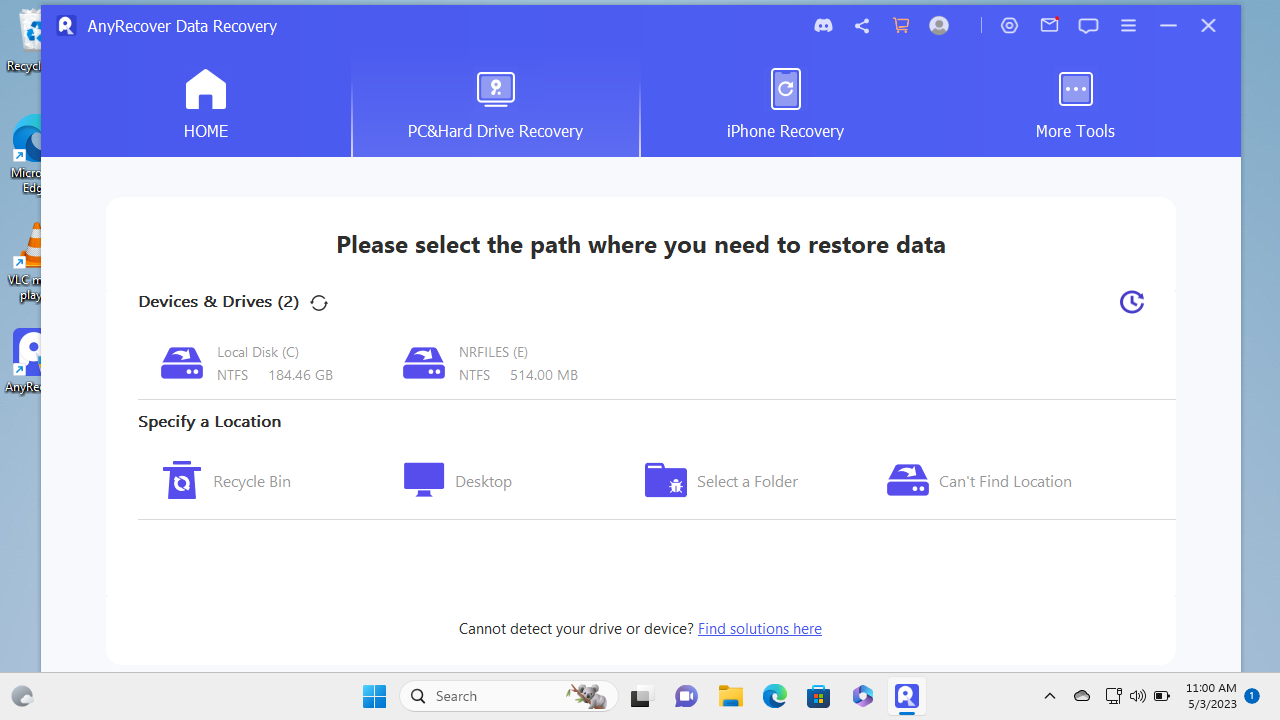
AnyRecover: Plans and pricing
AnyRecover can be downloaded free of charge from the main website by clicking "Try it Now". You can use the free version to 'Preview' certain file types. While this doesn't include every file, most common formats are supported such as JPG and MP3. You can also recover 100MB of data from up to 8 files.
If you choose to buy, AnyRecover's license terms are amongst the most generous we've seen, in that you can install the software on up to 3 devices and 2 PCs.
A 1 month license costs $49.99. For just $20 extra you can buy a lifetime license for $69.99. A lifetime license costs $79.99.
The product features are the same no matter which you choose, except for free technical support and upgrades which are only offered for the duration of your license.
Sign up to the TechRadar Pro newsletter to get all the top news, opinion, features and guidance your business needs to succeed!
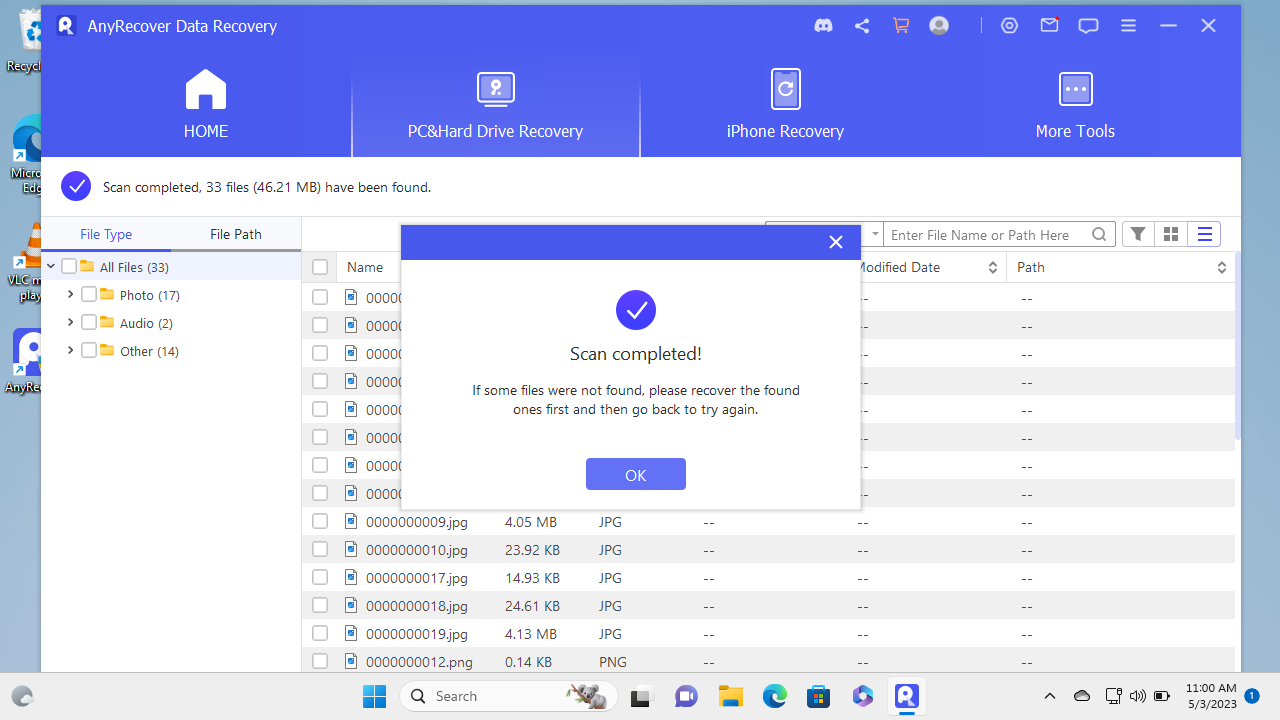
AnyRecover: Features
The Windows version of AnyRecover, which we tested supports drives formatted to FAT16, FAT32, exFAT, NTFS, ReFS and HFS+. The Mac version supports APFS, HFS+, HFS X, exFAT, NTFS, FAT 16, FAT 32.
After first launch, we were pleased to see that in addition to scanning drives you can also select popular locations like the Recycle Bin, as well as scan individual folders. You can also use the settings menu to choose where to save recovered and cache files.
The scanning process itself doesn't seem to be capable of fine tuning. The utility automatically decides on the best scanning method available.
Once a scan is complete, results are laid out in a sensible way categorized by file type such as Photos, Audio and Documents.

AnyRecover: Setup
Downloading the 4MB AnyRecover installer was extremely simple and once launched we couldn't miss the large blue button marked "INSTALL", any more than we could miss the next one marked "START NOW" a few moments later.
After seeing other data recovery tools start instantly, it was a surprise to see a loading bar when the utility launched but it responded quickly once it was open.
On first launch a Message Center appeared in the middle of the screen with file recovery tips. While this was useful information, it might have been better placed in a sidebar to avoig overwhelming new users.
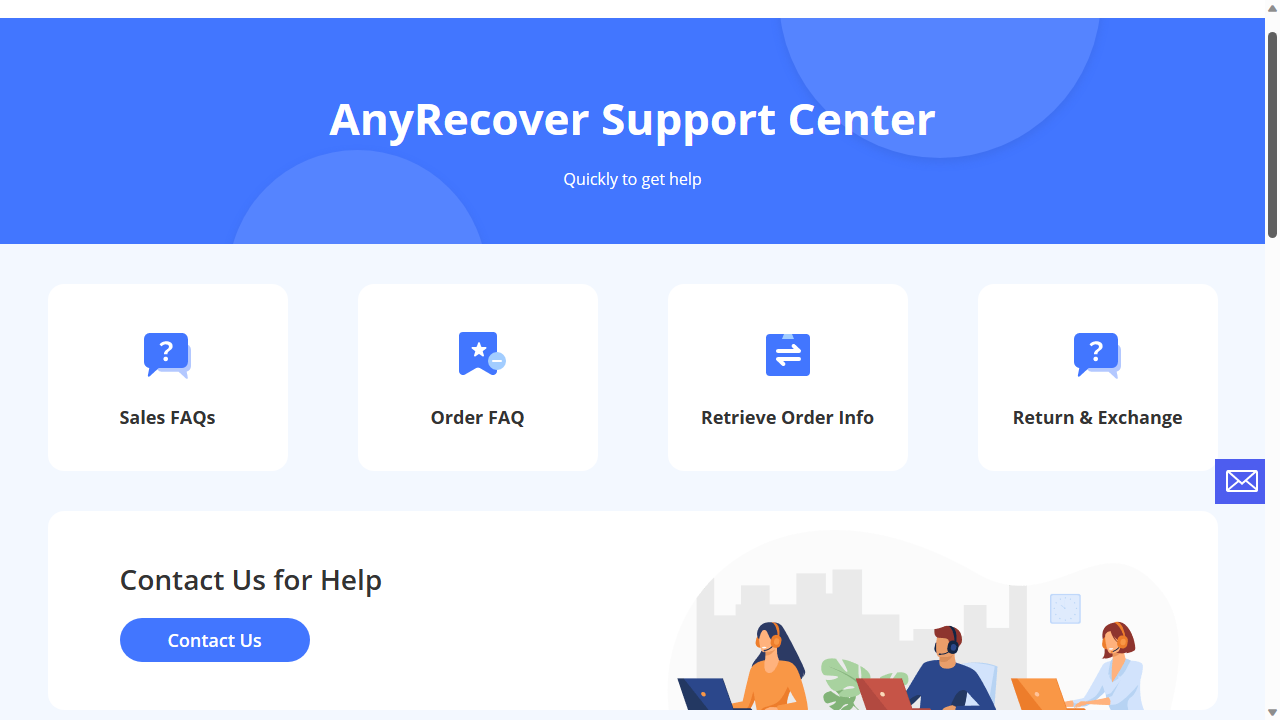
AnyRecover: How we tested
For our data recovery tests we used a virtual machine with a clean install of Windows 11. The only third-party tools installed besides AnyRecover were VLC Media Player and GIMP.
Data Files
The files we chose for recovery are an album of Mozart's Music available from the Internet Archive.
We did this as we wanted to see how the utility performed with a wide variety of files.The album included 4 music files (2 in Mp3 and 2 in FLAC) format, 6 JPG image files of album covers (with thumbnails) and 4 PNG image files. The files also included 2 XML files, a torrent file and an 'SQLite' file containing details of the album. There were 25 files in total.
We copied the files in the music album to a 512MB virtual NTFS-formatted hard drive, which was then attached to the Windows 11 virtual machine.
Data Tests
The tests were performed one after the other on three separate virtual drives:
We do not believe that running data recovery tools in a virtual environment has a significant effect on how they function. Still, if you're considering buying software we encourage you to read all reviews thoroughly and make sure that the developer offers a refund policy.
Test results
AnyRecover worked magically in our first test on the drive where the files had simply been deleted from the Recycle Bin. The utility found 57 files in total.
We checked the 'Audio' category first and found both MP3s with filenames, though AnyRecover had to download an extra software package to preview them. Strangely the two FLAC audio files were also there but listed under the 'Other' rather than the 'Audio' category. Still, the filenames were intact and they played without issue.
We found all 13 JPG and all 4 PNG files intact with filenames in the 'Photo' category. Both XML files were also present and correct. In total 23 of the 25 files were recovered successfully including filenames. The only missing data were the torrent and .sqlite files. The remaining files were either duplicates or system files.
We had less joy with the drive which had been formatted after the files were deleted. AnyRecover ran a 'Deep Scan' and we say 3 of the 4 PNG files listed but only one of these could be opened. All 13 JPG files could be previewed as did the 2 MP3 files. All the filenames were missing but the files themselves opened without issue. In total 16 of the 25 original files were successfully recovered.
Our final test was on the virtual drive which had a damaged volume header. It didn't appear immediately in the "Device and Drives" panel but when we selected "Can't find location" AnyRecover found the lost disk almost immediately We ran another "Deep Scan."
The utility found 58 files in total, including all 17 image files, all 4 audio files, both XML files and the .sqlite file. The filenames were also recovered intact. In total 24 of the original 25 files were recovered successfully, with only the torrent file missing.
AnyRecover: Performance
Official AnyRecover Documentation states that at least 512MB of RAM is required to run the utility, though we found that it used less than half this when scanning drives. Unlike other utilities we've seen there's a loading bar but as we said although you might have to wait a little longer, AnyRecover responds very quickly to commands.
AnyRecover: Support
You can access AnyRecover support from within the utility, which will take you to the FAQ, which answers most common queries. There's also an extensive "Tips" section on the website, which lists some best practices for data recovery.
Paid versions of AnyRecover come with 'Remote Expert Service'. You can also access this as a one-off from within the free version of the app.
AnyRecover: Final verdict
The most impressive aspect of AnyRecover is its flexibility. Our tests were performed on a regular Windows 11 drive but there's software and features for any number of devices. We were also very pleased with the preview feature, which was even able to display XML files.
Our tests showed that AnyRecover was able to recover the majority of files, often with filenames intact. Most importantly there are no restrictions on using the 'Preview' feature so you can try the utility without obligation to see if it's possible to recover your files.
The pricing model is very respectable compared to similar Data Recovery utilities and remote support is available if you run into difficulties.
We've listed the best backup software.
Nate Drake is a tech journalist specializing in cybersecurity and retro tech. He broke out from his cubicle at Apple 6 years ago and now spends his days sipping Earl Grey tea & writing elegant copy.