10 things you didn't know your smartphone could do
Supercharge your phone in ten easy steps
Unfortunately on iOS this is only possible with a jailbreak, while Windows Phone 8 has no way of doing it without first turning the screen on.
9. You can get Nokia apps on any Windows Phone 8 handset
One of the great things about Nokia's Lumia range of phones is the selection of Nokia apps that come with them. HERE Maps and HERE Drive+ in particular are impressive mapping and sat-nav applications.

However even if you don't have a Nokia handset there's nothing to stop you making use of some of them, as HERE Maps, HERE Drive+ and HERE Transit are all available to download from the Windows Phone 8 store.
10. You can block numbers
No longer do you have to suffer PPI claims lines and other nuisance callers, as most smartphones offer the ability to block numbers.
Now that iOS 7 has arrived this is a breeze from an iPhone. There are several ways to do it but the easiest is usually just to go into your call log, tap the 'i' next to the number you want to block and then tap 'block this caller'.
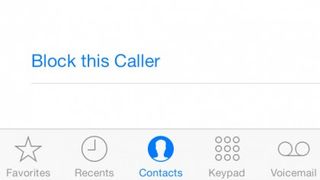
On Android things can be a bit more convoluted as how you do it depends in part on what phone you have. It may be that you can do it in a similar way to iOS 7, as for example on the HTC One you can simply tap and hold a number in your call history and then tap 'Block contact'.
Many other smartphones, such as the Samsung Galaxy S4, feature an auto reject list, which is generally found in the settings menu and allows you to manually add numbers to a list of rejected callers.
Get daily insight, inspiration and deals in your inbox
Get the hottest deals available in your inbox plus news, reviews, opinion, analysis and more from the TechRadar team.
However if all else fails there are also apps to do the job, such as 'Truecaller' and 'Mr. Number'.
Sadly it's not currently possible to natively block a number on BlackBerry 10, nor can Windows Phone 8 do it natively, however there are apps available from BlackBerry World that do the job, while Nokia has implemented a blocked numbers list on Lumia phones, which you can access from the 'extras + info' section of the settings screen.
And a few more for luck…
Rocking a Windows Phone 8 handset and wish there was an easier way to access your Internet Explorer tabs? You're in luck! The browser defaults to having a stop/refresh button to the left of the address bar, but you can switch this for a tabs or favorites button in the internet settings menu.
Loving your HTC One but wishing BlinkFeed would blink off? Well, while there's no way to fully disable it you can make it a whole lot less intrusive.
First off you can sort-of hide it by changing your default homescreen to something other than BlinkFeed and putting BlinkFeed on your far left or far right homescreen, so that you never need to see it.
Both of these can be done by tapping the three dots at the top of BlinkFeed, then selecting 'customize home screen'. From there you can move homescreens around and set your default one (the one that the phone always starts on) to something else.
If you're worried about BlinkFeed draining your battery and really never plan to use it, you can turn off all the feeds from the 'Topics and services' section of the menu and if you want to totally hide it you can always use a different launcher.
And finally…You can automate Android with the help of a third party app, such as 'Tasker'. What do we mean by automate? Well for example you can tell your music player of choice to launch whenever you plug headphones in, tell your Wi-Fi to automatically turn on when you get home or turn off between midnight and 8am (or whichever period you plan to be asleep during) and a whole lot more.
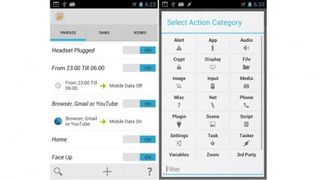
Tasker in particular has an incredible number of options and variables that you can tweak. It can be a little daunting but if you put the time in now to get your Android phone automated to your liking, it will save you a lot of time and hassle in the future.
Your phones battery is likely to thank you too since it can ensure that data connections are never on when they don't need to be.
- Looking for a fancy new phone to go with your new-found knowledge? Check out our top list.
James is a freelance phones, tablets and wearables writer and sub-editor at TechRadar. He has a love for everything ‘smart’, from watches to lights, and can often be found arguing with AI assistants or drowning in the latest apps. James also contributes to 3G.co.uk, 4G.co.uk and 5G.co.uk and has written for T3, Digital Camera World, Clarity Media and others, with work on the web, in print and on TV.
Most Popular





