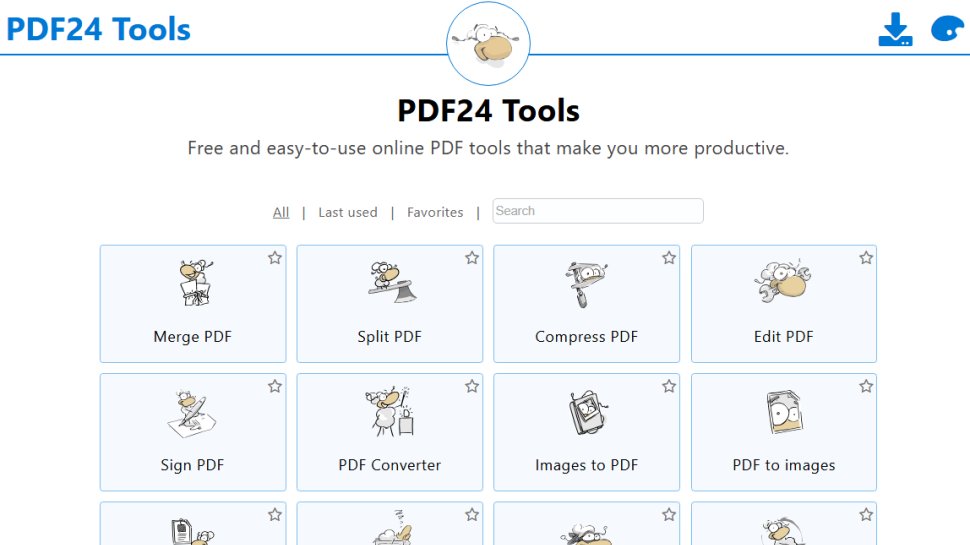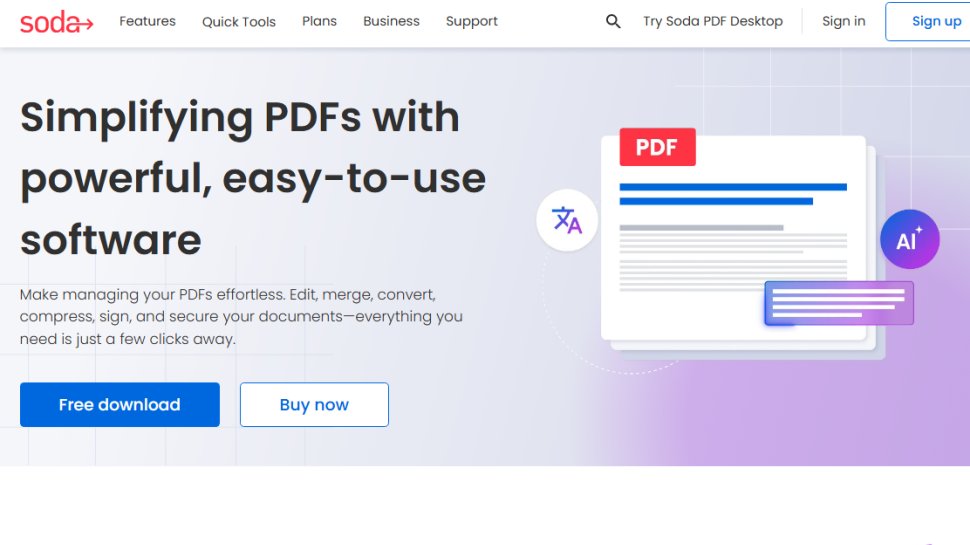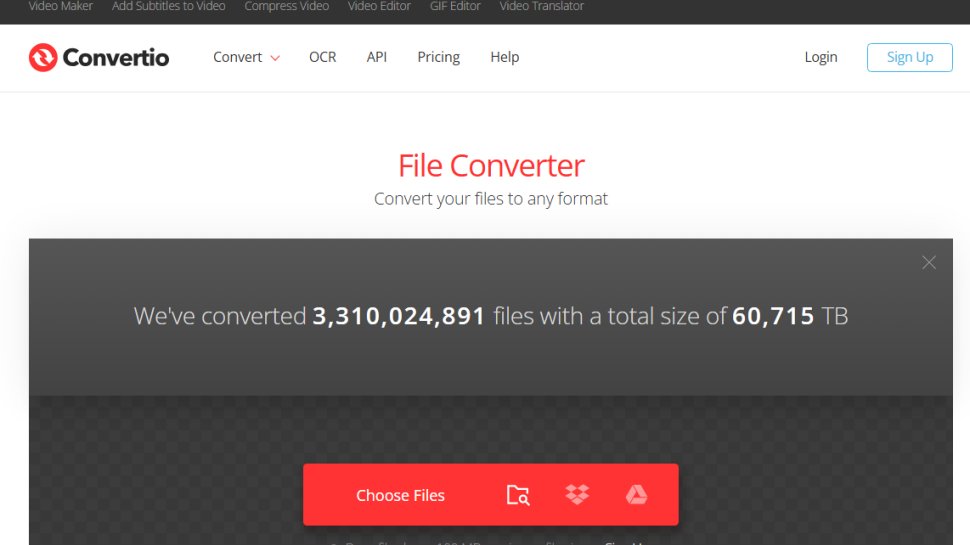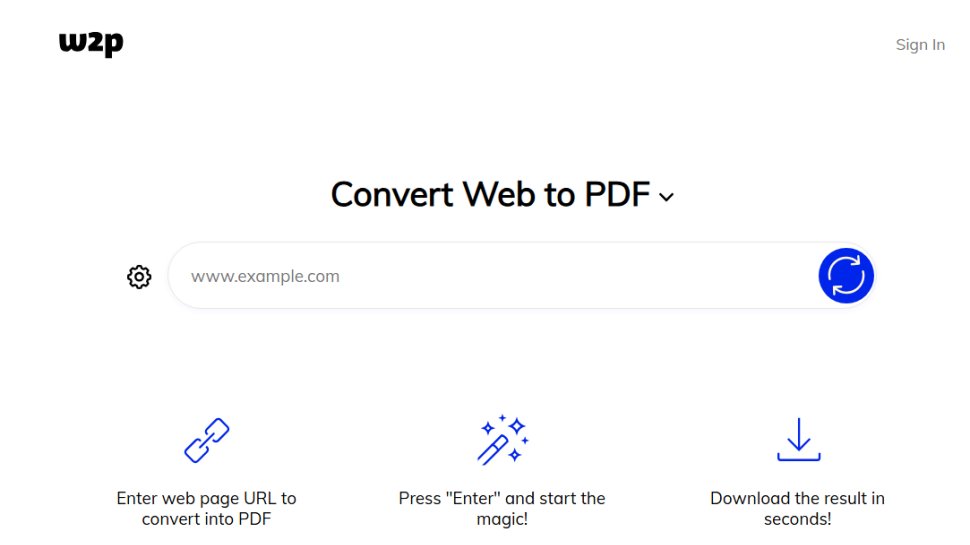Best HTML to PDF converter of 2025
Turn your web pages into documents
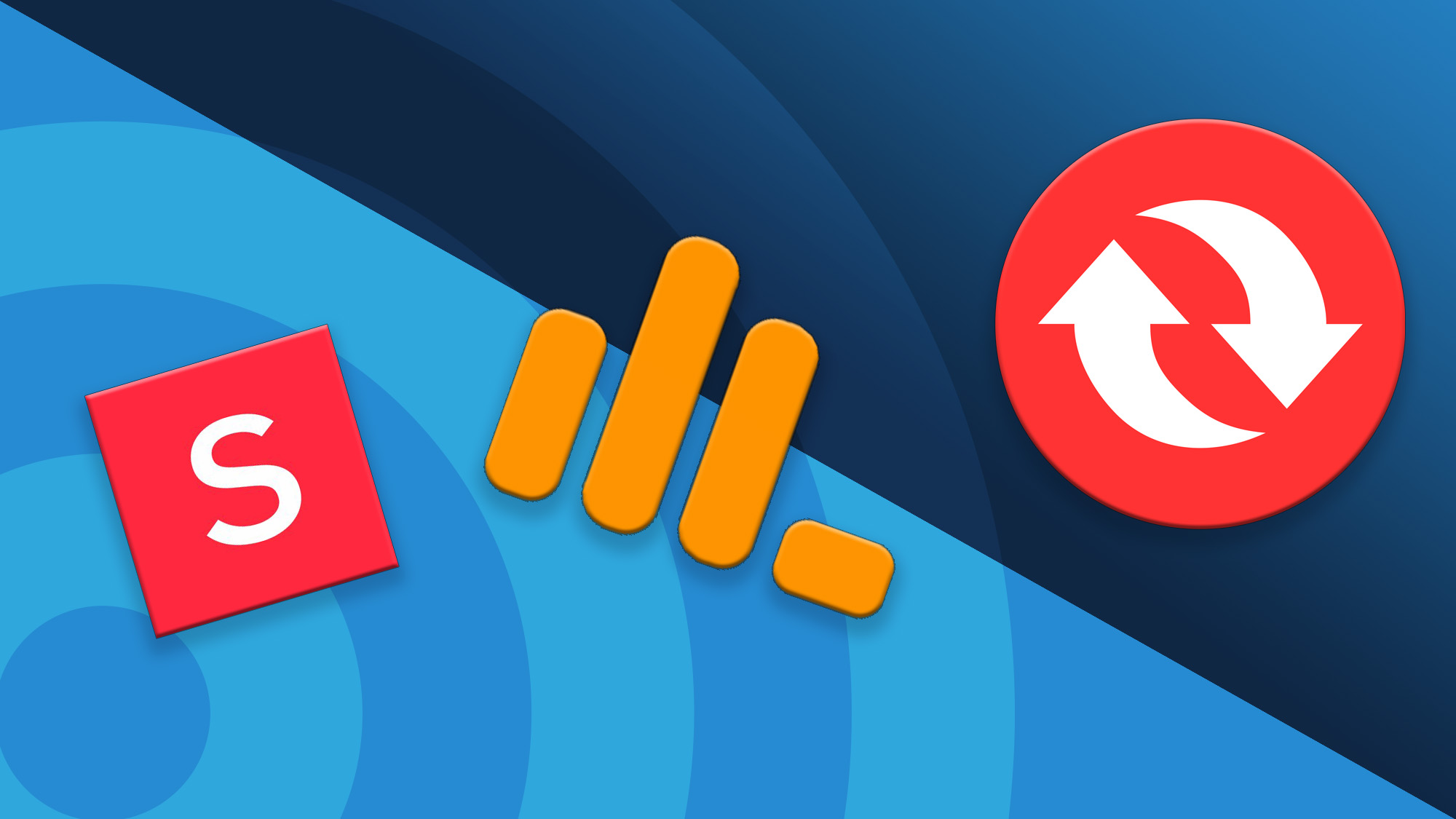
We list the best HTML to PDF converters, to make it simple and easy to prevent the altering of formatting and web links when converting any web page into a document.
While the market is flooded with various PDF tools, including the best PDF editors and best free PDF editors, not all are equipped with robust document conversion tools, especially when it comes to converting HTML to PDF. While many of these editors offer comprehensive support for converting Office file types and image formats, such as with the best JPG to PDF converters, finding one that reliably handles HTML conversion can be a challenge.
The need to preserve webpages in PDF format, maintaining the fidelity of page layout, links, and all embedded elements, is paramount for tasks such as archiving or sharing content in its unaltered form. Simple copy-paste actions into word processors like Microsoft Word fall short, often requiring tedious editing and content repositioning to achieve a somewhat similar outcome.
To streamline your document management process, we have conducted thorough tests on the best HTML to PDF converters available. Our evaluation criteria encompassed each tool's user interface and experience, conversion speed, compatibility across different platforms, overall performance, and cost-effectiveness, ensuring you find a solution that enhances your workflow without unnecessary complications.
The best HTML to PDF converters of 2025 in full:
Why you can trust TechRadar
The best free HTML to PDF converter
Reasons to buy
Reasons to avoid
While Convertio is a single tool for converting to many different file formats, PDF24 Tools has a separate tool for each type of conversion. After selecting the tool you want from the All tools menu—in our case, Webpage to PDF—all you have to do is enter the URL and click the Convert to PDF button.
This tool based workflow limits confusing options and reduces the chances you'll select the wrong setting accidentally. It also means the user interface is a lot more focused on the specific task of converting HTML to PDF.
When the conversion is complete, you can download your newly created PDF or you can choose to have it emailed or saved to Dropbox or Google Drive. There are also links to PDF24’s other tools that perform functions like merging, compressing, splitting, and password-protecting PDFs. Once you’ve downloaded or saved your PDF, you can restart the process an unlimited number of times.
Read our full PDF24 Creator review
The best HTML to PDF converter for one page output
Reasons to buy
Reasons to avoid
Soda PDF has several online tools for converting both to and from different types of file formats, and each one has its own page on the Soda PDF website. Once you find the page for converting HTML to PDF, there are no settings to change or options to choose; just enter your URL and click the Get PDF button.
When we reviewed the software, we thought it was a versatile tool, very well-designed, with all tools most users need to edit, convert, or otherwise manipulate PDF documents.
Unlike some converters, which split the PDF up into separate pages based on standard page sizes, Soda PDF creates a single, long PDF page equal in length to however long the HTML page you’re converting might be.
The free online version is also limited to creating two PDFs per hour. If you want to make more than that, you either have to pay to process another file, or you can sign up for a monthly or yearly subscription for unlimited conversions.
Read our full Soda PDF review
The best general HTML to PDF converter
Reasons to buy
Reasons to avoid
Convertio is straightforward to use. You can choose to upload a file from your computer, Google Drive, or Dropbox, or you can paste in a URL (web address).
There are upload options because Convertio is a tool for converting a large number of different file formats, not just web pages. In this case, since we’re converting HTML web pages, we’d choose the option to paste in a URL, select PDF as the format to convert to, and click Convert. A few seconds later, the PDF is ready to download.
The whole process takes next to no time to complete; the most difficult part is choosing the file format to convert to because there are so many from which to choose. But Convertio has a user-friendly interface that makes searching for the required file format quick and easy.
Read our full Convertio review
The best HTML to PDF converter for beginners
4. Web2PDF
Reasons to buy
Reasons to avoid
Web2PDF is a simple to use online tool. It only has a choice of two formats to convert to— PDF or image—but it does have a good collection of settings that can be changed to customize the final output.
You can change the size of the browser window that will be used to render the output, adjust the page orientation and its margins, choose whether to delay the start of the conversion to make sure everything has loaded on the page, and block cookie consent popups or banners.
With your settings updated, all you have to do is enter the URL, wait a few seconds, and download your PDF. The whole process is streamlined and simple.
Similar to Soda PDF, you only get three free conversions per day, and then you need to pay a subscription for unlimited conversions.
Best HTML to PDF converters: FAQs
What is an HTML to PDF converter?
HTML to PDF converters transform HTML files into versatile PDF files. Why is that something you might want to do?
While HTML is a widely supported language, responsive design and browser quirks mean that webpages will look different depending on the device used to view them. PDF (Portable Document Format) files are designed to look the same on all devices. They also embed all of the fonts, images, and other graphics required to display the content, making offline viewing easy.
How do I convert HTML to PDF?
Techniques for the HTML to PDF conversion process will vary depending on your platform of choice. However, you'll typically first save your webpage as a HTML file, then upload it to the PDF converter - on some sites, you may need to specify HTML conversion and a PDF output, whereas others will do this automatically. Once your file has been processed, you can download the document. It's usually a very simple process, and all the best HTML to PDF converters on our list are exceptionally easy to use.
The best HTML to PDF converter: how to choose
When choosing which HTML to PDF converter is best for you, the key areas to explore are the speed, accuracy, and cost of each platform.
Selecting the best HTML to PDF converter for you involves establishing your ongoing conversion needs. Occasional users will be more than satisfied with one of the free online tools on our list.
However, those who need to convert HTML to PDF more frequently should look for a tool that offers an intuitive workflow and options to tailor the output to their requirements. Look for a converter that supports multiple input/output formats and batch conversions, while also functioning as a PDF editor. If you demand accuracy, one of the paid converters will provide you with the best results.
How we tested the best HTML to PDF converter
We've extensively tested a range of PDF converters and editors, such as the best PDF to Excel converters and the best Adobe Acrobat alternatives.
When testing, reviewing, and rating the best HTML to PDF converters, we created an account (where necessary) for each tool on our list. From there, we used each one to convert an HTML file, assessing the ease of use and accuracy of the final result.
We built on our first-hand experience by looking at each developer's site, evaluating the level of support provided, highlighted key features, and system requirements. Finally, we investigated pricing models and looked at free versions where available.
Get in touch
- Want to find out about commercial or marketing opportunities? Click here
- Out of date info, errors, complaints or broken links? Give us a nudge
- Got a suggestion for a product or service provider? Message us directly
- You've reached the end of the page. Jump back up to the top ^
Sign up to the TechRadar Pro newsletter to get all the top news, opinion, features and guidance your business needs to succeed!
John is a freelance writer and web developer who has been working digitally for 30 years. His experience is in journalism, print design and web development, and he has worked in Australia and the UK. His work has been published in Future publications including TechRadar, Tom's Guide, and ITProPortal.
- John LoefflerComponents Editor
- Steve ClarkB2B Editor - Creative & Hardware