Why you can trust TechRadar

Making and taking calls generally is quite straightforward on the OmniaLite, and call clarity and audio quality is perfectly acceptable. The touchscreen locks when a call comes in, so you don't accidentally activate it with your face.
A simple press of the Call button pulls up a numberpad on the screen that's adequately spaced for comfortable finger tapping. A row of buttons on the bottom of the display allows you to select from the call log, phone book or compose a text message, while you can also hide the keypad to see your recent calls listed.
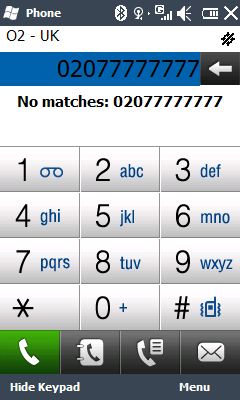
As you tap in a number, options are presented from the contacts list to speed up dialling. The phonebook is neatly arranged, although scrolling through lists isn't as well controlled to swipe through as some of the other touchscreen devices we've encountered, including the iPhone and other Samsungs.
Receiving calls, Samsung has included an Etiquette Pause option among its motion sensor accelerometer settings. This can mute the call ringer simply by turning the phone face down. It also works for other apps, such as the music player and alerts.
Messaging
Out of the box, messaging is a couple of clicks away. All your text message accounts are presented under one screen here, including Outlook email or other email accounts you're using (settings details for other web-based email providers – including Yahoo, AOL and Google Mail are included, though other POP3 and IMAP4 accounts can be added).
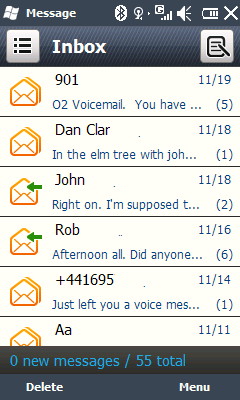
Your messaging inbox is presented in a similar folder layout to a desktop app, with inbox, sent items, outbox, draft and deleted sub folders listed. As you view incoming messages, they are arranged in conversation strings, so you can follow communications with the sender.
Sign up for breaking news, reviews, opinion, top tech deals, and more.
The out of the box default set-up for messaging and email is using a soft QWERTY keyboard. An accelerometer inside the phone enables you to use this landscape or portrait.
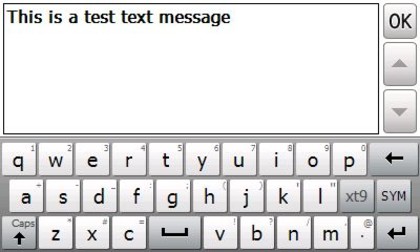
The QWERTY keyboard seems quite cramped in portrait mode, and the stylus will be required if you want to get up any speed – or accuracy - when you're typing. The lack of screen responsiveness around the edges doesn't help matters though. Landscape mode isn't too bad however, even for thumb typing. It's not a bad action as these things go.
The out of the box messaging setup provides XT9 predictive text, which is configured for spelling correction as well as text prediction.
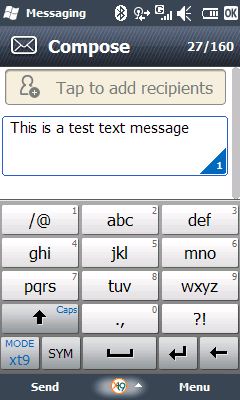
This can be handy though sometimes irritating, but if you don't want it interfering with your typing, you can switch it off (among other options, including next word prediction) in the XT9 menu settings.
The phone also automatically saves any new word you've added into its onboard dictionary, which can be edited and words deleted if necessary.
The keyboard can be called up or removed by pressing the central button on the bottom of the screen. And if you prefer, by hitting the XT9 Mode key you can switch text input modes, replacing the QWERTY keyboard in portrait mode either with a nicely usable phone keypad-style arrangement or semi-QWERTYoption (with mostly two characters per key, like on the BlackBerry Pearl and Nokia E55).
The Omnia Lite is well equipped for push email. It has Outlook Mobile software onboard which desktop PC users should feel comfortable with using. It supports syncing via MS Exchange ActiveSync and IBM Lotus Notes.
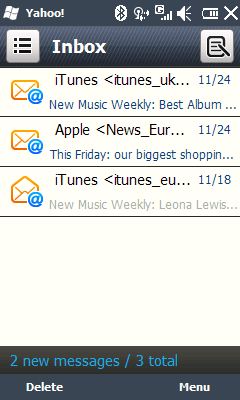
The handset offers a sophisticated and user-friendly email experience that's well integrated. Emails are well presented with HTML support and a easy-to-use interface with plenty of user options, including a search facility, and configuration settings to tailor it to your usage.
Windows Live is included here too, which enables you to sync contacts and manage your account on the phone. As well as accessing your Hotmail account, Windows Live Messenger instant messaging is supported, with desktop style set-up options including presence status and the facility to get IM notifications on your Today screen.

See all Samsung Omnia Lite B7300 deals:
All deals | Pay monthly | Pay as you Go | SIM free

Current page: Samsung Omnia Lite B7300: Calls and messaging
Prev Page Samsung Omnia Lite B7300: Interface Next Page Samsung Omnia Lite B7300: Internet