Why you can trust TechRadar
Obviously for under £100 the LG Optimus L3 2 was never likely to challenge big hitters such as the HTC One as a media player, but nor is it a total disaster.
If you plan to use the phone for media then investing in a microSD card is essential, since the 4GB of built-in storage won't go far at all, but if you do then it might just be able to replace your MP3 player.
Music
Music is one of the things that the LG Optimus L3 2 does best. The built-in music player is pretty standard, it supports MP3, WAV, WMA and eAAC+ files and has options to sort your library by artist, album, song or genre.
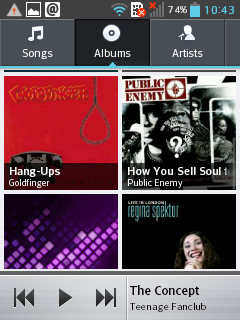
You can also create playlists and even delve into your phone's folders to hunt for any missing music files.
The music player adds music controls to your notifications bar, enabling you to easily pause or skip tracks evens if you leave the player.
When in the phone's music player you can choose to set a song as your ringtone or search for it on YouTube.
And if you're playing music through headphones there are a handful of extra audio options available to you, such as bass booster, vocal booster and headset enhancer. You won't be able to create a stellar audio experience, but it provides a solid enough one.
Sign up for breaking news, reviews, opinion, top tech deals, and more.
Played through the phone's speakers things aren't quite so impressive.
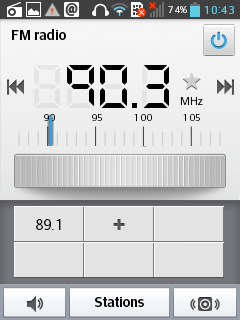
There are no audio options to play with, and while the music can reach a moderate volume it sometimes starts to distort, and it almost always sounds a bit tinny and distinctly flat.
Alongside the main music player the LG Optimus L3 2 also has a built-in FM radio, which is something that many phones seem to neglect these days.
You have to plug earphones in to use it but once you do you can auto-tune stations, favourite them and play them through the phone's speakers if you'd prefer. It can't record what you listen to, but it's still a nice addition to the phone.
All in all there are a decent set of musical options, and if you stick to playing things through earphones or headphones then the audio quality isn't too bad either.
Video
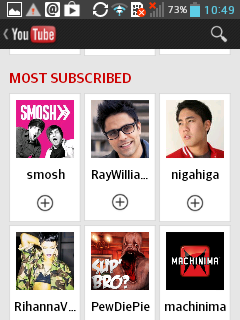
If you've read the rest of this LG Optimus L3 2 review you might have guessed that video wouldn't be up to much on the phone, and you'd be right.
The main problem is the screen, which is so small and so low resolution that videos look really bad. We also found that it struggled with some HD files, refusing to play them smoothly.
Nevertheless, a basic video player has been included, with support for MP4, H.264, H.263 and WMV files.
Videos are shown as thumbnails, which you can sort into a list, grid or folder view and also choose whether to order them by title, date, size or type.
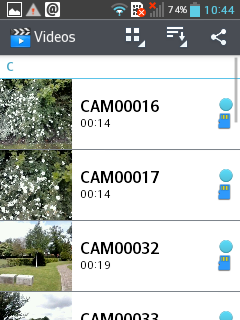
Once playing a video, all you can do is pause it, jump forwards or backwards, change the volume and fit it to the screen.
There's not much to it and the phone is light and comfortable to hold for movie-length periods, but honestly we can't imagine most people choosing to use it as a video player.
The phone also comes with a YouTube app, which works well, enabling you to easily find and watch videos, and it also puts any channels that you're subscribed to front and centre.
However, as with the main player it's just not a pleasant experience to watch anything on.
Photos
Photos are another thing that aren't handled brilliantly by the LG Optimus L3 2, and once again that's mostly down to the phone's screen.
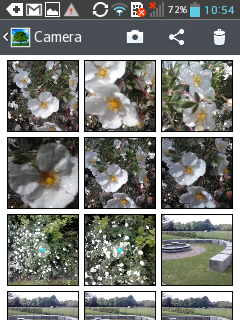
The simple fact is that they're just not nice to look at on the 3.2-inch 240 x 320 display. They're too small, they look ugly and all the detail is lost.
If you really want to persevere, the handset does come with a basic gallery app, which sorts your photos into albums and enables you to view thumbnails that you can then tap to bring up a full-screen picture, but none of them look good on the screen.
There are also a few editing options that enable you to crop or rotate images, add effects or remove red eye. These work well enough, but it's so hard to make out the details of pictures that it's not the ideal place to do any editing.
Perhaps more usefully you can also choose to share photos via Bluetooth, email, text message or social network, which at least enables you to get them on to a better screen.
James is a freelance phones, tablets and wearables writer and sub-editor at TechRadar. He has a love for everything ‘smart’, from watches to lights, and can often be found arguing with AI assistants or drowning in the latest apps. James also contributes to 3G.co.uk, 4G.co.uk and 5G.co.uk and has written for T3, Digital Camera World, Clarity Media and others, with work on the web, in print and on TV.
