Why you can trust TechRadar
Contacts
The LG Optimus L3 2 handles contacts pretty well. Your phone book is where you'll find them and it pulls contacts - complete with pictures, direct from Google+ and Facebook, so you should find your phone book is pretty well populated from the off.
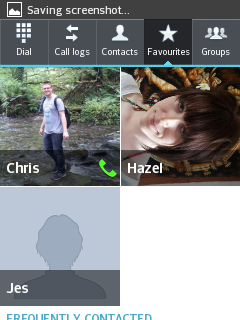
Although adding new contacts is very easy too, you just tap the '+' button at the top right of the phone book screen and fill out all the relevant fields.
The phone book is laid out as an alphabetical list, though you can also use the search box at the top of the screen to hunt out a specific contact.
If you have a phone number for a contact there'll be a picture of a phone next to them, which you can tap on to call them - making it very quick and easy to actually make calls.
Tapping on someone's picture brings a popup screen with options to text, call or email the person, while tapping on their name gives you their contact card, complete with email addresses, phone numbers and any other data you have on them.
Pressing an email address will launch your email app, tapping on a phone number will dial it and tapping on a website will open it in your browser.
You can also change individual ringtones and go to the text message screen from a contact card. It's all very fast and intuitive.
Sign up for breaking news, reviews, opinion, top tech deals, and more.
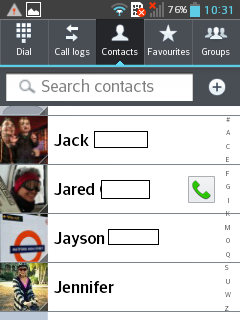
If you press the menu button from the main phone book screen you'll find options to share contact details and to set up your speed dial for anyone you call a lot.
Across the top of the screen there are several other tabs, which from left to right go 'Dial', 'Call Logs', 'Favourites' and 'Groups'.
'Dial' is the dial pad, which supports smart dialling - so once you start typing a number it will bring up matches and you can also type out someone's name on it instead of a number.
'Call Logs' is, well, a log of recent calls. It shows the person who called and the date and time of the call.
You can also call the person back from here- all of which is pretty much the same as call logs on any other phone.
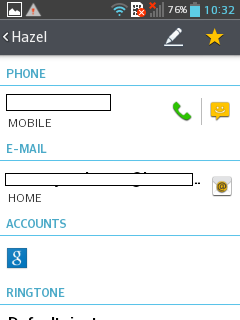
'Favourites' gives you large thumbnails of anyone that you've added as a favourite and from there you just tap on their picture to go to their contact card or tap on the phone symbol to call them.
Finally 'Groups' lets you add people to a specific group - be it 'friends', 'family' or anything else you need a group for.
Inside each group it looks much like your favourites screen, just with thumbnails of the group members instead.
All in all it's a fairly comprehensive and easy to use setup, making it fast and simple to get contacts into your phone book or call contacts that are already there.
Calling
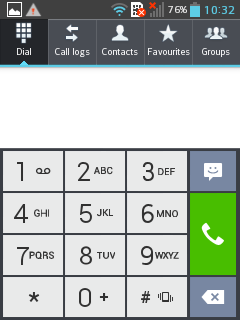
When someone calls you, their name and picture will appear on the screen (if they're in your phone book) and you can simply swipe across either the 'Answer' or 'Decline' icon depending on whether or not you want to take the call.
Once on a call you have a few more options, including speaker phone, mute, hold, Bluetooth and dial pad.
You can also leave the call screen and navigate the rest of your phone without the call ending.
We'd say that call quality was reasonable rather than great. We didn't have any dropped calls but voices sometimes sounded a bit muffled or crackly and the speakerphone seemed quite quiet.
The LG Optimus L3 2 could certainly do with better call quality but it's not terrible and the impressive and intuitive way that contacts are handled goes some way to making up for it.
James is a freelance phones, tablets and wearables writer and sub-editor at TechRadar. He has a love for everything ‘smart’, from watches to lights, and can often be found arguing with AI assistants or drowning in the latest apps. James also contributes to 3G.co.uk, 4G.co.uk and 5G.co.uk and has written for T3, Digital Camera World, Clarity Media and others, with work on the web, in print and on TV.
