The five-minute guide to Google Squared
Arrange data from the web in a neat spreadsheet
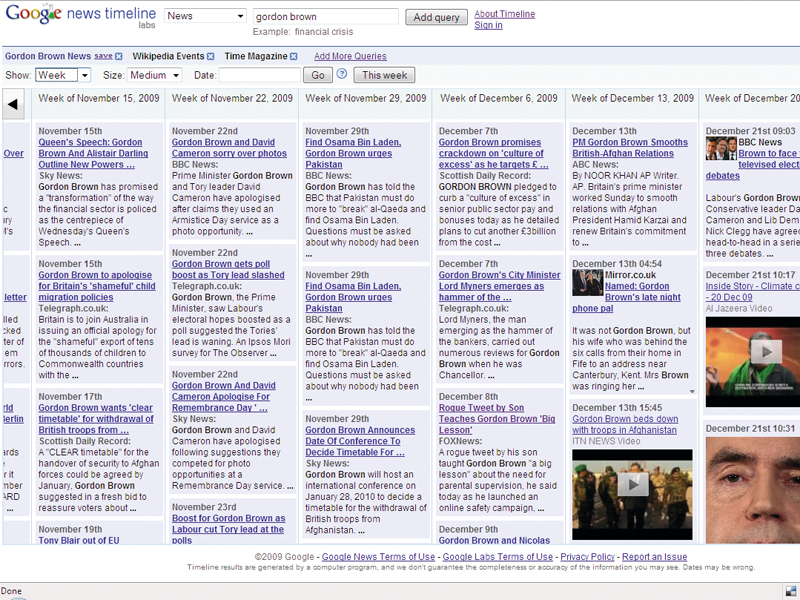
Traditional search engines direct you to web pages that may contain the information you want, rather than the actual information itself.
These Google tools are different because they look for the actual information you're searching for and present it to you in an organised format.
Google Squared is useful when you're researching a subject that has a lot of facts or figures associated with it. It creates a table with headings corresponding to the vital statistics associated with a given topic, and uses the web to fill in the data.
For example, if you make a Square by entering "top grossing movies", it's automatically filled with data such as release date, director and so on. You can add your own columns and Google will search the web to fill them.
If it isn't confident of the data found, a list of possible entries is displayed and you can click through to the sources and select the right one.
It's a great tool for product comparison, since it brings together information from lots of different sites.
Sometimes, Squared won't be able to find information to fill a heading you've devised and will give strange results, so experiment to get the best out of it.
Sign up for breaking news, reviews, opinion, top tech deals, and more.
1. A new Square
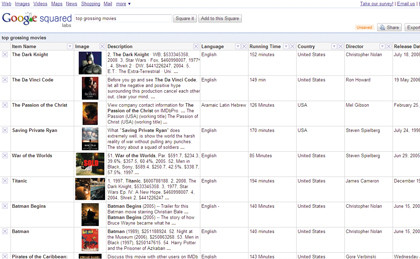
Head to Google Squared, enter a topic and click Square it. The buttons on the right enable you to save the Square to your Google account or share with others. You can also export to a Google Spreadsheet or CSV file.
2. Add columns
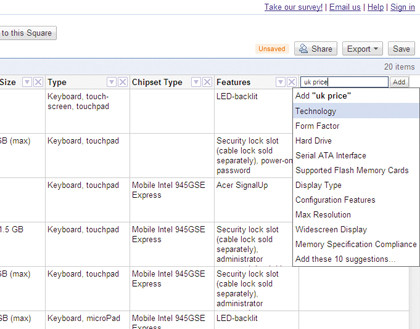
Click the Add Columns box to see a list of suggested column headings. You can type in your own headings and have Google attempt to retrieve the information. If this doesn't work, click "Start with an empty Square".
3. Possible values
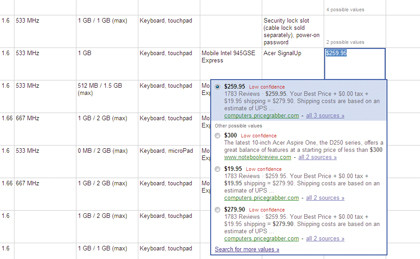
Sometimes, Google Squared isn't confident of the data it finds, or it discovers more than one value. Click on a box to see the information it found and the websites it came from. You can then select the one you believe is correct.
4. Add to your Square

You can include data about more than one subject in a Square. This works best if the topics share similar properties, such as a Square about netbooks and lightweight notebooks. Type in the search bar and click "Add to Square".
-------------------------------------------------------------------------------------------------------
First published in PCAnswers Issue 208
Liked this? Then check out The idiot's guide to Google Wave
Sign up for TechRadar's free Weird Week in Tech newsletter
Get the oddest tech stories of the week, plus the most popular news and reviews delivered straight to your inbox. Sign up at http://www.techradar.com/register