I’ve tried Google’s new AI Mode and now you can too – here are 3 tips for getting more from Google's new free AI search tool
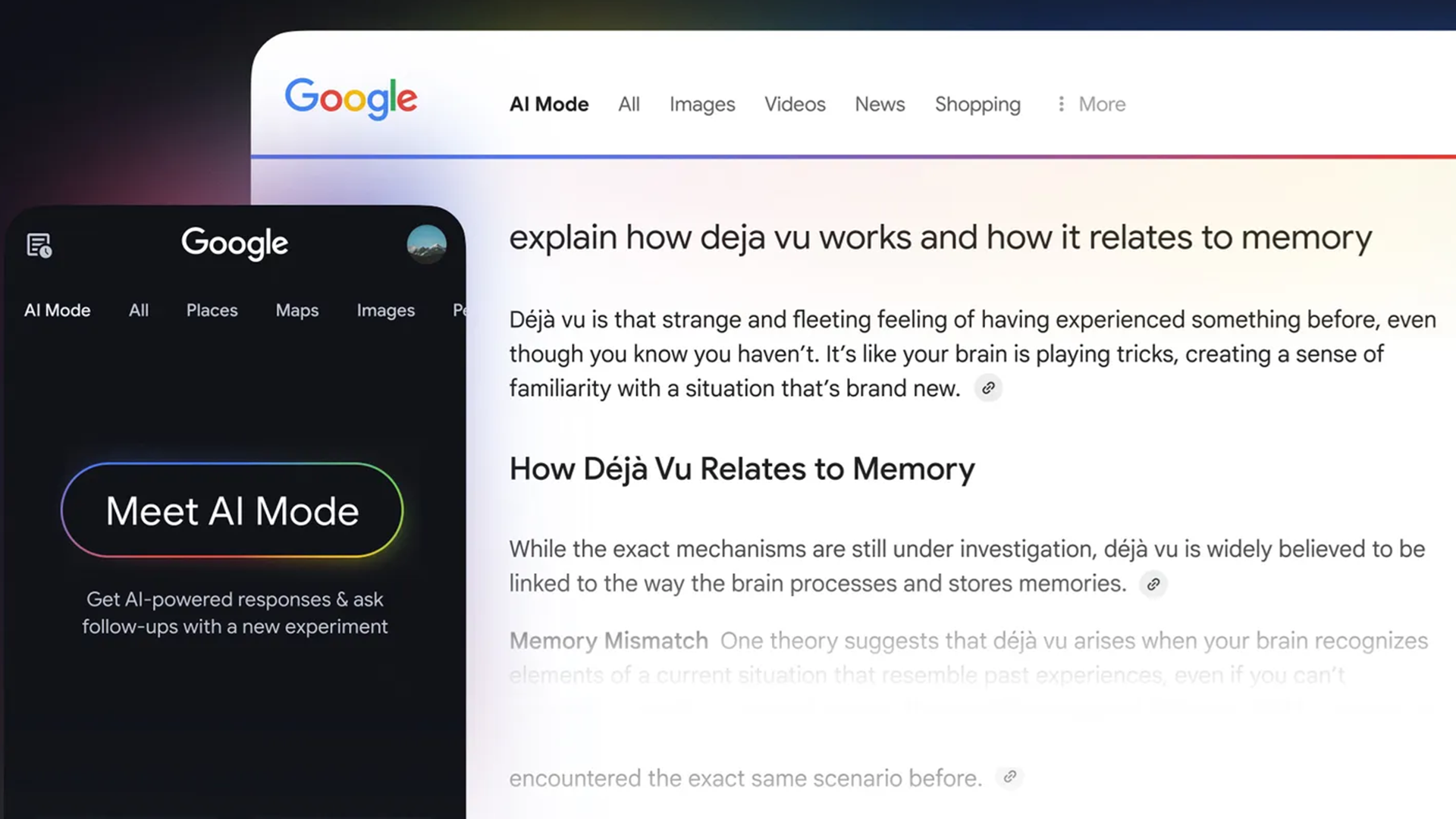
Google's AI Mode is no longer just an experimental part of Google Search. Anyone in the U.S. enrolled in Google Labs can now try out the new tab in Google search and see how Google's AI can break down complex topics, compare options, and suggest follow-ups.
Google also says that it is starting a limited test outside of Labs, so in the coming weeks, a small percentage of people in the U.S. will start to see the AI Mode tab appearing in Search.
I’ve been using AI Mode for a while now during the beta testing, and it is a very different experience from the traditional Google Search and goes well beyond the paragraph AI Overview that everyone sees.
AI Mode fires off multiple related questions for each query. So, the results are based on multiple answers from the mini AI agents.
It's sort of halfway between using Gemini and using Search, with some idiosyncrasies of its own thrown in. Though it's fairly intuitive, I've come up with some handy shortcuts for how to use it and avoid any pitfalls for those keen to widen their search horizons using AI Mode.
1. Use it as a conversation tool
For one thing, it is better to envision AI Mode as a conversational tool rather than a search engine that only needs some keywords to start listing website links. The more specificity and nuance, the better, and it often seems to respond better to conversational phrasing. It's a little more work to begin with, but it saves a lot of time overall.
For instance, I've often typed “best pizza NYC” into Google and then attempted to sort through all the results for my more specific requirements. In AI mode, I can jump straight to asking the full question like “What’s the best thin-crust pizza spot in Manhattan that delivers late and has vegetarian options?”
Sign up for breaking news, reviews, opinion, top tech deals, and more.
I soon had a list of pizza places that met my specific needs, complete with hours, reviews, and even direct ordering links.
The more details you give, the better the output. Want to plan a road trip? Don’t just ask for “scenic stops in California.” Try: “I’m driving from San Francisco to Los Angeles over three days. What are some scenic and unusual stops along the way, including places to stay?”
You'll see a suggested route, quirky roadside attractions, and hotel options that didn’t look like crime scenes. The model is smart enough to handle complexity, so give it the context and phrasing you’d use with a person.
2. Card counting
One notable element of AI Mode is the cards for products and places that the AI inserts to go along with your answers. Though they look like ads, they (mostly) aren't. Instead, they offer AI Overview style summaries along with real-time information about things like price and how busy a store is.
Say you ask Google in AI Mode to find you a standing desk under $300. You'll get a written-out answer with suggestions, followed by several colorful cards. When you roll your cursor over a card, you'll get prices, reviews, and availability.
The same goes for local recommendations. I asked for a good tailor in my neighborhood and got a list of local places with star ratings, hours, and whether they were open right now. One even had a card with a map, phone number, and the option to book an appointment online.
Sometimes it over-promises (thanks, Google, but that sushi place closed in 2020), but when it works, it's very convenient.
3. Visual learning
AI Mode can also look at your own photos as part of your search, at least if you use your smartphone. And you'll get much more detailed answers than you would by using reverse image search. Take a picture of someone on a TV show, a weird plant in your yard, or even your own clothing, and you'll get answers, links, and even YouTube videos explaining things. The multimodal capability isn’t just a party trick. It’s genuinely useful when you don’t feel like typing, don’t know what something is called, or just need to show rather than tell.
I've used it to identify a colorful plant I saw on a recent walk. I snapped a picture, uploaded it to Search, and let AI Mode do the Sherlock Holmes bit. Within seconds, it had identified the plant, told me it wasn’t poisonous (phew), and even offered tips on whether it was worth keeping (only if I wanted raccoons, apparently.) I've also used it with screenshots. In AI Mode, I uploaded a picture of a cool shirt I saw on Instagram, and the AI not only found it but also listed places to buy it on sale.
AI Mode isn’t perfect. It's prone to the same issues as any AI chatbot or Google Search. Sometimes it feels a little too eager to upsell you something, for instance. But, it's a nice enhancement of the standard Google Search and a good alternative if you find Gemini too limiting.
You might also like

Eric Hal Schwartz is a freelance writer for TechRadar with more than 15 years of experience covering the intersection of the world and technology. For the last five years, he served as head writer for Voicebot.ai and was on the leading edge of reporting on generative AI and large language models. He's since become an expert on the products of generative AI models, such as OpenAI’s ChatGPT, Anthropic’s Claude, Google Gemini, and every other synthetic media tool. His experience runs the gamut of media, including print, digital, broadcast, and live events. Now, he's continuing to tell the stories people want and need to hear about the rapidly evolving AI space and its impact on their lives. Eric is based in New York City.
You must confirm your public display name before commenting
Please logout and then login again, you will then be prompted to enter your display name.