10 Internet Explorer 8 tips direct from Microsoft
Microsoft's Ian Moulster reveals his essential IE tweaks
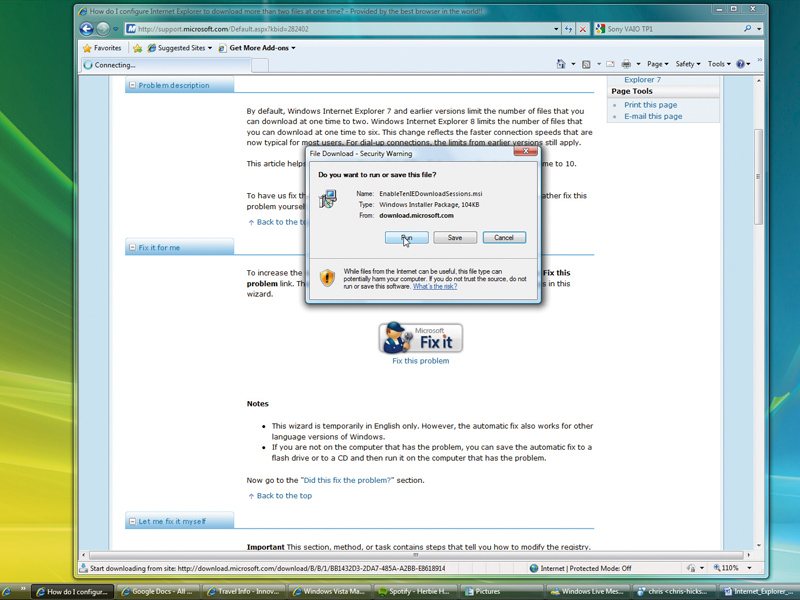
Internet Explorer 8 does virtually everything you need straight from the box, but with these IE8 tips and tweaks you can make it work in ways you never thought possible.
1. Personalise the title bar
By default the title bar – the top-most part of the screen – displays the title of the web page followed by a piece of text that says something like, "Internet Explorer provided by…" Few people know that you can change this to whatever you like, for example on my copy of IE8 it says "Ian's IE8 – the best browser by far."
To make this change you need to edit the Windows registry, something you should approach with caution. Whenever you edit the registry, you should take a backup of your system first in case something goes wrong, and make sure you close all Internet Explorer windows.
If you've got Windows XP, press Start, then select Run and type regedit and hit Return.
For Windows Vista and Windows 7, type regedit into Start and press Return.
Once the Registry Editor has started up, press the + sign next to HKEY_ CURRENT_USER, then double click on Software > Microsoft > Internet Explorer > Main. With Main still highlighted you'll see a long list of values on the right-hand side.
Sign up for breaking news, reviews, opinion, top tech deals, and more.
Right click on any white space in the right hand pane, and select New > String Value, call it Window Title and press Return. Now double-click the registry entry, type anything you like in Value Data box and press OK.
Close the Registry Editor and start IE8 and you should see your text in the title bar.
2. Maximise screen space
The menu bar in Internet Explorer (File, Edit, Tools and so on) is useful but takes up valuable space on your screen. Many people don't realise that you can remove it and bring it back easily when needed.
If it's already showing, select View > Toolbars and click on Menu Bar to uncheck it. You can now bring it back at will by pressing the Alt key.
3. Search faster
Most search engines have a facility to provide search suggestions or recommendations based on the keyword you type into the search box. You can invoke this useful feature from any page by typing a question mark, followed by a space, followed by your search terms into the address box (where you would normally type the web address) – but don't press Return.
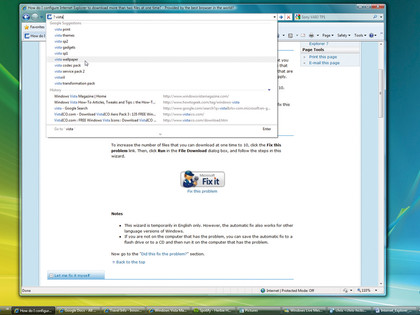
You then see a list of the most common searches, which may help you find what you were looking for. For example, if I want fancy dress costumes, I could type ? Fancy dress into the web address box and see a list of suggestions of what to search for.
4. Save paper and ink when printing
If you want to print a page, but don't want all the images on the page to waste your ink, you can use the developer tools to get rid of them. To activate the feature, press F12 on any web page and you'll see a new window open up.
Select the Images menu item and press Disable Images to switch off all images on the page, something that can speed up printing if you're only interested in the text content. If you select View Alt Text from the same menu item, it displays text describing the images instead.
Also try selecting View > Link Paths. You can see all of the links, and select them easily for copying to the clipboard.
5. Browse more easily on netbooks
If you're viewing a website on a tiny netbook screen, make the page bigger by pressing the F11 key. This switches IE8 into full-screen mode, removing all trace of the browser and letting the web page occupy the entire screen. If you move your mouse near the top of the screen, the missing parts of the screen reappear temporarily. Get back to normal by pressing F11 again.
If you have a web page that you want to display in full screen all of the time, create a shortcut to IE on your desktop, right-click it and select Properties. Then after "iexplore.exe" in the target box (after the closing quote mark), type –k followed by a space followed by the web address.
For example, if I wanted to view my Office Live Workspace in fullscreen mode I would put "C:\Program Files\Internet Explorer\iexplore.exe" –k http://workspace.office.live.com
Then whenever I clicked on the shortcut, it would open Internet Explorer at that web address, in full-screen mode.