Build a Magic Trackpad-style controller for your PC
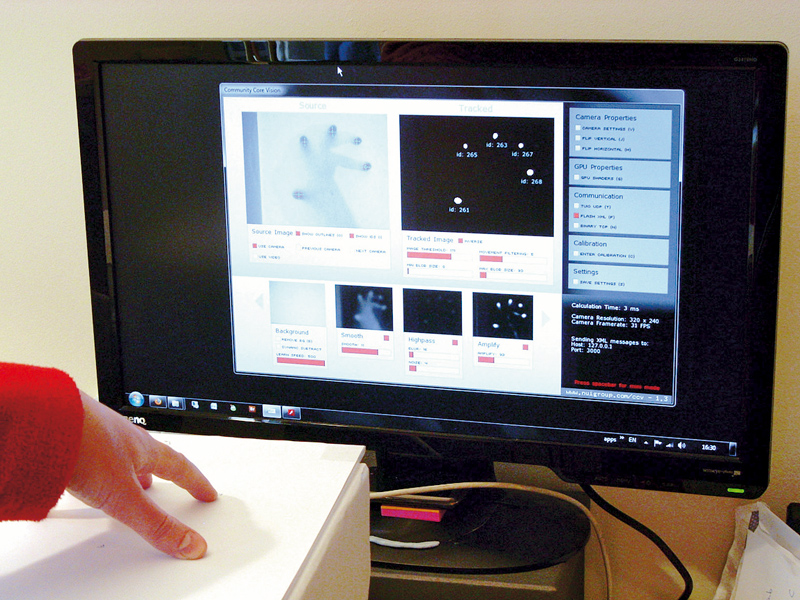
Using a few simple tools we'll show how you can create your own multi-touch Magic Trackpad-style controller for your PC - although admittedly slightly larger than Apple's little trinket.
Now, you're able to download the software to implement a multi-touchand Windows 7 is set and ready for your fingers, but it's the hardware interface that's the tricky part.
There are a number of approaches to creating a multi-touch surface, we're opting for the most basic one, but at its heart it's using the same detection software and pointer driver as any other system.
For example, you can go the whole hog and set up a surface with side IR illumination and either rear or front projection. This is a little more convoluted and you require multiple layers to help reflect the visible light and the IR light over the surface.
Our version uses the minimal number of components based on just detecting finger movement and placement from the shadows cast by your fingertips.
This basic system works by placing a clear perspective sheet covered by a sheet of paper over a webcam. All constructed over a box for ease of use The system will work well enough with the natural light in the room, but it does throw up the possibility of projecting the screen image onto the surface and having an interactive table surface.
What you will need
Sign up for breaking news, reviews, opinion, top tech deals, and more.
Picture frame
Cardboard box
Paper
Perspex sheet
Webcam

1. How to get touchy-touchy Seriously, is this lot going to become a multi-touch surface? We hope so.

2. If you want a neat finish, measure the Perspex sheet to the size of the frame.

3. You can then cut it to fit.

4. Trim and tape plain laser printer paper to the sheeting, it shouldn't be too thick.

5. Hopefully you'll get a neat picture-frame finish.

6. This is an exciting photo of a cardboard box. For this to work you'll want it to be 30cm high, a wine box would work well for some reason we have a lot of those.

7. Pop a hole in the side of the box and secure the webcam to the base. You'll still need to be able to focus it.

8. Never has such high-tech kit graced PC Format towers.
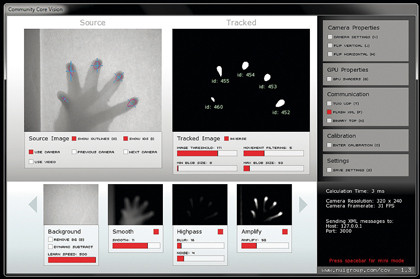
9. Now the clever bit. Head to ccv.nuigroup.com and download the Windows software. Extract it, locate the Community Core Vision executable and run it.
To start click the 'Use Camera' setting at the top left. Make sure the 'Amplify module' is active. Adjust the 'Tracked Image' sliders so only your fingertips are detected and selected.
Pay attention to the minimum and maximum blob size, as the outlines in the left display are the actual selected areas.
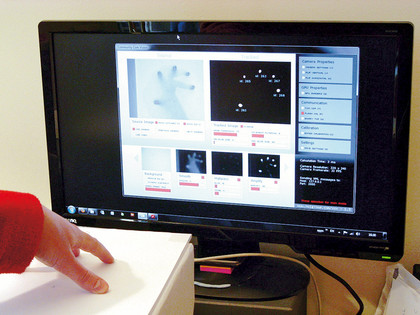
10. The system seems to work best with flat, consistence lighting. Make sure you save the settings but leave the program running.
Using the Communication section you can pass tracking information to various programs, such as Flash-based ones. Grab the Flash examples from ccv.nuigroup.com or the Windows mouse driverand have fun!