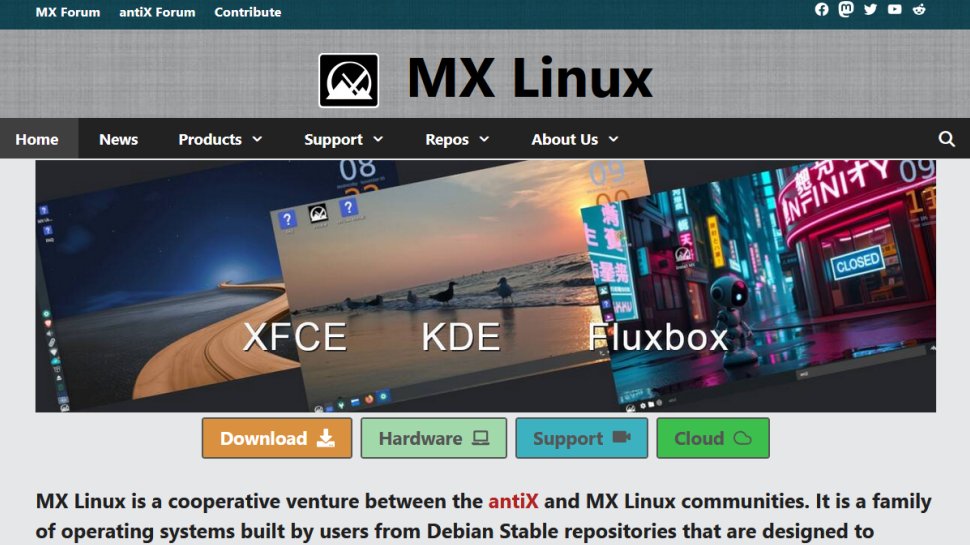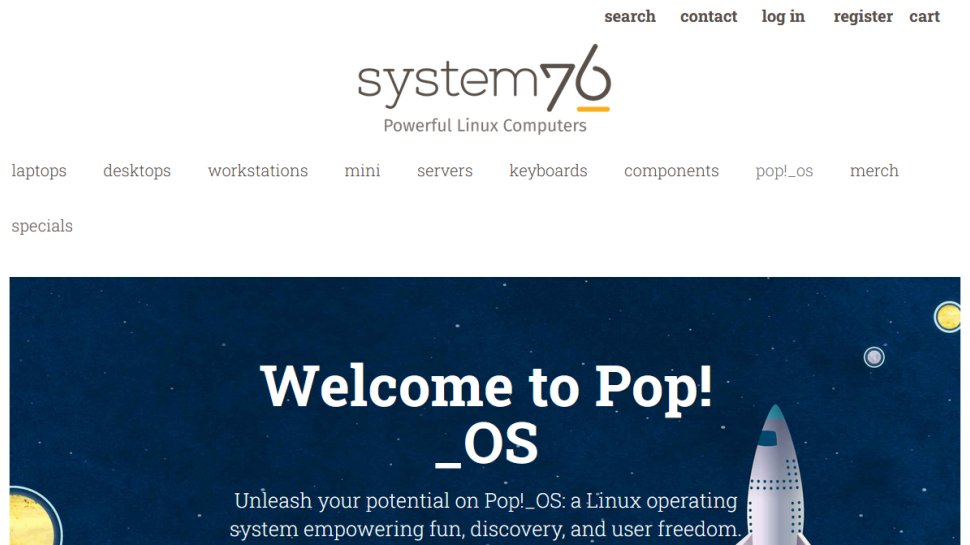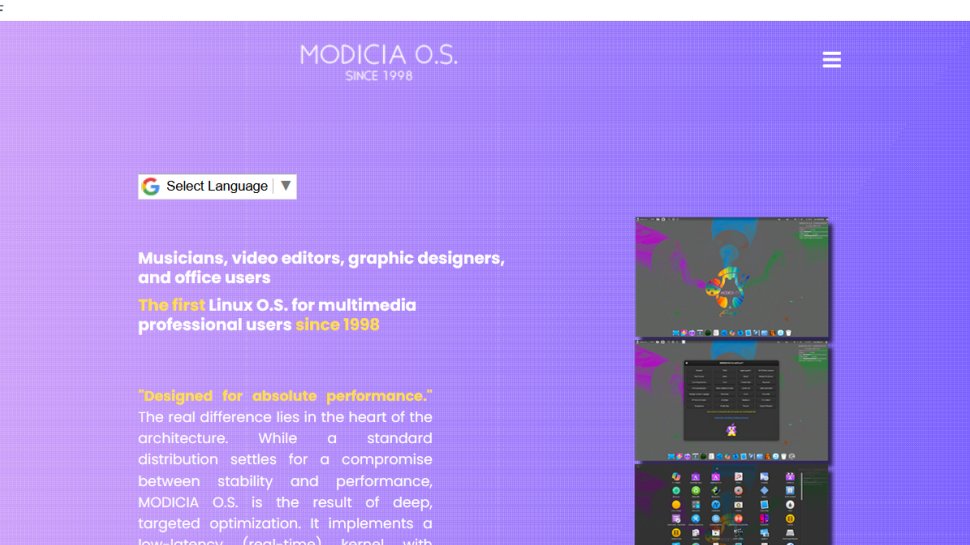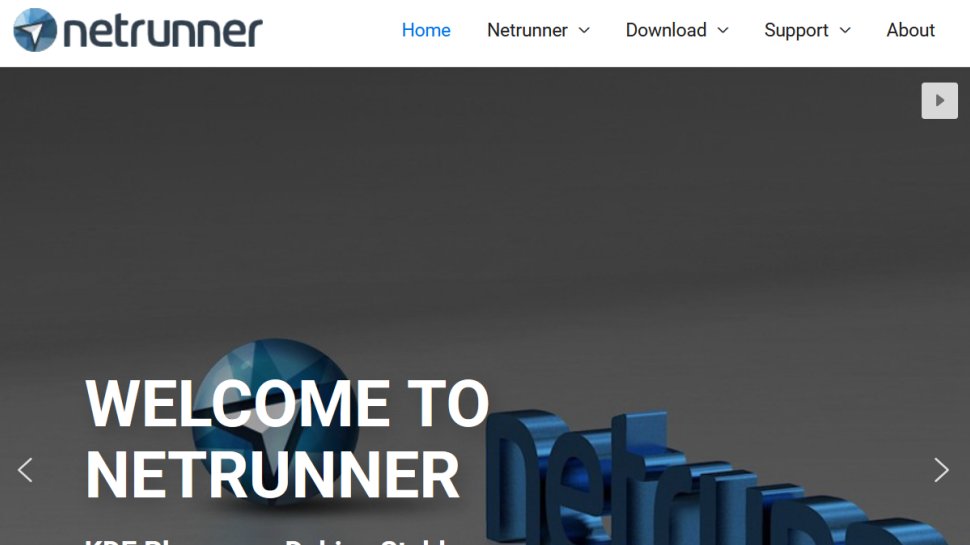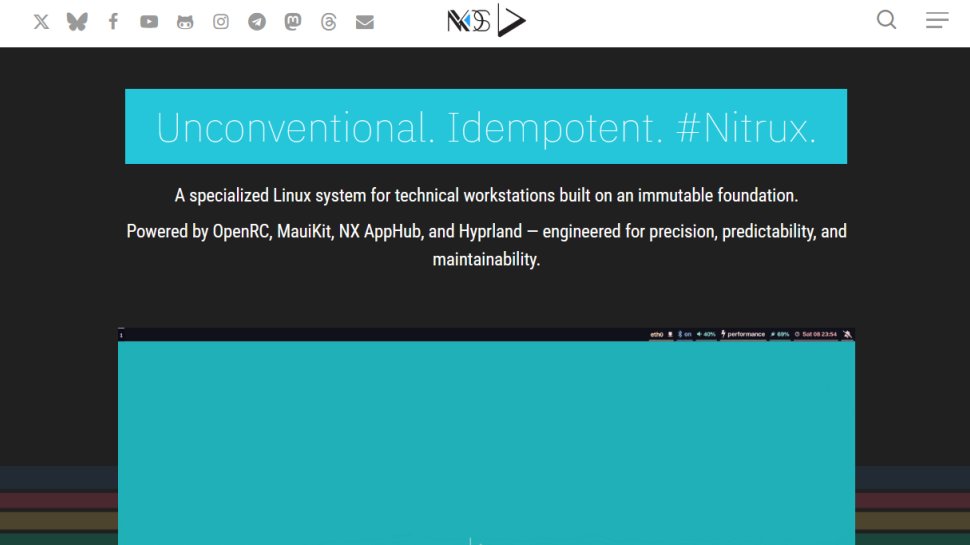Best Linux distro for beginners of 2025
Moving from Windows or MacOS? Try these Linux distros first

We list the best Linux distros for beginners, to make it simple and easy to move from Windows or MacOS to Linux.
Choice is perhaps the biggest strength as well as the biggest weakness of Linux. There are a huge number of distros available for every use case, but this can make a user feel overwhelmed about picking the right one for them.
However, Linux can be very accessible, and even if you're not keen to use a current PC to try Linux on, it will usually work very well on an old PC. Even better, you can use freely available virtual machine software on your current PC to try Linux on with the least amount of fuss.
Here we roundup some of the best distros that cater to the sensibilities of beginners. These projects ship with sensible defaults to make sure their users can enjoy their new operating systems straight out of the box.
We tested many Linux distros to narrow down the best ones for beginners. We analyzed the distro’s learning curve, its user-friendliness, the apps it includes (and whether there are games), the kind of architecture it supports, and the desktop environment too.
Below, then are what we think are the best Linux distros for beginners.
We've also featured the best Linux training providers and online courses, or you may be interested in the best Linux VPN providers.

Linux Administration Bootcamp: Go from Beginner to Advanced, $12.99/£11.99 at Udemy
Learn the ropes of two of the most popular Linux distributions in the world, Red Hat Linux & CentOS, and use the in-demand skills to start a career as a Linux Server Admin or Linux Administrator. The course is presented by Jason Cannon, the author of Linux for beginners, and includes around 500 minutes of in-demand video and four downloadable resources.
The best Linux distros for beginners of 2025 in full:
Why you can trust TechRadar
Best Linux distro for beginners overall
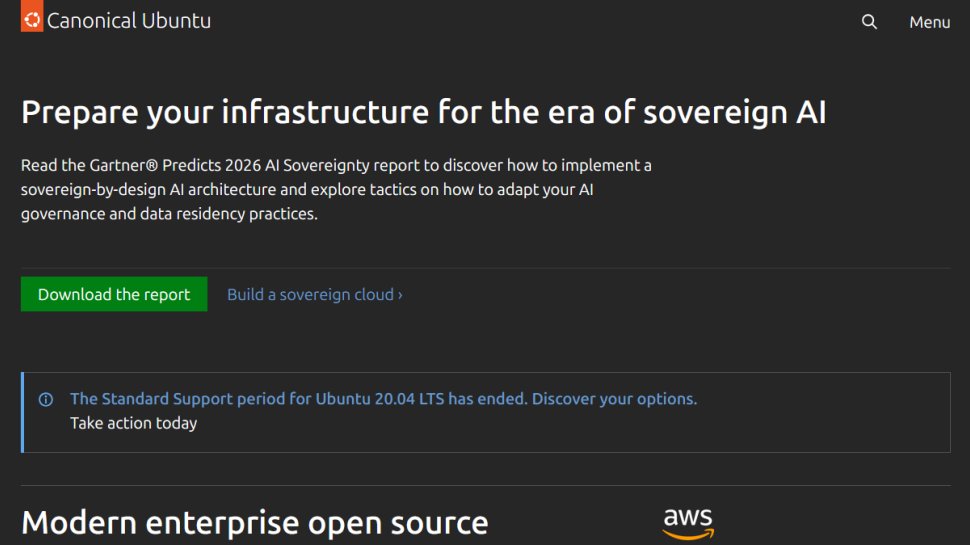
Reasons to buy
Reasons to avoid
Ubuntu Linux derives its name from a Zulu/Xhosa term for "community" or "togetherness", which is appropriate given that for years it's been the most popular Linux distro for personal users.
This may be because its available with a number of easy to navigate desktop environments. The default is GNOME but there are variations like Kubuntu which use KDE. The installation wizard is very simple and you can try out the "OS" in live mode.
Ubuntu has a dedicated "Software" center where you can search for and download apps without using the command line. The main website also has extensive documentation to help you get to grips with the OS.
A new version of Ubuntu is released every April and October. Canonical support standard releases for 9 months before you need to upgrade. Every 2 years LTS (Long Term Support) versions are released, which are supported for five years.
Read our full Ubuntu review.
Best Linux distro for beginners for older hardware
2. MX Linux
Reasons to buy
Reasons to avoid
Another distro that sports an attractively tweaked Xfce desktop is MX Linux. The distro looks great and performs adequately even on resource strapped machines.
MX Linux takes pride in its user-friendliness, which it achieves through a selection of custom utilities. The desktop boots to a welcome screen that contains useful links to common tweaks as well as its custom set of tools.
In terms of apps, the distro includes everything to fulfill the requirements of a typical desktop user, including a handful of games. MX is built on the current Debian Stable 10 release but includes updated versions of several apps and also backports newer versions from Debian Testing.
The custom MX Linux tools are all designed to assist users manage their installation. Some of the noteworthy ones are a snapshot tool for making bootable ISO images of the working installation and a remaster tool to create your own customized version of the distribution.
Package management is handled by a custom tool as well, which is again designed to take the pain out of discovering and installing apps. The distro takes a pragmatic view and offers several popular proprietary apps in the mix as well. You can also browse and install Flatpaks from the flathub repository right from this utility as well.
Best Linux distro for beginners for gaming
3. Pop!_OS
Reasons to buy
Reasons to avoid
Pop!_OS is the result of Ubuntu retiring the Unity desktop, which pushed hardware manufacturer System76, into developing its own distro.
Pop!_OS uses its own user interface over Ubuntu’s Gnome, dubbed Pop Shell. One of the highlights is the window tiling that is better experienced than explained. Also, Pop!_OS’s desktop can be controlled entirely using the keyboard, which makes navigation fairly simple and straightforward.
Pop!_OS takes a number of steps to diverge from its parent distro. For starters it has its own app store, known as the Pop Shop, which links you up with conventional .deb packages as well as Flatpaks.
Pop!_OS also has hardware video acceleration enabled by default. It also uses the systemd-boot boot manager, which is lighter than Grub, and is also quite proud of the fact that it is the only Linux distribution that enables full-disk encryption out of the box.
Pop!_OS has also worked hard to get hybrid graphics to work on Linux and you can actually get your apps to launch on your GPU from the context menu or use the feature to toggle between power saving and performance modes.
The distro appears attractive and the developers have made sure it remains approachable for beginners, while still being attractive to its more capable users.
Best Linux distro for beginners for video editing
4. Modicia OS
Reasons to buy
Reasons to avoid
Although you might not have heard of it, Modicia OS is a modern Linux desktop with an interesting twist on the conventional desktop design. With an ISO that weighs over 3GB, the distro has a diverse and rather interesting collection of apps.
It seems the distro is designed especially for audio and video editing tasks, based on the number of apps it includes for these tasks. That said, for all intents and purposes, Modicia is a general purpose distro that can be used for all types of desktop tasks, straight out of the box.
The latest release of Modicia is based on Ubuntu 20.04 LTS and uses the Xfce desktop that’s been very innovatively customized. The desktop has a slew of menus, including a unique circular one and its windows Exposè view is appealing too. Behind the scenes, the developers have also tweaked several aspects of the distro to maximize performance. The project is complemented by a diverse support infrastructure, which in addition to text-based documentation also includes several video tutorials for common desktop functions.
All in all, Modicia’s desktop tweaks make the distro fairly attractive and do a nice job of hiding away the complexities of managing a typical Linux installation.
Best Linux distro for beginners for KDE users
5. Netrunner
Reasons to buy
Reasons to avoid
The development of Netrunner is supported by Blue Systems, which also sponsors the development of the KDE desktop. It’s no surprise then that Netrunner uses the KDE desktop as well. However, instead of the stock KDE, Netrunner ships with a customized rendition with some extra applications and other conveniences to make it attractive to Linux beginners.
Netrunner is based on Debian stable and includes several everyday desktop apps. By default it uses KDE’s full screen application launcher. The developers have also leveraged KDE’s famed configurability to ship with a desktop that’s easy to use. For instance, the task manager displays expanding icons and there’s a show desktop hot spot in the lower right corner. The developers have also tried to simplify the KDE System Settings so as to not overwhelm new users.
Netrunner highlights some of the apps for creating and consuming multimedia and also lists several popular webapps in its menus such as Skype Web, Telegram and WhatsApp. The distro doesn’t have an onboarding utility like some of its peers and also relies on the distro-agnostic Calamares installer to help users anchor the distro to their disks.
Linux beginners can use the KDE Discover app store to find and install apps, while there’s also Synaptic for the experienced campaigners. The distro also has adequate documentation and support options and there is a link to some introductory documentation on the desktop, which is really thoughtful.
Best Linux distro for beginners for under-powered PCs
6. Nitrux OS
Reasons to buy
Reasons to avoid
Nitrux is an Ubuntu-based distribution that takes inspiration and components from the KDE Project.
Nitrux makes liberal use of the KDE Plasma 5 desktop and apps. Its NX Desktop has been specially tuned for inexperienced Linux users with the help of a host of plasmoids for the right blend of aesthetics and functionality. The developers have also fine tuned other key components of the KDE desktop for user-friendliness. For instance, the system tray and the notification center have been redesigned and the media controls have been rolled with the volume controls for easier access.
The distro packs in all the apps you’d expect from an everyday desktop distribution. While there are apps from the KDE stable along with a few mainstream ones like LibreOffice, and Firefox, a majority of the apps in Nitrux are developed in-house by the project using its MauiKit lightweight framework. There’s the Index file manager, VVave music player, Pix image gallery, Nota text editor and several others.
Two custom apps that deserve special mention are the NX Firewall and Kup backup, both of which try to simplify the rather complex tasks, and do a nice job of catering to both first time and experienced desktop users. They have simple interfaces, yet offer enough customizations to be of use to experienced users.
We've also featured the best Linux distros for Windows users.
Best Linux distro for beginners FAQs
How to choose the best Linux distro for beginners for you?
If you need a Linux distro that’s best suited for beginners, you’ll need to consider various factors before you finalize your decision.
You’ll first want to check whether your hardware is capable of running the distro. If the hardware’s too old, it’s best to go with a lightweight distro that’ll run smoothly and not eat up the resources. You’ll want to consider the documentation and learning curve of the distro, and whether its desktop environment is to your liking — visually and functionally. And if you plan to play games or dabble with video editing, check if the distro supports these activities.
The best Linux distros for beginners: How we test
We’ve installed and tried numerous Linux distros to arrive at the best ones for beginners.
We checked the hardware requirements, whether the distros were suited for both 32 and 64-bit architecture, and how smoothly they ran on old and new hardware. We assessed how effortless the out-of-box experience was, the documentation available, the collection of apps, and the visual design and functionality of the desktop environment. If the desktops were highly customizable, we included that in our analysis.
We also considered whether the distros were better optimized for specific activities, like gaming and audio and video editing.
Read more on how we test, rate, and review products on TechRadar.
Get in touch
- Want to find out about commercial or marketing opportunities? Click here
- Out of date info, errors, complaints or broken links? Give us a nudge
- Got a suggestion for a product or service provider? Message us directly
- You've reached the end of the page. Jump back up to the top ^
Sign up to the TechRadar Pro newsletter to get all the top news, opinion, features and guidance your business needs to succeed!
With almost two decades of writing and reporting on Linux, Mayank Sharma would like everyone to think he’s TechRadar Pro’s expert on the topic. Of course, he’s just as interested in other computing topics, particularly cybersecurity, cloud, containers, and coding.