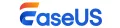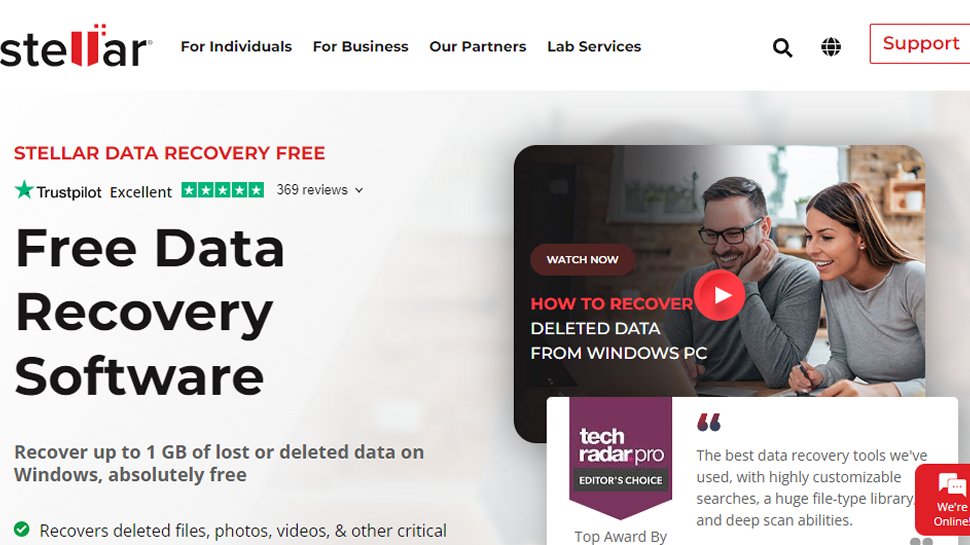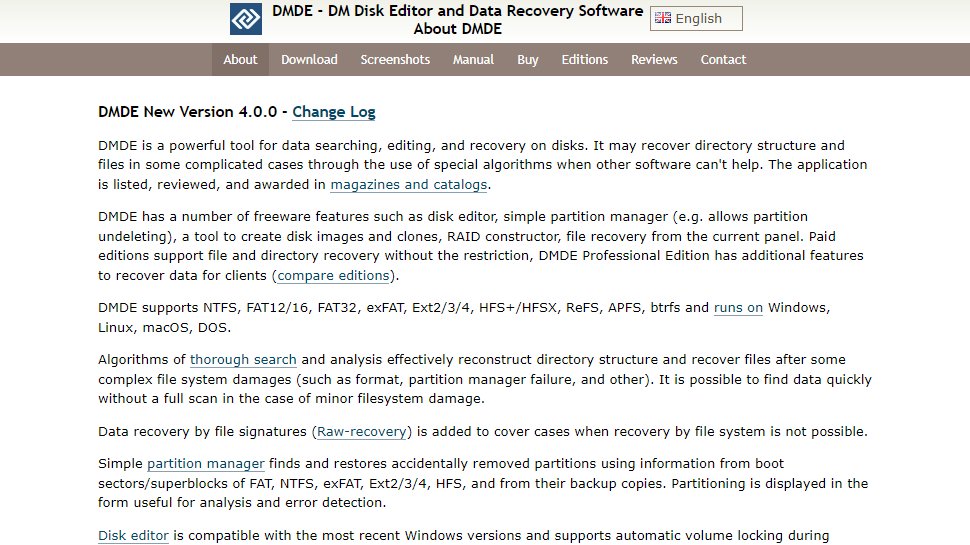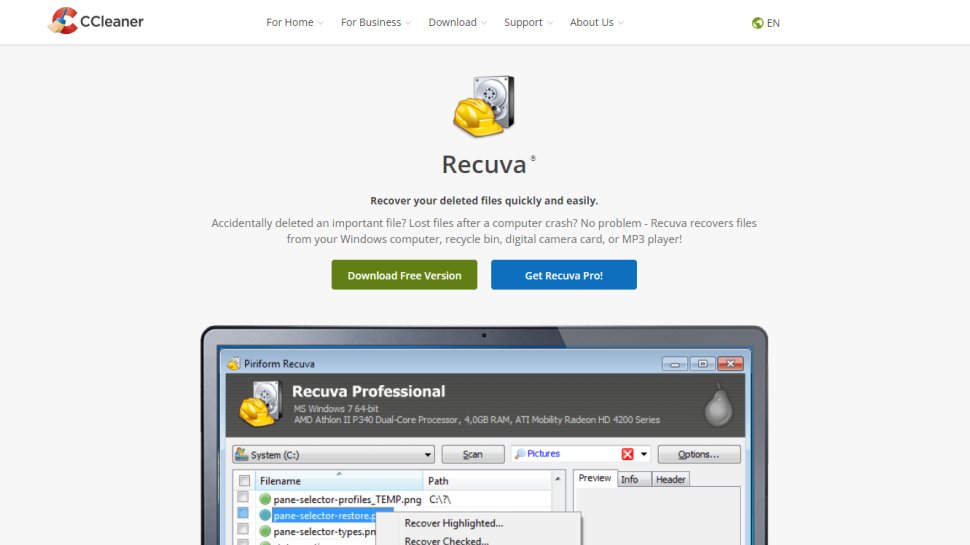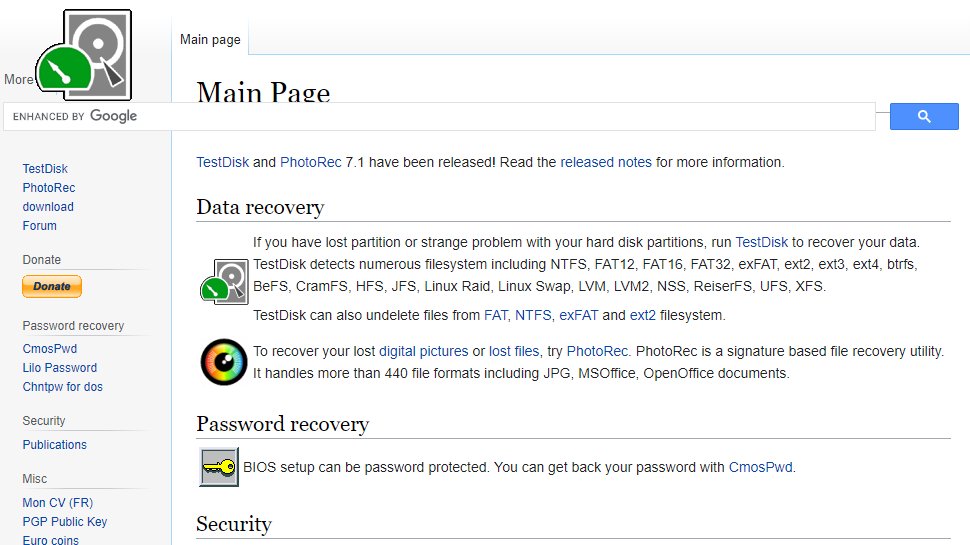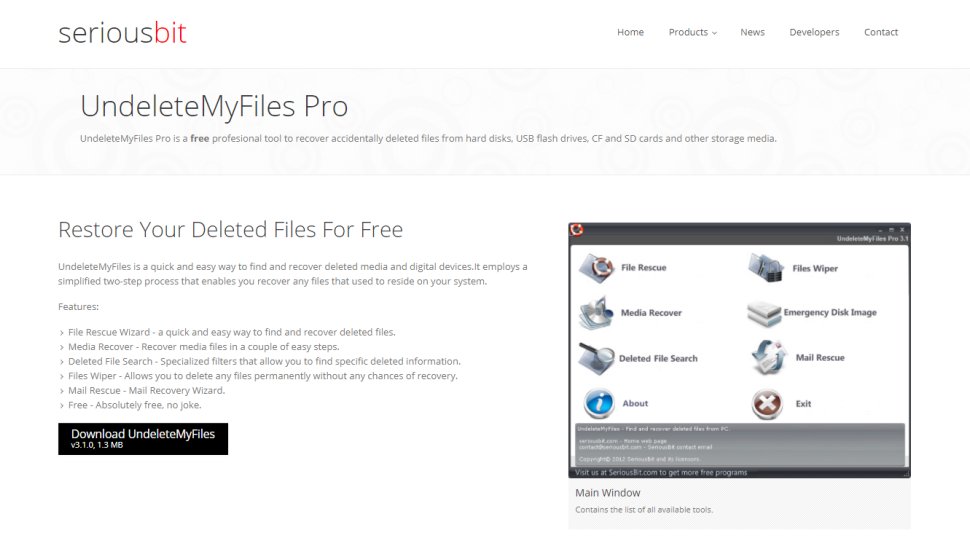Best free data recovery software of 2025
Restore deleted files and folders for free

- The best free data recovery software in full:
- Best for small data amounts
- Best overall
- Best for file recovery
- Best for damaged drive recovery
- Best for flexibility
- Best for fast results
- Best intuitiveness
- Best for lost partitions
- Best complete solution
- Best for a trusted data recovery provider
- FAQs
- How we test
Although we've covered the best data recovery software and best data recovery service in some depth, some home and personal users find that these offer more features than they need at a price point they'd rather not pay, are just looking to try out a service before buying in, or only need to recover data just the once.
The good news is that most commercial data recovery utilities offer a free tier. The bad news is that they often only allow you to recover a small amount of data.
This is less than ideal, and you and the software might disagree on what a 'small amount of data' really is, so, regardless of your use case, we always suggest that you treat these tiers as a trial for the real thing.

The best free data recovery software of 2025 in full:
1. Best for small data amounts
2. Best overall
3. Best for file recovery
4. Best for damaged drive recovery
5. Best for flexible recovery
6. Best for fast results
7. Best for intuitiveness
8. Best for lost partitions
9. Best complete solution
10. Best for a trusted data recovery provider
11. FAQs
12. How we test
And, as ever, if you're going to enter the nebulous world of data recovery at all, we recommend that you install the software on a separate drive to minimise the chances that your data is lost by writing to the same drive.
This December 2025, we've continued giving our free data recovery software guide some much needed TLC, to make our recommendations as clear as possible, and we're always open to suggestions as to the best new software available.
The nature of a free software guide means that deals might be thin on the ground, but that's okay. We'd say that you should use this guide to consider whether the user interface works well for you, and if the software's feature set suits your needs. Chiefly: is the software successful at recovering your files?
From there, keep an eye on our main data recovery guide for all the best deals to unlock the full software for the best price.
Reader offer: Recover data for free with 25% off Premium EaseUS Data Recovery Wizard
EaseUS Data Recovery Wizard Free helps you recover deleted photos, videos, documents, and music without cost. Its AI-powered scans dig deep to locate even hard-to-find files across hard drives, SD cards, or USB devices. Preview items before restoring them and only upgrade to the Pro version if it works. Use code TECHRAD25.
Preferred partner (What does this mean?)
The best free data recovery software of 2025 in full:
Best for small data amounts
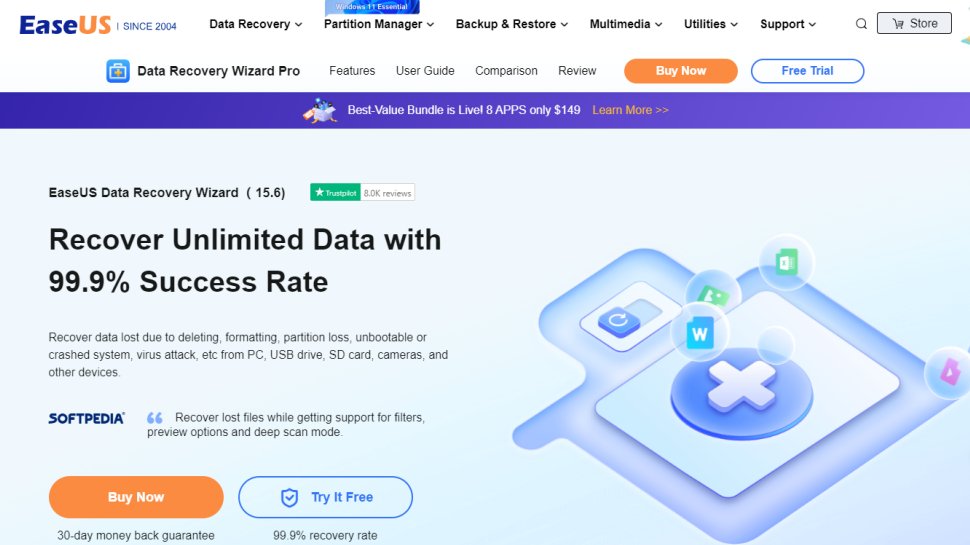
Reasons to buy
Reasons to avoid
EaseUS Data Recovery Wizard is top choice for best rated data recovery software - and luckily, it comes with a free version. It's a great, straightforward tool for anyone who has accidentally deleted their files.
You need to use the tool quickly, for a better chance at full recovery - but the process itself only takes a few minutes. The data recovery option is really effective - but the Deep Scan can rake a while, so hang in there.
Installing the software makes a big difference, - do not install it on the same drive you want to recover data from - this can replace the lsot data's space on the drive, and therefore permanently erase it. It also, sadly, tries to enroll you in a customer experience improvement program, without explaining what this actually is.
The free version only allows recovery of up to 2GB of data - so if you need more, we recommend spending the money on the paid version, as it is particularly good.
We found it difficult to measure the free allowance on our tests, as after attempting to recover a 100MB folder on a 512MB drive just three times, our allowance was reduced to around 200MB. It could be that the 2GB limit may apply to the size of the drive being scanned instead of the amount of data recovered.
That being said, it's quick. It reduces the anxious waiting time which is much needed in many circumstances, and in our testing it managed to recover everything we lost.
The utility also performed well on our test on a drive which had been formatted after the file had been deleted, recovering 76% of the missing files. We were particularly impressed that EaseUS was able to recover the filenames too.
We also ran a test simulating a damaged drive. EaseUS Data Recovery Wizard immediately recognized it as a "lost partition", where we were able to preview all of the deleted files, complete with filenames.
Read our full EaseUS Data Recovery Wizard Free review.
Best overall
Reasons to buy
Reasons to avoid
Stellar Data Recovery, with its highly customizable searches, a huge file-type library, and deep scan abilities, is one of the best data recovery tools we’ve used. However, while a number of paid plans are available, there is also a free tier available.
Stellar's free offering offers up to 1GB of free data recovery for both Windows and Mac users, though all of the advanced data recovery tools are otherwise available. This includes the ability to 'preview' from within Stellar Data Recovery, so you can check to see which files are recoverable even if you're over the 1GB free limit.
Overall, Stellar Data Recovery is a great file retrieval tool with powerful advanced options for business. In its simplest form, it enables anyone to retrieve lost data from a computer or external storage device. Paid subscriptions are a little expensive, but the free program’s impressive performance and user-friendly interface mean it's well worth using.
The only concern would be whether 1GB of free recovery is enough for your needs, but if that's the case then one of the paid tiers would definitely be worth considering.
Read our full Stellar Data Recovery review.
Best for file recovery
Reasons to buy
Reasons to avoid
DMDE Free Edition – or, to give it its full title, DM Disk Editor and Data Recovery Software – is the free edition of an otherwise paid for program.
The free version of DMDE is only, from a legal perspective, available for personal use, and it's only possible to recover files that are currently visible in the selected directory.
In addition, recovery is limited to 4,000 files at a time, but there's no limit on how many files you can recover if you break it down into batches of 4,000 or fewer.
You can even venture into disk editing mode or reconstruct RAID configurations as part of your disaster recovery plan.
When visiting the DMDE website to download the Windows GUI version of the program, we found it was available only as a ZIP file. This triggered a Windows Defender alert, which we had to bypass. We were then able to download the archive and extract the folder.
It's nice that DMDE is a portable app, though, and we're not going to blame it for Windows' overzealousness. You can run it from any location including directly from a USB stick: as we've said before, this is a bit of a boon, because you don’t need to install it and risk overwriting data you're trying to get back.
During our tests, DMDE was able to recover all files successfully with filenames intact from a drive where they'd been deleted from the Recycle Bin. The utility was only slightly less successful with the drive that had been formatted after the files were deleted, recovering 92% of the files without the filenames.
We were particularly impressed how DMDE handled our simulation of a corrupted/damaged drive. The utility was able to recognize the lost partition immediately and recovered all of the original files including their filenames without issue.
DMDE has improved on its byzantine interface in recent versions through pop up hints, although these can be annoying once you've mastered the program as there's no obvious way to switch them off.
If you can get past this hand-holding, you'll find DMDE is an essential and powerful file recovery tool that could save you serious heartache, and maybe even some money.
Read our full DMDE Free Edition review.
Best for damaged drive recovery
Reasons to buy
Reasons to avoid
Recuva, from Piriform, the developers behind CCleaner, is a full recovery toolkit, dealing with deep scanning, retrieval of data from damaged drives, extracting files from removable devices, and more. It is, unfortunately, paid-for software with a free tier component.
Perhaps Recuva's most interesting feature is one that's contrary to its main aim: using its secure delete capability, you can completely obliterate files.
'Secure delete' in Recuva works by overwriting each of a file's bits repeatedly with zeroes, even the most advanced data forensics tool won't be able to get them back. Perfect for those highly sensitive documents that absolutely need to stay deleted.
Files are only ever truly deleted when they're overwritten by another occupying the same space on the drive – otherwise, it's merely the reference to their data in the OS that's removed. That's exactly why we recommend that you install a free recovery tool externally.
Moving on from file deletion to file recovery, Recuva performed fairly well in our tests. It was able to recover all data intact with filenames from the drive whose files had been deleted from the Recycle Bin.
We were also able to use Recuva's "Deep Scan" feature to restore 76% of files from a drive which had been formatted after the files were deleted, though some of the filenames were missing.
Our final test was a simulation of a corrupted/damaged drive. In this case sadly Recuva was unable to detect the drive, so no recovery could take place. We may have simply been unlucky, however, and your drive might fare better.
We also think a damaged drive recovery feature is a generous addition to a piece of free software, and since data recovery is essentially crossing your fingers and hoping for the best, we won't hold a grudge against Recuva for it.
One of our favorite features is that, at the end of each scan, Recuva will display a summary of exactly how many files have been recovered and the time it took. Scans usually completed in seconds, so this may be one to consider if the drive containing your missing files can still be mounted by your operating system.
We like Recuva as a free data recovery tool, but it does have a paid variant that might come in handy. The Pro version ($24.95 annually) adds virtual hard drive support, automatic updates, and gives its users priority support.
From our tests, Recuva doesn't hide any other important file recovery features behind a paywall, which is very rare and very welcome.
Read our full Recuva review.
Best for flexibility
Reasons to buy
Reasons to avoid
Presented as a pair of tools rather than a single integrated solution, TestDisk and PhotoRec offer free data recovery from lost partitions and files.
TestDisk takes care of partitions. The fact that it has a command line interface (CLI) with no graphical interface might be off-putting at first, requiring some time spent with its documentation.
What TestDisk lacks in overall intuitiveness, it more than makes up for with its support for so many file systems, catering to a great many use cases.
PhotoRec is the file recovery component. It, too, has a CLI option, unlike TestDisk there's also a GUI for less confident users, with the options displayed in a single window rather than a step-by-step series of commands.
PhotoRec is cross-platform and can be run as a portable app from a USB stick, which means you don't have to install it on your PC and risk accidentally overwriting the data you want to recover.
Aside from offering up its entire feature set for free, PhotoRec passed all of our tests with flying colors.
The first test was performed on a drive attached to the virtual machine where the files had simply been deleted. The utility detected all the files within seconds and listed them by type. They were all recovered intact and opened without issue.
We next tested PhotoRec using a drive that had been formatted after the files were deleted. The software recovered a number of files, amongst which were the original ones which had been deleted, complete with their filenames.
Then, to really put it through its paces, we next tested PhotoRec on a drive with a corrupted volume header. We needn't have worried: the software displayed the volume header as a "missing" partition in the drop down menu, from which we were able to recover all the missing files with their filenames intact.
To date, TestDisk and PhotoRec are the only data recovery utilities we've reviewed that have been able to recover all deleted files in every one of our tests. This is all the more impressive considering that it's free and open source software.
Read our full TestDisk and PhotoRec review.
Best for fast results
6. UnDeleteMyFiles Pro
Our expert review:
Reasons to buy
Reasons to avoid
UnDeleteMyFiles 'Pro' is a misnomer: it's simply free software.
The software looks woefully dated, but what it loses in points for aesthetic it more than makes up for in functionality: there are multiple tools included here, not just data recovery.
The big draw of the software is that it contains a disk snapshot tool which can create an image of your drive as a single file. This allows you to attempt data recovery without risking making things worse. You can also send the image to professional data recovery services if necessary: a much better option than physically mailing your drive out.
The search function, able to search for specific file types and thus speed up the process in some cases, is another highlight, although we would have liked to see sorting and exclusion filters.
We found that recovery can be a little hit and miss as there is no indication of the quality (or recoverability) of files – you just have to hope that the files that are found are left in a reasonable state when the software is done with them.
Our hopes were dashed, as when we scanned a drive where the files had been deleted it detected all but one of them including their filenames. However when we tried to restore the files, we found they wouldn't open, either being empty or corrupted.
The utility's "File Recovery" scan was unable to find any files on the drive that had been formatted after the files were deleted. We had the same results when using the "Media Scan" feature.
When we tested with a simulated corrupted drive, UnDeleteMyFiles Pro wasn't able to see this at all, so no recovery could take place.
Secure file deletion and email recovery add some sheen, and we may have just been unlucky with our tests, so your mileage may vary.
Best for intuitiveness
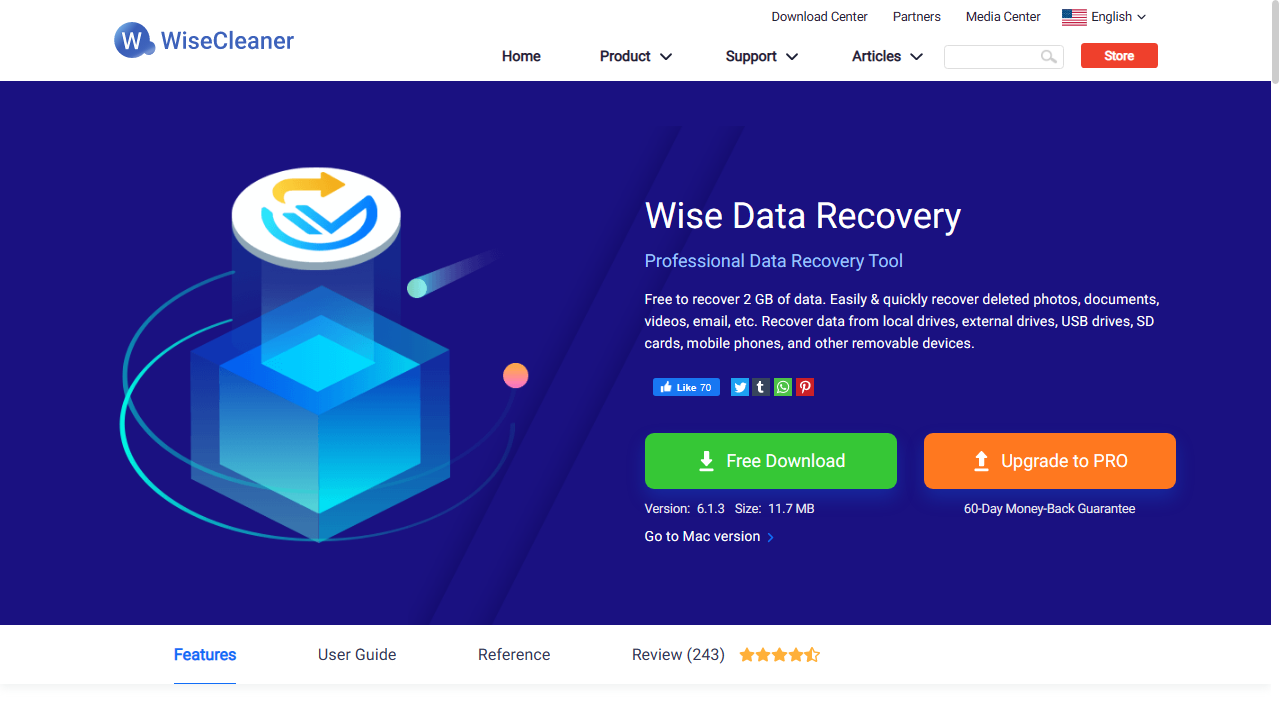
Reasons to buy
Reasons to avoid
When it comes to pure ease of use, it's hard to beat Wise Data Recovery, despite the fact that it doesn't have a wizard to talk you through every step of the process.
Tracking down recoverable data is a simple matter of selecting the drive you want to check and clicking 'Scan'. Alternatively, you can use keywords to search for recoverable files so you don’t have to wade through quite so many results.
Whichever route you choose, recoverable data is presented in an Explorer-like tree structure, making its original location easy to find.
Just like the best paid data recovery software, the free Wise Data Recovery uses a traffic light system to indicate the health of files (and therefore how likely it is that you'll be able to recover them intact, and contains a file preview feature so that you can quickly identify files that have been detected.
You can recover individual files, or entire folders at once, but selecting numerous files in several locations does means performing several operations - there's no 'setting and forgetting' things here.
Our first test was on a deleted drive whose files had been emptied from the Recycle Bin. Wise performed a scan in less than 3 seconds and was able to recover all the original files with their filenames intact.
Wise Data Recovery didn't do quite so well on the drive that had been formatted after the files were deleted. In that case only around half the files were recovered. With one exception, the filenames were intact. We're not sure we can hold this against Wise rather than our own (however simulated) terrible data management.
Finally we ran a scan on our simulated corrupted drive. The utility was able to recognize the "Lost Drive" almost immediately and recovered all the original files, with filenames intact.
The free version of Wise Data Recovery is one of the most generous free photo recovery options you’ll find anywhere, with a 2GB recovery limit that trounces over most no-cost rivals.
Better still, you can use Wise's free data recovery tier on an infinite number of systems, with no time restrictions. With this in mind, there really isn't much to put us off recommending Wise as a data recovery software provider full stop.
Read our full Wise Data Recovery review.
Best for lost partitions
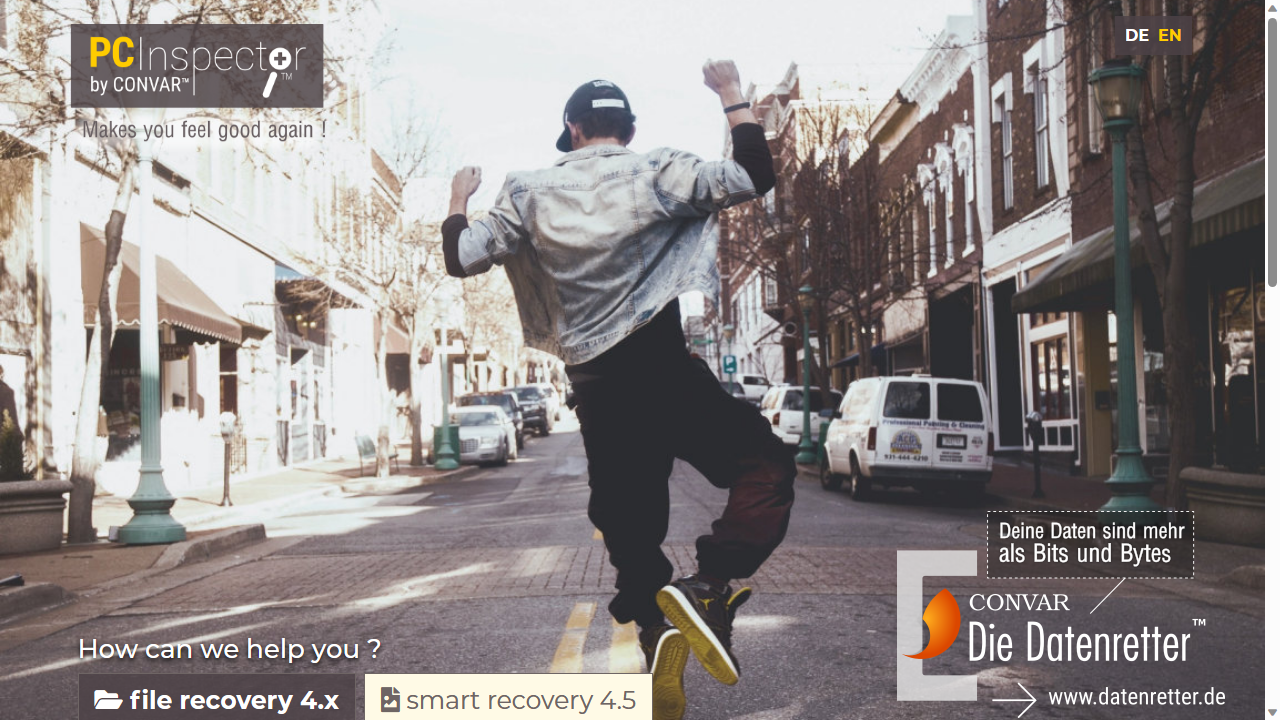
Reasons to buy
Reasons to avoid
PC Inspector File Recovery goes further than many data recovery tools in that it will detect partitions that have been lost, even if the boot sector or file system has been damaged or deleted. This could be a real life-saver in an emergency, potentially helping you get data back even if your hard drive is not visible within Windows.
Beginners might find the terminology and design of PC Inspector File Recovery intimidating, and even some more advanced users may find the workflow a little confusing to start with. Take some time to learn your way around it, and you'll find a powerful data recovery program – but one that seems to get better results with FAT and FAT32 drives.
When we tried to run tests using PC Inspector File Recovery to determine which files could be recovered, we were unable to get the utility to begin the scan. Although the drives was recognized as a "physical" drive, it failed to appear in the "logical" category. This remained so even when we had PC Inspector File Recovery run a scan for logical drives.
There may be a way to configure PC Inspector to detect the files but we weren't able to find any further guidance from the help section, so would recommend it for patient, experienced IT users only.
Read our full PC Inspector File Recovery review.
Best complete solution
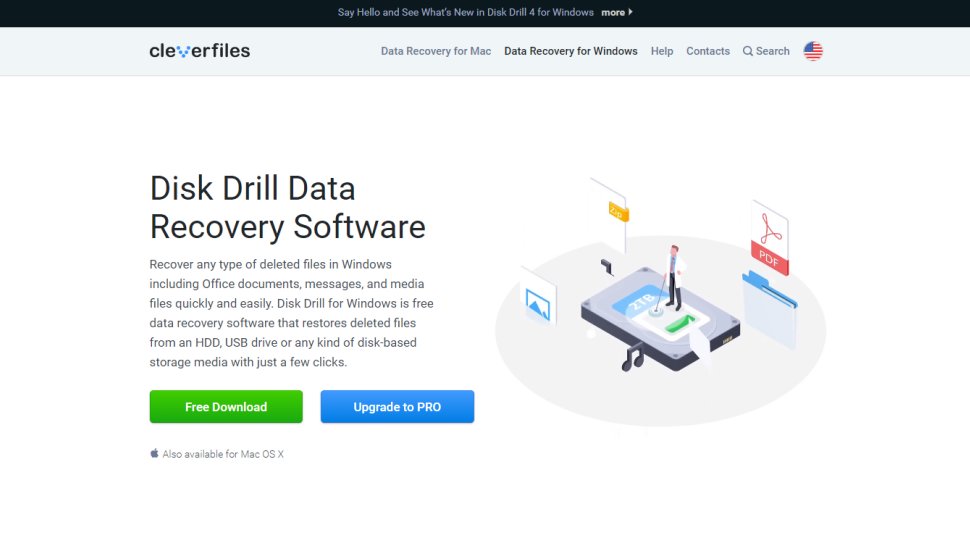
Reasons to buy
Reasons to avoid
Disk Drill, now available on Windows after a long stint on MacOS, is designed to recover data from hard disk drives, solid-state drives, USB flash drives, SD/CF cards, digital cameras, and even smartphones.
The website boasts that any lost data file type can be recovered, from almost any data loss scenario you can think of. That's a bold claim that we had to put to the test.
In our first test, the utility was able to find all the deleted files that we'd sent to the Recycle Bin. Our next test was on a drive which had been formatted after the files had been deleted. Disk Drill proved itself equal to the task and was able to produce all of the original files, with filenames intact.
For our final test, we simulated a corrupted/damaged drive. Although the drive itself wasn't visible in Windows Explorer, upon launch Disk Drill proudly proclaimed "Woohoo! Lost Partitions Found!".
We can forgive Disk Drill for this amount of pep, though, as it proceeded to recover all of the files, even if the filenames for two of them were missing.
We were also pleased to see that scans of the test drives completed in just a few seconds. This means that Disk Drill is one of the very few data recovery utilities to have passed all our tests with flying colors.
Disk Drill's complete collection of features for every imaginable platform and scenario is impressive enough. Its ability to effortlessly mount and read a previously unmountable drive and recover the data from it within a comparatively small timeframe proves that Disk Drill is a recovery tool that you should be considering.
The "Preview" feature is also essential, as it allows you to examine files in a way that's more difficult with the "Recovery Fault" which doesn't always assign correct filenames to data.
The free version of Disk Drill only allows you to recover up to 500MB of data. After that you need to pay a one-time lifetime license fee. In a world of annual subscription fees, that's still an amazing proposition for an excellent recovery utility across both Windows and Mac.
Read our full Disk Drill data recovery review.
Best for a trusted data recovery provider
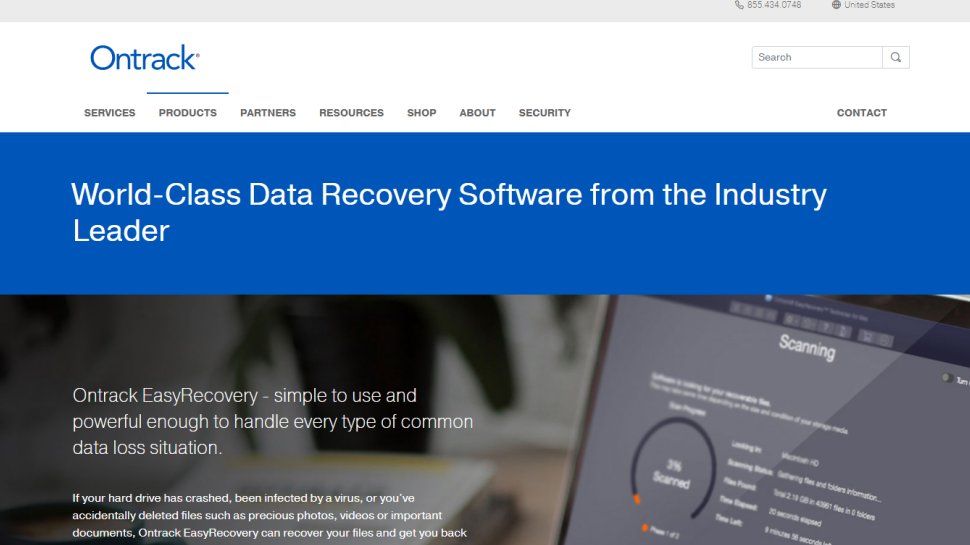
Reasons to buy
Reasons to avoid
Ontrack EasyRecovery claims to be one of the best data recovery software applications available on the market. It was developed by a provider of file recovery services who has been in business for 35 years.
The program touts itself as being both simple to use as well as powerful enough to help you recover from a wide variety of data loss situations.
The Free plan provides up to 1GB of data recovery, which is... fine. There's also a size limit of 25MB on recovered files, though you can 'Preview' lost files to check if they can be recovered with the paid version.
During our tests we tried to run the "Deep Scan" feature, only for the utility to become unresponsive each time the scan reached 99% whilst trying to read a particularly nasty data cluster.
Regular scans on the other hand ran extremely fast. Our first test on the drive where the files had simply been deleted then emptied from the Recycle Bin Ontrack EasyRecovery recovered all the files with the filenames intact.
The software wasn't quite so successful with the drive that had been formatted after the files were deleted. In that case some system files were recovered but none of the ones we deleted.
Our final test was on a drive with a corrupted volume header. Ontrack EasyRecovery's "Recover From" has a "Can't Find Drive" option, which we clicked and the external hard drive was displayed immediately.
On the first scan, the utility was able to restore the lost partition in order for it to be scanned. (We noticed that it still didn't appear in File Explorer however). We then tried to run a regular scan.
Unfortunately this was the point at which the utility became unresponsive, simply saying 0% scanned. We left it this way for around 15 minutes before being forced to exit via Ctrl + Alt + Del.
Where Onetrack EasyRecovery falls down is its limitations . Our experience was that the utility can do a superficial scan that retrieves only a few files or a huge in-depth sector by sector scan which crashes the app.
Beyond stability tweaks, we'd Ideally like to see some fine-tuning options, such as searching for 'raw' data for files or the ability to stop a scan cleanly before it's complete to review what data's been recovered.
Read our full Ontrack EasyRecovery review.
FAQs
Which data recovery software is best for you?
When deciding which free data recovery software to download and use, first try to determine how difficult the data might be to recover.
For example, some dual-disk RAID configurations mean that recovery isn't going to be a simple process. Additionally, free or budget software options may have built-in limitations on how much data or how many files you can actually recover.
The golden rule of data recovery is never to install the data recovery program onto the same drive from which you want to recover data. The reason for this is that your system will see the space occupied by deleted files as available for new data, which means they could be overwritten.
If your utility supports it, you should also consider creating a disk image of the drive which contains your missing data. This allows you to recover your files safely without risking overwriting the missing data on the original disk. Creating a disk image also means you can make it available to professional data recovery services.
If you do decide to go it alone, make sure to download the free version of your chosen data recovery utility first. You can usually 'preview' recovered files within the program, so you can decide if it's worth paying for a monthly or annual subscription.
How does data recovery work?
When you delete a file, the data isn't immediately destroyed.
The OS will simply remove the 'address' to that data, while marking the space as 'available' for new information to be written.
If you can get there quick enough, and that space has not yet been overwritten with new data, then you can recover the files.
It's the same principle for damaged drives. The data is still technically stored on the drive but a broken connection or faulty driver.
So, the recovery software marks the occupied drive space as 'taken' rather than free - and then, hopefully your data has been recovered.
How we tested the best data recovery software
To test for the best data recovery software we first set up an account with the relevant software platform, whether as a download or as an online service. We then tested the service to see how the software could be used for recovering data using a virtual machine running Windows 11, to which we attached three different drives. This allowed us to benchmark various data loss scenarios, such as trying to recover files from a corrupted drive.
The files we chose for recovery are an album of Mozart's music available from the Internet Archive. We did this as we wanted to see how the utility performed with a wide variety of files, including both common and more obscure formats.
The aim was to push each software platform to see how useful its basic tools were and also how easy it was to get to grips with any more advanced tools.
We do not believe that running data recovery tools in a virtual environment has a significant effect on how they function. Still, if you're considering buying software we encourage you to read all reviews thoroughly and make sure that the developer offers a refund policy.
Read how we test, rate, and review products on TechRadar.
We've also featured the best document editing and management software.
Get in touch
- Want to find out about commercial or marketing opportunities? Click here
- Out of date info, errors, complaints or broken links? Give us a nudge
- Got a suggestion for a product or service provider? Message us directly
- You've reached the end of the page. Jump back up to the top ^
Sign up to the TechRadar Pro newsletter to get all the top news, opinion, features and guidance your business needs to succeed!
Nate Drake is a tech journalist specializing in cybersecurity and retro tech. He broke out from his cubicle at Apple 6 years ago and now spends his days sipping Earl Grey tea & writing elegant copy.
- Darcy French
- Luke HughesStaff Writer
- Ellen Jennings-TraceStaff Writer