The best Chromebook antivirus 2022
Keep your nippy Chrome device safe from malware

With cyber threats coming from seemingly every angle, having the antivirus software to protect your computer has never been more important. It not only helps you quarantine malware before it wreaks havoc on your computer, but also prevents you from being infected with a digital virus in the first place.
If you have a Chromebook, you might think that you’re safe without such software. After all, the operating system is designed so that every application is run inside its own container. Chromebooks also can’t run .exe files, which are the source of many malware infections.
- Here's how to use Microsoft Teams on a Chromebook
- How to use Zoom on a Chromebook
- How to screenshot on a Chromebook
However, they aren’t immune to threat. In fact, Chromebooks can still be infected with malicious code like spyware and trackers that can compromise your accounts and slow down your device. This malware can come from browsing compromised websites or even from downloading apps from the Google Play store. So you’ll still need the best Chromebook antivirus to keep your computer secure.
Many apps designed for Android devices will also work on Chromebooks. However, not every Android app is compatible with the operating system. So be sure to check whether the software will work with your device before installing it.
In this guide, we’ll review a selection of the top free and paid Chromebook antivirus software options.

1. Bitdefender Mobile Security
Reasons to buy
Reasons to avoid
Bitdefender Mobile Security is hands-down one of the best virus protection apps for Chromebook. This software is packed with features to keep your device safe, including an autopilot mode that notifies you whenever it’s time to run another scan or pushes alerts if Bitdefender detects suspicious behavior from an app.
These notifications may not seem like a big deal, but a lot of other security platforms don’t offer them. As a result, it’s all too easy to forget to scan your computer as often as you should.
Bitdefender also has several ways to help you secure your device when it’s out of your hands. For example, you can protect each individual app on your Chromebook with a PIN to prevent unauthorized access. While a lot of competing software platforms do this, we love that Bitdefender also automatically unlocks your apps when you’re at home by recognizing your home Wi-Fi network.
In addition, you can log in to your Bitdefender account from any computer or smartphone to track your Chromebook and remotely lock or wipe the device if it’s stolen.
The one area where Bitdefender falls short of the mark is with its built-in VPN. While it’s important to secure your browsing to maintain privacy, the VPN can be somewhat slow and only comes with 200MB of data per day. After that limit, your browsing is unprotected - so if you're really keen on this, you're probably better off checking out our dedicated Chromebook VPN guide instead.
Bitdefender Mobile Security comes with a 14-day trial, so if you're at all unsure then you can try before you buy.
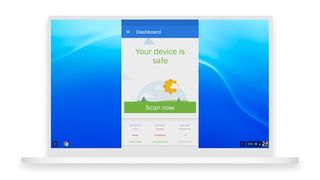
2. Malwarebytes
Reasons to buy
Reasons to avoid
Malwarebytes has one of the most user-friendly antivirus for Chromebook tools. It’s incredibly easy to use, and you can initiate a scan in just a few clicks. Even better, Malwarebytes supports scheduled malware scans. So, you never have to worry about forgetting to check for spyware and adware that might be lurking on your device for weeks at a time.
It’s important to note that Malwarebytes is somewhat narrowly focused on malware detection and removal. You won’t find a built-in VPN or other flourishes in this software, nor features for tracking your device or password-protecting access to individual apps. We don’t think this is a huge issue, though, since there are plenty of free apps that cover these aspects of security.
One thing we especially like about Malwarebytes is that you can run a security audit on all of the apps installed on your Chromebook. That way, it’s easy to see whether they’re leaking data or potentially accessing information like your location or stored passwords.
Malwarebytes has a free option, or you can upgrade to a Premium subscription for more features.
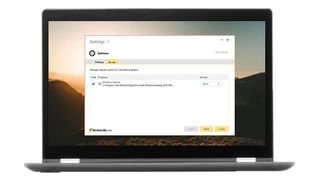
3. Norton Mobile Security
Reasons to buy
Reasons to avoid
Norton Mobile Security takes a proactive approach to keeping your Chromebook safe from threats. While the software does include a very powerful virus scanner, many of the included features are designed to keep you from getting malicious code on your device in the first place.
When you browse, for instance, Norton automatically loads websites behind a firewall and scans them for malware before allowing you access. The browser-based firewall works with any browser, including Chrome, and doesn’t significantly slow down page loading. Norton’s Chromebook app also scans Wi-Fi networks before you connect to prevent you from joining networks that are actively under attack.
Another neat feature that Norton Mobile Security offers is pre-installation app scanning. Before you add an app to your Chromebook, the software will check it for malicious code as well as reporting back on what privacy permissions the app takes by default.
One disappointment with this Chromebook antivirus is that you can’t schedule device-wide scans ahead of time. You have to initiate them manually. That said, the app does offer a report card so you can easily monitor suspicious activity or data leaks on your device.
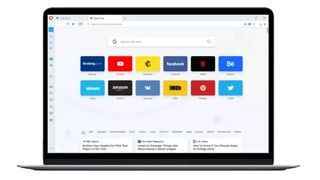
4. Avira Free Security
Reasons to buy
Reasons to avoid
Avira offers one of the top packages for protecting your Chromebook on a budget. The Avira Chromebook antivirus software is completely free to use, and the malware scanner is, in our experience, just as effective as scanners from paid competitors.
The only notable difference is that you have to run scans automatically—there is no way to schedule scans, and the software doesn’t offer reminders to scan your device frequently.
It’s also important to note that many of Avira’s security tools are reactive rather than proactive. The software enables you to monitor apps’ privacy settings and permissions, for example, but you cannot check what permissions an app will take or scan it for malware before installing it. You can scan Wi-Fi networks to see what other devices are connected to it, but only after connecting to that network yourself.
The good news is that Avira does offer real-time protection while you browse and will prevent you from connecting to websites with malicious code.
Avira comes with some extra free tools, including a system optimizer and a VPN. We found that the Avira VPN works very well, but it only includes 100MB of data per day. Beyond that, your browsing is unprotected. You can also track and lock your device remotely in case it’s lost or stolen.
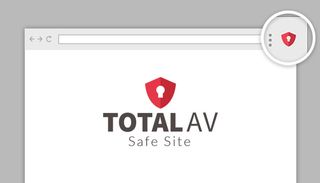
5. TotalAV Antivirus & VPN
Reasons to buy
Reasons to avoid
TotalAV Antivirus & VPN offers everything you need to protect your Chromebook at a surprisingly reasonable price. This software was the top-rated scanner for malware detection by AV-TEST in 2020, so you can trust that it will find any malicious code on your device.
In addition, TotalAV’s app offers a few proactive tools to keep your Chromebook secure. The app integrates with your browser to scan websites before you connect and automatically blocks any sites that appear dangerous. It also scans apps from the Google Play store before you download them, eliminating one of the most common points of entry for malware.
We also like that TotalAV enables you to lock individual apps on your computer with a PIN or pattern. However, this software doesn’t support remotely tracking, locking, or wiping your Chromebook in case it’s lost or stolen. While there are plenty of free apps that you could install separately to add this functionality, this is a feature you’ll find built-in to most of the other antivirus platforms on this list.
TotalAV is completely free to use if you just need a virus scanner. However, if you want the comprehensive protection offered by the web and app scanners, or an included VPN with unlimited data, you’ll need a paid subscription.

6. ESET Mobile Security
Reasons to buy
Reasons to avoid
ESET Mobile Security is one of our favorite up-and-comers Chrome. Although ESET is well-established in the security world, the company only released antivirus for Chromebook in the past few years.
The ESET Mobile Security app is very comprehensive. It enables you to PIN- or password-protect any app on your device. You can also schedule antivirus scans to run overnight or whenever your computer is plugged in.
ESET Mobile Security also gives you an option to scan your home Wi-Fi network so that you can monitor for devices that shouldn’t be connected to your network. Like most Chromebook antivirus apps, you can run a security audit on any app on your device to check what permissions it has and how it’s affecting your privacy.
We especially like the Payment Protection feature, which puts additional safeguards in place whenever you’re logging into financial services on your Chromebook. This feature requires a Premium subscription, though (for which there's a 30-day trial available). If you do decide to upgrade, you can use ESET Mobile Security on up to five Chromebook and Android devices.
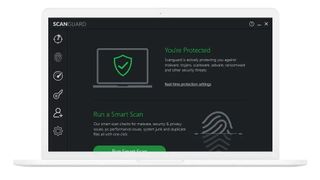
7. ScanGuard
Reasons to buy
Reasons to avoid
ScanGuard isn’t one of the top names in the industry. But we think this dark horse offers a lot of features for protecting your Chromebook at a price that’s much more affordable than what many of the industry leading Chromebook antivirus providers offer.
To start, ScanGuard’s virus scanner is always on and operates in real time. That means it’s constantly scanning your device in the background, without the need for you to manually initiate a scan or schedule scans.
While this approach does eat up some computational resources, it’s much more effective at catching malware before it can wreak havoc on your device than running occasional scans (or forgetting to run scans at all).
Another benefit to ScanGuard’s software is that it includes a number of tools for optimizing your Chromebook’s performance. There’s a built-in app manager, for example, that streamlines the process of uninstalling unnecessary apps. The software can also automatically delete cached files, duplicate photos, and other junk data that takes up space on your hard drive.
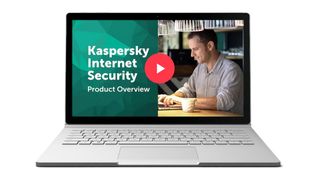
8. Kaspersky Internet Security
Reasons to buy
Reasons to avoid
Kaspersky Internet Security is a relatively basic antivirus software for Chromebook that does its primary job well. You can manually initiate an antivirus scan at any time and check your entire device in just a few minutes. Notably, Kaspersky’s antivirus software incorporates a machine learning algorithm, so it’s able to protect your device not only from known malware, but also new threats that resemble known malware.
One area where Kaspersky Internet Security is especially useful is in web browsing. The software puts up a temporary firewall every time you connect to a new website, and then blocks access to the site if suspicious code is detected.
That said, Kaspersky’s software leaves out a lot of key features that could help protect your device. For example, it doesn’t scan apps from the Google Play store before you install them, nor does it offer a report about what apps are tracking your activity across your device. So, the only way to detect spyware and adware on your device is to run a full scan.
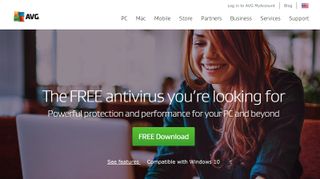
9. AVG AntiVirus
Reasons to buy
Reasons to avoid
AVG AntiVirus is a great choice if you have a lot of devices to protect in addition to your Chromebook. You can install AVG on up to 10 devices of your choosing. The software works across Chromebooks, iOS and Android mobile devices, and Windows and Mac desktops.
And if you just need a malware scanner and don’t mind missing out on additional security features, you can use the software for free on a single device.
We found the malware scanner included to be quite good at catching malicious code. Our biggest gripe is that you must initiate scans manually. AVG doesn’t enable you to schedule scans ahead of time, and it doesn’t scan your computer continuously in the background.
AVG has several tools to keep you safe as you move around online. The software automatically scans Wi-Fi networks before you connect to ensure that they’re safe. It also scans websites in real time as you browse to prevent you from connecting to sites that could infect your Chromebook with spyware or adware.
We also liked that this software protects your device after you step away from it. AVG enables you to add a PIN or pattern requirement to unlock your most sensitive apps. Plus, you can track your device on Google Maps in case it’s ever lost or stolen.
Read more:
- Protect all your devices with an ultimate internet security suite
- Chromebooks vs laptops: which is the best for students?
- ICYMI - don't miss out on the overall best antivirus products arounds
Get daily insight, inspiration and deals in your inbox
Get the hottest deals available in your inbox plus news, reviews, opinion, analysis and more from the TechRadar team.
Michael Graw is a freelance journalist and photographer based in Bellingham, Washington. His interests span a wide range from business technology to finance to creative media, with a focus on new technology and emerging trends. Michael's work has been published in TechRadar, Tom's Guide, Business Insider, Fast Company, Salon, and Harvard Business Review.

