See who’s following you on Instagram, Facebook, Twitter and more

Find out who's following you
Whether you’re sharing selfies on Instagram, memes on Facebook, unboxing videos on YouTube or business milestones on Instagram, it’s always good to know who’s following your every word, link or photo.
It’s not about vanity, either. Well, okay, a little bit of it is. But knowing who’s following you can help you decide what content you want to share, what kind of people you want to reach most and, in some cases, which people you really need to block from seeing anything at all.
Unfortunately getting the information you want about your social networks is not always as simple as you might like. On some services you get the very minimum of information, while on others the features that enabled you to spot spammers, bots and shameless self-promoters have been rolled back.
Don’t despair, though. As we’ll discover, there are plenty of ways to find out exactly who’s appreciating your online activities - and just because a particular site doesn’t want to offer a particular feature doesn’t mean a third party app won’t provide it instead. From YouTube subscribers to LinkedIn contacts, Facebook friends and followers to Instagram addicts, we’ll explore the best ways to see how sociable you are and the tools you can use to find out more.
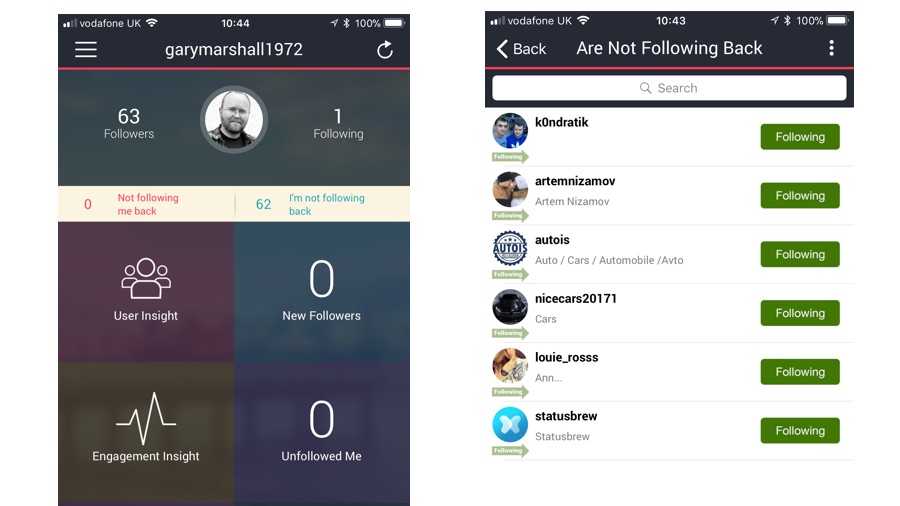
1. See who's following you on Instagram
Finding out who follows you on Instagram used to be tortuous, but it’s much easier since the service made big changes last year: just log in to the website, tap on the profile icon and then tap 'Followers'. Tapping on the name of the person lets you see who they’re following and who follows them; if you just want to follow somebody back then the big blue 'Follow' button does exactly that.
One thing Instagram doesn’t let you do is spot the rascals who follow people, wait for you to follow back and then immediately unfollow you again – a common trick used by people who want to boost their follower numbers without actually engaging with anybody.
That used to be something you could do with third-party apps, but in December 2016 Instagram made big changes to its terms and conditions that expressly forbade third-party applications from using follower information for anything other than analytics. However, unauthorized apps still offer the information Instagram says they shouldn’t. One of the best is Followers & Likes Manager for Instagram, which is available for Apple devices.
Or you could just be more cynical about who you follow back, choosing only to follow people whose content you actually want to see.
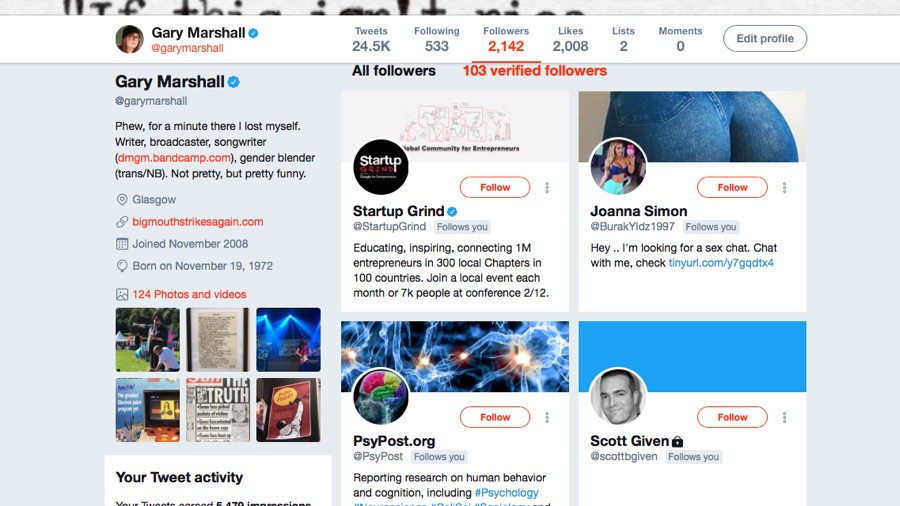
2. See who's following you on Twitter
The simplest way to see who follows you on Twitter is to use the Twitter website or app. Click on 'Followers' to see who’s following you and 'Lists' to see what lists people have added you to.
That's handy, but there's much more data available if you know where to look. Twitter Analytics shows your most popular tweets and the most popular people you follow, and if you click on the Audiences link you can see what kind of people follow you, why and where from.
If you’d like to know which people follow you back on Twitter, the excellent ManageFlitter can tell you. You can easily see which accounts haven’t posted for ages, which ones don’t follow you back and which ones appear to be fake or spam accounts, and you can unfollow them automatically. It also provides interesting stats on how busy accounts are and whether they’re following spectacularly high numbers of people, which usually suggests self-promotion rather than engagement.
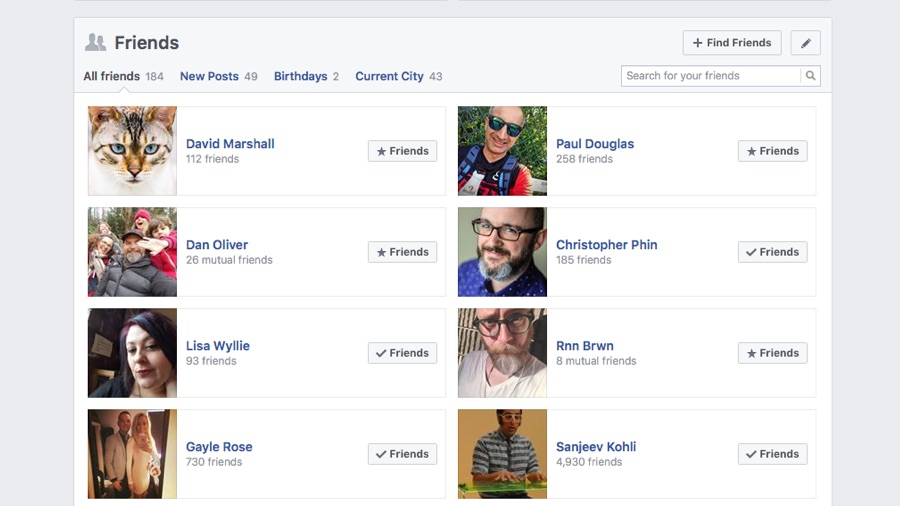
3. See who's following you on Facebook
Facebook is complicated. There are two kinds of connections that you can have with people on Facebook: friends, who are people you’ve explicitly friended on Facebook, and followers, who may be complete strangers.
Friends are always followers, but if you make posts public then it’s possible for non-friends to follow you too – and if you ignore or delete friend requests, those people automatically become followers who can see your public posts.
To see who’s following you, go to your profile page and click 'Friends'. If you’ve made it possible for people to follow you you’ll see a 'Followers' link; if you haven’t, you won’t.
Most followers are just interested in what you’re posting, but if you fear that someone’s following you for more sinister reasons then it’s possible to block individual people without disabling the following feature altogether. To do that, go to the account settings page and look for 'Blocking' (it’s just below 'Privacy'). This enables you to block people altogether, to restrict specific contacts from seeing friends-only posts, or to block messages or apps either on a per-app or per-person-who-keeps-sending-you-invites basis. You can also block people from contacting you via Facebook Messenger.
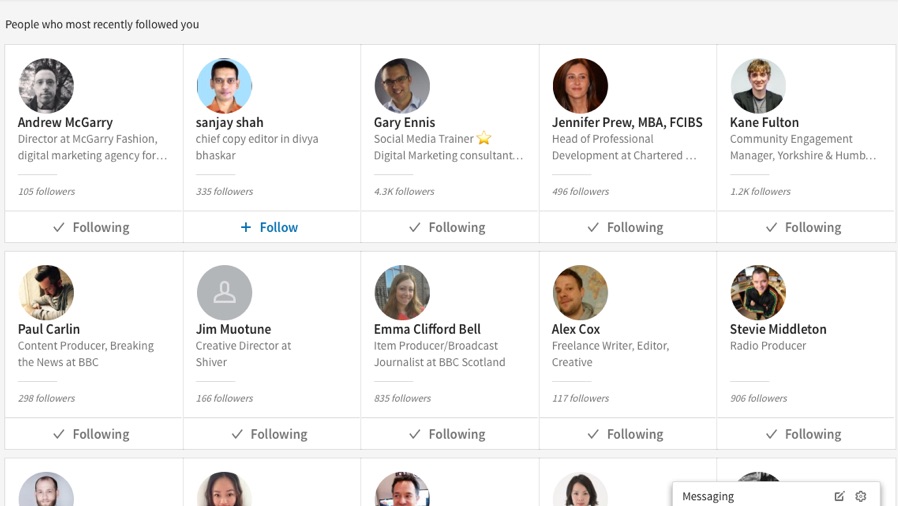
4. See who's following you on LinkedIn
LinkedIn makes it easy to see who’s following you. Go to your profile icon, click on it and select 'Manage', followed by 'Posts and activity'. You should now see a timeline with a box at the left of the screen and the options 'Manage', 'Your followers' and 'Your drafts'.
If you click on 'Your followers' you’ll see a screen full of avatars sorted by the date they followed you (the most recent followers appear at the top). You can see at a glance whether you follow each person and if you don’t it’s just a matter of clicking on the '+' button to add them to your network.
LinkedIn has another useful feature on your home page: it can let you see who’s viewed your profile in the last 90 days, although to see the full list you’ll need to have premium membership. Imagine the chaos if Facebook had a similar feature. The difference here is that LinkedIn is, of course, a business network, and the whole point of joining it is for potential business partners, clients or employees to connect with you.
Don’t forget to check your own profile too – that’s where you’ll see other people’s recommendations where they sing your praises to the LinkedIn massive. You should be notified automatically of new ones, but spam filters often mean you'll miss a few.
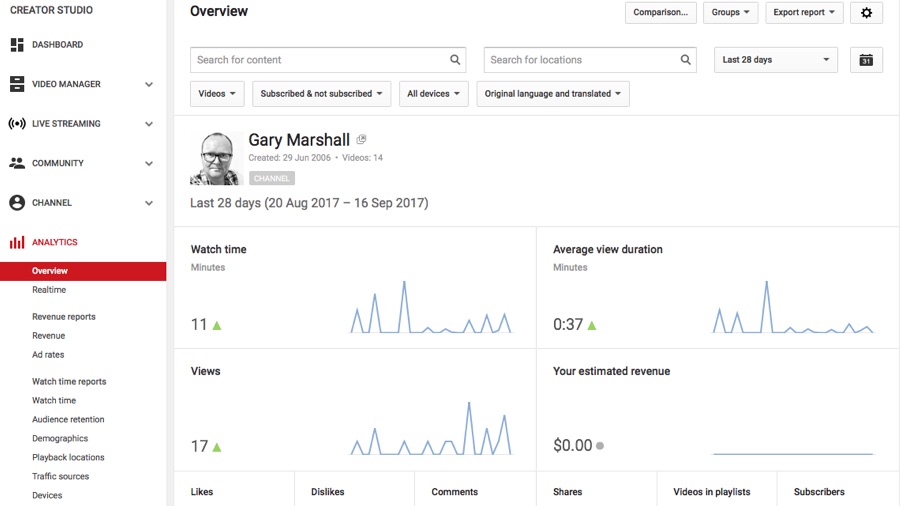
5. See who's following you on YouTube
Your connections on YouTube come in three categories: subscribers, commenters, and people who have liked or disliked you videos. To see them go into your account and click on the Creator Studio link.
You want to take a look at the Analytics section, which provides an overview of your channel and stacks of information: where your viewers are coming from, how long they stay, what devices they’re using and so on.
The most important data here is under Engagement Reports, where you can see your most recent subscribers and your likes and dislikes. Unfortunately, as much as you might like to identify the dislikers and chase them around the internet demanding to know why they don’t love you, you can only see the identity of people who have subscribed to your channel and who have set YouTube to make their subscriptions public.
While Google happily provides demographic information on commenters, likes and dislikes, which you can use to work out where your audience comes from, it doesn’t enable you to identify individuals who gave you a thumbs up or down.

Contributor
Writer, broadcaster, musician and kitchen gadget obsessive Carrie Marshall has been writing about tech since 1998, contributing sage advice and odd opinions to all kinds of magazines and websites as well as writing more than twenty books. Her latest, a love letter to music titled Small Town Joy, is on sale now. She is the singer in spectacularly obscure Glaswegian rock band Unquiet Mind.