How to reverse image search
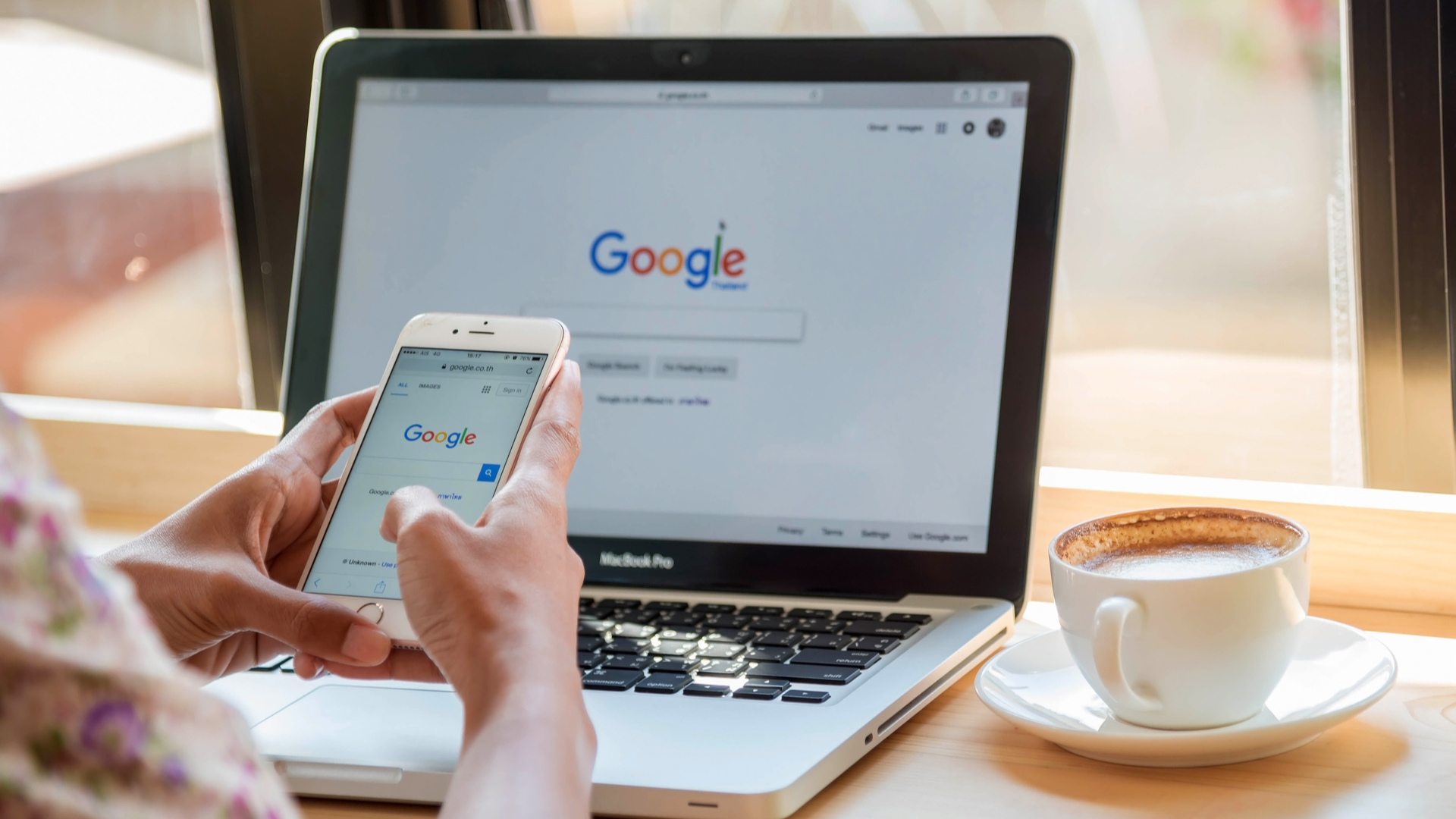
Reverse image searching can be a really useful tool. Whether you want to use an image on your website or blog and need to check its source, or find similar or different-sized version of an image you already have, you can reverse image search on your desktop, tablet or smartphone.
The best way to reverse image search depends on which search engine you use – for the purposes of this article we’ll look at the two most widely-used engines; Google and Bing.

How to reverse image search on Google
Reverse image search in Google is easy, but differs depending on whether you’re using a computer or laptop, or a smartphone.
On desktop
To reverse image search in Google, you need to head to Google Images and select the camera icon in the search bar. Then, either paste the URL of the image you want to search for, or upload it from your computer; you can also drag an image from your desktop or another browser window if you prefer.
Click the ‘Search by image’ button to the right of the search bar, and Google will bring up your search results, including webpages that contain the same image, different sized versions, and similar images.
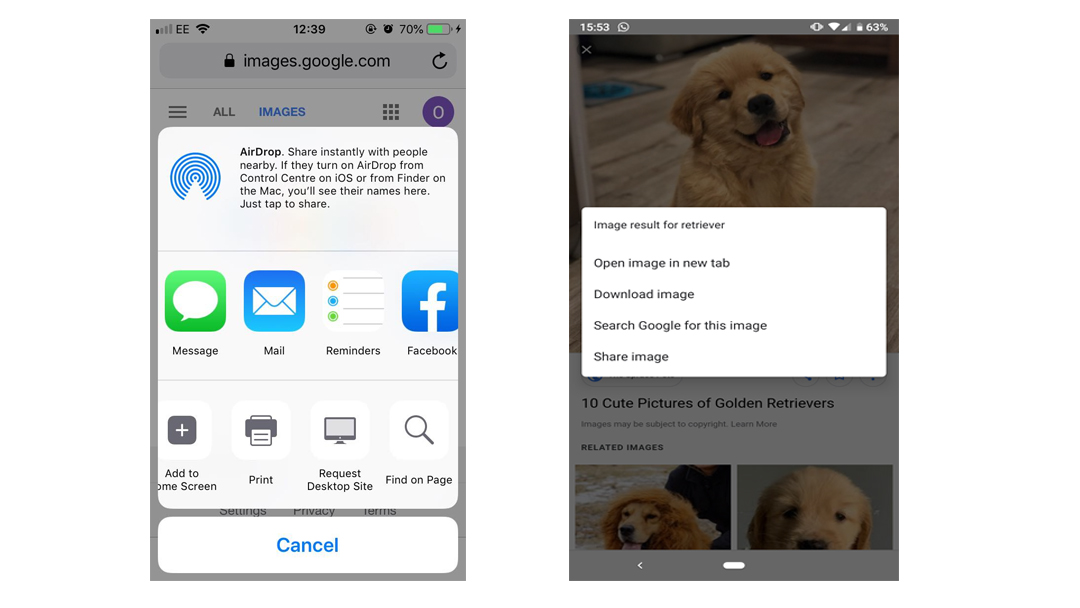
On mobile
Sign up for breaking news, reviews, opinion, top tech deals, and more.
It’s slightly more complicated on mobile, as the mobile version of Google Images doesn’t contain the camera icon needed to search by image. Instead, you’ll need to load up the desktop version of Google Images, which doesn’t appear automatically when you head to the website on a mobile device.
If you’re using Safari on an iOS device, tap the icon at the bottom of your browser with the upwards facing arrow emerging from a box. Scroll along the icons at the bottom of the new window and select ‘Request Desktop Site’. You’ll then be taken to the desktop version of Google Images where you can follow the steps above to reverse image search.
If you use Chrome as your smartphone’s browser, head to Google Images, and select the three dots at the top right hand corner of your browser. As before, select ‘Request Desktop Site’ and you’ll be able to search by uploading an image or copy and pasting an image’s URL in the search bar.
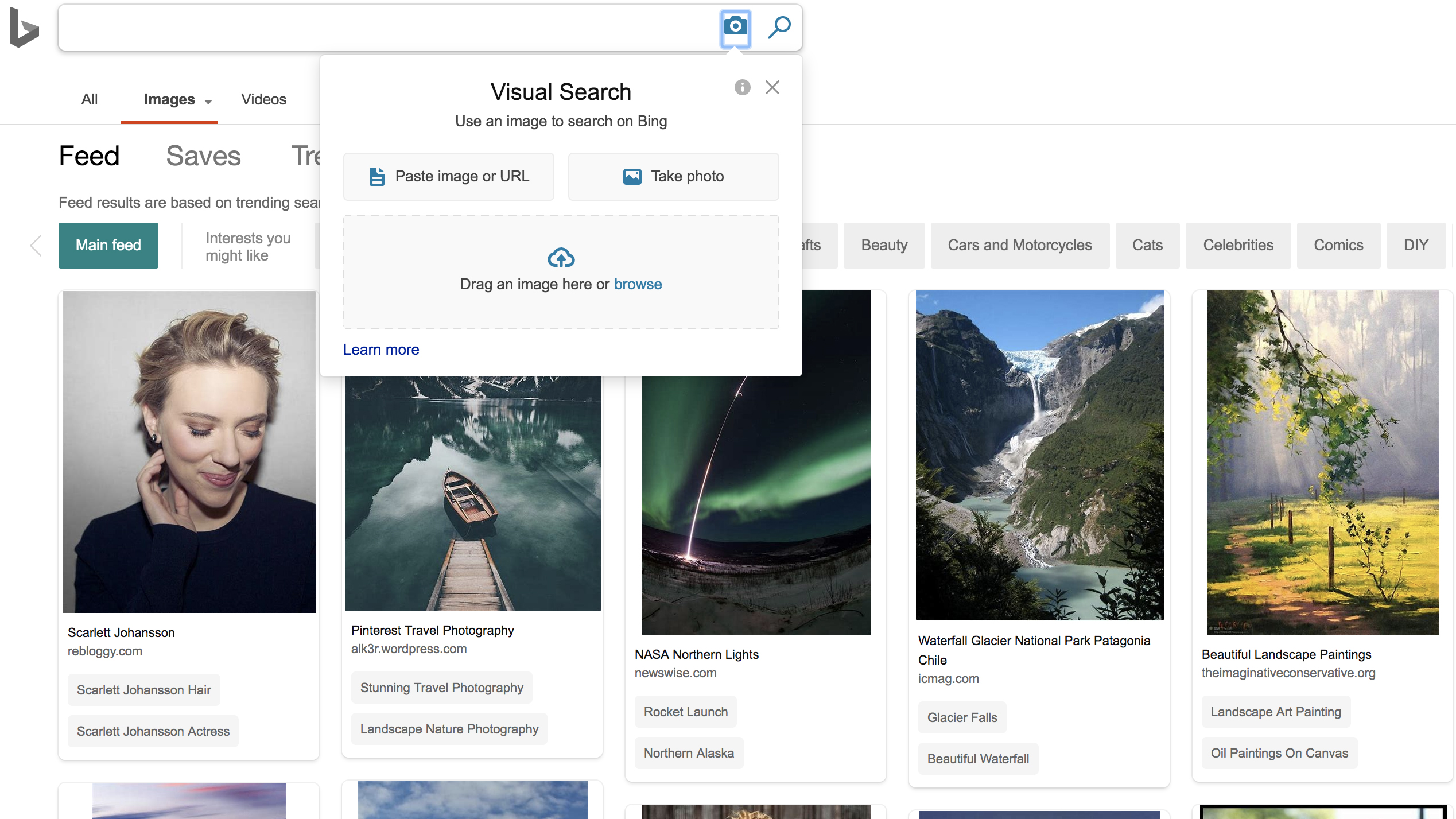
How to reverse image search with Bing
You can reverse image search if your browser of choice is Bing, too. Head to Bing Images and click on the camera icon in the right hand side of the search bar at the top of your screen.
There you can paste an image or URL, upload an image from your computer or device, or take a photo using your camera. The process is exactly the same for mobile as it is for desktop.
- Best free blogging site of 2019

Olivia was previously TechRadar's Senior Editor - Home Entertainment, covering everything from headphones to TVs. Based in London, she's a popular music graduate who worked in the music industry before finding her calling in journalism. She's previously been interviewed on BBC Radio 5 Live on the subject of multi-room audio, chaired panel discussions on diversity in music festival lineups, and her bylines include T3, Stereoboard, What to Watch, Top Ten Reviews, Creative Bloq, and Croco Magazine. Olivia now has a career in PR.