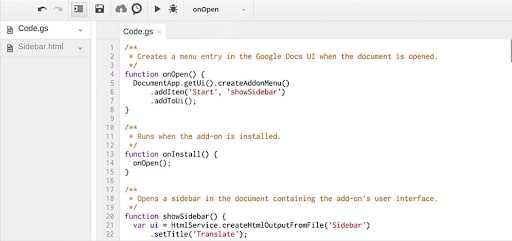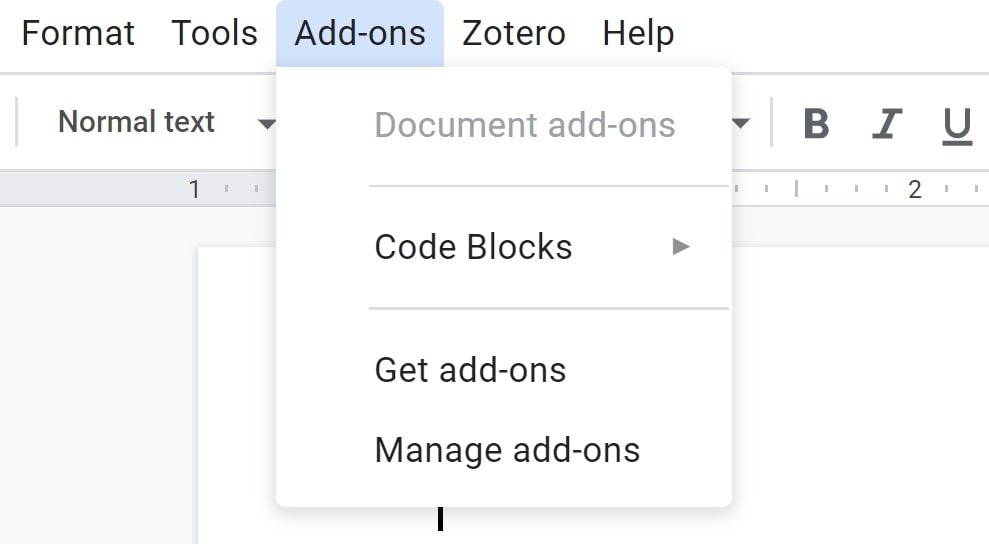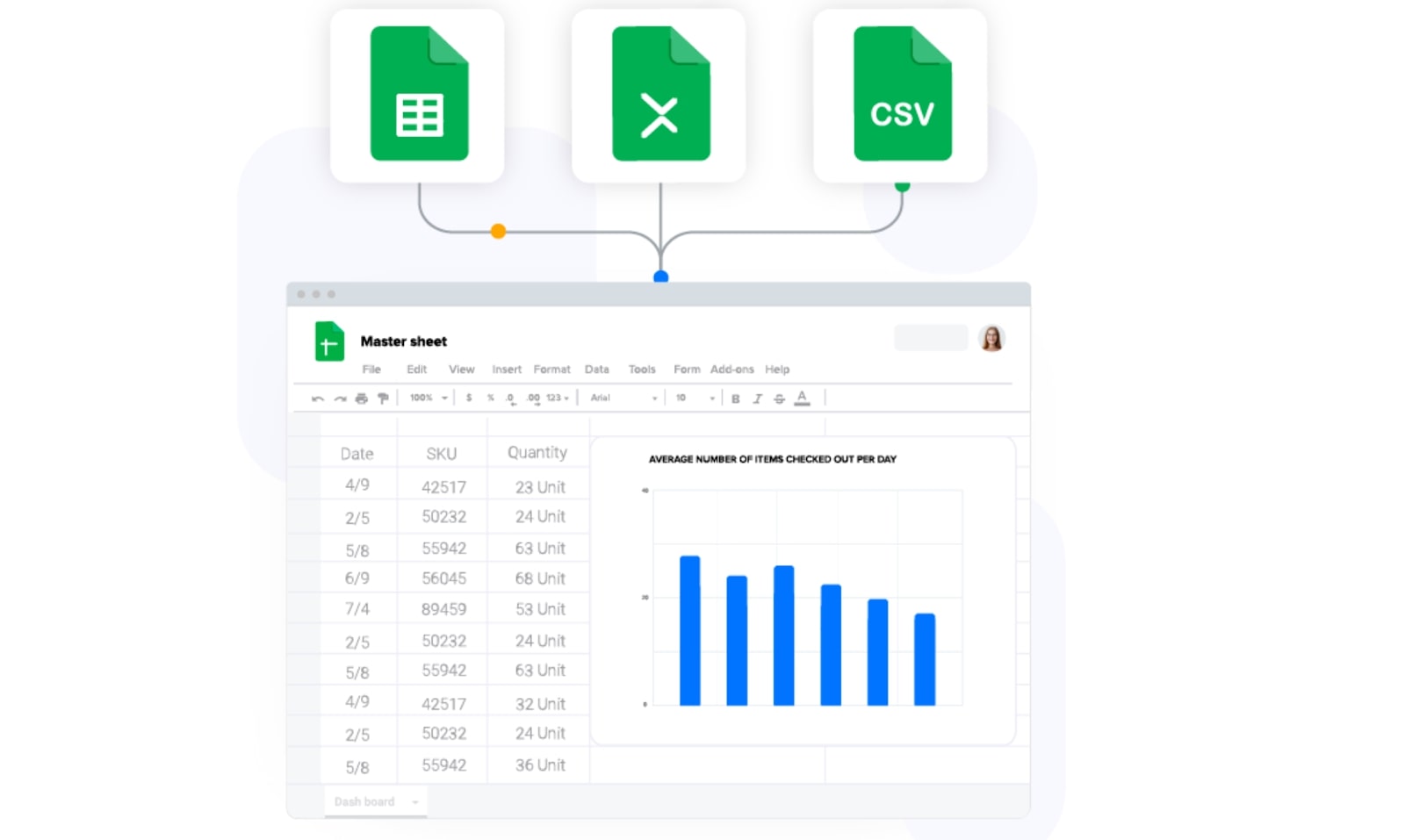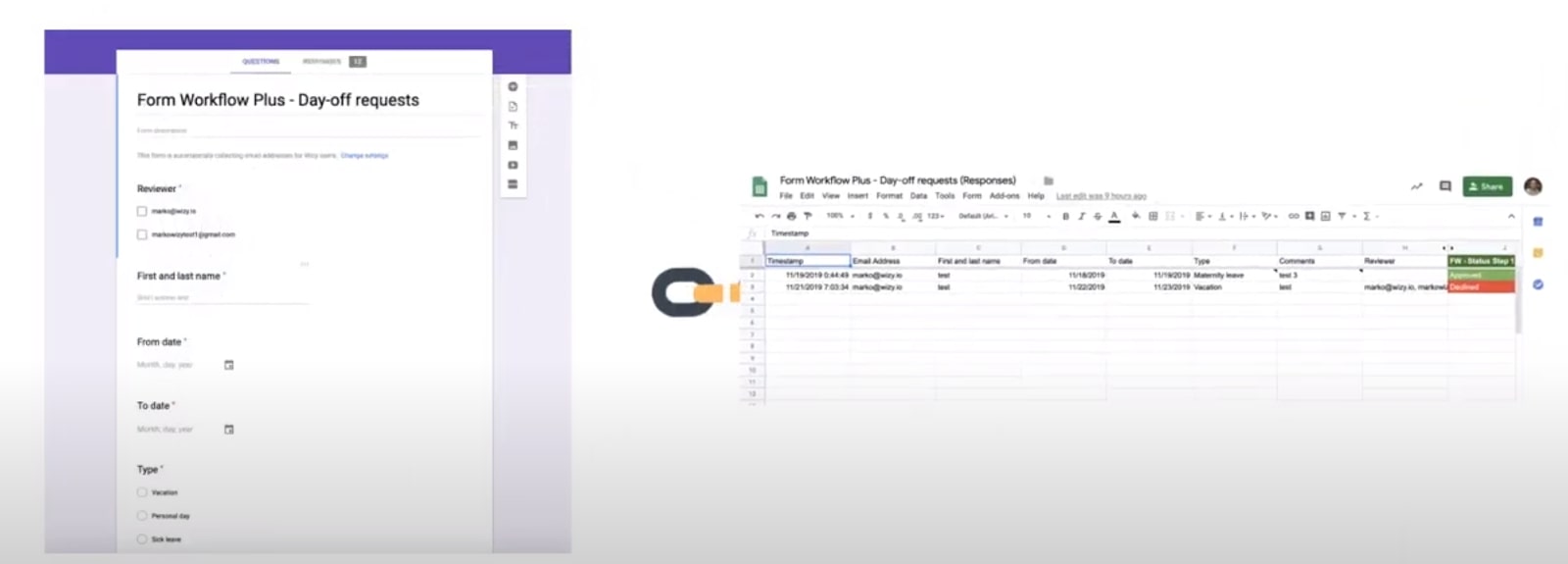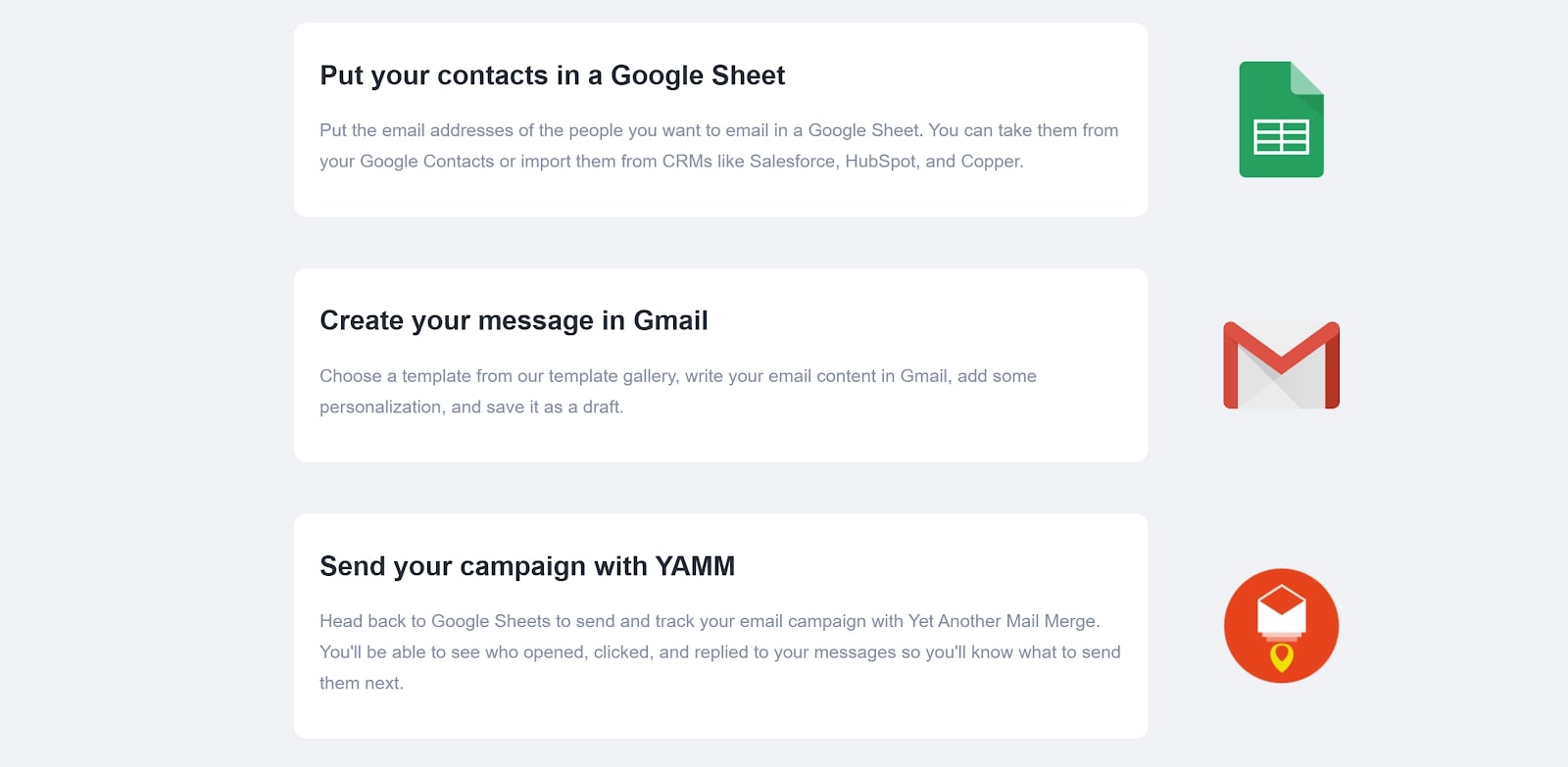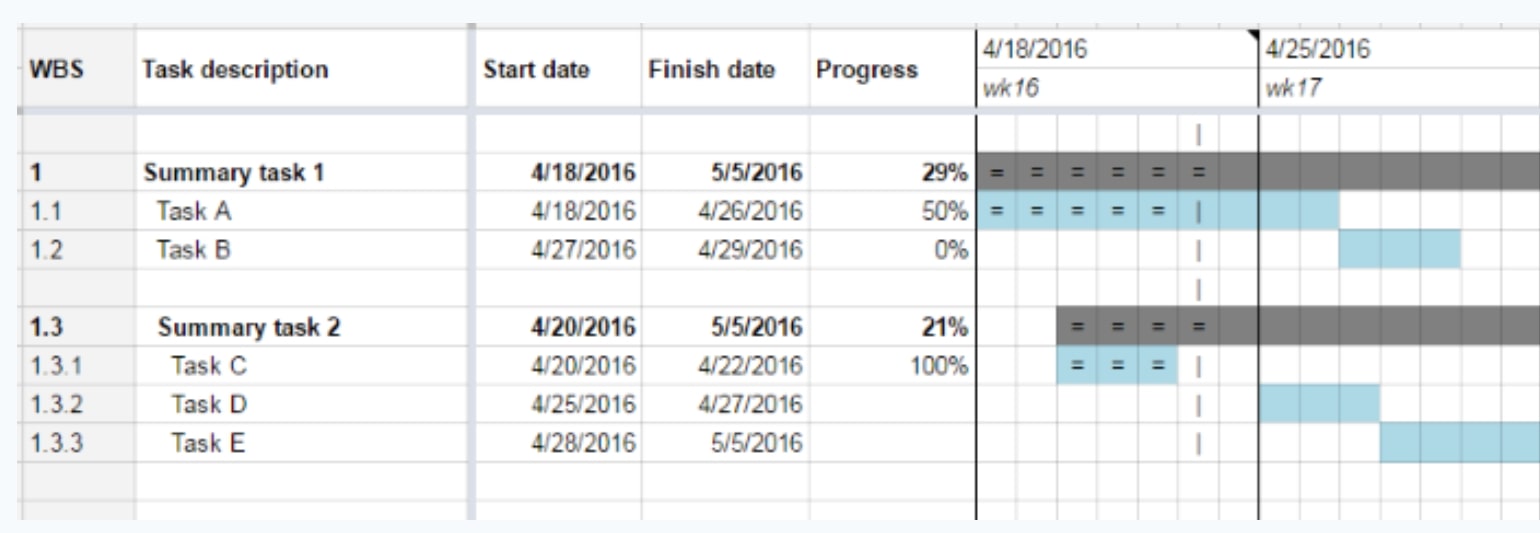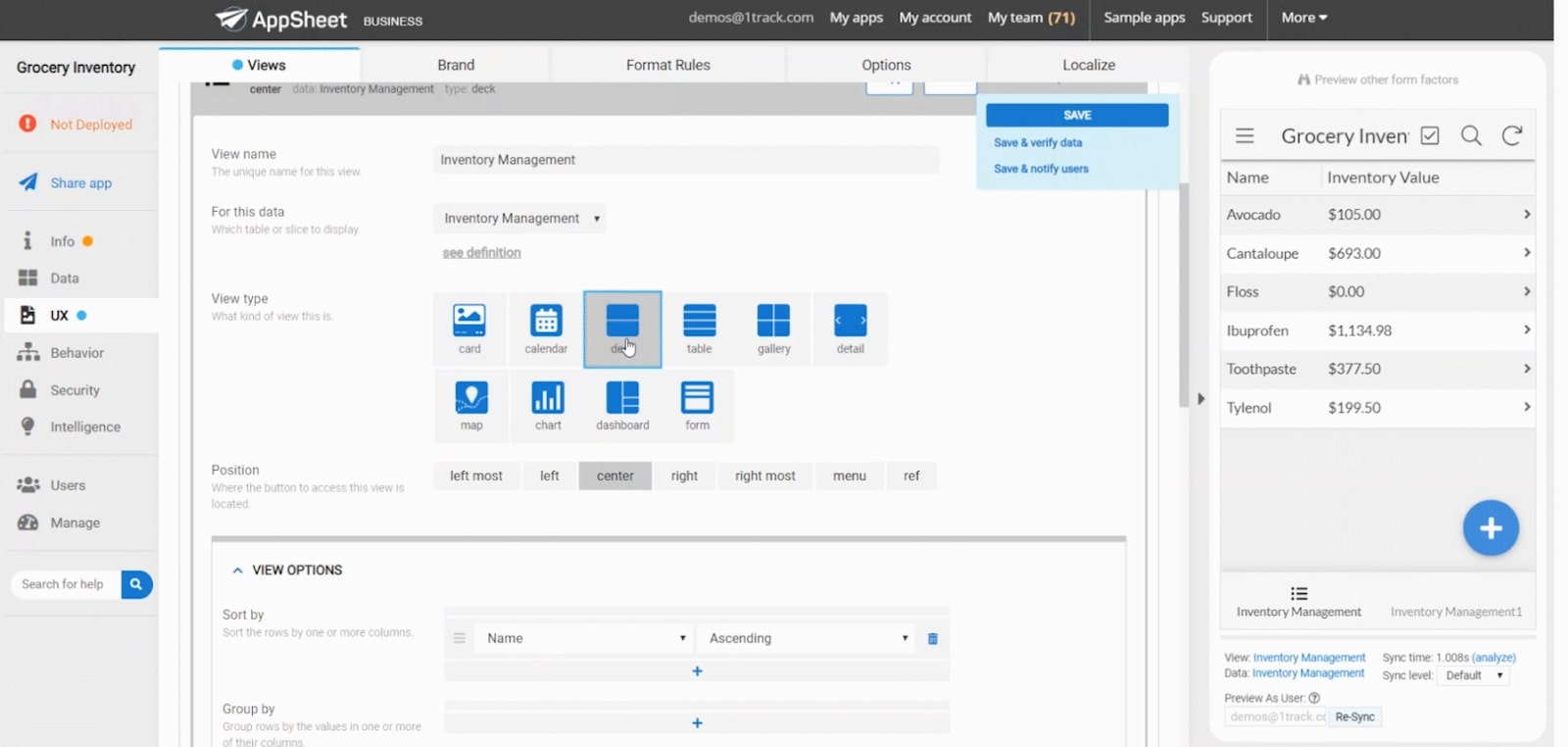How to automate document workflow with Google Sheets, Docs, Gmail, and Forms
Use automation to help your business run more smoothly
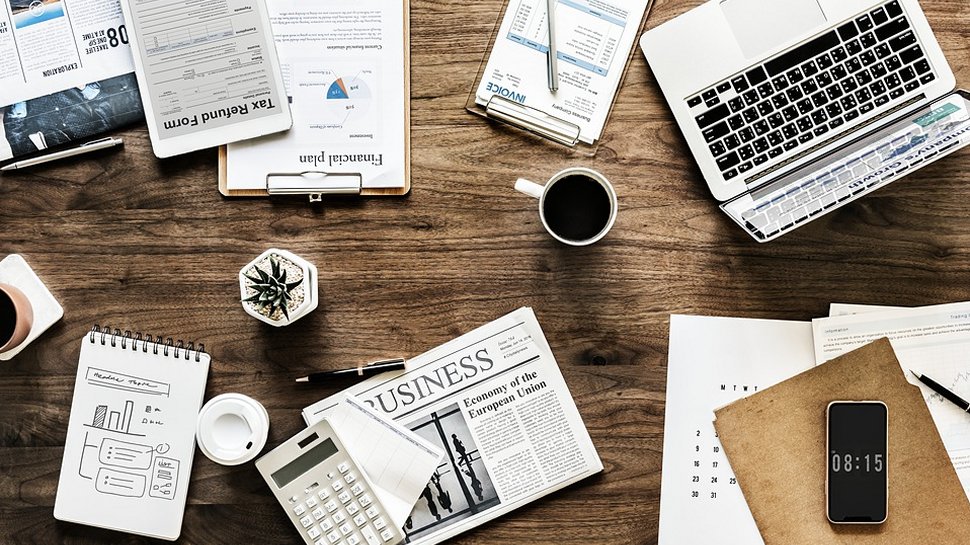
Google Workspace contains some of the best productivity apps in the world. You may already have learned some time-saving tips to help you squeeze more value out of this office software. Yet what most users don’t realize is that Google Sheets, Docs, Gmail, and Forms support nearly limitless workflow automation. This can be particularly valuable for small- and mid-sized businesses, which spend a significant amount of time working through routine tasks like routing orders and evaluating request forms.
In this guide, we’ll explain how workflow automation works in Google Workspace and highlight some add-ons you can use to increase the power of this office suite for your business.
What are workflows in Google Workspace?
Transforming raw data into a form your business can use takes time. If you receive a contact submission from a form, it may need to be converted into a format that can be read by your CRM software. If you receive an order request, that request may need to be split up and different details sent to different people in your organization.
Thankfully, Google Workspace makes it possible to automate these transformations with document workflows. These workflows allow you to specify the sequence of steps that data needs to go through and then conducts that process for you. In general, document workflows are highly customizable, so you can easily match the automation process to your business needs.
You can create automated document workflows in most Google Workspace apps, including Google Docs, Sheets, Gmail, and Forms.
How to automate document workflow: Apps Script vs. add-ons
Depending on how complex the automated workflow you need to create, there are two different routes you can go.
The easiest way to generate workflows is to use an add-on built for the purpose. There are hundreds of automation add-ons available in the Google web store. Some of these are free, but many require a one-time payment or monthly subscription. If you opt for a paid product, check to see whether the company that makes it offers customer support in case you run into any snags.
Sign up to the TechRadar Pro newsletter to get all the top news, opinion, features and guidance your business needs to succeed!
If you want to create fully custom automations for free, you can use Apps Script. This is a developer environment built by Google to enable anyone to create add-ons for Google Workspace apps. In fact, nearly all of the paid automation add-ons you’ll find in the Google web store were built using Apps Script. While there are plenty of resources to help you get started with coding in Apps Script, setting up even a simple automation through code can be time-consuming.
How to access automation add-ons
If you want to browse add-ons for Google Sheets, Docs, Gmail, or Forms, you can find them in the Google web store. The easiest way to access the web store is to find the Add-ons menu in any of these apps and then click Get add-ons. This will bring up a window that is already filtered to show you only add-ons that work with the Google Workspace app you’re currently using.
You can install any add-on from the web store simply by clicking the Install button. Note that paid add-ons may require you to buy a subscription before you’ll be able to start using them.
What can you do with document workflows?
To give you an idea of the types of tasks you can accomplish with automated document workflows, let’s take a look at some examples. We’ll use apps from the Google web store, but keep in mind that you can create many of these workflows for free through Apps Script.
All too commonly, business data is distributed across multiple spreadsheets. Maybe you have granular sales data from different departments saved in different sheets. Or, you may have client information from different input forms saved to separate documents.
With workflow automation, you can easily combine data from multiple spreadsheets into a single master table. We like using SheetGo (starts at $12 per user per month) for this since it makes it easy to connect multiple Google Sheets files. Even better, SheetGo can also corral Excel and CSV files and automatically deliver data from those documents into a master Google Sheets spreadsheet.
What’s particularly nice about this automation add-on is that it updates automatically. SheetGo will check the distributed spreadsheets for new data as often as you like and track changes to the master document using the edit history function within Google Sheets.
Approvals for time off requests, reports, and other internal processes are integral to the smooth running of most businesses. With add-ons like Form Workflow Plus (starts at $300 per year), you can easily link Google Forms to Sheets to track and manage approval requests.
With this add-on, a manager simply needs to create a request form within Google Forms. That form is routed to designated approvers when it’s filled out and all the data is entered into a spreadsheet. The sheet tracks where the request is in the approval process along with individual approvers’ decisions and comments.
Form Workflow Plus supports multi-step approval routing as well, so it can be useful for more complex workflows like order routing.
While there are plenty of email marketing tools available, you can create surprisingly full-featured email campaigns within Gmail using an add-on like Yet Another Mail Merge (free to use).
With this app, you enter the email addresses of everyone you want to email into a Sheets spreadsheet. Then you can write your message in Gmail and add personalization using the app’s built-in code.
When you’re ready to send, return to Sheets and Yet Another Mail Merge will deliver your email to everyone on your list. You can track email openings, clicks, and replies right from within your spreadsheet.
The best part about this tool is that you can create an unlimited number of spreadsheets for different campaigns. Plus, since you’re using Sheets, it’s easy to pull in contact information to build your marketing campaign from a CRM, Google Forms, or existing spreadsheets.
Spreadsheets can be surprisingly effective for laying out project tasks and milestones. In addition, by using an add-on like ProjectSheet, you can automate progress tracking within your spreadsheet.
This handy free add-on automatically calculates the number of tasks per milestone and tracks whether each task is designated as complete, in progress, or not started. Based on that, it will display a completion percentage for each project stage.
In addition, ProjectSheet can help you identify when a project is falling behind schedule. The add-on will automatically highlight a progress bar for each milestone green, yellow, or red based on whether the sub-tasks are on, near, or past their set deadlines.
Creating a smartphone app for your business is normally a time-consuming and expensive process that requires hiring dedicated software developers. But with workflow automation, you can create a basic mobile app right from within Google Sheets.
For this, we’ll turn to the AppSheet add-on (starts at $5 per user per month). With this app, you simply add data to a Sheets spreadsheet. The data can be anything, from store inventory for creating a mobile online store or employees’ contact information for creating an internal directory.
Connect your spreadsheet to AppSheet, and then edit the properties of your data columns as needed. You can subset data and add custom expressions for tasks like inventory management. When you’re ready, you can choose from a variety of predefined display templates to decide how your data will show up in your new app.
The best part of all this is that it integrates seamlessly with your other Google Workspace automated workflows. You can configure AppSheet to trigger automatic emails based on in-app triggers or to add data that users input into another Sheets spreadsheet. In addition, AppSheet can send out automated reports that you can easily import into Sheets.
Summary
Automating document workflows within Google Google Workspace can save your company time and money as well as unlock powerful new features. While it’s possible to create your own automated workflows using Apps Script, you’ll find many free and paid add-ons that support automation within the Google web store. Give some of these featured add-ons a try today to see how workflow automation can help any business process run more smoothly.
- We've featured the best document management software.
Michael Graw is a freelance journalist and photographer based in Bellingham, Washington. His interests span a wide range from business technology to finance to creative media, with a focus on new technology and emerging trends. Michael's work has been published in TechRadar, Tom's Guide, Business Insider, Fast Company, Salon, and Harvard Business Review.