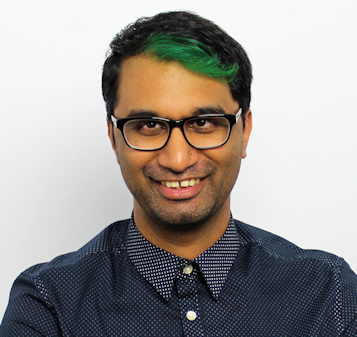TechRadar Verdict
While there are a few design choices we would like to change about the Asus ProArt StudioBook Pro 17, it still remains a very competent device that can handle all manner of workflows. From CAD to 4k video rendering, there’s nothing that this laptop can’t digest.
Pros
- +
Strong workstation performance
- +
Great screen for editing
- +
Fairly portable chassis
Cons
- -
Annoying power port placement
- -
Fans run loud
- -
Single Thunderbolt 3 port
Why you can trust TechRadar
Two-minute review
Content creators are forever hungry for more powerful PCs and laptops (also known as workstations), and Asus has risen to the challenge of meeting that insatiable appetite. The company’s ProArt StudioBook Pro 17 mobile workstation is an absolute behemoth of a laptop, hiding some truly powerful specifications in a rather svelte aluminium body.
This isn’t a laptop for the faint-hearted. With support up to 64GB of RAM, a Quadro RTX 3000 GPU, an Intel Xeon processor, and up to 2TB of storage, there’s plenty here that can chew through any design challenge. Whether it’s scrubbing through 4k video, batch-editing large Photoshop files, or meticulously examining the structural integrity of a cathedral using AutoCAD, you’ll struggle to try and keep up with the StudioBook Pro 17.
That’s genuinely a good thing, as fast computing and a powerful GPU are what make workstations so appealing in scenarios where complicated calculations are required for almost every task. The StudioBook Pro 17 doesn’t hold back with what you throw at it – from organic benchmarks to real-world usage scenarios, it barely broke a sweat.
Where performance excels, design takes a few hits. We still can’t get over the truly awkward power port placement in the middle left side of the laptop. Nor the decision to only include a single Thunderbolt 3 port, when designers often would want to drive more than one display or attach other devices such as a DAS. But if you look past these oddities, there’s truly a powerful yet sleek beast to behold.
Here is the Asus ProArt StudioBook Pro 17 configuration sent to TechRadar Middle East for review
CPU: Intel Xeon® E-2276M processor 2.8GHz hexa-core with Turbo Boost (up to 4.7GHz) and 12MB cache
Graphics: NVIDIA® Quadro RTX™ 3000 Max-Q 6GB GDDR6 VRAM
RAM: 64GB DDR4 2666Mhz (SO-DIMM x 2, supports ECC)
Screen: 17” LED-backlit WUXGA (1920 x 1200) NanoEdge display, 97% DCI-P3 color gamut, 8-bit color, Delta-E < 1.5 color accuracy, PANTONE Validated
Storage: 2TB (PCIe NVMe Gen 3 x4, M.2 SSD x 2) Supports CPU-attached RAID 0/1 (up to 48Gbps)
Ports: Security lock, 1 x Thunderbolt 3 USB-C, 1 x HDMI 2.0, 3 x USB 3.1 Gen 2, 1 x Audio combo jack, 1 x SD 4.0 card reader
Connectivity: 802.11ax Wi-Fi, Bluetooth 5
Operating system: Windows 10
Camera: 720p
Weight: 2.39kg
Size: 382.0 x 286.0 x 18.4 mm (W x D x H)
Price and availability
Being a workstation-grade laptop, pricing for the StudioBook Pro 17 isn’t cheap. It starts at AED 8,999 (approx. $2,450; £1,821; AU$3,318), which is a pretty penny to pay for a laptop. That price tag also nets you the Intel i7 version, with a Quadro T1000 GPU.
Our review model was the more expensive variant, priced at a staggering AED 13,999 (approx. $23,811; £2,834; AU$5,162). This higher price tag comes with even more impressive specs, including an Intel Xeon processor, Quadro RTX 3000 Max0Q GPU, and 64GB of RAM.
Both models are suited for intense design work, so it boils down to what can fit in your budget.
Sign up to the TechRadar Pro newsletter to get all the top news, opinion, features and guidance your business needs to succeed!
Design
Despite its beefy internals, the StudioBook Pro 17 has a very alluring design. Launched in two colors - Star Grey or Turquoise Grey – the magnesium-alloy chassis is sturdy and offers little flex. Keeping things cool is a top priority here, so you’ll see vents on the back as well as the sides of this laptop.


Connectivity-wise, there are a few ups and downs. On the left side you have an SD card reader, 3.5mm audio jack, full-sized HDMI 2.0b port, Thunderbolt 3, USB 3.1, and the power port. On the opposite side you’ll find two more USB 3.1 ports for plugging in additional things such as an external mouse.
What we didn’t like at all was the placement of the power port. It sits squarely in the middle of the left side of the laptop, and the cable mostly gets in the way of the ventilation grilles there. It’s also just plain awkward to have a chunky power cable sitting so close to the rest of your ports, so we really wish that Asus had placed the power port towards the rear of the laptop.

The single Thunderbolt 3 port is a bit of a disappointment too. Yes, you can daisy-chain compatible Thunderbolt devices together, but would it have been too difficult to have two Thunderbolt 3 ports on there? If you want to drive two external displays, you’ll have to be satisfied with using the HDMI port instead. If you’ve plugged in a device such as a DAS into the Thunderbolt 3 port, then you’ll have to make do with just one external display.
There’s also no built-in LAN port, but Asus have included a USB to LAN adaptor in the box. Still, that’s one extra thing dangling from your laptop when you’re moving it around – most designers tend to collaborate on large files through central file servers or a NAS, so you’ll almost always have to have this dongle connected to your laptop.

Given the size and weight of this laptop, we don’t imagine anyone realistically trying to use this on their lap, especially since it starts to get quite hot when doing design work. So while the StudioBook Pro 17 is by all means a laptop, you’re going to always want to use this while sitting comfortably at a desk.
Security-wise there’s a fingerprint reader, which is oddly placed on the lower left side of the laptop. We think that relocating this to the top right just under the power button would have made more sense, rather than its current location.
Display
Asus have managed to cram a 17” display into a 15” chassis, and while you only have a (1920x1200) resolution to contend with, it’s still a great viewing experience overall. The 60Hz refresh rate is more than enough for design applications, as well as casual gaming sessions. There are definitely going to be those that will hunger for a 4k panel, but it doesn’t seem that Asus is quite ready to make that jump just yet.

The 16:10 aspect ratio may throw some people off, but for design work it’s actually quite handy. Of course, you have the option of doing everything on a larger external display, should you prefer to do so. You can also fold the display down completely flat, which is an interesting design choice. Asus says its for moments when you want to show something to multiple people – such as a drawing – without having to put up with awkward viewing angles.
The display itself has a number of key features that make it idea for professional image and video work, namely being Pantone validated and 97% DCI-P3 color gamut with Delta-E < 1.5 color accuracy. If that all sounds like Greek to you, then you’re looking at the wrong laptop – designers will truly appreciate the color accuracy this laptop can provide.

At the top of the display you’ve got a 720p webcam which is just barely usable for applications. For what you’re paying, this laptop should have come equipped with a much better webcam, so be aware that you’re going to need to be in a well-lit area at all times in order to look half-decent when using conferencing software.
Here’s how the StudioBook Pro 17 performed in our suite of benchmark tests:
3DMark Sky Diver: 26,804; Fire Strike: 6,243 ; Time Spy: 6,566
Geekbench 4: 5,498 (single-core); 25,021 (multi-core)
Cinebench CPU: 1,276 points; Graphics: 171 fps
PCMark 10: 5,059
PCMark 10 Battery Life: 2 hours and 5 minutes
Battery Life (TechRadar movie test): 2 hours and 19 minutes
PugetBench: 736 (After Effects); 750 (Photoshop); 516 (Premiere Pro)
CADalyst: 592
Performance
Of course where things will matter the most is how the StudioBook Pro 17 actually performs under pressure. Armed to the max, our review unit performed exceptionally well in our standard benchmark tests, cutting through render times at blazing speeds across multiple applications.
In our real-world tests, the StudioBook Pro 17 was able to transcode a five minute 4k file to 1080p in just under three minutes in Premiere Pro. Loading our test AutoCAD drawing of a cathedral was similarly quick, with the program loading up and showing the drawing in little under ten seconds. Gaming on the StudioBook Pro 17 is also possible, and depending on what your game settings are, you can comfortably get around 50-70fps on high / ultra settings.
Storage comes in the form of NVMe M.2 SSDs, with our model packing two drives in a RAID 0 array. Transfer speeds were absolutely absurd, with 5GB of files being copied from one part of the drive to another in mere seconds.
Keyboard and trackpad
The keyboard on the StudioBook Pro 17 is fairly decent, despite the slightly shallow key travel. The larger arrow keys make it easier to navigate around, and the dedicated options to mute your microphone or camera are a nice touch. It’s backlit, but there’s a fair amount of light spillage across some of the keys, so it isn’t as easy to type with in low-light conditions.

The trackpad is also fairly responsive, though we wish it was a fraction larger. Most users will anyway be using an external mouse for prolonged design work, but for basic navigation around Windows, you should be fine with the trackpad.
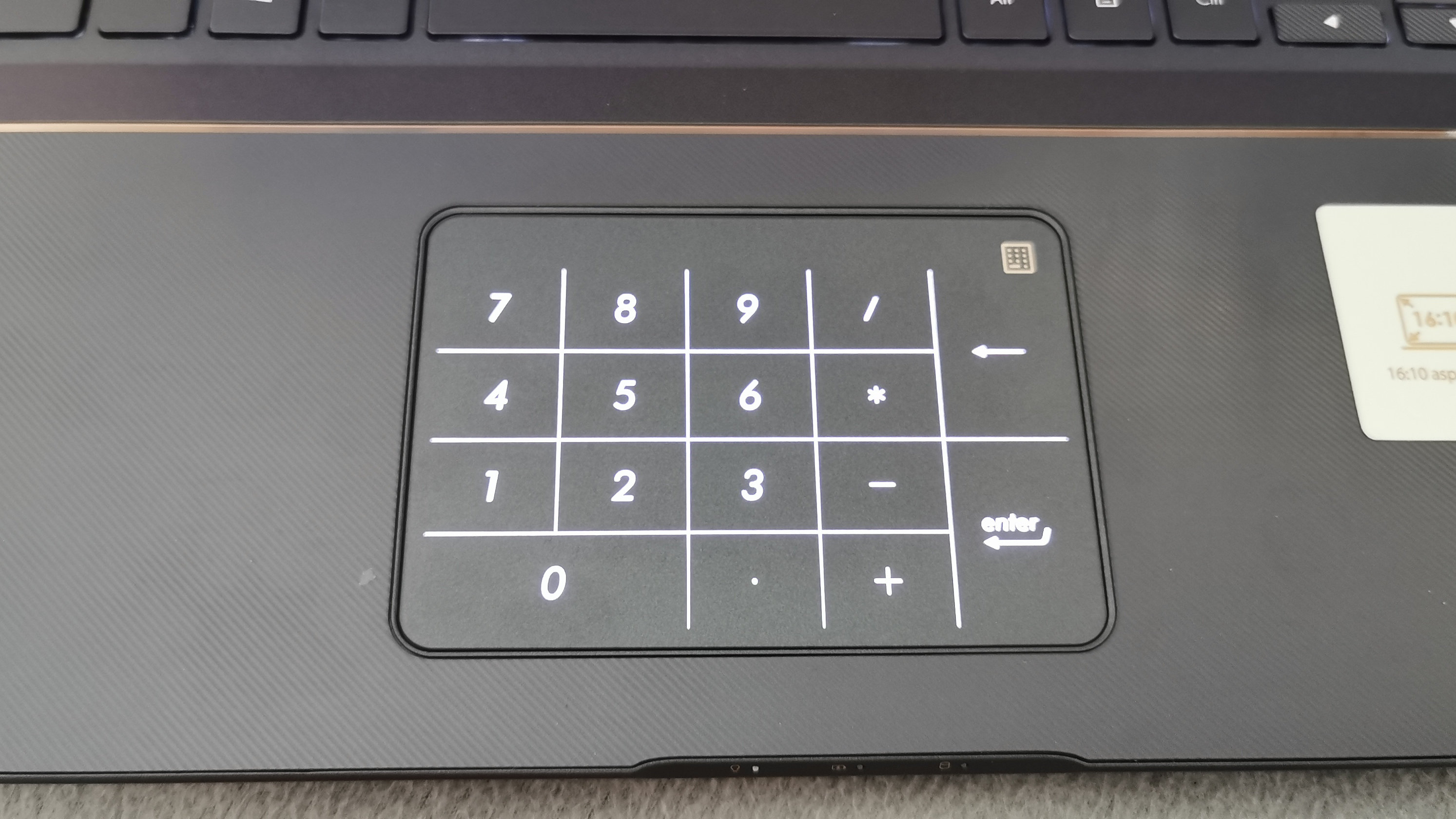
There’s a nifty feature built into it as well, which turns the trackpad into a NumPad for easily inputting numbers. While the feature is appreciated for those who might want to enter a long string of numbers, we found ourselves rarely using it, and instead resorting to the traditional numeric keys on the keyboard.

Audio on the StudioBook Pro 17 is decent – it’s loud enough for listening to some music or a video clip, despite the distinct lack of bass. There’s little recognizable distortion at louder levels as well, which is another plus point.
Battery life
For a laptop this powerful, battery life is one thing that’s understandably going to take a hit. If you’re using it for very light tasks such as internet browsing, watching some media, or typing up documents, you’ll get a little over three hours of usage out of it, so you’ll want to stay fairly close to a power outlet.
Where things go a little downhill is with how the StudioBook Pro 17 handles heat. The fans have either an Auto or Turbo mode, and we’re not sure if either are properly configured. On Auto, the fans tend to stay fairly quiet, but this results in the laptop getting quite warm in certain parts of the keyboard as well as on the bottom. Crank the fans up to Turbo, and it’s like the laptop is getting ready to take off. Asus does offer its MyAsus app to tweak a few other settings, but this doesn’t seem to help with the fan problem too much.

During a session of video editing we noticed that the upper left part of the keyboard was getting a little bit toasty, and the fans didn’t seem to be spinning fast enough to keep things cool. Of course, flipping the fans over to Turbo brought the warmth down considerably, but the sound they make is really something to behold if you’re working alongside coworkers.
There’s also no scenario that exists where we would even attempt to use the StudioBook Pro 17 on our lap, mainly because we don’t want second-degree burns.
Should I buy the Asus ProArt StudioBook Pro 17?

Buy it if…
You’re a design pro: the specs available in the StudioBook Pro 17 will crush through most design programs, with less time waiting for tasks to finish rendering.
You want a sleek powerhouse: the overall look and feel of the StudioBook Pro 17 masks a truly powerful machine, so if you don’t want to lug around a bulky workstation laptop, this is the pick for you.
You aren’t a desktop designer: if you do your best work anywhere but an office desk, then the portable performance of the StudioBook Pro 17 will definitely come in handy.
Don’t buy it if…
You’re on a budget: the StudioBook Pro 17 costs some serious cash, so if it’s out of your budget then you’re best looking at cheaper options, while sacrificing the performance.
You want something quiet: the fans on the StudioBook Pro 17 definitely need some tweaking, as they’re unable to intelligently cool the device without sounding too loud.
You’re hoping for long battery life: with all the power you’ve got here, you’ll have to stay tethered to your power adapter if you want to really get some work done.
A former IT & Marketing Manager turned full time Editor, Nick enjoys reviewing PC components, 3D Printers, projectors, and anything shiny and expensive. He can also be found baking up a storm in the kitchen, which we are more than happy to encourage.