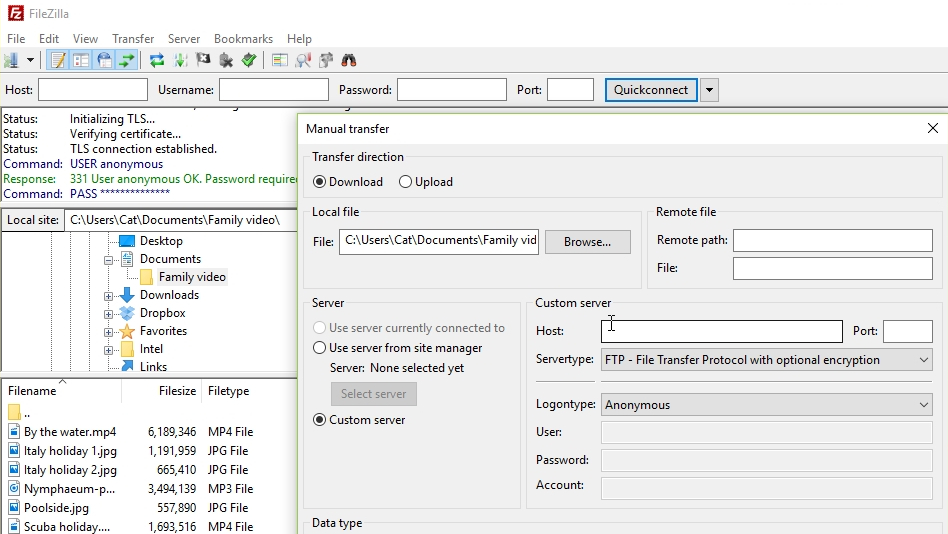TechRadar Verdict
If you haven't found a suitable FTP client, give FileZilla a try. It's packed with tools to make transferring files faster and smoother.
Pros
- +
Resumes dropped connections
- +
Remote file editing
- +
Retains a useable link if the file server is busy
Cons
Why you can trust TechRadar
DropBox, iCloud Drive and other file storage services have their joys, but they’re a pale imitation of what FTP clients like FileZilla can do.
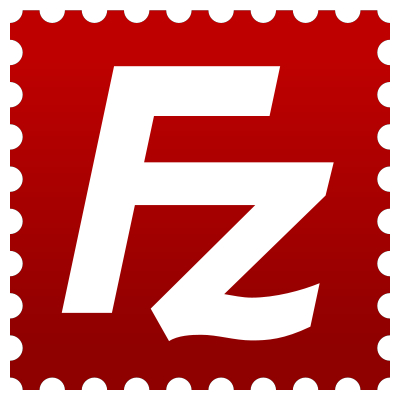
Download here: https://filezilla-project.org/
Type: FTP client
Developer: The FileZilla Project
Operating system: Windows, Mac, Linux
Version: 3
FileZilla can light up a slovenly FTP server; it picks up aborted downloads seamlessly if the connection is dropped and the Keep Alive system retains a usable link if the source server is busy, Connections can be made despite the presence of firewalls, and proxies can be SSL secured.
FileZilla also features a waiting queue to manage uploads and downloads. There's bookmarking and remote file editing too, and it's cross-platform with versions for Windows, Linux and Mac.
User experience
If you've ever used an FTP client before, FileZilla's two-pane design will be immediately familiar. The Quickconnect tool makes it easy to get started, and stores up to 10 logins and is ideal if there are no special security or connection requirements. Simply enter the domain, plus your username and password, and edit the port if it's something other than the default.
For more advanced connection options you'll need the Site Manager, which is located under File. This lets you configure options like encryption, transfer settings (essential if you're using a proxy) and the server type.
Once you're connected, just drag and drop files from the left-hand pane to the right to transfer them. The panel below the file tree shows the file queue, and right-clicking it enables you to process the queue, or decide what should happen once it's finished processing (close FileZilla, run a command or shut down your system, for example).
Everything you need is within easy reach, with handy icons for toggling processing of the queue, refreshing file and folder lists to show recent changes, and reconnecting to the last used server.
FTP clients don't come better than this.
Latest updates
The latest version of FileZilla fixes a bug that sometimes caused errors with the program's installer. For full details, see the program's official release notes.
The competition

Cat is TechRadar's Homes Editor specializing in kitchen appliances and smart home technology. She's been a tech journalist for 15 years, having worked on print magazines including PC Plus and PC Format, and is a Speciality Coffee Association (SCA) certified barista. Whether you want to invest in some smart lights or pick up a new espresso machine, she's the right person to help.