18 cool things Windows 7 does that Vista doesn't
The stuff that makes the upgrade worthwhile
10. A brand new Magnifier tool
If you are, or someone you know, is visually impaired, then the Windows 7 Magnifier provides two options for providing a bigger display. One of which is using the traditional dock (which took up a lot of the screen) and the other being a rectangular lens that is stuck to the cursor (meaning there is no loss of workspace).
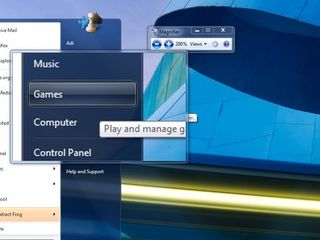
UP CLOSE: A sleek new magnifier that follows your cursor, without decreasing your workspace
11. A new way to preview your music files
Opening and listening to an MP3 is a lot more snappier with Windows 7 due to its new smaller preview player, presenting you with album art, basic music functionality and a link to the full-blown Windows Media Player. This is an obvious attempt to mimic the preview feature of Mac OS X, but it is very well executed.
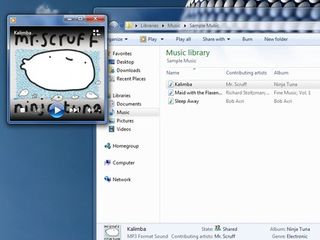
MUSIC PREVIEW: The new preview is simple – and loads up very quickly
12. Homegroup Networking
Get daily insight, inspiration and deals in your inbox
Get the hottest deals available in your inbox plus news, reviews, opinion, analysis and more from the TechRadar team.
In Vista (or, frankly, any Windows OS), creating a shared folder over a network at home could be a bit of a pain. In Windows 7, using the 'Homegroup' wizard, check the default folders you would like to share. This will give you a passcode that will have to be entered in another computer on the same network to share the files. Sounds too good to be true? There is a catch: only a Windows 7 computer can join a Homegroup.
13. Stream Music directly to another computer
If you do create a Homegroup, Windows Media Player allows you to stream music directly to another computer. So, instead of listening to music through your measly laptop speakers, you can wirelessly stream to the 7.1 Surround Sound Speakers of your PC in your living room, without stepping away from your laptop. Sweet.
14. Action Center
The Action Center is the new Security Center for Windows 7, along with other notifications such as updates and access to the improved troubleshooting and recovery using restore point facilities. Basically, it is everything windows usually annoys you with, rolled into one place with one icon in the notification bar. If you find the alerts irritating, you can check out this tip to make the Windows 7 Action Center less annoying.
15. Pin just about anything to the new Windows Taskbar
Imagine a blank Mac OS X Dock with the start menu, the notifications bar and the improved 'Show Desktop' button added to it. Drag just about anything on to it and the associated application will place itself on the translucent taskbar, with an option to open the file in the Jumplist.
16. Improved Touch Navigation
Windows 7 has much improved touch navigation. The larger taskbar with squarer icons makes it a lot easier to navigate with your fingers, and Macbook-like multi-touch gestures on various applications could change the way you interact with windows. Subtle enhancements such as a larger Start Menu appearing when Touchscreen hardware is detected also help.
17. Native ISO Burner
There are those times when you inevitably have to burn an ISO file (such as when you have to copy a downloaded Windows 7 beta or RC) to a DVD. With Windows 7 you do not need to download third-party software (some of which are pretty confusing to use). Double-clicking on an ISO file will take you to a window that allows you to change the disc burner drive. Click 'Burn'. After a while, your disc is ready. Simple.
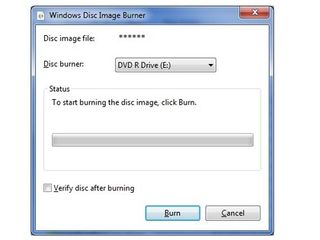
FINALLY: Burning an ISO file has never been so easy
18. Native calibration tools
If you tend to hook up your computer to an HDTV or care about getting the highest quality from your monitor, then the in-built basic and easy-to-use calibration tools built into Windows 7 will please you.
Most Popular



