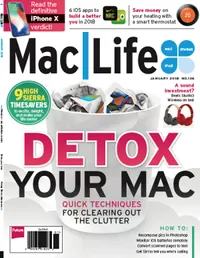You can create amazing art on your iPad
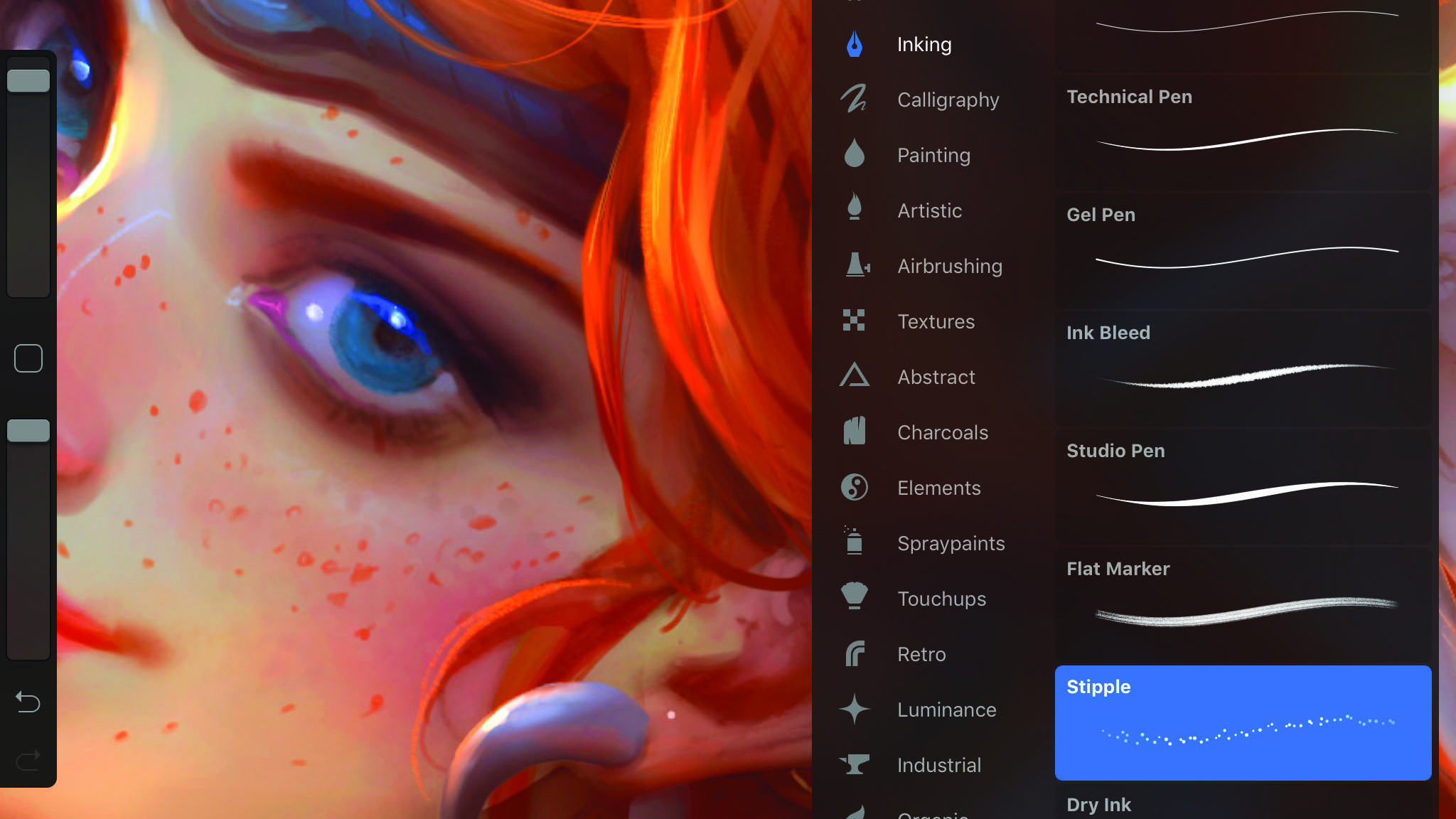
This article is brought to you by Mac Life magazine. If you'd like to read more articles like this then subscribe to Mac Life magazine, and save an extra 10% off a subscription – it's also the perfect gift for any Apple fan. Simply add code ML10 at checkout.
Procreate is aimed squarely at artists – whether dabblers or full-time professionals – both for finished artwork and visualization, where a scene or character is roughed out. So you can get results quickly, but you also have the depth and precision to produce polished work if you wish.
This is a big update, with changes both above and below the surface. The neat interface is more streamlined than ever, with everything clearly and logically laid out in drop-down panels accessed from the top toolbar, making it easy to switch colors and brushes. The developers have also made clever use of gestures, so you can find extra settings with a swipe, which is not unlike using keyboard shortcuts.
In the Layers panel, for example, swiping a layer to the left reveals options to duplicate, lock, or delete it. Tapping the selected layer pops up a contextual menu with more advanced commands, including the new ability to add a layer mask. You edit this using any of the brushes, painting areas dark to hide the contents of the layer. This does need to be more sophisticated, but it provides another means of non-destructive editing.
That’s one respect in which Procreate still feels a little lacking overall. You can undo with a two-finger tap, or hold your fingers down to wind back as many steps as you want, but there’s no way to edit individual strokes or effects later, or change the resolution of a canvas. Still, this suits the app’s painterly approach, which is enhanced by a new set of wet painting brushes. These feel convincingly real and interact satisfyingly with any color on the canvas. There’s also a Smudge mode that makes any brush act as if it’s being dragged over wet paint.
An iPad Pro with Apple’s Pencil is the ideal setup: both pressure and tilt are supported, and you get detailed control over how brushes (which include pencils, pens, and airbrushes) respond. For lesser iPads, many Pogo, Jot, and Wacom active styluses are also supported (see procreate.art/faq/). Even with a basic rubber stylus or your finger, you can get impressive results moving paint around to make textures and backgrounds.
On a first-generation iPad Pro, Procreate’s new 64-bit graphics engine, using iOS’ Metal API, ensures it almost always keeps up smoothly with your strokes when working at the screen’s native 2048 x 1536 resolution or even higher. Inevitably, you see some lag on slower iPads, but rival painting app ArtRage struggles even on iPad Pro with canvases large enough for professional work.
Procreate is a serious creative tool. At $9.99 / £9.99 / AU$14.99 all-in, with no in-app purchases required, it’s great value.
Sign up for breaking news, reviews, opinion, top tech deals, and more.