Why you can trust TechRadar
Interface and reliability
- Flyme OS takes cues from Android and iOS, but feels half-baked
- No Google apps are pre-installed
- Despite some flaws, the interface is fast and smooth
When you first pick up the Meizu MX6 you might expect a relatively straightforward Android overlay, similar to what you’ll find on other Chinese phones like the Huawei P9, but in fact the fifth version of Meizu’s ‘Flyme OS’ is quite a different animal.
Despite being built upon Android 6.0 Marshmallow, the skin covers up almost every trace of Google’s branding with its own interface, which ends up looking more similar to iOS.
Some similarities to Android are retained, though, such as the notifications panel that includes a wide variety of settings toggles. You can also add widgets directly to the home screens – something Apple has yet to master.
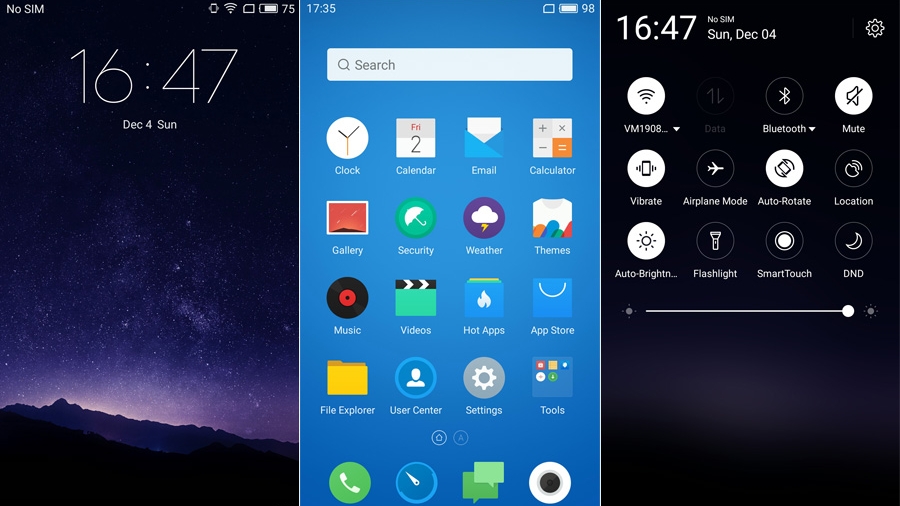
When you first boot up the MX6 there’s an introduction about the Flyme OS, which is followed by a rather perplexing suggestion that you download Google Play Services, in order to access the Play Store, and consequently download all of the Google apps you would expect to find on the phone, such as YouTube, Gmail and Maps.
Why the Play Store and other Google apps couldn’t come pre-installed is a bit of a mystery, but it’s likely something to do with Google’s licensing requirements for pre-installing their services in every country that Meizu ships to.
It may seem like a small thing, but it’s the kind of behavior you would expect from the cheap Chinese handsets you’ll find on eBay, not from a major brand trying to spread its wings beyond Asia.
Once you do download a few of Google’s key apps, the MX6 will feel a little more familiar to most, but of course this is entirely optional. If you prefer, you can stick with Meizu’s own app store, but it does feel like a cheap imitation of the Google Play Store, with some apps that we’d recommend you avoid, such as “Super Maryo Running Free”… yeah.
Sign up for breaking news, reviews, opinion, top tech deals, and more.
There’s also a “Hot Apps” section, which provides quick access to the most commonly used apps including WhatsApp, Instagram and, err, Pokemon Go. Downloads were speedy and the apps seemed to work well, but we'd still recommend that you install the Google Play Store to ensure the legitimacy of any apps you download.
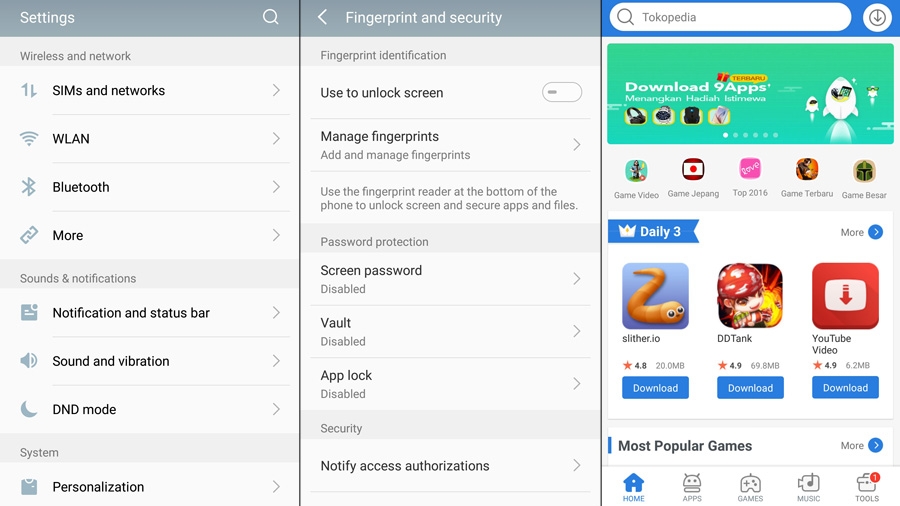
Navigating Flyme OS is a bit of a bewildering experience, as there isn’t the default three-icon combination of back, home and multi-tasking buttons that most Android phones use. Instead, the single home button takes you back to the home screen when clicked, or acts as a back button when tapped.
Though it may seem like a good idea, it’s an unfamiliar way of navigating, and we often ended up going back to the previous screen rather than going to the home screen. We discovered the multi-tasking menu - which can be accessed by swiping up from the bottom of the screen - almost by accident.
Like on iOS, many of the apps and settings have their back button located in the top-left of the screen, which is particularly inconvenient when using the phone with one hand.
Hidden within the Accessibility menu, the ‘SmartTouch’ feature adds a floating widget that sits on top of the home screen or any apps, and adds easy navigation in the form of an ever-present dot that can be tapped to go back, swiped left or right to switch apps, and also offers various other handy navigational shortcuts.
The widget does sometimes obscure text and other onscreen elements, so it’s not as easy as having permanent icons or capacitive buttons, but it helps.

The MX6 also recognizes a number of wake-up gestures. You can double tap to wake, swipe up to unlock, swipe down to access the notifications, or add in a range of custom gestures that allow you to launch straight into your most used apps.
Other handy features include an ‘Eye protective mode’, which changes the color temperature of the screen depending on the time of day, and aims to reduce the amount of blue light emitted to help avoid eye strain – though this same feature can be replicated by apps on other phones.
Should you prefer, you can independently adjust the color temperature of the screen, allowing you to give it a warmer, cooler or more vibrant hue, depending on your preference.
Finally, we should mention that the fingerprint scanner is accurate and responsive, and gives you the option to register multiple digits to make unlocking the phone that little bit easier.
Performance and benchmarks
- Speedy performance but average benchmarks
- No hint of lag when switching between apps
MediaTek is now powering the vast majority of cheaper phones in China, though not all its chipsets are for slower budget phones. The Meizu MX6 features a MediaTek Helio X20, which is a deca-core chipset with two A72 cores clocked at 2.3GHz.
The SoC is coupled with a pretty powerful ARM Mali-T880 GPU and 4GB of RAM, which helps the MX6 fly through day-to-day tasks without any hint of slowdown. Apps launched without lag, and games loaded quickly and without any compatibility issues.
To compare the MX6 against other current smartphones, we put it through the Geekbench 4 benchmarking app, which tests a range of device capabilities and translates the results into a score based on single and multi-core performance. The scores may not necessarily reflect real-world speed, but give an indication of the chipset's power.
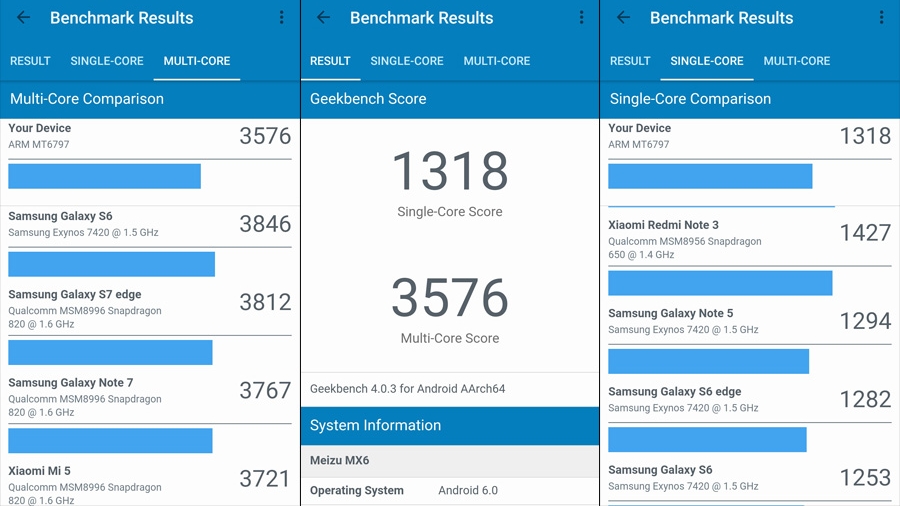
A multi-core score of 3576 puts the MX6 firmly in line with many other mid-range phones. It’s a fair way below a flagship like the Sony Xperia Z5 (which scored 4015), but not far below the HTC One M9 (which scored 3803).
The single-core result of 1318 isn’t too bad either, and puts it ahead of the Oppo F1 Plus, which scored a rather paltry 869.
Although the benchmark results were fairly average, they don’t tell the whole story when it comes to overall performance of the MX6, which was suitably speedy throughout our time with it.
Current page: What's it like to use?
Prev Page Introduction, design and display Next Page Battery life and camera