Why you can trust TechRadar

Kinect has a colour, and it's purple.
While all Xbox games thus far have come in those distinctive green DVD cases, Kinect boxes are purple. So from now on, purple means 'Requires Kinect Sensor' and green means normal 360 game.
Some games which don't require Kinect, but have Kinect features for those who have it, will come with a 'Better with Kinect' sticker on the box.
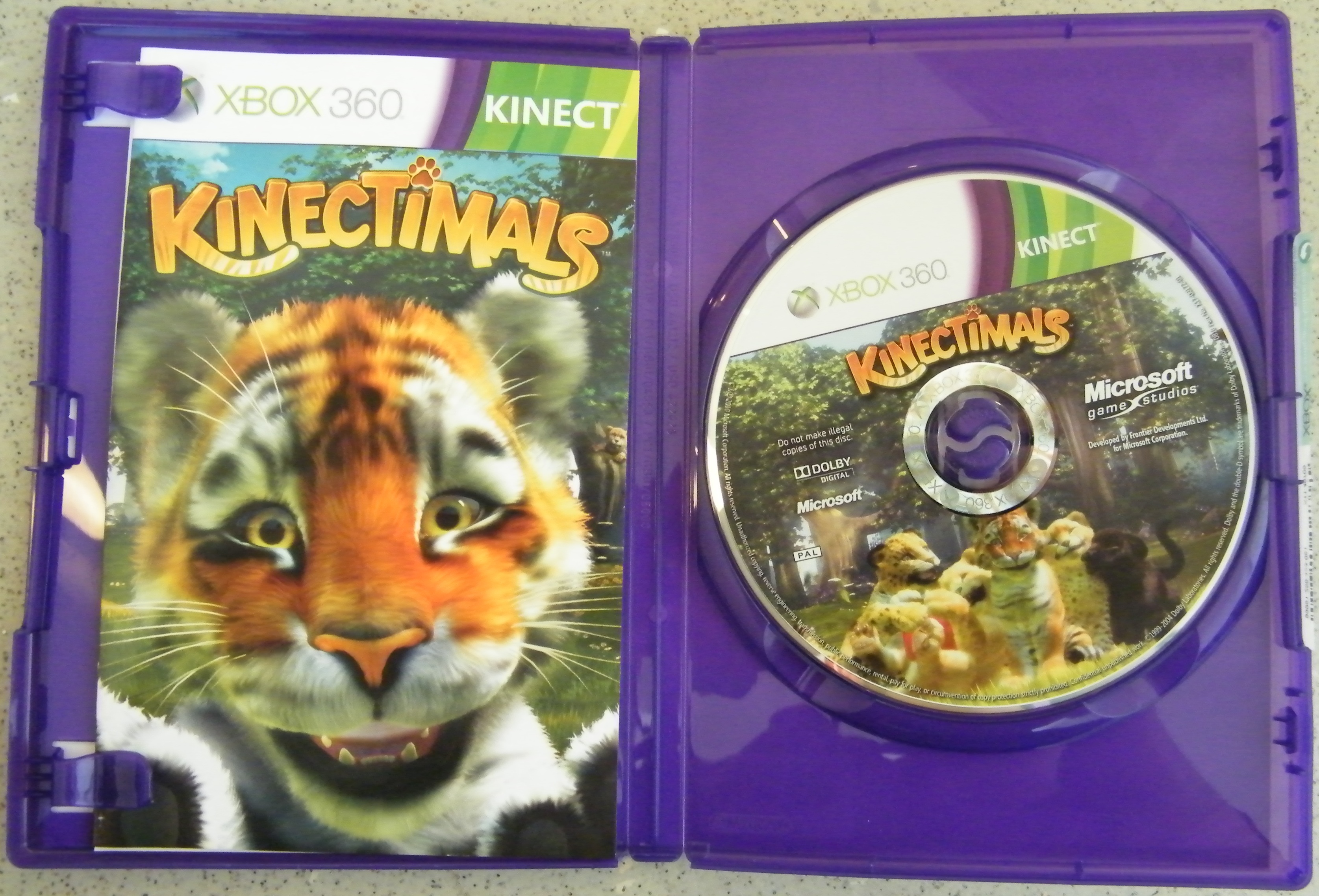
It's Microsoft's way of avoiding confusion in the market place. So there'll be no trying to work out if something is Kinect compatible or not. If the box is purple, it's a Kinect game.
How much?
The Kinect Sensor will set you back £125 on launch. It comes with a free copy of Kinect Adventures - a title with lots of mini sub-games like Wii Sports, designed to showcase the various capabilities of the Kinect sensor.
Now, it probably won't have escaped your notice that £125 is rather a lot of money. After all, you can pick up a brand new Xbox 360 console for about £140. Meanwhile, a PlayStation Move controller costs about £40.
Sign up for breaking news, reviews, opinion, top tech deals, and more.
However, despite this, we don't think Kinect is necessarily bad value for money, and this is why.
Kinect can detect up to six people in a room, and supports two active players at a time. So that £125 brings with it two-player gaming from the word go. That compares favourably to the £127 you'd have to pay for the equivalent PS Move setup (with PS Eye, two Move controllers
and two navigation controllers).
The main downside with Kinect is that if you have no friends and just want to play on your own, you're going to have to fork out the full £125 regardless. While this is a pain, the single-piece nature of the device doesn't allow it to work any other way.
Setting up
There are two different ways to, erm, connect Kinect to your Xbox 360. If you've got one of the new, slim models, there's a proprietary connection on the back which you can plug Kinect into directly. This also supplies power to the sensor.

However, if you're stuck with an older model, you can still plug Kinect in by using one of the two USB ports on the front and you'll need to plug it into the wall for power using this method, too.

Ideally, the Kinect sensor needs at least six feet of space between you and it, to work properly. And really, you're going to need another five feet or so either side of you in order to have room to move around freely. And we're talking bare minimum, here - you wouldn't want to have any less space than that.
This is obviously a bit of a handicap as there'll be plenty of keen Xbox gamers out there who just don't have the room for it.
We found that positioning the Kinect Sensor on top of the TV instead of below and in front helped a bit in this respect. That way, the camera has more to look at, and you can make the most of the room you have if you've got limited space available.
And it's as easy as that. Once you've placed the Kinect sensor, you switch your Xbox on and you're taken through an easy peasy set-up process.
Interface
Kinect comes with its own menu system, accessible from the Xbox 360's dashboard. Inside this menu, you are able to access all of the Kinect-compatible entertainment features that are available to you.
What's more, you can browse to these features without using the Xbox 360 controller.
The Kinect experience begins as soon as you switch on your 360. At the sign-in screen, if you wave at your TV, Kinect will recognise your face and sign you straight into your own Xbox Live account. Once you're into the Xbox dashboard, another wave at the TV will take you to the special new Kinect dashboard menu.
In this menu you can access all your Kinect-compatible content including whatever game you have in your drive, Sky Player, Last fm, Zune music service, etc.
You can navigate using your Xbox controller, but what Microsoft really wants you to do is use hand gestures. And this is the point where you find out if Kinect is for you or not.
You interact with the Kinect dashboard and with most Kinect games in mostly the same way. If you hold your hand out in front of you, a hand icon appears on the screen. You then move your hand so that the icon moves to the option you want to select and you hold it there for a couple of seconds.
A circular progress bar around the hand icon depicts the time you need to hold your hand in place. We found it to be a slightly tedious experience.
Some games, such as Dance Central, use a point-and-swipe sort of system which seemed a lot more intuitive and less of a hassle. We found the point-and-hold system just a bit awkward, it was hard to actually get the hand icon to stay on the option we wanted and once in position, holding for a second or two was just a bit of a pain.
You get used to it after a while, but frankly, we can't see why anyone would want to navigate an Xbox menu by holding their arm in the air, instead of just pressing a few buttons on the controller.
There's a certain novelty aspect to it, of course, and while we didn't allow ourselves to go back to using the 360 controller, we certainly wanted to at times.
Voice control
Possibly the most Star Trek-like feature of Kinect is voice control. When using media services such as Sky Player or the Zune music service, you can control your Xbox using your voice alone.
You get the Xbox's attention by saying "Xbox". A list of commands then pops up from the top of the screen. If you're playing music or watching a video, these commands typically include
pause/play/stop/rewind/fastforward/faster/slower. We'll discuss how well this all works on the next page.
Current page: Kinect review: Features
Prev Page Kinect review: Overview Next Page Microsoft Kinect: Performance
James was part of the TechRadar editorial team for eight years up until 2015 and now works in a senior position for TR's parent company Future. An experienced Content Director with a demonstrated history of working in the media production industry. Skilled in Search Engine Optimization (SEO), E-commerce Optimization, Journalism, Digital Marketing, and Social Media. James can do it all.
