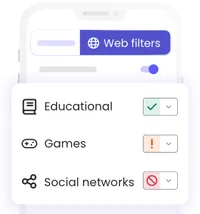Sponsored by Qustodio
How to block websites on iPhone
There's more than one way to block websites on your favorite device

There are many reasons you should block certain websites from your iPhone. Among other reasons, this includes helping to reduce distractions, boost productivity, and protect family members from online threats.
Apple’s built-in Screen Time feature enables you to block websites across all web browsers, including Safari and Chrome, for maximum effectiveness.
The features allow you to manage web content access through the iPhone settings. You can also explore additional solutions, which include multiple third-party options listed below.
Block unsafe websites on iPhone quickly & easily with Qustodio
Want the safest and simplest way to block websites on your child’s iPhone? Qustodio gives you powerful, flexible tools to keep your kids safe online and focused on what matters most. While other platforms lock you into their hardware or upsell extra services, Qustodio focuses solely on protecting your kids and empowering you. It adapts to your family’s digital world — iPhone, iPad, Android, Mac, Windows, and Chromebook — with no extra purchases needed. Join 8+ million families worldwide who trust Qustodio, available in 9 different languages. Loved by parents and rated one of the best parental control tools.
Techradar Pro Approved Sponsored Offer
Apple's own Screen Time
Apple launched Screen Time with iOS 12 in 2018. The software update delivered performance enhancements and introduced new tools for device time management, including Screen Time, grouped notifications, and improvements to Do Not Disturb.
Before going any further, be sure to install the latest version of iOS on your phone. From there, open the Settings app on your iPhone and select Screen Time. The system will ask you to activate Screen Time when you first access it. After turning on Screen Time, you should create a passcode to stop others from modifying your restrictions settings.
Select Lock Screen Time Settings to create a distinct four-digit code, which you must confirm by entering your Apple ID password for recovery purposes. This protection makes the settings inaccessible to unauthorized users.
After setting up Screen Time, you can proceed to manage content restrictions. Open the Screen Time menu, then select Content & Privacy Restrictions and use your new passcode to access the settings.
If needed, toggle on Content & Privacy Restrictions.
In iOS 26 and later, choose App Store, Media, Web, & Games. Choose Web Content.
On this screen, you can choose from three options: Unrestricted, Limit Adult Websites, and Only Approved Websites. No doubt, the first option is the least restrictive, and once set, you can visit any website you want.
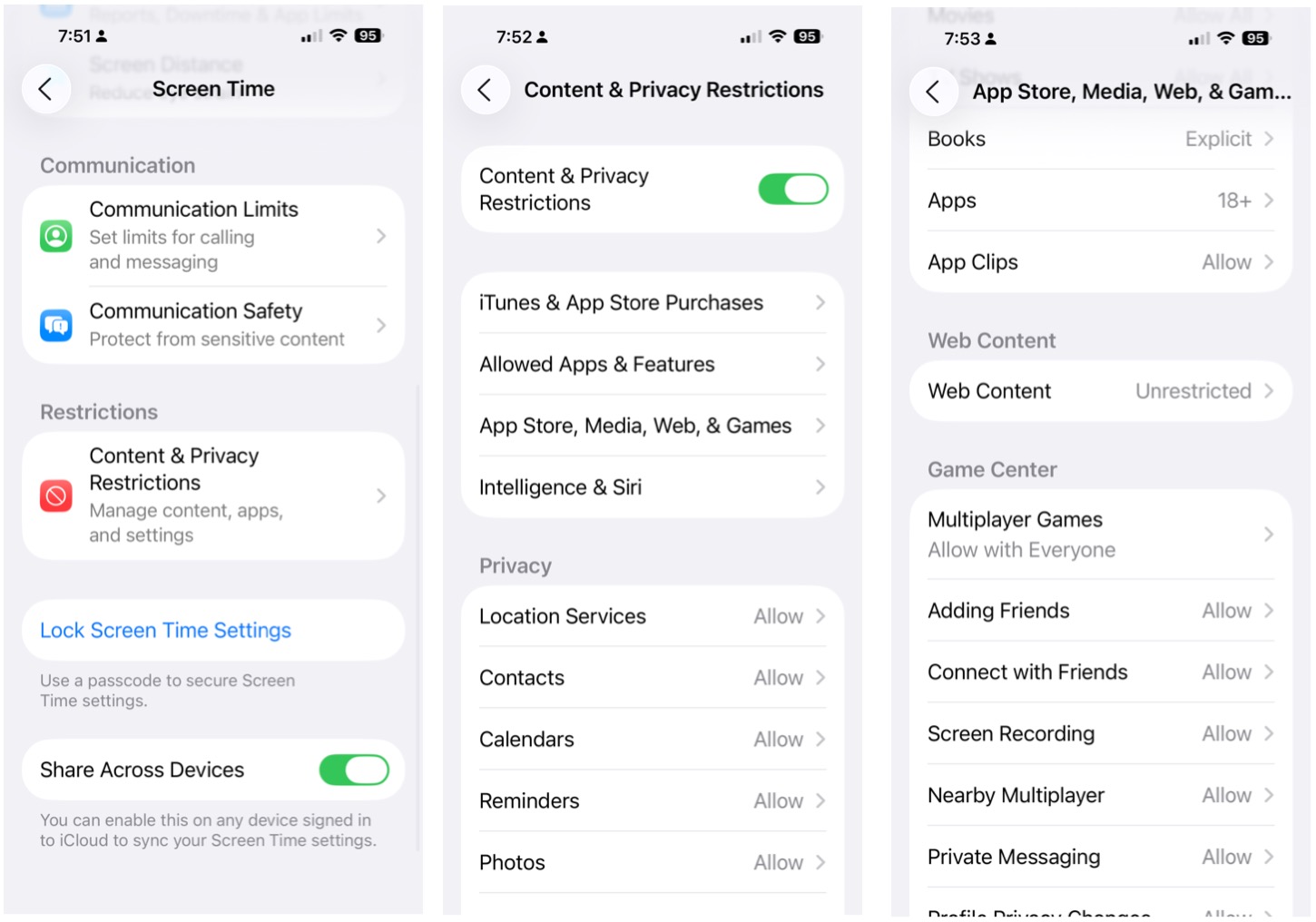
The most widely used web content filtering option is likely Limit Adult Websites. The system automatically prevents users from accessing numerous unsuitable websites through this setting. You can enhance this feature by adding sites to the 'Never Allow' list for blocking and the 'Always Allow' list for unrestricted access.
The Allowed Websites Only option represents the most restrictive web content filtering method. The system starts with website blocking enabled by default, so you can manually add websites to your allowlist. The option works best for children's devices because it lets you select only approved websites from a limited list.
The Unrestricted Access option serves as the default setting, which disables all web filtering capabilities.
The process of adding or deleting websites from your list is relatively painless to perform, although it can take some time if you have a lot to add.
You can add websites by selecting "Add Website" then entering the full URL address (www.example.com) followed by "Done." You can be deleted from your list by finding it, then swiping left on the entry before selecting Delete. The basic steps in Screen Time enable you to manage online activities for yourself and your family members on an iPhone.
Though the built-in website blocking solution on iPhone is Apple Screen Time, users can choose from multiple third-party alternatives when they need an alternative solution.
These third-party solutions offer advanced control options and additional features, and enable users to set restrictions without needing a Screen Time passcode.
Third-party app blockers and parental control apps
Many third-party apps are designed specifically to block distracting or inappropriate websites and can be a powerful alternative to Screen Time. These apps often work by installing a local VPN or using a content filter on your device.
These apps typically use a VPN (Virtual Private Network) profile or a DNS configuration to route your internet traffic through their service, where it is then filtered according to your rules. This allows them to block specific websites or categories of content across all apps, not just Safari.
VPN options include:
- Freedom: Freedom is a highly regarded app known for its robust cross-platform blocking capabilities. It allows users to block websites and apps not just on one device, but across multiple devices, such as iPhones, Macs, and Android devices, simultaneously. This feature is particularly valuable for individuals looking to maintain focus across various platforms without needing to adjust settings repeatedly. Freedom also offers a session-based blocking feature, enabling users to stay distraction-free for set periods, whether during work hours or while engaging in deep learning.
- BlockSite: BlockSite is a versatile app that empowers users to take control of their online experience by creating customized block lists tailored to their specific needs. With the ability to schedule blocking sessions, users can plan their distraction-free time, whether for work, study, or personal projects. Additionally, BlockSite allows users to block sites based on keywords, making it easier to filter out unwanted content. This feature is helpful for those who want to limit their exposure to specific topics or categories while browsing.
- Parental control apps: Parental control apps such as Qustodio, the best free web filter on the market, Norton Family, and Bark are traditionally designed with families in mind, offering tools to protect children and manage their screen time. However, these apps can also serve as excellent resources for individuals seeking to enhance their self-discipline and productivity. Features typically include a comprehensive website and app blocking, detailed screen time scheduling, and activity monitoring that allows users to gain insights into their digital habits. By incorporating these tools, users can create healthier boundaries with technology, fostering a more focused and intentional online experience.
Changing your iPhone's DNS (Domain Name System) settings is a network-level solution that can block websites.
Under this type of setup, when you try to visit a website, your device sends a DNS request to translate the human-readable domain name (e.g., `google.com`) into an IP address.
A DNS filter intercepts this request and prevents it from resolving if the domain is on its block list. This method works across all apps and browsers on your device and doesn't rely on an installed VPN profile, which can sometimes be bypassed.
There are two highly regarded DNS solutions: AdGuard DNS and NextDNS.
AdGuard DNS is a free, privacy-focused Domain Name System (DNS) server that serves as a powerful ad blocker. Unlike traditional ad blockers that require a browser extension or a dedicated app on each device, AdGuard DNS operates at the network level by simply changing your device's DNS settings.
When your device attempts to connect to a website, it first sends a DNS request to translate the human-readable domain name (like www.example.com) into an IP address.
AdGuard DNS intercepts this request and, if the domain is on its blocklist (which contains known ad, tracker, and malicious domains), it responds with a null reply instead of a valid IP address. This effectively prevents ads and trackers from loading on your device, leading to a cleaner and faster browsing experience.
AdGuard DNS offers a range of public server options to cater to various needs. The "Default" mode blocks ads, trackers, malware, and phishing sites. For families, the "Family Protection" mode adds an extra layer of security by blocking adult content and enforcing safe search on compatible browsers.
Additionally, AdGuard DNS supports modern and secure protocols such as DNS-over-HTTPS (DoH), DNS-over-TLS (DoT), and DNS-over-QUIC (DoQ), which encrypt your DNS queries to prevent your internet provider or other third parties from monitoring your browsing activity.
Beyond its public service, AdGuard also offers "private" and "enterprise" plans that include customizable filtering, detailed statistics, and more advanced parental controls.
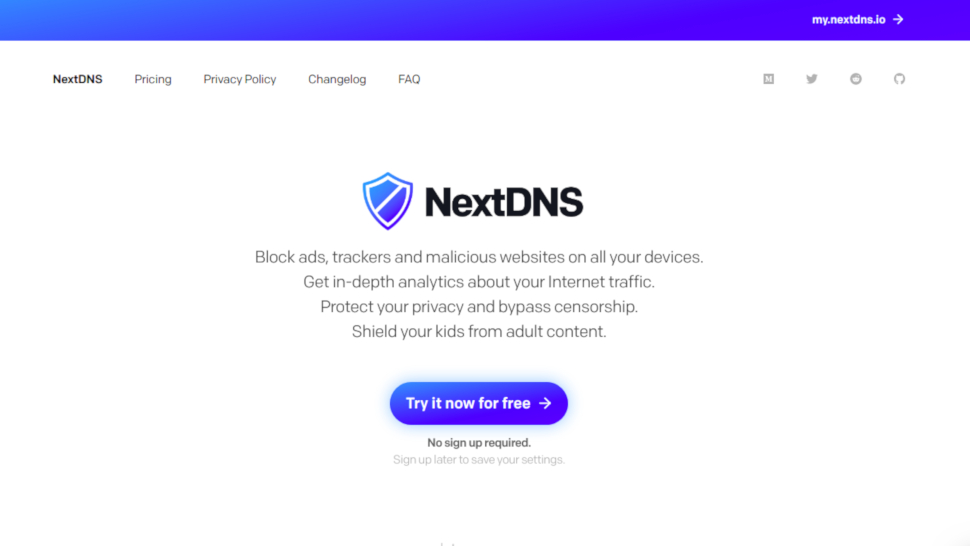
NextDNS is a highly customizable and privacy-focused DNS filtering service that functions as a "firewall for the modern Internet." Like other DNS-based ad blockers, it works by preventing your device from connecting to unwanted domains, but it stands out for its extensive range of features and granular control.
NextDNS offers a wide variety of security options to protect against malware, phishing, and other threats, as well as parental controls for filtering out specific types of content, apps, and even games. What sets it apart is the ability for users to choose from numerous community-maintained blocklists and create their own allowlists and denylists, providing a high degree of personalization.
NextDNS also provides in-depth analytics and real-time logs of all your DNS queries, which can be configured to be stored for a specific duration or not at all. It supports modern, encrypted DNS protocols, such as DNS-over-HTTPS (DoH) and DNS-over-TLS (DoT).
It can be set up on virtually any device or network, including routers, computers, and mobile devices, ensuring consistent protection whether you're at home or on the go. While it offers a free tier with a monthly query limit, a low-cost paid plan unlocks unlimited queries and access to all features.

To block websites on all devices connected to your home Wi-Fi network, you can adjust the settings on your router. Most modern routers come with built-in parental controls or website-blocking features.
To access these settings, log into your router's admin page by typing its IP address into a web browser. From there, you can add specific URLs or keywords to a blacklist.
Keep in mind that this method only works when you are connected to that particular Wi-Fi network. It will not block sites when you are using cellular data or a different Wi-Fi network.
Additionally, some VPN services offer content-filtering capabilities as a premium feature. Unlike standard VPNs that only encrypt and route your traffic, these services also filter it for unwanted content. When you connect to their VPN server, their system automatically blocks websites on a predefined list.
Two impressive examples are Proton VPN and Mullvad VPN.
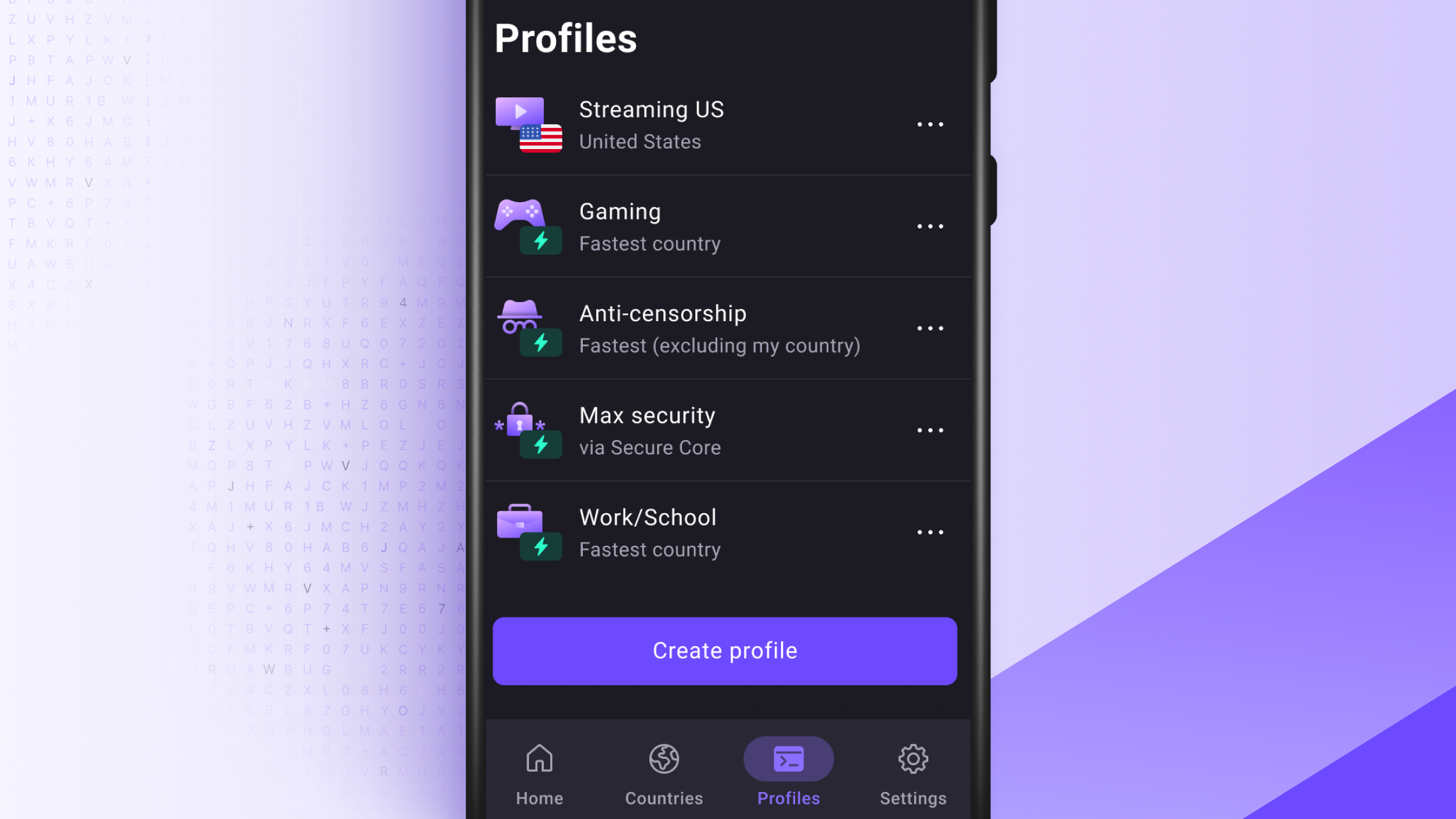
Proton VPN is a virtual private network service operated by the Swiss company Proton AG, which is also known for its encrypted email service, Proton Mail.
This VPN is designed with a strong emphasis on security and privacy, as demonstrated by its strict no-logs policy, which means it does not track or store user activity. Additionally, its location in Switzerland is advantageous, as the country boasts some of the world's strongest privacy laws and is not part of any international surveillance alliances.
Proton VPN's dedication to transparency is further underscored by its open-source applications and independent security audits, which enable anyone to review its code and verify its claims.
Mullvad VPN is another excellent option. It is highly regarded for its strong commitment to privacy and security. For iPhone users, it provides a simple yet effective way to safeguard their online activity.
One of Mullvad's most noteworthy features is its privacy-first approach to account creation. Users do not need to provide any personal information, not even an email address; instead, they are assigned a unique, randomly generated account number.
Moreover, the option to pay anonymously with cash or cryptocurrency ensures a level of anonymity that few other VPNs can offer. The iPhone app is designed with simplicity and efficiency in mind, utilizing the WireGuard protocol for fast connections that are also gentle on your device's battery life.
Considerations before choosing a third-party solution
When using a third-party app or DNS service, you are entrusting them with your internet traffic. Make sure to research the company's privacy policy and reputation.
Some methods, like changing your DNS settings on Wi-Fi, can be easily reversed by someone with access to your phone's settings. Apps that use a VPN profile are often more difficult to bypass, especially if they have a "strict mode" or password protection.
While some DNS services and basic app features are free, many of the more robust solutions with advanced features (like customizable blocklists, scheduling, and password protection) are paid subscription services.
Wrapping it all up
To block websites on an iPhone, you can use Apple's Screen Time feature or third-party solutions. Screen Time allows content restrictions across all browsers, including Safari and Chrome, with passcode protection for settings.
For more advanced blocking, apps like Freedom and BlockSite use VPN or content filters. DNS filtering services such as AdGuard DNS and NextDNS block websites at the network level. You can also adjust your home router settings to block sites for all connected devices.
Some premium VPNs, like Proton VPN and Mullvad VPN, offer content filtering features. When choosing a third-party solution, be sure to check their privacy policy and reputation.
Sign up to the TechRadar Pro newsletter to get all the top news, opinion, features and guidance your business needs to succeed!
Bryan M. Wolfe is a staff writer at TechRadar, iMore, and wherever Future can use him. Though his passion is Apple-based products, he doesn't have a problem using Windows and Android. Bryan's a single father of a 15-year-old daughter and a puppy, Isabelle. Thanks for reading!