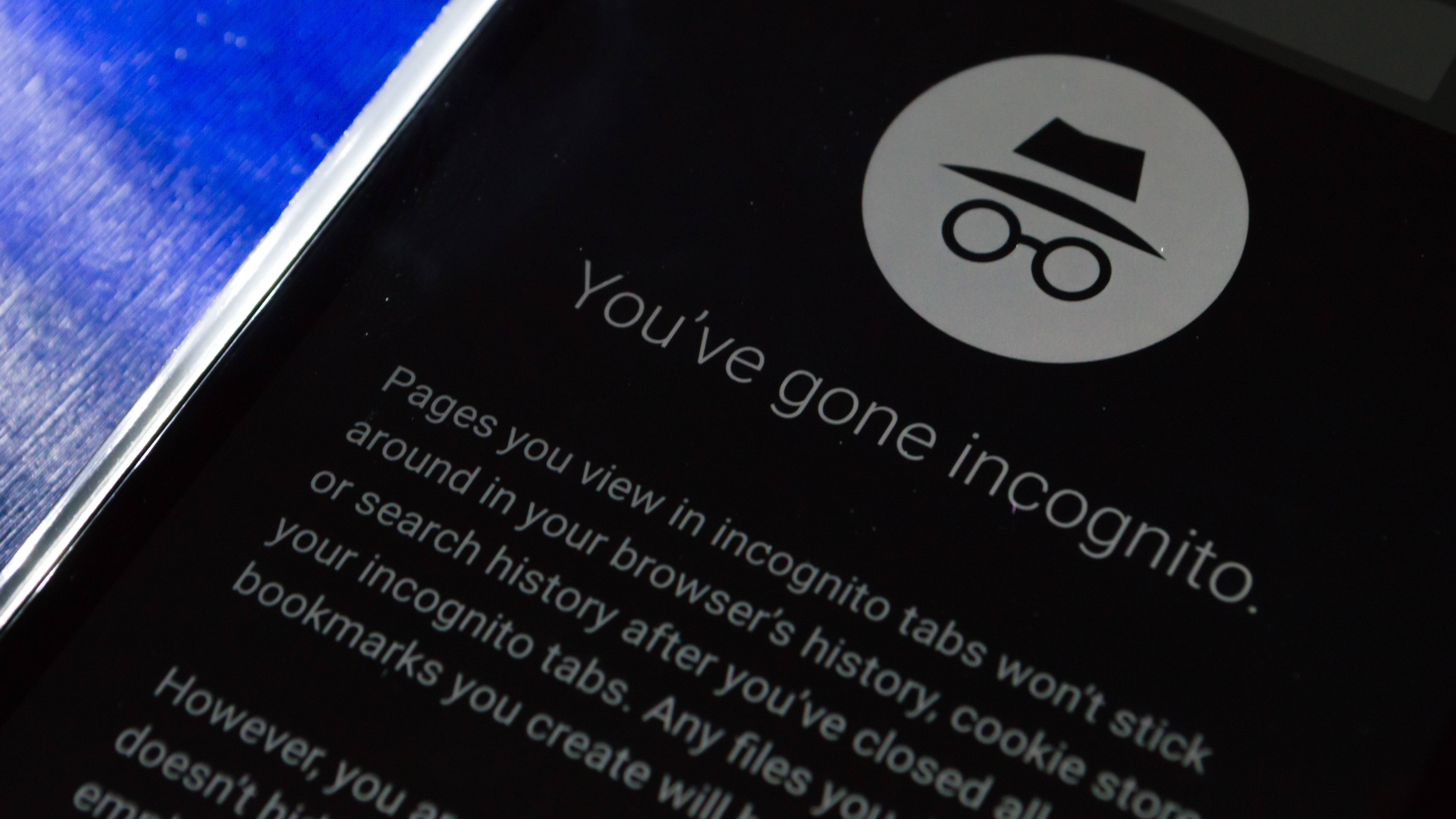
Keeping your browsing history a secret just got a little easier on Android, as Google Chrome will now hide your Incognito Mode tabs behind a biometric lock
Those of you using one of the best Android phones should be getting an upgrade to your Chrome browser app (if you haven’t already) that will allow you to secure your Incognito Mode tabs behind a fingerprint scan. Once the feature is turned on, whenever you want to return to any open Incognito tabs after a break in browsing the internet you’ll need to pass the biometric scan to see the pages.
If you’re trying to keep your browsing history a secret from other users who might borrow your smartphone – like a partner that you’re buying a present for – this should make it a little easier to keep that information hidden.
Interestingly, Google Chrome users who own one of the best iPhones have been able to take advantage of these biometric locks for almost a year now – well ahead of people using the app on devices running Google’s own OS.
To turn the feature on you’ll need to head to the Chrome browser’s Privacy & Security settings. These are found by pressing the three-dots icon in the top-right corner of the screen, then selecting Settings from the menu that appears, and then Privacy & Security. If you've received the update you should see an option to toggle on Lock Incognito tabs when you close Chrome.
The Google blog post highlighting the feature says it’s currently “rolling out to Android users”, so it might not be available on your phone just yet – you might need to check back over the next few days to see if you've received the update.
Analysis: Still not truly Incognito
While this is certainly going to be a welcome change for many Chrome users, it doesn’t alter the fact that Incognito mode isn’t quite as private as the name suggests.
Sign up for breaking news, reviews, opinion, top tech deals, and more.
Sure, the feature allows you to hide your browsing history from other people using the same device, but it doesn’t obscure that data from the view of Google or your internet service provider. Given the name, the misunderstanding is understandable – Google is actually facing a $5bn lawsuit over the issue – but know that the data from your browsing in Incognito Mode doesn’t stay in Incognito Mode.
There are options to keep your info completely hidden though, in the form of one of the best VPN services.
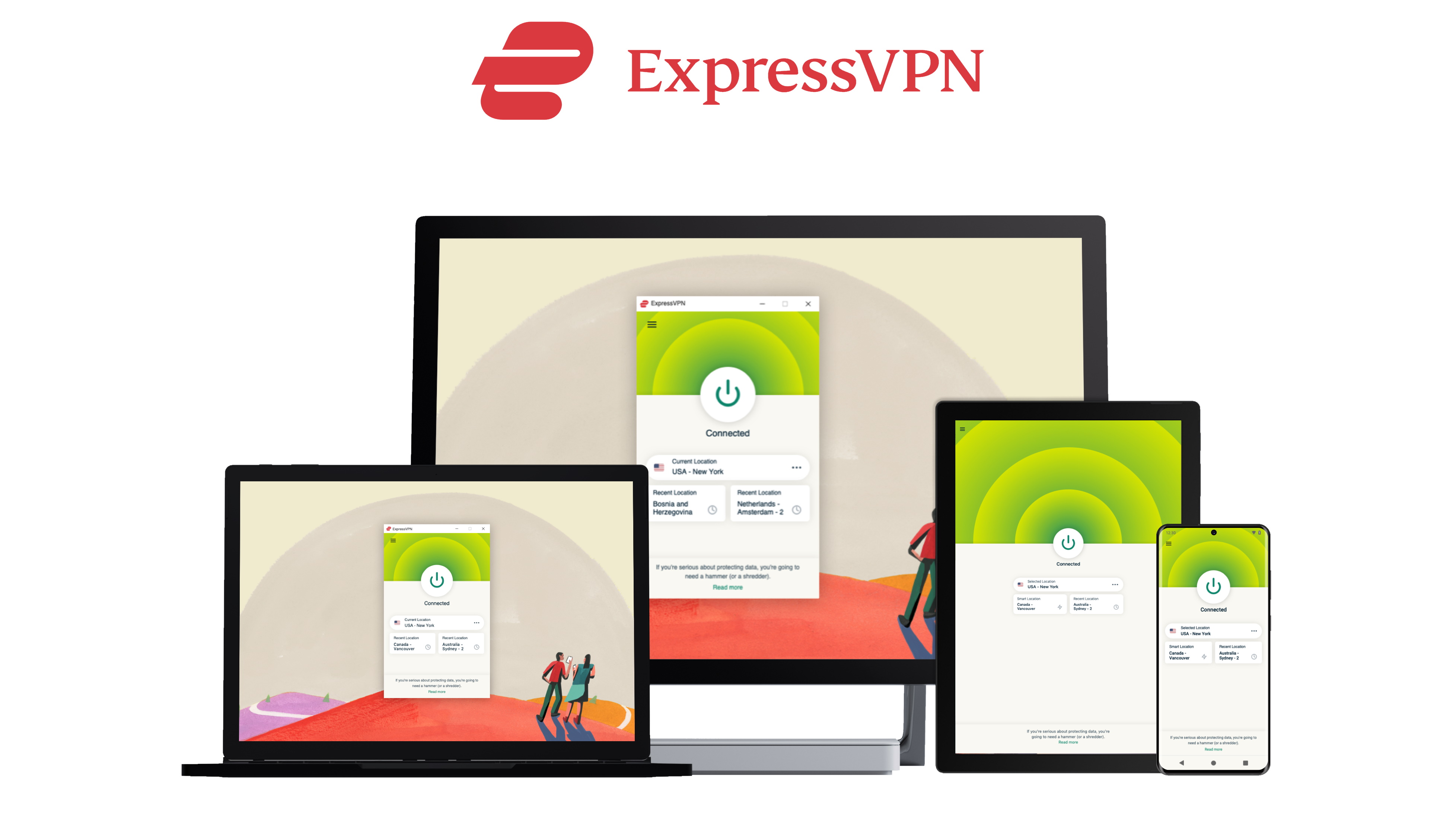
While many people rely on VPNs – short for virtual private network – to bypass geo-locked content so they can more easily watch content such as the best Netflix shows and best Prime video shows in regions they might be locked out from, you can also use these tools to browse the internet anonymously.
A VPN operates by routing your data through its encrypted servers before it goes to the website you’re trying to visit. If you’re also using one of the most private VPNs, which all offer strict no-log policies, then no one along the chain (the VPN provider, the website, your ISP, or your browser) will know anything about your device type, your location, or your browsing history.
Our favorite VPN is Express VPN but there are several great options out there. If you’re looking for an actual Incognito Mode, then these are the apps you need to download.

Hamish is a Senior Staff Writer for TechRadar and you’ll see his name appearing on articles across nearly every topic on the site from smart home deals to speaker reviews to graphics card news and everything in between. He uses his broad range of knowledge to help explain the latest gadgets and if they’re a must-buy or a fad fueled by hype. Though his specialty is writing about everything going on in the world of virtual reality and augmented reality.