22 common Windows 7 problems solved
How to fix those Windows 7 annoyances
7. Taskbar problems
We like the new Windows 7 taskbar, but many people seem less than impressed with the new approach to taskbar buttons, finding it difficult to tell at a glance whether an icon is a running application or a pinned shortcut. If this sounds like you then there's an easy way to restore more standard taskbar buttons, though - right-click the taskbar, select Properties, and set Taskbar Buttons to "Never combine" or "Combine when taskbar is full".
You can even restore the old Quick Launch toolbar in just a few clicks. Simply right-click the taskbar, click Toolbars > New Toolbar, type %userprofile%\AppData\Roaming\Microsoft\Internet Explorer\Quick Launch in the folder box and click Select Folder. The Quick Launch toolbar should then reappear, and you can move and resize it to suit your needs.
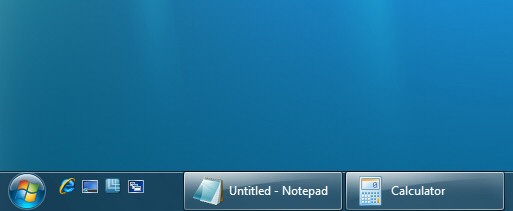
STANDARD TASKBAR: Just a few seconds work and your taskbar has that retro look
8. Missing Explorer folders
Click Start > Computer in Windows 7 and you'll find system folders like Control Panel and the Recycle Bin are no longer displayed in the left-hand Explore pane. This seems like a backward step to us, but there's a quick solution. Click Tools > Folder Options, check "Show all folders", click OK and all your top-level system folders will reappear.
9. Missing applets
Sign up for breaking news, reviews, opinion, top tech deals, and more.
Windows 7 installs quickly and takes up less hard drive space than you might expect, but in part that's down to cheating - Mail, Movie Maker, Photo Gallery and other applets are no longer bundled with a standard Windows installation. Instead you must download the programs you need from the Windows Live Essentials site.
Installing Live Essentials will also get you potentially unnecessary extras, though, like an ActiveX control to help in uploading files to Windows Live SkyDrive. And the Windows Live Sign-In Assistant, which can be useful if you want to switch between multiple Windows Live accounts. If you have only one Windows Live account, and no plans to use Live SkyDrive, then these can safely be removed from the Control Panel Uninstall A Program applet.
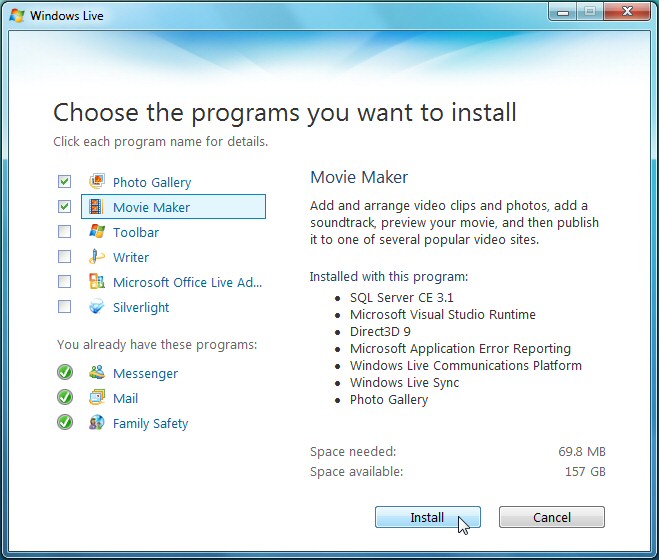
TAKE YOUR PICK: You can install as many, or as few of the Live Essentials programs as you like
10. Too many minidumps
By default Windows 7 now keeps the last 50 minidump files (memory images saved when your PC crashes). If you're keen on using dump files to troubleshoot crashes then this is good news, but if you've no interest in that kind of advanced debugging then minidumps are just a waste of your valuable hard drive space. In which case you should run REGEDIT, browse to HKEY_LOCAL_MACHINE\SYSTEM\CurrentControlSet\Control\CrashControl, and set MiniDumpsCount to 1. Windows will only now keep the last dump file and you'll free up a little hard drive space.
11. HP Multifunction Printer problems
If you've an HP multifunction printer with its "Full Feature Software solution" or "Basic Driver solution" installed then, after upgrading to Windows 7, you may find the printer stops working. Press the buttons on the front of the printer and nothing will happen; launch the software manually and you'll see reports that it can't connect to your hardware.
The problem is that a few files and Registry entries have been lost in the migration to Windows Vista, and even reinstalling the original HP software won't help. Fortunately there's a new version of HP Solution Center that should get everything working again, though, and you can find out more about it at the HP support site.
12. Hidden extensions
Explorer's default settings in Windows 7 hide file extensions, as well as system files and folders.
To fix this, launch Explorer and click Tools > Folder Options > View.
Clear the "Hide extensions for known file types" to show file extensions, reducing the likelihood that you'll accidentally double-click on virus.txt.exe in future.
And as long as there are no novice users on your system who might go poking around in Explorer, we'd also choose to "Show hidden files and folders" as well as clear the "Hide protected operating system files" box. It's often important to see these files when you're troubleshooting, or following problem-solving instructions from someone else.
Current page: 7-12: Finding missing applets, folders and extensions
Prev Page 1-6: Common Windows 7 problems fixed Next Page 13-17: Fixing XP mode and audio issues
Mike is a lead security reviewer at Future, where he stress-tests VPNs, antivirus and more to find out which services are sure to keep you safe, and which are best avoided. Mike began his career as a lead software developer in the engineering world, where his creations were used by big-name companies from Rolls Royce to British Nuclear Fuels and British Aerospace. The early PC viruses caught Mike's attention, and he developed an interest in analyzing malware, and learning the low-level technical details of how Windows and network security work under the hood.