Best Linux email client: 5 reviewed and rated
Evolution vs Thunderbird vs KMail vs Claws Mail vs Zimbra
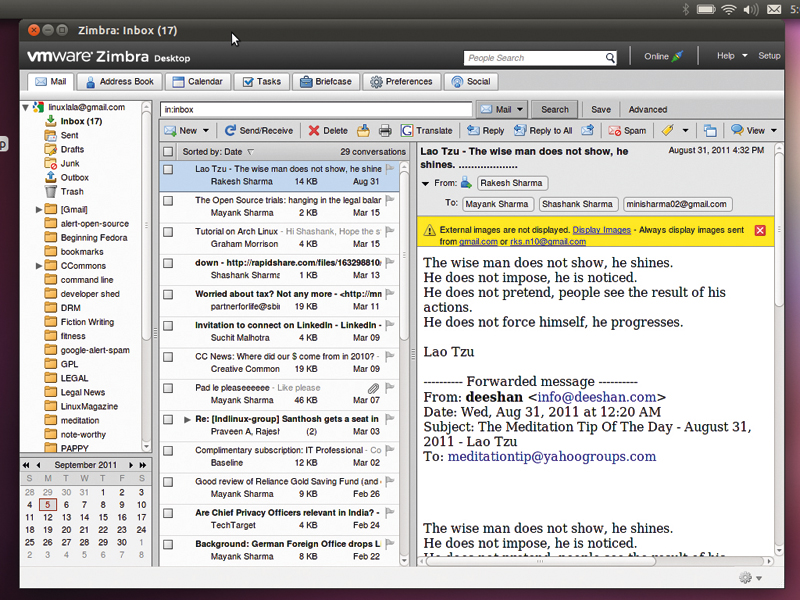
The email client, along with the word processor, is probably one of the most recognisable pieces of software on the desktop. They come in all shapes and sizes, from standalone lightweight command-line clients, to massive personal information managers (PIMs), that do a lot more than just check email.
Email clients are especially important for the business user but are useful even for those not dependant on a corporate email server. Virtually all email clients can now hook up with online webmail services such as Gmail and Yahoo Mail. Even if you don't use them to check your email on a daily basis, they're handy to keep an offline backup of all your email in case of problems with the service.
There are various factors you need to consider when selecting a client. What type of user you are and how you want to use it are the most critical. If you're an enterprise user fetching email from the corporate email server, you'll probably have the client running all the time, so it needs to be well-integrated into the desktop.
If you're a home user, though, who only wants to back up email from an online service, your demands are very different.
Our selection
Evolution
KMail
Thunderbird
Claws Mail
Zimbra Desktop
How we tested...
We ran all the email clients on a 2.1GHz dual-core laptop with 2GB of RAM. While they all work across distributions, for best results we ran them on their recommended platforms. That is, KMail atop KDE and Evolution under Gnome.
For a fair comparison, we used the latest offerings of each of the clients. KMail 4.7, released as part of KDE SC 4.7 was installed on OpenSUSE 11.4. The latest version of Evolution 3.0.2 requires libraries shipped with Gnome 3, and so we installed it on top of Fedora 15, which also hosts our Thunderbird and Claws Mail installation. Zimbra Desktop creates desktop icons, which have no place in Gnome 3, so we installed it on Ubuntu 11.04.
Sign up for breaking news, reviews, opinion, top tech deals, and more.
An email client should, at the very least, be able to handle thousands of emails without a drop in performance, compose messages offline, and be secure - just some of the features we're scoring on.
Desktop integration
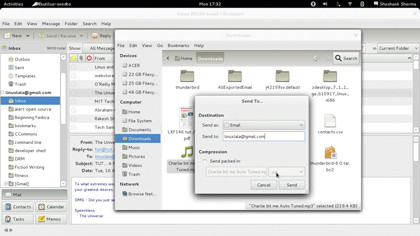
Almost all the clients covered here are cross-platform and can run on any distribution. While it's good to have a choice, all distributions and desktops ship with a default email client, so Gnome has Evolution and KDE has KMail.
Traditionally, this also meant that Evolution was the default on Fedora and Ubuntu and KMail on OpenSUSE and Mandriva, among others. But the latest releases of these distributions, desktops and email clients has changed the situation somewhat. Since Evolution now requires Gnome 3 libraries, Ubuntu will switch to Thunderbird as its default email client with the 11.10 release.
KMail is one of the weakest clients in our selection, and we aren't the only ones who think so; in the latest Mandriva release it's also been replaced by Thunderbird.
Using the default client does have obvious advantages. For example, in Gnome, you can right-click on a file in the Nautilus file manager, select Send To and specify email, to email the file as an attachment to a message. This launches a compose message window with the selected file listed as an attachment, so you don't have to explicitly launch Evolution in order to compose a message. You can do the same with KMail on KDE in the Dolphin file manager by right-clicking a file and selecting Actions > Send To.
Default clients by definition, though, don't suit everyone. They have to cater for a large section of the user base, which is why KMail and Evolution aren't just email clients but PIMs, which can create to-do lists and schedule reminders. This is too much functionality for someone who only wants a client to back up email.
Almost all of the clients support the Mbox mailbox file format. Claws Mail offers it via a plugin. The mbox format stores messages concatenated into a simple text file. Maildir and MH are alternate formats. The format in which mail is stored is important when you have to shuttle between clients. The format you export your mails in from one client, should be supported by the client you import mails into, or you will have to convert the mail into a supported format before importing it.
If you have to use multiple machines, running different operating systems, you might want to choose a popular format such as mbox, which is supported by email clients on all distributions and operating systems.
While KMail and Evolution are only available for Linux distributions, Claws Mail, Thunderbird and Zimbra Desktop can be installed on any Windows, Mac or Linux machine.
Verdict
Evolution - 4/5
KMail - 3/5
Thunderbird - 4/5
Claws Mail - 2/5
Zimbra - 3/5
IMAP support
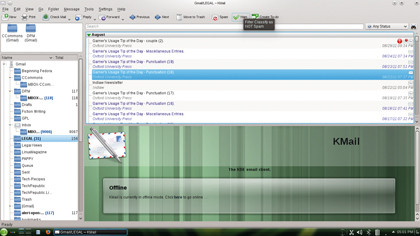
Most home users will want to hook up their email client with one of the popular webmail services. When configuring your account, you need the SMTP and IMAP settings, port numbers to connect to and whether or not to use SSL etc.
Of the five clients in our list, Evolution, Zimbra Desktop and Thunderbird can fetch settings from the IMAP server. This means you don't have to specify the port number or the SMTP settings to configure your account.
KMail can determine what authentication options are supported, but only after you point it to the IMAP server. Claws Mail has to be manually fed all of the server settings.
Good email clients should help you configure the account with minimum effort, but that's only half the picture. How well the clients interact with the webmail service is also important. You can compose messages offline with Zimbra, Evolution and Thunderbird, which will be sent automatically when you go online. Claws Mail however doesn't automatically send queued messages.
When importing messages, all clients connect to the webmail service to create a folder tree. You can then import messages into the folders. Claws Mail randomly sends old messages to the Inbox, creating duplicates when you import from an mbox file.
Evolution is best at creating folders and importing messages. KMail provides the most import options, and imports messages without errors, but it doesn't display the message body. Messages downloaded from the internet are displayed without fault.
Verdict
Evolution - 5/5
KMail - 2/5
Thunderbird - 5/5
Claws Mail - 1/5
Zimbra - 4/5
User experience
The purpose of an email client is rather simple: it fetches your emails, displays them in a neat interface, lets you easily compose and send messages and offers additional features such as search, labels etc.
The first email client, although nothing like what we have today, showed up almost a half century ago. Modern email clients, too, have existed for a few decades now and yet, despite the advancing years and changing email norms, most look almost exactly the same as their ancestors did.
Comparing email client interfaces is almost like comparing keyboard layouts on different laptops. The layout is pretty much the same, and yet some are better than others. Email clients, which are very similar in terms of feature sets and usefulness, are no different. Some, however, steal the show by offering a little bit extra.
Evolution - 3/5
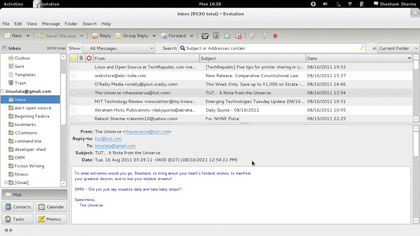
A very typical three-panel view, which is standard for most clients. Since it's a PIM, you get to choose between Mail, Calendar or Tasks using buttons on the bottom-left. You get the threaded message view by default.
There's no visible difference between a threaded message and standalone messages, except for the + and - signs in the subject line to denote collapsed and expanded threads. Press Ctrl+T to turn off threaded view.
You can search for messages in the current folder, current account, or all configured accounts and create custom searches. It even lets you save searches, and create folders for them.
Attachments aren't displayed inline by default. Depending on the type, however, you can choose to view them inline or with the default associated application.
Thunderbird - 4/5
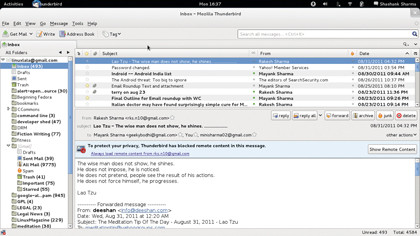
Thunderbird is rather bare, especially compared with Evolution or Zimbra Desktop. This is primarily because various options are either clubbed together into one button, or not located on the Mail toolbar at the top. For example, the Delete, Forward and Reply buttons show up in the bottom panel when reading a message.
Searching is one of the best features of Thunderbird and puts it miles ahead of the competition. Results show up in a new tab, with a year/month timeline and various additional filters to help you zero in on the message you want.
The threaded view is not the default, but can be enabled if you click View > Sort By > Threaded. You can also archive messages, but archived messages can't be searched and you must specify an archives folder when setting up your email account.
Claws Mail - 2/5
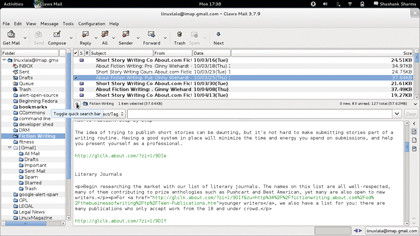
Although not too shabby, the interface could use some work. The left panel appears crowded when it displays read, unread, and total number of messages in each folder. Change this setting under View > Set Displayed Columns > In Folder List.
There are various built-in layouts to choose from. Click View > Layout and cycle through the five options to find one that suits you - the Wide Message and Three Columns layouts are ideal if you have a wide screen. There's no search bar in any of the layouts, and the toggle search button is so buried in the message list panel, it might as well be invisible.
You can right-click a message to create filter and process rules. Process rules mean defining actions such as move, copy, delete, forward etc.
KMail - 2/5
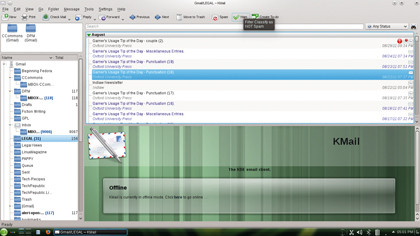
When you first launch KMail, it will terminate with a 'Failed to fetch the resource collection' error. KMail doesn't have a default incoming mail directory configured, which causes this error. The workaround involves using Akonadi to specify a maildir location for KMail.
To do this, launch the Akonadi Configuration tool and point the Local Folders to /.kde4/share/apps/kmail2/. The three-panel interface presents messages grouped by day/month/year, depending on the number of messages in the folder.
KMail does the threaded view better than the other tools, using line spacing to denote replies to messages in a thread. The search bar at the top can be used to search for messages, and you can use the drop-down list on its right to refine your search. For example, choose Has Attachment to limit your search to messages with attachments.
Zimbra Desktop - 3/5
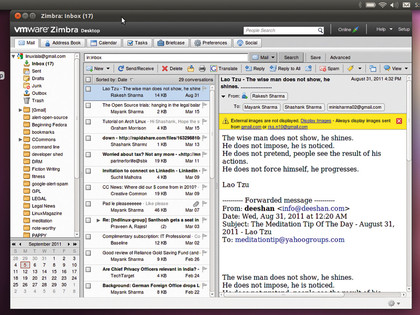
Although Zimbra Desktop also provides a three-panel interface, it does things differently enough to impress us. It does a lot more than just email but despite its many features, the interface is neat and clean.
There are plenty of tabs at the top that let you move between Preferences, Mail, Calendar, Tasks and so on. The search bar produces near immediate results, searching in the subject, header, and message body.
The Advanced button to the right of the search bar coughs up even more useful options to help you narrow down the results and lets you search Spam and Trash.
Zimbra lets you save searches as well, a feature
it shares with Evolution. Zimbra also supports threaded view, but it's even worse at identifying threads than Evolution. To mark a message as spam, select it and click Spam - no configuration required.

Shashank Sharma is a trial lawyer in Delhi, India. Long before his foray into the world of litigation, he started his career by writing about Linux and open source software. Over the years, Shashank has also written various articles and reviews for TechRadar Pro, covering web hosting providers and website builder tools.