8 great tools to improve Windows 8 and Windows 8.1
Fix up Windows 8 and 8.1 into the OSes they were meant to be
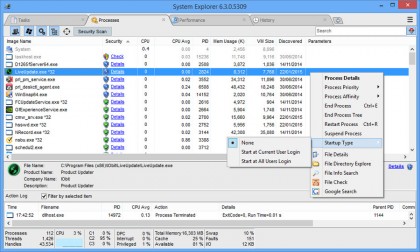
One of its best features is the ability to run a security scan of individual processes or all running tasks, comparing them with an online database to verify you've not been compromised. It also colour-codes intensive processes, helping you identify resource hogs more quickly, and consolidates tools and options spread out over multiple tabs in Task Manager in a more user-friendly environment.
Listary
Frustrated with Windows Search? Listary puts all your files at your fingertips.
The built-in Windows search tool has never really inspired, but Windows 8 managed to go backwards, removing the unified search tool in favour of a category-based option. Five minutes with Listary, however, and you'll never look back. It works with File Explorer and any program's Open/Save dialogue, placing a handy – but discreet – search bar at the bottom.

Simply type what you're looking for into here and Listary will find matches across all your drives breathtakingly quickly. It's also packed with other time-saving features, like the ability to switch an Open/Save dialog to the folder you've currently got open in Windows. And with access to Favourite folders and past searches, what's not to like?
FreeFileSync
Keep files in sync across two directories – just like Briefcase (but better).
It had its flaws, but the Windows Briefcase could be useful at times, particularly in a pre-network age when keeping two folders in sync could be tricky. The Briefcase has been dropped from Windows 8, and while you can restore it with a Registry tweak, it doesn't work as it should.
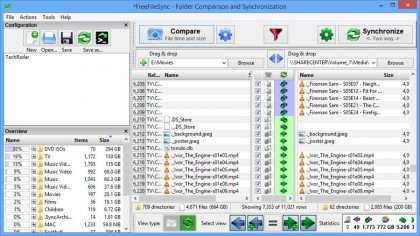
Thankfully there's a better alternative: FreeFileSync makes the whole process of file and folder synchronisation much easier. It works with USB thumb drives as well as over the network, can copy locked files and automatically detects moved and renamed files and folders for hassle-free sync. It'll even allow you to store older versions of files you've updated (or deleted), just in case you need them.
Sign up for breaking news, reviews, opinion, top tech deals, and more.
VirtualBox
Don't leave your old programs behind with this virtual machine.
Windows 8 drops the compatibility XP Mode found in Windows 7 Pro, which allowed users to run older apps and hardware in a virtual instance of XP if they refused to play ball in Windows 7. Thankfully, VirtualBox gives you this functionality – and then some – in all versions of Windows 8.
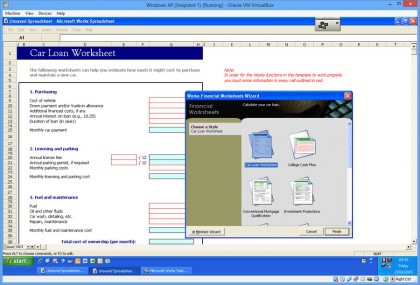
It lets you install an older version of Windows (anything from 98 to Windows 7), meaning it's more flexible than XP Mode. All you have to do supply your own copy of the older version of Windows and your old favourite apps will be accessible once more.