25 really useful Google Nexus One tips
13. Set a custom unlock pattern
For added security, you can set an unlock pattern for the Nexus One. Go to Settings and select the Location & Security option, then select Set unlock pattern. Now, follow the wizard to connect the dots -- say, two up and two over. This pattern must be used to unlock the phone when you turn it on or lock it.
14. Use the doubleTwist manager
The iTunes app is for Apple fanboys, right? You can use doubleTwist instead to load your phone with music, photos, and movies. The app works with the Nexus One for managing your media files.
15. Dictate your words
The Nexus One can dictate what you say. Whenever you see the virtual keyboard, click the microphone and speak what you want to type.
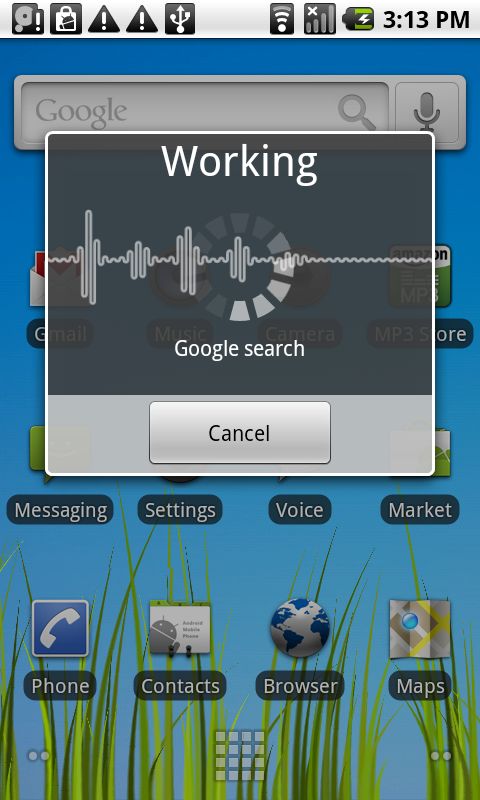
SPEAK UP: You can search using Google voice, or dictate memos to youself
Sign up for breaking news, reviews, opinion, top tech deals, and more.
16. Send photos to Facebook
Long-press on any photo and the Share option will replace the slideshow link. In this menu, you can send the image to your Facebook account. Just login and send.
17. Disable wireless for longer battery life
The Nexus One offers a power-saver widget -- to add it, long-press in an open spot on the home screen and select Widgets, then select Power Control. Here, you can quickly turn off Wi-Fi and Bluetooth to conserve on battery power.
18. Remove unneeded apps
One way to save space on your Nexus One is to remove unwanted apps. Go to Settings, Applications, then Manage applications. The default sort if by name, but you can press Menu and select by size to see the memory hogs.
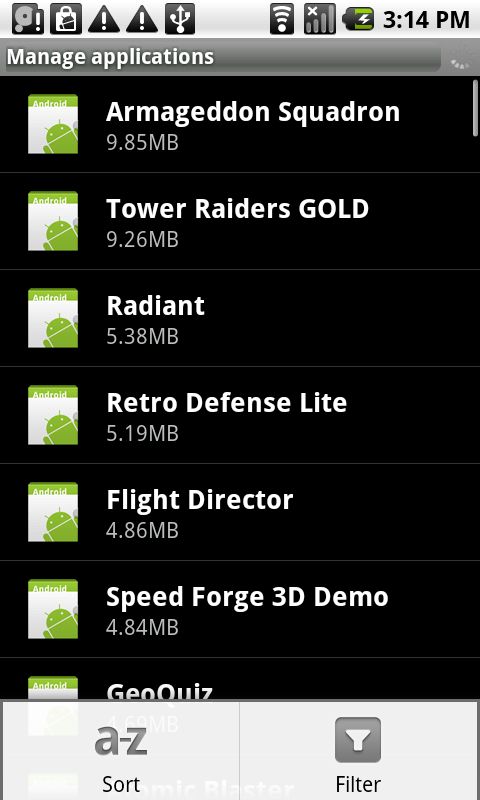
HOUSEKEEPING: You can view installed apps by name or, more helpfully, by size
19. Check your Google Voice balance
You can use Google Voice to make international calls -- you first need to load up your account with credits. The Nexus One app lets you check your balance for these assisted calls (they still use your cell service or landline minutes). Start Google Voice, go to Menu, and select Balance to see your account credits.
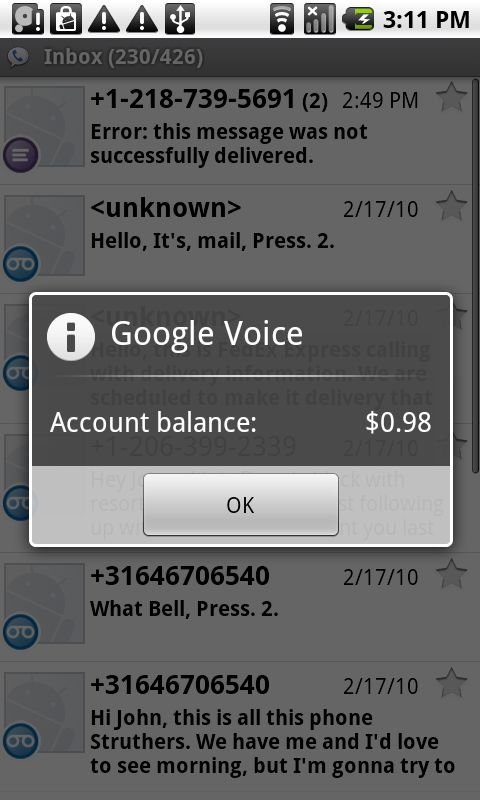
IN CREDIT: You can access your Google Voice balance, which shows you credits for international calls -- but unfortunately does not work like Skype for free in-service calls
20. Search for apps quickly
Like the Palm Pre, the Google Nexus One has a hand search option for finding apps. To use it, press the Search button and then type in the app name you want.
21. Watch YouTube vids in HD
You can watch any YouTube video in HD, if available. Start the YouTube app, play a video, then go to Menu, select More, and select the option to watch in HD.
22. Set a custom ringtone
Unlike the iPhone, which forces you to jump through hoops to set a custom ringtone, you can make any song on your Nexus One your ringtone. Just start the Music app, find your song, long-press and select the use as ringtone option.
23. Shuffle your tracks
The Nexus One has an option to shuffle your music tracks. Just start the Music app, select Menu, and click on the Party shuffle option.
24. Access the airplane mode
If you hold down on the power button, you will see an option to put the Nexus One into airplane mode, which disables all wireless connections.
25. Use the voice recorder
The Nexus One offers a voice recorder app, but it is a bit hard to find. It is actually a widget, so long-press on an open area of the home screens, then select Widgets and add the Voice Recorder. Now you can record any conversation.
------------------------------------------------------------------------------------------------------
Liked this? Then check out 10 best free Android apps you should download today
Sign up for TechRadar's free Weird Week in Tech newsletter
Get the oddest tech stories of the week, plus the most popular news and reviews delivered straight to your inbox. Sign up at http://www.techradar.com/register
- 1
- 2
Current page: Upload to Facebook, watch HD YouTube and more
Prev Page Essential tips for your Google Nexus One
John Brandon has covered gadgets and cars for the past 12 years having published over 12,000 articles and tested nearly 8,000 products. He's nothing if not prolific. Before starting his writing career, he led an Information Design practice at a large consumer electronics retailer in the US. His hobbies include deep sea exploration, complaining about the weather, and engineering a vast multiverse conspiracy.