Sign up
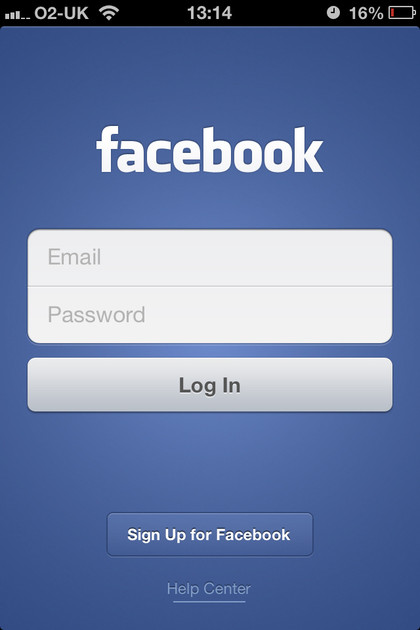
Once the Facebook app has appeared on your home screen, open it up and you'll be invited to log in with an existing Facebook login. If you've never used Facebook before, look for the 'Sign up' button. This will take you to the web interface, where you can get registered. When you've finished creating your account, go back to the app, enter your new username and password, and tap 'Log in' to complete the process.
Find friends
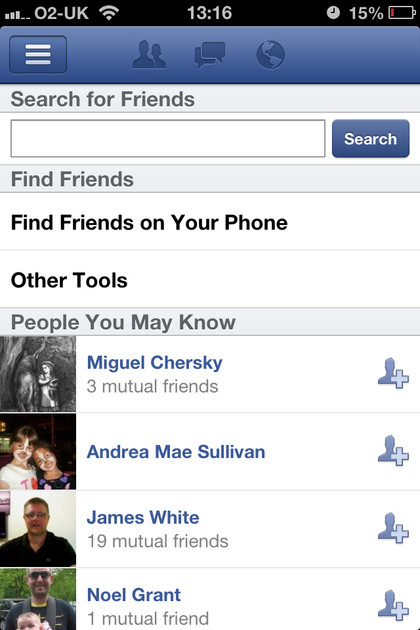
Swipe in from the left on the iPad, or tap the top left button on iPhone, and scroll until you come across the 'Find friends' link. Type the name of someone you know in real life into the box at the top, then tap 'Search' to hunt Facebook's database for likely candidates.
This is where the profile picture comes in useful - hopefully you'll find the right person amongst Facebook's billion users. Tap the icon on the right of the person to send them a friend request; once they've replied, you'll be confirmed as friends, and can communicate freely.
Post a status update
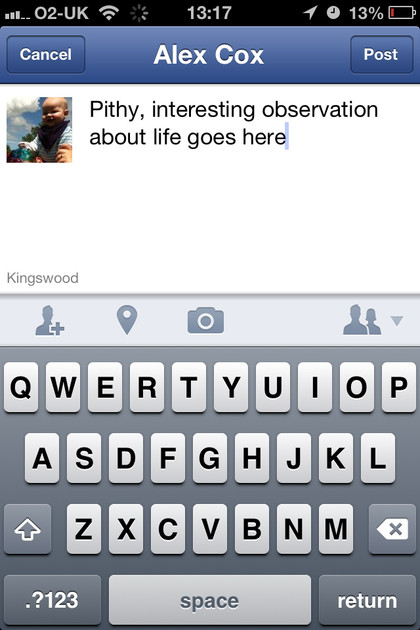
Tell the world what you've been doing with a status update. This is a short message that (usually) comments on something that you've recently participated in, seen, or otherwise formed an opinion on. There are two ways to make a new one; tap either the 'Status' button on the main news feed, or the 'Status' button on your profile page. Write a bit about your actions, and then tap 'Post' to send the message out.
Like and comment
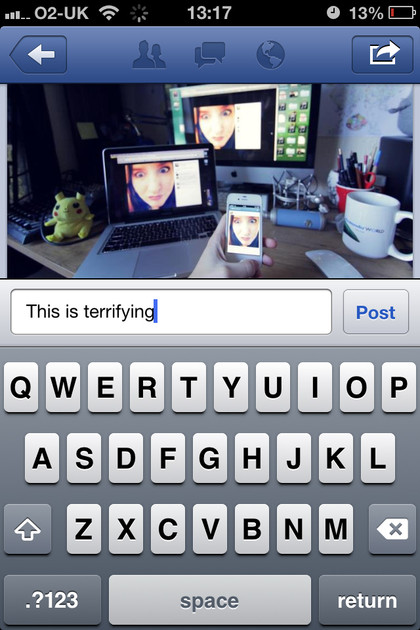
Your friends will make status updates of their own, which you can see in your News Feed. If you like something they've posted, tap 'Like' to send them notice of your approval. You're not actively required to Like anything, though, so don't feel obliged (although your group's social etiquette might overwrite this, and not Liking a picture of a friend's baby might be taken as an insult). You can also tap Comment to leave a note on a friend's status update.
Set a profile picture
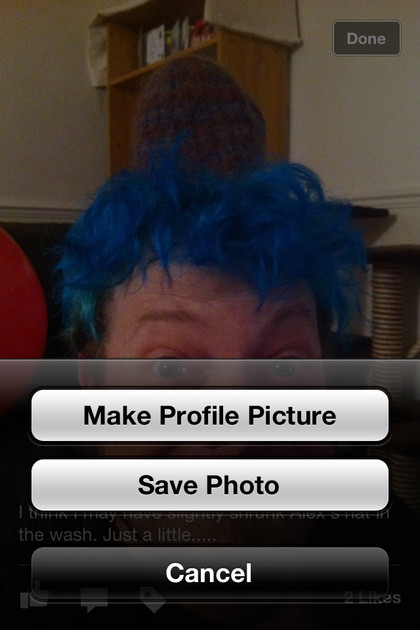
If you want your friends to be able to find you, you'll need to set your profile picture. Start by making a photo post; you can use any image from your photo library (tap 'Choose from library'), or take a new photo at the time of posting (tap 'Take photo or video'). Once you've posted the photo to your timeline, tap it to open it full screen, then tap and hold to find the 'Make profile picture' option.
Got the basics? Now it's time to Take Facebook further
You can get away with using Facebook in a very minimal fashion. Once you've found a few friends, you can even get away with lurking - that is, reading other people's posts but never adding any interaction of your own. But there's a lot more to it, and it's not particularly difficult to get to grips with some of Facebook's more complicated features. Follow these tips and you'll be more connected, more informed, and able to offer your friends a lot more.
Sign up for breaking news, reviews, opinion, top tech deals, and more.
Get direct notifications
Sitting there refreshing Facebook all day is symptomatic of something, we're sure. It's much more efficient to let Facebook come to you: when you're mentioned or messaged, you'll get a red notification at the top of your news feed.
Open the Account Settings screen at the bottom of the side panel, select 'Notifications', and ensure that everything is ticked if you want to receive Push alerts any time something significant happens. You can also choose to get emails to your registered email address when minutely specific things occur on Facebook.
Tap Email Notifications at the bottom of the page, and then burrow further to find exactly what you can choose to trigger an email.